Half-Life screenshot gallery: downsampled from 8K

Pixel Boost is our weekly series devoted to the artistry of games, and the techniques required to run them at high resolutions.
“How many half-lives is a whole life? Is it eight? It’s eight. Yes. Math. I went to MIT, I tell ya!”
Who could forget the first words out of Half-Life series protagonist Gordan Freeman’s mouth? Billy Crystal’s peak, really. We took the famous dialogue to heart, and figured we’d honor the beloved, kooky character by running the original Half-Life at an 8K (7680x4320) resolution. Here’s how we did it and you can too.
First, you need Durante’s GeDoSaTo tool. Download it here. It works by downsampling the game, which basically means it allows the game to render at a high resolution, but just squishes it down to fit on your monitor. It’s like super-duper anti-aliasing. Jaggie murder. We only captured our screens at 1080p, but you can tell just how sharp they are.
Once you install and run the program, open the ‘User Whitelist’ and add “HL”. This tells the program that the “HL.exe” is one to look for. Be sure to save. Next, click on ‘Edit Settings’ in which you’ll need to add your monitor’s native resolution after the presentWidth and presentHeight variables. Again, save and close.
From there, make sure the tool is activated, run the game, head to the options, and make sure the game is enabled to run in widescreen. Missing this step means that GeDoSaTo’s downsampling resolutions won’t be listed in the graphical options.
While it was a fun experiment, Pixel Boost doesn’t guarantee beauty, and Half-Life at 8K is a good example. While there aren’t any jaggies present, the textures are still very, very low res. I thought my vision was going for a bit. But at least the dumb scientist faces look extra dumb at a high resolution. We'll have to tackle Half-Life: Source sometime to compare.

Pixel Boost is our weekly series devoted to the artistry of games, and the techniques required to run them at high resolutions.
“How many half-lives is a whole life? Is it eight? It’s eight. Yes. Math. I went to MIT, I tell ya!”
Who could forget the first words out of Half-Life series protagonist Gordan Freeman’s mouth? Billy Crystal’s peak, really. We took the famous dialogue to heart, and figured we’d honor the beloved, kooky character by running the original Half-Life at an 8K (7680x4320) resolution. Here’s how we did it and you can too.
First, you need Durante’s GeDoSaTo tool. Download it here. It works by downsampling the game, which basically means it allows the game to render at a high resolution, but just squishes it down to fit on your monitor. It’s like super-duper anti-aliasing. Jaggie murder. We only captured our screens at 1080p, but you can tell just how sharp they are.
Once you install and run the program, open the ‘User Whitelist’ and add “HL”. This tells the program that the “HL.exe” is one to look for. Be sure to save. Next, click on ‘Edit Settings’ in which you’ll need to add your monitor’s native resolution after the presentWidth and presentHeight variables. Again, save and close.
From there, make sure the tool is activated, run the game, head to the options, and make sure the game is enabled to run in widescreen. Missing this step means that GeDoSaTo’s downsampling resolutions won’t be listed in the graphical options.
While it was a fun experiment, Pixel Boost doesn’t guarantee beauty, and Half-Life at 8K is a good example. While there aren’t any jaggies present, the textures are still very, very low res. I thought my vision was going for a bit. But at least the dumb scientist faces look extra dumb at a high resolution. We'll have to tackle Half-Life: Source sometime to compare.

Pixel Boost is our weekly series devoted to the artistry of games, and the techniques required to run them at high resolutions.
“How many half-lives is a whole life? Is it eight? It’s eight. Yes. Math. I went to MIT, I tell ya!”
Who could forget the first words out of Half-Life series protagonist Gordan Freeman’s mouth? Billy Crystal’s peak, really. We took the famous dialogue to heart, and figured we’d honor the beloved, kooky character by running the original Half-Life at an 8K (7680x4320) resolution. Here’s how we did it and you can too.
First, you need Durante’s GeDoSaTo tool. Download it here. It works by downsampling the game, which basically means it allows the game to render at a high resolution, but just squishes it down to fit on your monitor. It’s like super-duper anti-aliasing. Jaggie murder. We only captured our screens at 1080p, but you can tell just how sharp they are.
Once you install and run the program, open the ‘User Whitelist’ and add “HL”. This tells the program that the “HL.exe” is one to look for. Be sure to save. Next, click on ‘Edit Settings’ in which you’ll need to add your monitor’s native resolution after the presentWidth and presentHeight variables. Again, save and close.
From there, make sure the tool is activated, run the game, head to the options, and make sure the game is enabled to run in widescreen. Missing this step means that GeDoSaTo’s downsampling resolutions won’t be listed in the graphical options.
While it was a fun experiment, Pixel Boost doesn’t guarantee beauty, and Half-Life at 8K is a good example. While there aren’t any jaggies present, the textures are still very, very low res. I thought my vision was going for a bit. But at least the dumb scientist faces look extra dumb at a high resolution. We'll have to tackle Half-Life: Source sometime to compare.

Pixel Boost is our weekly series devoted to the artistry of games, and the techniques required to run them at high resolutions.
“How many half-lives is a whole life? Is it eight? It’s eight. Yes. Math. I went to MIT, I tell ya!”
Who could forget the first words out of Half-Life series protagonist Gordan Freeman’s mouth? Billy Crystal’s peak, really. We took the famous dialogue to heart, and figured we’d honor the beloved, kooky character by running the original Half-Life at an 8K (7680x4320) resolution. Here’s how we did it and you can too.
First, you need Durante’s GeDoSaTo tool. Download it here. It works by downsampling the game, which basically means it allows the game to render at a high resolution, but just squishes it down to fit on your monitor. It’s like super-duper anti-aliasing. Jaggie murder. We only captured our screens at 1080p, but you can tell just how sharp they are.
Once you install and run the program, open the ‘User Whitelist’ and add “HL”. This tells the program that the “HL.exe” is one to look for. Be sure to save. Next, click on ‘Edit Settings’ in which you’ll need to add your monitor’s native resolution after the presentWidth and presentHeight variables. Again, save and close.
From there, make sure the tool is activated, run the game, head to the options, and make sure the game is enabled to run in widescreen. Missing this step means that GeDoSaTo’s downsampling resolutions won’t be listed in the graphical options.
While it was a fun experiment, Pixel Boost doesn’t guarantee beauty, and Half-Life at 8K is a good example. While there aren’t any jaggies present, the textures are still very, very low res. I thought my vision was going for a bit. But at least the dumb scientist faces look extra dumb at a high resolution. We'll have to tackle Half-Life: Source sometime to compare.

Pixel Boost is our weekly series devoted to the artistry of games, and the techniques required to run them at high resolutions.
“How many half-lives is a whole life? Is it eight? It’s eight. Yes. Math. I went to MIT, I tell ya!”
Who could forget the first words out of Half-Life series protagonist Gordan Freeman’s mouth? Billy Crystal’s peak, really. We took the famous dialogue to heart, and figured we’d honor the beloved, kooky character by running the original Half-Life at an 8K (7680x4320) resolution. Here’s how we did it and you can too.
First, you need Durante’s GeDoSaTo tool. Download it here. It works by downsampling the game, which basically means it allows the game to render at a high resolution, but just squishes it down to fit on your monitor. It’s like super-duper anti-aliasing. Jaggie murder. We only captured our screens at 1080p, but you can tell just how sharp they are.
Once you install and run the program, open the ‘User Whitelist’ and add “HL”. This tells the program that the “HL.exe” is one to look for. Be sure to save. Next, click on ‘Edit Settings’ in which you’ll need to add your monitor’s native resolution after the presentWidth and presentHeight variables. Again, save and close.
From there, make sure the tool is activated, run the game, head to the options, and make sure the game is enabled to run in widescreen. Missing this step means that GeDoSaTo’s downsampling resolutions won’t be listed in the graphical options.
While it was a fun experiment, Pixel Boost doesn’t guarantee beauty, and Half-Life at 8K is a good example. While there aren’t any jaggies present, the textures are still very, very low res. I thought my vision was going for a bit. But at least the dumb scientist faces look extra dumb at a high resolution. We'll have to tackle Half-Life: Source sometime to compare.

Pixel Boost is our weekly series devoted to the artistry of games, and the techniques required to run them at high resolutions.
“How many half-lives is a whole life? Is it eight? It’s eight. Yes. Math. I went to MIT, I tell ya!”
Who could forget the first words out of Half-Life series protagonist Gordan Freeman’s mouth? Billy Crystal’s peak, really. We took the famous dialogue to heart, and figured we’d honor the beloved, kooky character by running the original Half-Life at an 8K (7680x4320) resolution. Here’s how we did it and you can too.
First, you need Durante’s GeDoSaTo tool. Download it here. It works by downsampling the game, which basically means it allows the game to render at a high resolution, but just squishes it down to fit on your monitor. It’s like super-duper anti-aliasing. Jaggie murder. We only captured our screens at 1080p, but you can tell just how sharp they are.
Once you install and run the program, open the ‘User Whitelist’ and add “HL”. This tells the program that the “HL.exe” is one to look for. Be sure to save. Next, click on ‘Edit Settings’ in which you’ll need to add your monitor’s native resolution after the presentWidth and presentHeight variables. Again, save and close.
From there, make sure the tool is activated, run the game, head to the options, and make sure the game is enabled to run in widescreen. Missing this step means that GeDoSaTo’s downsampling resolutions won’t be listed in the graphical options.
While it was a fun experiment, Pixel Boost doesn’t guarantee beauty, and Half-Life at 8K is a good example. While there aren’t any jaggies present, the textures are still very, very low res. I thought my vision was going for a bit. But at least the dumb scientist faces look extra dumb at a high resolution. We'll have to tackle Half-Life: Source sometime to compare.

Pixel Boost is our weekly series devoted to the artistry of games, and the techniques required to run them at high resolutions.
“How many half-lives is a whole life? Is it eight? It’s eight. Yes. Math. I went to MIT, I tell ya!”
Who could forget the first words out of Half-Life series protagonist Gordan Freeman’s mouth? Billy Crystal’s peak, really. We took the famous dialogue to heart, and figured we’d honor the beloved, kooky character by running the original Half-Life at an 8K (7680x4320) resolution. Here’s how we did it and you can too.
First, you need Durante’s GeDoSaTo tool. Download it here. It works by downsampling the game, which basically means it allows the game to render at a high resolution, but just squishes it down to fit on your monitor. It’s like super-duper anti-aliasing. Jaggie murder. We only captured our screens at 1080p, but you can tell just how sharp they are.
Once you install and run the program, open the ‘User Whitelist’ and add “HL”. This tells the program that the “HL.exe” is one to look for. Be sure to save. Next, click on ‘Edit Settings’ in which you’ll need to add your monitor’s native resolution after the presentWidth and presentHeight variables. Again, save and close.
From there, make sure the tool is activated, run the game, head to the options, and make sure the game is enabled to run in widescreen. Missing this step means that GeDoSaTo’s downsampling resolutions won’t be listed in the graphical options.
While it was a fun experiment, Pixel Boost doesn’t guarantee beauty, and Half-Life at 8K is a good example. While there aren’t any jaggies present, the textures are still very, very low res. I thought my vision was going for a bit. But at least the dumb scientist faces look extra dumb at a high resolution. We'll have to tackle Half-Life: Source sometime to compare.

Pixel Boost is our weekly series devoted to the artistry of games, and the techniques required to run them at high resolutions.
“How many half-lives is a whole life? Is it eight? It’s eight. Yes. Math. I went to MIT, I tell ya!”
Who could forget the first words out of Half-Life series protagonist Gordan Freeman’s mouth? Billy Crystal’s peak, really. We took the famous dialogue to heart, and figured we’d honor the beloved, kooky character by running the original Half-Life at an 8K (7680x4320) resolution. Here’s how we did it and you can too.
First, you need Durante’s GeDoSaTo tool. Download it here. It works by downsampling the game, which basically means it allows the game to render at a high resolution, but just squishes it down to fit on your monitor. It’s like super-duper anti-aliasing. Jaggie murder. We only captured our screens at 1080p, but you can tell just how sharp they are.
Once you install and run the program, open the ‘User Whitelist’ and add “HL”. This tells the program that the “HL.exe” is one to look for. Be sure to save. Next, click on ‘Edit Settings’ in which you’ll need to add your monitor’s native resolution after the presentWidth and presentHeight variables. Again, save and close.
From there, make sure the tool is activated, run the game, head to the options, and make sure the game is enabled to run in widescreen. Missing this step means that GeDoSaTo’s downsampling resolutions won’t be listed in the graphical options.
While it was a fun experiment, Pixel Boost doesn’t guarantee beauty, and Half-Life at 8K is a good example. While there aren’t any jaggies present, the textures are still very, very low res. I thought my vision was going for a bit. But at least the dumb scientist faces look extra dumb at a high resolution. We'll have to tackle Half-Life: Source sometime to compare.
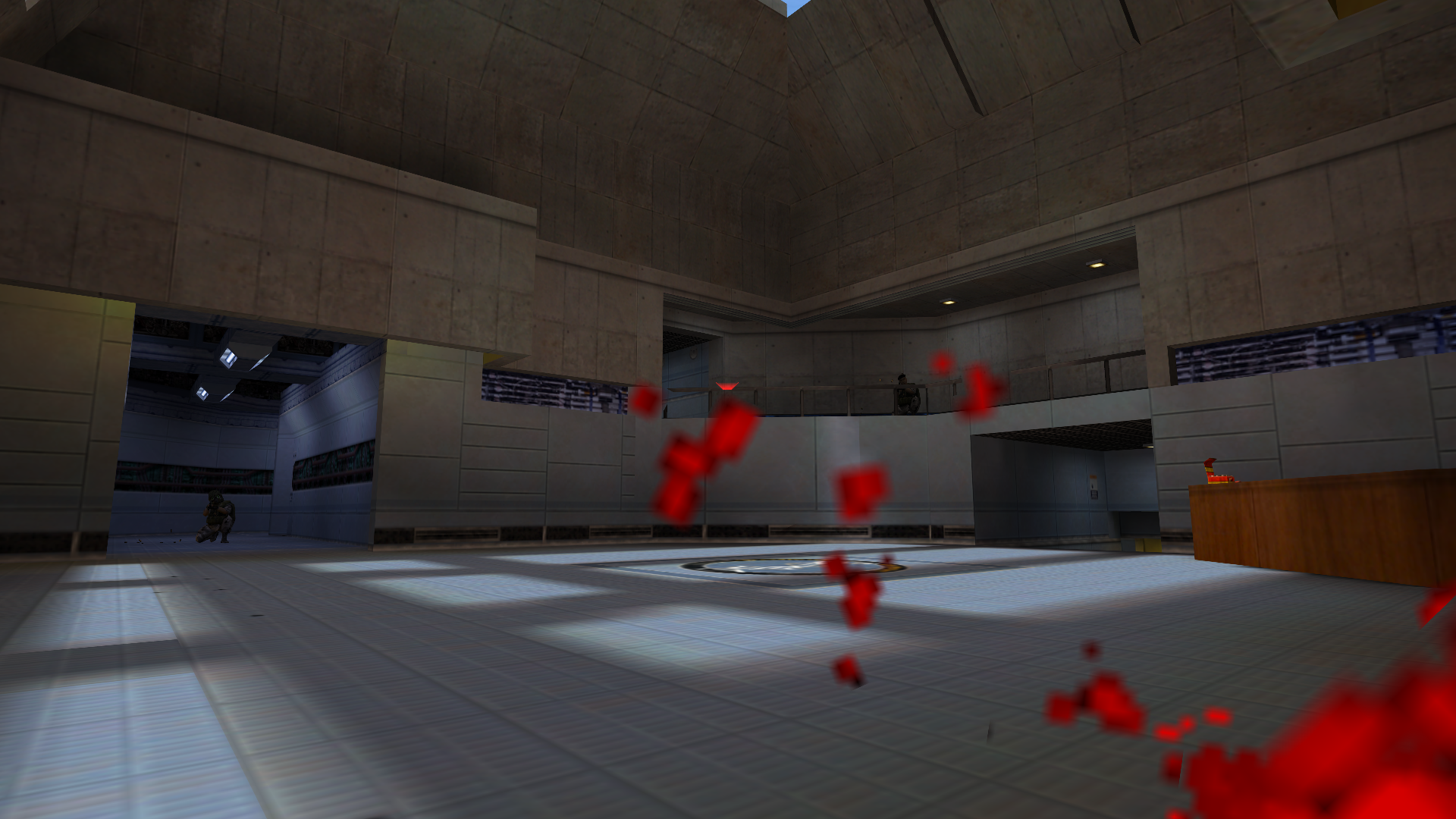
Pixel Boost is our weekly series devoted to the artistry of games, and the techniques required to run them at high resolutions.
“How many half-lives is a whole life? Is it eight? It’s eight. Yes. Math. I went to MIT, I tell ya!”
Who could forget the first words out of Half-Life series protagonist Gordan Freeman’s mouth? Billy Crystal’s peak, really. We took the famous dialogue to heart, and figured we’d honor the beloved, kooky character by running the original Half-Life at an 8K (7680x4320) resolution. Here’s how we did it and you can too.
First, you need Durante’s GeDoSaTo tool. Download it here. It works by downsampling the game, which basically means it allows the game to render at a high resolution, but just squishes it down to fit on your monitor. It’s like super-duper anti-aliasing. Jaggie murder. We only captured our screens at 1080p, but you can tell just how sharp they are.
Once you install and run the program, open the ‘User Whitelist’ and add “HL”. This tells the program that the “HL.exe” is one to look for. Be sure to save. Next, click on ‘Edit Settings’ in which you’ll need to add your monitor’s native resolution after the presentWidth and presentHeight variables. Again, save and close.
From there, make sure the tool is activated, run the game, head to the options, and make sure the game is enabled to run in widescreen. Missing this step means that GeDoSaTo’s downsampling resolutions won’t be listed in the graphical options.
While it was a fun experiment, Pixel Boost doesn’t guarantee beauty, and Half-Life at 8K is a good example. While there aren’t any jaggies present, the textures are still very, very low res. I thought my vision was going for a bit. But at least the dumb scientist faces look extra dumb at a high resolution. We'll have to tackle Half-Life: Source sometime to compare.

Pixel Boost is our weekly series devoted to the artistry of games, and the techniques required to run them at high resolutions.
“How many half-lives is a whole life? Is it eight? It’s eight. Yes. Math. I went to MIT, I tell ya!”
Who could forget the first words out of Half-Life series protagonist Gordan Freeman’s mouth? Billy Crystal’s peak, really. We took the famous dialogue to heart, and figured we’d honor the beloved, kooky character by running the original Half-Life at an 8K (7680x4320) resolution. Here’s how we did it and you can too.
First, you need Durante’s GeDoSaTo tool. Download it here. It works by downsampling the game, which basically means it allows the game to render at a high resolution, but just squishes it down to fit on your monitor. It’s like super-duper anti-aliasing. Jaggie murder. We only captured our screens at 1080p, but you can tell just how sharp they are.
Once you install and run the program, open the ‘User Whitelist’ and add “HL”. This tells the program that the “HL.exe” is one to look for. Be sure to save. Next, click on ‘Edit Settings’ in which you’ll need to add your monitor’s native resolution after the presentWidth and presentHeight variables. Again, save and close.
From there, make sure the tool is activated, run the game, head to the options, and make sure the game is enabled to run in widescreen. Missing this step means that GeDoSaTo’s downsampling resolutions won’t be listed in the graphical options.
While it was a fun experiment, Pixel Boost doesn’t guarantee beauty, and Half-Life at 8K is a good example. While there aren’t any jaggies present, the textures are still very, very low res. I thought my vision was going for a bit. But at least the dumb scientist faces look extra dumb at a high resolution. We'll have to tackle Half-Life: Source sometime to compare.

Pixel Boost is our weekly series devoted to the artistry of games, and the techniques required to run them at high resolutions.
“How many half-lives is a whole life? Is it eight? It’s eight. Yes. Math. I went to MIT, I tell ya!”
Who could forget the first words out of Half-Life series protagonist Gordan Freeman’s mouth? Billy Crystal’s peak, really. We took the famous dialogue to heart, and figured we’d honor the beloved, kooky character by running the original Half-Life at an 8K (7680x4320) resolution. Here’s how we did it and you can too.
First, you need Durante’s GeDoSaTo tool. Download it here. It works by downsampling the game, which basically means it allows the game to render at a high resolution, but just squishes it down to fit on your monitor. It’s like super-duper anti-aliasing. Jaggie murder. We only captured our screens at 1080p, but you can tell just how sharp they are.
Once you install and run the program, open the ‘User Whitelist’ and add “HL”. This tells the program that the “HL.exe” is one to look for. Be sure to save. Next, click on ‘Edit Settings’ in which you’ll need to add your monitor’s native resolution after the presentWidth and presentHeight variables. Again, save and close.
From there, make sure the tool is activated, run the game, head to the options, and make sure the game is enabled to run in widescreen. Missing this step means that GeDoSaTo’s downsampling resolutions won’t be listed in the graphical options.
While it was a fun experiment, Pixel Boost doesn’t guarantee beauty, and Half-Life at 8K is a good example. While there aren’t any jaggies present, the textures are still very, very low res. I thought my vision was going for a bit. But at least the dumb scientist faces look extra dumb at a high resolution. We'll have to tackle Half-Life: Source sometime to compare.

Pixel Boost is our weekly series devoted to the artistry of games, and the techniques required to run them at high resolutions.
“How many half-lives is a whole life? Is it eight? It’s eight. Yes. Math. I went to MIT, I tell ya!”
Who could forget the first words out of Half-Life series protagonist Gordan Freeman’s mouth? Billy Crystal’s peak, really. We took the famous dialogue to heart, and figured we’d honor the beloved, kooky character by running the original Half-Life at an 8K (7680x4320) resolution. Here’s how we did it and you can too.
First, you need Durante’s GeDoSaTo tool. Download it here. It works by downsampling the game, which basically means it allows the game to render at a high resolution, but just squishes it down to fit on your monitor. It’s like super-duper anti-aliasing. Jaggie murder. We only captured our screens at 1080p, but you can tell just how sharp they are.
Once you install and run the program, open the ‘User Whitelist’ and add “HL”. This tells the program that the “HL.exe” is one to look for. Be sure to save. Next, click on ‘Edit Settings’ in which you’ll need to add your monitor’s native resolution after the presentWidth and presentHeight variables. Again, save and close.
From there, make sure the tool is activated, run the game, head to the options, and make sure the game is enabled to run in widescreen. Missing this step means that GeDoSaTo’s downsampling resolutions won’t be listed in the graphical options.
While it was a fun experiment, Pixel Boost doesn’t guarantee beauty, and Half-Life at 8K is a good example. While there aren’t any jaggies present, the textures are still very, very low res. I thought my vision was going for a bit. But at least the dumb scientist faces look extra dumb at a high resolution. We'll have to tackle Half-Life: Source sometime to compare.

Pixel Boost is our weekly series devoted to the artistry of games, and the techniques required to run them at high resolutions.
“How many half-lives is a whole life? Is it eight? It’s eight. Yes. Math. I went to MIT, I tell ya!”
Who could forget the first words out of Half-Life series protagonist Gordan Freeman’s mouth? Billy Crystal’s peak, really. We took the famous dialogue to heart, and figured we’d honor the beloved, kooky character by running the original Half-Life at an 8K (7680x4320) resolution. Here’s how we did it and you can too.
First, you need Durante’s GeDoSaTo tool. Download it here. It works by downsampling the game, which basically means it allows the game to render at a high resolution, but just squishes it down to fit on your monitor. It’s like super-duper anti-aliasing. Jaggie murder. We only captured our screens at 1080p, but you can tell just how sharp they are.
Once you install and run the program, open the ‘User Whitelist’ and add “HL”. This tells the program that the “HL.exe” is one to look for. Be sure to save. Next, click on ‘Edit Settings’ in which you’ll need to add your monitor’s native resolution after the presentWidth and presentHeight variables. Again, save and close.
From there, make sure the tool is activated, run the game, head to the options, and make sure the game is enabled to run in widescreen. Missing this step means that GeDoSaTo’s downsampling resolutions won’t be listed in the graphical options.
While it was a fun experiment, Pixel Boost doesn’t guarantee beauty, and Half-Life at 8K is a good example. While there aren’t any jaggies present, the textures are still very, very low res. I thought my vision was going for a bit. But at least the dumb scientist faces look extra dumb at a high resolution. We'll have to tackle Half-Life: Source sometime to compare.

Pixel Boost is our weekly series devoted to the artistry of games, and the techniques required to run them at high resolutions.
“How many half-lives is a whole life? Is it eight? It’s eight. Yes. Math. I went to MIT, I tell ya!”
Who could forget the first words out of Half-Life series protagonist Gordan Freeman’s mouth? Billy Crystal’s peak, really. We took the famous dialogue to heart, and figured we’d honor the beloved, kooky character by running the original Half-Life at an 8K (7680x4320) resolution. Here’s how we did it and you can too.
First, you need Durante’s GeDoSaTo tool. Download it here. It works by downsampling the game, which basically means it allows the game to render at a high resolution, but just squishes it down to fit on your monitor. It’s like super-duper anti-aliasing. Jaggie murder. We only captured our screens at 1080p, but you can tell just how sharp they are.
Once you install and run the program, open the ‘User Whitelist’ and add “HL”. This tells the program that the “HL.exe” is one to look for. Be sure to save. Next, click on ‘Edit Settings’ in which you’ll need to add your monitor’s native resolution after the presentWidth and presentHeight variables. Again, save and close.
From there, make sure the tool is activated, run the game, head to the options, and make sure the game is enabled to run in widescreen. Missing this step means that GeDoSaTo’s downsampling resolutions won’t be listed in the graphical options.
While it was a fun experiment, Pixel Boost doesn’t guarantee beauty, and Half-Life at 8K is a good example. While there aren’t any jaggies present, the textures are still very, very low res. I thought my vision was going for a bit. But at least the dumb scientist faces look extra dumb at a high resolution. We'll have to tackle Half-Life: Source sometime to compare.

Pixel Boost is our weekly series devoted to the artistry of games, and the techniques required to run them at high resolutions.
“How many half-lives is a whole life? Is it eight? It’s eight. Yes. Math. I went to MIT, I tell ya!”
Who could forget the first words out of Half-Life series protagonist Gordan Freeman’s mouth? Billy Crystal’s peak, really. We took the famous dialogue to heart, and figured we’d honor the beloved, kooky character by running the original Half-Life at an 8K (7680x4320) resolution. Here’s how we did it and you can too.
First, you need Durante’s GeDoSaTo tool. Download it here. It works by downsampling the game, which basically means it allows the game to render at a high resolution, but just squishes it down to fit on your monitor. It’s like super-duper anti-aliasing. Jaggie murder. We only captured our screens at 1080p, but you can tell just how sharp they are.
Once you install and run the program, open the ‘User Whitelist’ and add “HL”. This tells the program that the “HL.exe” is one to look for. Be sure to save. Next, click on ‘Edit Settings’ in which you’ll need to add your monitor’s native resolution after the presentWidth and presentHeight variables. Again, save and close.
From there, make sure the tool is activated, run the game, head to the options, and make sure the game is enabled to run in widescreen. Missing this step means that GeDoSaTo’s downsampling resolutions won’t be listed in the graphical options.
While it was a fun experiment, Pixel Boost doesn’t guarantee beauty, and Half-Life at 8K is a good example. While there aren’t any jaggies present, the textures are still very, very low res. I thought my vision was going for a bit. But at least the dumb scientist faces look extra dumb at a high resolution. We'll have to tackle Half-Life: Source sometime to compare.

Pixel Boost is our weekly series devoted to the artistry of games, and the techniques required to run them at high resolutions.
“How many half-lives is a whole life? Is it eight? It’s eight. Yes. Math. I went to MIT, I tell ya!”
Who could forget the first words out of Half-Life series protagonist Gordan Freeman’s mouth? Billy Crystal’s peak, really. We took the famous dialogue to heart, and figured we’d honor the beloved, kooky character by running the original Half-Life at an 8K (7680x4320) resolution. Here’s how we did it and you can too.
First, you need Durante’s GeDoSaTo tool. Download it here. It works by downsampling the game, which basically means it allows the game to render at a high resolution, but just squishes it down to fit on your monitor. It’s like super-duper anti-aliasing. Jaggie murder. We only captured our screens at 1080p, but you can tell just how sharp they are.
Once you install and run the program, open the ‘User Whitelist’ and add “HL”. This tells the program that the “HL.exe” is one to look for. Be sure to save. Next, click on ‘Edit Settings’ in which you’ll need to add your monitor’s native resolution after the presentWidth and presentHeight variables. Again, save and close.
From there, make sure the tool is activated, run the game, head to the options, and make sure the game is enabled to run in widescreen. Missing this step means that GeDoSaTo’s downsampling resolutions won’t be listed in the graphical options.
While it was a fun experiment, Pixel Boost doesn’t guarantee beauty, and Half-Life at 8K is a good example. While there aren’t any jaggies present, the textures are still very, very low res. I thought my vision was going for a bit. But at least the dumb scientist faces look extra dumb at a high resolution. We'll have to tackle Half-Life: Source sometime to compare.

Pixel Boost is our weekly series devoted to the artistry of games, and the techniques required to run them at high resolutions.
“How many half-lives is a whole life? Is it eight? It’s eight. Yes. Math. I went to MIT, I tell ya!”
Who could forget the first words out of Half-Life series protagonist Gordan Freeman’s mouth? Billy Crystal’s peak, really. We took the famous dialogue to heart, and figured we’d honor the beloved, kooky character by running the original Half-Life at an 8K (7680x4320) resolution. Here’s how we did it and you can too.
First, you need Durante’s GeDoSaTo tool. Download it here. It works by downsampling the game, which basically means it allows the game to render at a high resolution, but just squishes it down to fit on your monitor. It’s like super-duper anti-aliasing. Jaggie murder. We only captured our screens at 1080p, but you can tell just how sharp they are.
Once you install and run the program, open the ‘User Whitelist’ and add “HL”. This tells the program that the “HL.exe” is one to look for. Be sure to save. Next, click on ‘Edit Settings’ in which you’ll need to add your monitor’s native resolution after the presentWidth and presentHeight variables. Again, save and close.
From there, make sure the tool is activated, run the game, head to the options, and make sure the game is enabled to run in widescreen. Missing this step means that GeDoSaTo’s downsampling resolutions won’t be listed in the graphical options.
While it was a fun experiment, Pixel Boost doesn’t guarantee beauty, and Half-Life at 8K is a good example. While there aren’t any jaggies present, the textures are still very, very low res. I thought my vision was going for a bit. But at least the dumb scientist faces look extra dumb at a high resolution. We'll have to tackle Half-Life: Source sometime to compare.

Pixel Boost is our weekly series devoted to the artistry of games, and the techniques required to run them at high resolutions.
“How many half-lives is a whole life? Is it eight? It’s eight. Yes. Math. I went to MIT, I tell ya!”
Who could forget the first words out of Half-Life series protagonist Gordan Freeman’s mouth? Billy Crystal’s peak, really. We took the famous dialogue to heart, and figured we’d honor the beloved, kooky character by running the original Half-Life at an 8K (7680x4320) resolution. Here’s how we did it and you can too.
First, you need Durante’s GeDoSaTo tool. Download it here. It works by downsampling the game, which basically means it allows the game to render at a high resolution, but just squishes it down to fit on your monitor. It’s like super-duper anti-aliasing. Jaggie murder. We only captured our screens at 1080p, but you can tell just how sharp they are.
Once you install and run the program, open the ‘User Whitelist’ and add “HL”. This tells the program that the “HL.exe” is one to look for. Be sure to save. Next, click on ‘Edit Settings’ in which you’ll need to add your monitor’s native resolution after the presentWidth and presentHeight variables. Again, save and close.
From there, make sure the tool is activated, run the game, head to the options, and make sure the game is enabled to run in widescreen. Missing this step means that GeDoSaTo’s downsampling resolutions won’t be listed in the graphical options.
While it was a fun experiment, Pixel Boost doesn’t guarantee beauty, and Half-Life at 8K is a good example. While there aren’t any jaggies present, the textures are still very, very low res. I thought my vision was going for a bit. But at least the dumb scientist faces look extra dumb at a high resolution. We'll have to tackle Half-Life: Source sometime to compare.

Pixel Boost is our weekly series devoted to the artistry of games, and the techniques required to run them at high resolutions.
“How many half-lives is a whole life? Is it eight? It’s eight. Yes. Math. I went to MIT, I tell ya!”
Who could forget the first words out of Half-Life series protagonist Gordan Freeman’s mouth? Billy Crystal’s peak, really. We took the famous dialogue to heart, and figured we’d honor the beloved, kooky character by running the original Half-Life at an 8K (7680x4320) resolution. Here’s how we did it and you can too.
First, you need Durante’s GeDoSaTo tool. Download it here. It works by downsampling the game, which basically means it allows the game to render at a high resolution, but just squishes it down to fit on your monitor. It’s like super-duper anti-aliasing. Jaggie murder. We only captured our screens at 1080p, but you can tell just how sharp they are.
Once you install and run the program, open the ‘User Whitelist’ and add “HL”. This tells the program that the “HL.exe” is one to look for. Be sure to save. Next, click on ‘Edit Settings’ in which you’ll need to add your monitor’s native resolution after the presentWidth and presentHeight variables. Again, save and close.
From there, make sure the tool is activated, run the game, head to the options, and make sure the game is enabled to run in widescreen. Missing this step means that GeDoSaTo’s downsampling resolutions won’t be listed in the graphical options.
While it was a fun experiment, Pixel Boost doesn’t guarantee beauty, and Half-Life at 8K is a good example. While there aren’t any jaggies present, the textures are still very, very low res. I thought my vision was going for a bit. But at least the dumb scientist faces look extra dumb at a high resolution. We'll have to tackle Half-Life: Source sometime to compare.

Pixel Boost is our weekly series devoted to the artistry of games, and the techniques required to run them at high resolutions.
“How many half-lives is a whole life? Is it eight? It’s eight. Yes. Math. I went to MIT, I tell ya!”
Who could forget the first words out of Half-Life series protagonist Gordan Freeman’s mouth? Billy Crystal’s peak, really. We took the famous dialogue to heart, and figured we’d honor the beloved, kooky character by running the original Half-Life at an 8K (7680x4320) resolution. Here’s how we did it and you can too.
First, you need Durante’s GeDoSaTo tool. Download it here. It works by downsampling the game, which basically means it allows the game to render at a high resolution, but just squishes it down to fit on your monitor. It’s like super-duper anti-aliasing. Jaggie murder. We only captured our screens at 1080p, but you can tell just how sharp they are.
Once you install and run the program, open the ‘User Whitelist’ and add “HL”. This tells the program that the “HL.exe” is one to look for. Be sure to save. Next, click on ‘Edit Settings’ in which you’ll need to add your monitor’s native resolution after the presentWidth and presentHeight variables. Again, save and close.
From there, make sure the tool is activated, run the game, head to the options, and make sure the game is enabled to run in widescreen. Missing this step means that GeDoSaTo’s downsampling resolutions won’t be listed in the graphical options.
While it was a fun experiment, Pixel Boost doesn’t guarantee beauty, and Half-Life at 8K is a good example. While there aren’t any jaggies present, the textures are still very, very low res. I thought my vision was going for a bit. But at least the dumb scientist faces look extra dumb at a high resolution. We'll have to tackle Half-Life: Source sometime to compare.

Pixel Boost is our weekly series devoted to the artistry of games, and the techniques required to run them at high resolutions.
“How many half-lives is a whole life? Is it eight? It’s eight. Yes. Math. I went to MIT, I tell ya!”
Who could forget the first words out of Half-Life series protagonist Gordan Freeman’s mouth? Billy Crystal’s peak, really. We took the famous dialogue to heart, and figured we’d honor the beloved, kooky character by running the original Half-Life at an 8K (7680x4320) resolution. Here’s how we did it and you can too.
First, you need Durante’s GeDoSaTo tool. Download it here. It works by downsampling the game, which basically means it allows the game to render at a high resolution, but just squishes it down to fit on your monitor. It’s like super-duper anti-aliasing. Jaggie murder. We only captured our screens at 1080p, but you can tell just how sharp they are.
Once you install and run the program, open the ‘User Whitelist’ and add “HL”. This tells the program that the “HL.exe” is one to look for. Be sure to save. Next, click on ‘Edit Settings’ in which you’ll need to add your monitor’s native resolution after the presentWidth and presentHeight variables. Again, save and close.
From there, make sure the tool is activated, run the game, head to the options, and make sure the game is enabled to run in widescreen. Missing this step means that GeDoSaTo’s downsampling resolutions won’t be listed in the graphical options.
While it was a fun experiment, Pixel Boost doesn’t guarantee beauty, and Half-Life at 8K is a good example. While there aren’t any jaggies present, the textures are still very, very low res. I thought my vision was going for a bit. But at least the dumb scientist faces look extra dumb at a high resolution. We'll have to tackle Half-Life: Source sometime to compare.

Pixel Boost is our weekly series devoted to the artistry of games, and the techniques required to run them at high resolutions.
“How many half-lives is a whole life? Is it eight? It’s eight. Yes. Math. I went to MIT, I tell ya!”
Who could forget the first words out of Half-Life series protagonist Gordan Freeman’s mouth? Billy Crystal’s peak, really. We took the famous dialogue to heart, and figured we’d honor the beloved, kooky character by running the original Half-Life at an 8K (7680x4320) resolution. Here’s how we did it and you can too.
First, you need Durante’s GeDoSaTo tool. Download it here. It works by downsampling the game, which basically means it allows the game to render at a high resolution, but just squishes it down to fit on your monitor. It’s like super-duper anti-aliasing. Jaggie murder. We only captured our screens at 1080p, but you can tell just how sharp they are.
Once you install and run the program, open the ‘User Whitelist’ and add “HL”. This tells the program that the “HL.exe” is one to look for. Be sure to save. Next, click on ‘Edit Settings’ in which you’ll need to add your monitor’s native resolution after the presentWidth and presentHeight variables. Again, save and close.
From there, make sure the tool is activated, run the game, head to the options, and make sure the game is enabled to run in widescreen. Missing this step means that GeDoSaTo’s downsampling resolutions won’t be listed in the graphical options.
While it was a fun experiment, Pixel Boost doesn’t guarantee beauty, and Half-Life at 8K is a good example. While there aren’t any jaggies present, the textures are still very, very low res. I thought my vision was going for a bit. But at least the dumb scientist faces look extra dumb at a high resolution. We'll have to tackle Half-Life: Source sometime to compare.

Pixel Boost is our weekly series devoted to the artistry of games, and the techniques required to run them at high resolutions.
“How many half-lives is a whole life? Is it eight? It’s eight. Yes. Math. I went to MIT, I tell ya!”
Who could forget the first words out of Half-Life series protagonist Gordan Freeman’s mouth? Billy Crystal’s peak, really. We took the famous dialogue to heart, and figured we’d honor the beloved, kooky character by running the original Half-Life at an 8K (7680x4320) resolution. Here’s how we did it and you can too.
First, you need Durante’s GeDoSaTo tool. Download it here. It works by downsampling the game, which basically means it allows the game to render at a high resolution, but just squishes it down to fit on your monitor. It’s like super-duper anti-aliasing. Jaggie murder. We only captured our screens at 1080p, but you can tell just how sharp they are.
Once you install and run the program, open the ‘User Whitelist’ and add “HL”. This tells the program that the “HL.exe” is one to look for. Be sure to save. Next, click on ‘Edit Settings’ in which you’ll need to add your monitor’s native resolution after the presentWidth and presentHeight variables. Again, save and close.
From there, make sure the tool is activated, run the game, head to the options, and make sure the game is enabled to run in widescreen. Missing this step means that GeDoSaTo’s downsampling resolutions won’t be listed in the graphical options.
While it was a fun experiment, Pixel Boost doesn’t guarantee beauty, and Half-Life at 8K is a good example. While there aren’t any jaggies present, the textures are still very, very low res. I thought my vision was going for a bit. But at least the dumb scientist faces look extra dumb at a high resolution. We'll have to tackle Half-Life: Source sometime to compare.

Pixel Boost is our weekly series devoted to the artistry of games, and the techniques required to run them at high resolutions.
“How many half-lives is a whole life? Is it eight? It’s eight. Yes. Math. I went to MIT, I tell ya!”
Who could forget the first words out of Half-Life series protagonist Gordan Freeman’s mouth? Billy Crystal’s peak, really. We took the famous dialogue to heart, and figured we’d honor the beloved, kooky character by running the original Half-Life at an 8K (7680x4320) resolution. Here’s how we did it and you can too.
First, you need Durante’s GeDoSaTo tool. Download it here. It works by downsampling the game, which basically means it allows the game to render at a high resolution, but just squishes it down to fit on your monitor. It’s like super-duper anti-aliasing. Jaggie murder. We only captured our screens at 1080p, but you can tell just how sharp they are.
Once you install and run the program, open the ‘User Whitelist’ and add “HL”. This tells the program that the “HL.exe” is one to look for. Be sure to save. Next, click on ‘Edit Settings’ in which you’ll need to add your monitor’s native resolution after the presentWidth and presentHeight variables. Again, save and close.
From there, make sure the tool is activated, run the game, head to the options, and make sure the game is enabled to run in widescreen. Missing this step means that GeDoSaTo’s downsampling resolutions won’t be listed in the graphical options.
While it was a fun experiment, Pixel Boost doesn’t guarantee beauty, and Half-Life at 8K is a good example. While there aren’t any jaggies present, the textures are still very, very low res. I thought my vision was going for a bit. But at least the dumb scientist faces look extra dumb at a high resolution. We'll have to tackle Half-Life: Source sometime to compare.

Pixel Boost is our weekly series devoted to the artistry of games, and the techniques required to run them at high resolutions.
“How many half-lives is a whole life? Is it eight? It’s eight. Yes. Math. I went to MIT, I tell ya!”
Who could forget the first words out of Half-Life series protagonist Gordan Freeman’s mouth? Billy Crystal’s peak, really. We took the famous dialogue to heart, and figured we’d honor the beloved, kooky character by running the original Half-Life at an 8K (7680x4320) resolution. Here’s how we did it and you can too.
First, you need Durante’s GeDoSaTo tool. Download it here. It works by downsampling the game, which basically means it allows the game to render at a high resolution, but just squishes it down to fit on your monitor. It’s like super-duper anti-aliasing. Jaggie murder. We only captured our screens at 1080p, but you can tell just how sharp they are.
Once you install and run the program, open the ‘User Whitelist’ and add “HL”. This tells the program that the “HL.exe” is one to look for. Be sure to save. Next, click on ‘Edit Settings’ in which you’ll need to add your monitor’s native resolution after the presentWidth and presentHeight variables. Again, save and close.
From there, make sure the tool is activated, run the game, head to the options, and make sure the game is enabled to run in widescreen. Missing this step means that GeDoSaTo’s downsampling resolutions won’t be listed in the graphical options.
While it was a fun experiment, Pixel Boost doesn’t guarantee beauty, and Half-Life at 8K is a good example. While there aren’t any jaggies present, the textures are still very, very low res. I thought my vision was going for a bit. But at least the dumb scientist faces look extra dumb at a high resolution. We'll have to tackle Half-Life: Source sometime to compare.
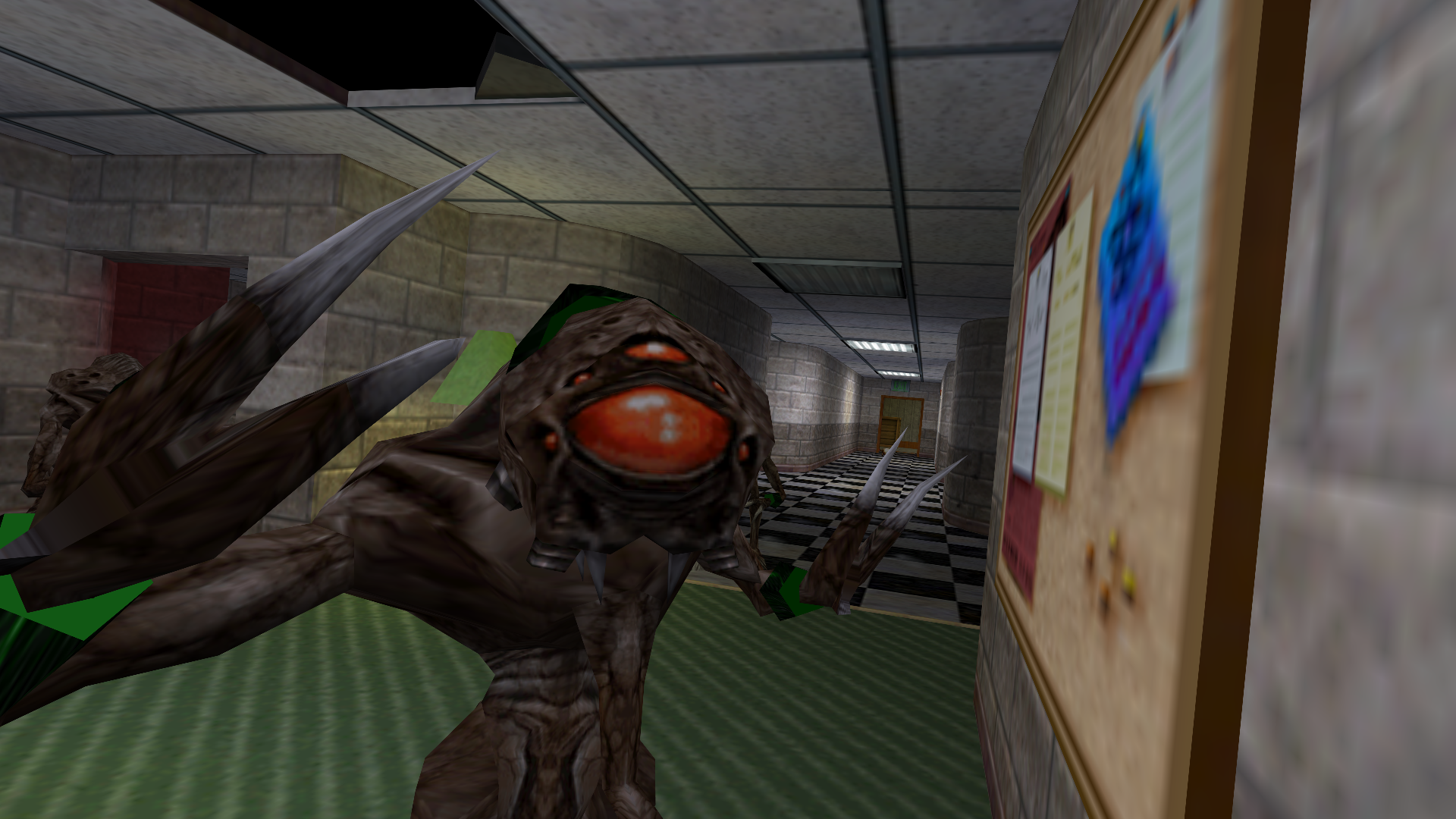
Pixel Boost is our weekly series devoted to the artistry of games, and the techniques required to run them at high resolutions.
“How many half-lives is a whole life? Is it eight? It’s eight. Yes. Math. I went to MIT, I tell ya!”
Who could forget the first words out of Half-Life series protagonist Gordan Freeman’s mouth? Billy Crystal’s peak, really. We took the famous dialogue to heart, and figured we’d honor the beloved, kooky character by running the original Half-Life at an 8K (7680x4320) resolution. Here’s how we did it and you can too.
First, you need Durante’s GeDoSaTo tool. Download it here. It works by downsampling the game, which basically means it allows the game to render at a high resolution, but just squishes it down to fit on your monitor. It’s like super-duper anti-aliasing. Jaggie murder. We only captured our screens at 1080p, but you can tell just how sharp they are.
Once you install and run the program, open the ‘User Whitelist’ and add “HL”. This tells the program that the “HL.exe” is one to look for. Be sure to save. Next, click on ‘Edit Settings’ in which you’ll need to add your monitor’s native resolution after the presentWidth and presentHeight variables. Again, save and close.
From there, make sure the tool is activated, run the game, head to the options, and make sure the game is enabled to run in widescreen. Missing this step means that GeDoSaTo’s downsampling resolutions won’t be listed in the graphical options.
While it was a fun experiment, Pixel Boost doesn’t guarantee beauty, and Half-Life at 8K is a good example. While there aren’t any jaggies present, the textures are still very, very low res. I thought my vision was going for a bit. But at least the dumb scientist faces look extra dumb at a high resolution. We'll have to tackle Half-Life: Source sometime to compare.

Pixel Boost is our weekly series devoted to the artistry of games, and the techniques required to run them at high resolutions.
“How many half-lives is a whole life? Is it eight? It’s eight. Yes. Math. I went to MIT, I tell ya!”
Who could forget the first words out of Half-Life series protagonist Gordan Freeman’s mouth? Billy Crystal’s peak, really. We took the famous dialogue to heart, and figured we’d honor the beloved, kooky character by running the original Half-Life at an 8K (7680x4320) resolution. Here’s how we did it and you can too.
First, you need Durante’s GeDoSaTo tool. Download it here. It works by downsampling the game, which basically means it allows the game to render at a high resolution, but just squishes it down to fit on your monitor. It’s like super-duper anti-aliasing. Jaggie murder. We only captured our screens at 1080p, but you can tell just how sharp they are.
Once you install and run the program, open the ‘User Whitelist’ and add “HL”. This tells the program that the “HL.exe” is one to look for. Be sure to save. Next, click on ‘Edit Settings’ in which you’ll need to add your monitor’s native resolution after the presentWidth and presentHeight variables. Again, save and close.
From there, make sure the tool is activated, run the game, head to the options, and make sure the game is enabled to run in widescreen. Missing this step means that GeDoSaTo’s downsampling resolutions won’t be listed in the graphical options.
While it was a fun experiment, Pixel Boost doesn’t guarantee beauty, and Half-Life at 8K is a good example. While there aren’t any jaggies present, the textures are still very, very low res. I thought my vision was going for a bit. But at least the dumb scientist faces look extra dumb at a high resolution. We'll have to tackle Half-Life: Source sometime to compare.

Pixel Boost is our weekly series devoted to the artistry of games, and the techniques required to run them at high resolutions.
“How many half-lives is a whole life? Is it eight? It’s eight. Yes. Math. I went to MIT, I tell ya!”
Who could forget the first words out of Half-Life series protagonist Gordan Freeman’s mouth? Billy Crystal’s peak, really. We took the famous dialogue to heart, and figured we’d honor the beloved, kooky character by running the original Half-Life at an 8K (7680x4320) resolution. Here’s how we did it and you can too.
First, you need Durante’s GeDoSaTo tool. Download it here. It works by downsampling the game, which basically means it allows the game to render at a high resolution, but just squishes it down to fit on your monitor. It’s like super-duper anti-aliasing. Jaggie murder. We only captured our screens at 1080p, but you can tell just how sharp they are.
Once you install and run the program, open the ‘User Whitelist’ and add “HL”. This tells the program that the “HL.exe” is one to look for. Be sure to save. Next, click on ‘Edit Settings’ in which you’ll need to add your monitor’s native resolution after the presentWidth and presentHeight variables. Again, save and close.
From there, make sure the tool is activated, run the game, head to the options, and make sure the game is enabled to run in widescreen. Missing this step means that GeDoSaTo’s downsampling resolutions won’t be listed in the graphical options.
While it was a fun experiment, Pixel Boost doesn’t guarantee beauty, and Half-Life at 8K is a good example. While there aren’t any jaggies present, the textures are still very, very low res. I thought my vision was going for a bit. But at least the dumb scientist faces look extra dumb at a high resolution. We'll have to tackle Half-Life: Source sometime to compare.

James is stuck in an endless loop, playing the Dark Souls games on repeat until Elden Ring and Silksong set him free. He's a truffle pig for indie horror and weird FPS games too, seeking out games that actively hurt to play. Otherwise he's wandering Austin, identifying mushrooms and doodling grackles.

