Firefox is the best browser for PC gamers
Ready… set… browse?

Unlike game consoles, PCs are multi-purpose machines. We use them for productivity work, watching media, browsing the web, gaming, and much more. PCs are also great at managing multiple tasks at once, which is often an important advantage for PC gaming—you can quickly change playlists in a music player between rounds, or look up tutorials for a difficult section without switching devices or exiting anything.
However, not all software plays nice with PC games. Web browsers can be demanding on system resources, especially with RAM—something that many PCs are already short on as games move towards 16GB of memory as a minimum requirement. Most web browsers also use your GPU for rendering pages and media content, which is a great feature most of the time, but maybe not so much when you’re trying to play Call of Duty: Warzone.
There are also other factors to consider that make some browsers better while gaming, like gaming-specific features or integration with popular services and platforms. In this guide, we’ll highlight the best web browser for PC gaming, based on performance testing and available features.
The best browser
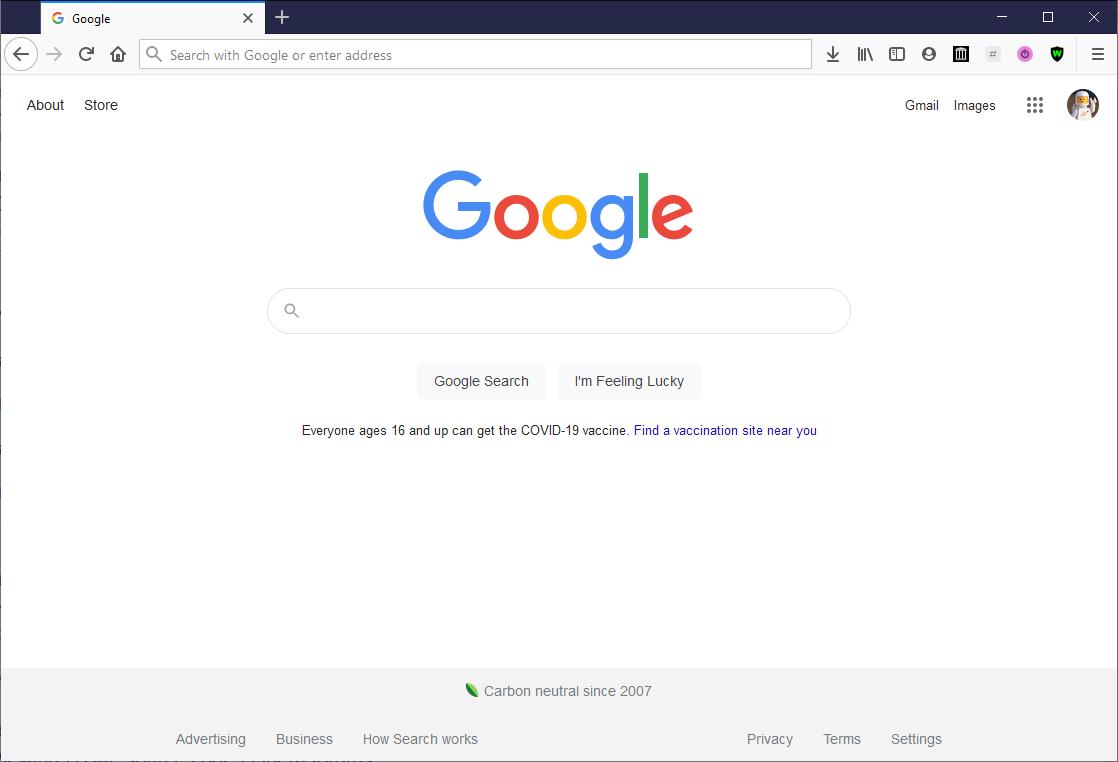
The winner: Firefox
No matter if you’re in the middle of a game, or just browsing the web normally, Firefox is the way to go. While Firefox did score slightly lower in performance testing compared to Chromium-based browsers, like Microsoft Edge and Vivaldi, it tended to use the least amount of RAM across all the applications we tried. That’s an important factor when games want to use as much of your available memory as possible.
Firefox is also just an excellent browser in general. It has an easy-to-understand interface, plenty of extensions, cloud synchronization, and mobile versions for Android and iOS. Mozilla also has a good track record with defending user privacy and security, and unlike most other browsers, all its code is freely available to look at. By comparison, Chrome and Vivaldi are only partially open-source, and Edge and Opera GX don’t make any of their code available to view.
Firefox is available to download on Windows, macOS, Linux, iOS, and Android.
Runner-up
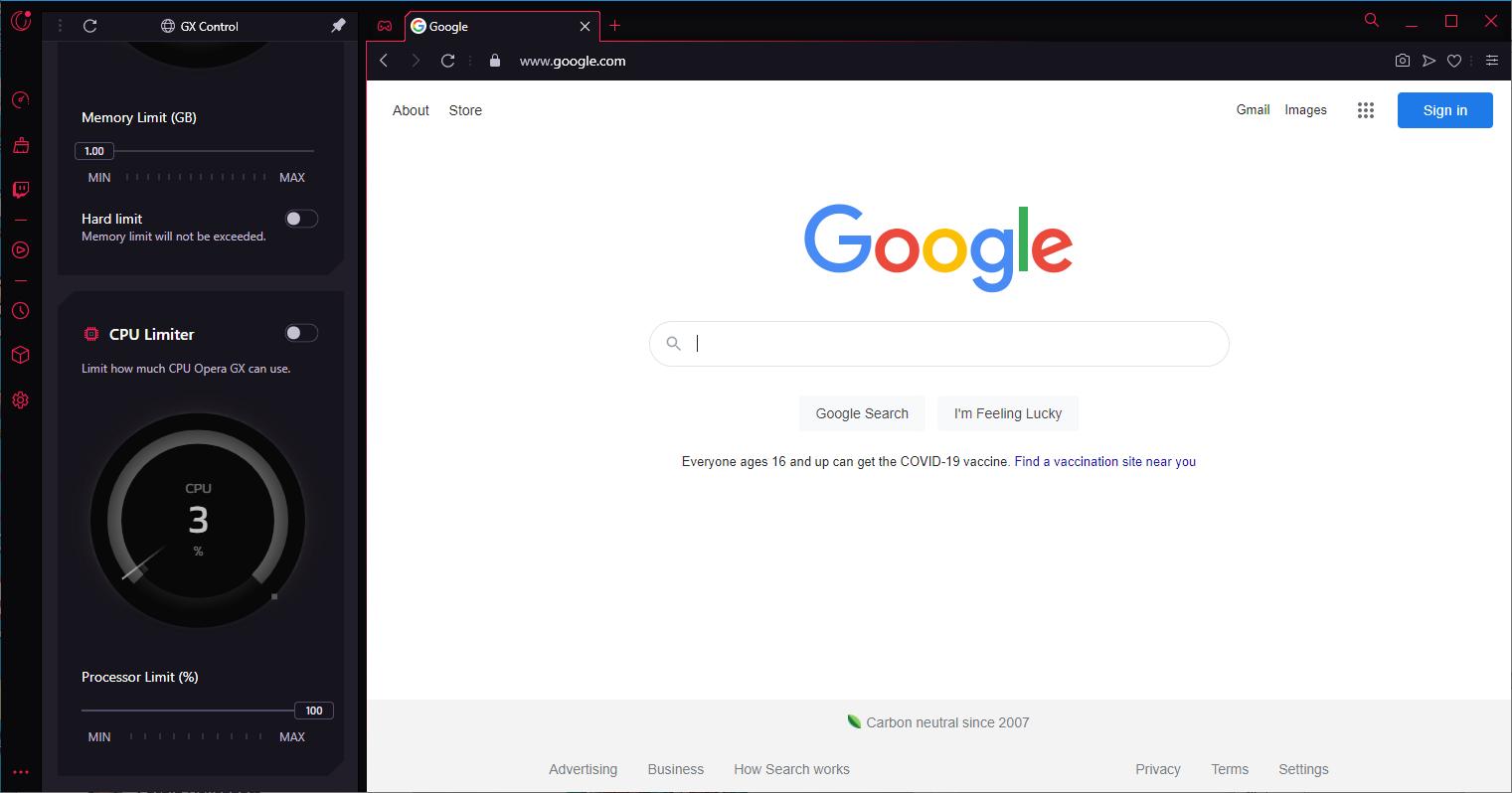
The runner-up: Opera GX
Opera’s gaming-focused browser, Opera GX, gets an honorary mention here. The interface isn’t for everyone—it honestly looks like a BIOS from a gaming motherboard—but Opera GX is a good browser for checking information or streaming music while you have a game open. The limiters for RAM, network bandwidth, and CPU are great to have.
Keep up to date with the most important stories and the best deals, as picked by the PC Gamer team.
Opera GX supports synchronization with other Opera browsers, so you could also use the company’s other software for regular browsing/productivity, and only open GX when you need the gaming features. The browser is only available for Windows, and you can download it from its official website.
Testing
How we tested browsers
The most important factor here is performance: not only how fast a web browser is on your PC, but also how resource-efficient it is. Ideally, the best browser in this scenario should load pages and content quickly, while also not slowing down any games that might be running at the same time. It also needs to do, well, browser things.
We used three web-based benchmarks for testing performance: JetStream 2 (a JavaScript and WebAssembly benchmark), MotionMark (a graphics test), and Speedometer 2 (a benchmark for typical web apps). The testing was performed on a PC with a Ryzen 5 1600 CPU, an Nvidia GTX 1080 graphics card, 16GB RAM, and Windows 10 Pro build 2004.
Importantly, each browser was tested with a clean user profile—no synced data, no extensions running, and so on. It’s common when switching browsers that the new one feels significantly faster, but the difference can simply be that your thousands of history entries, bookmarks, and extensions haven’t been moved to the new application.
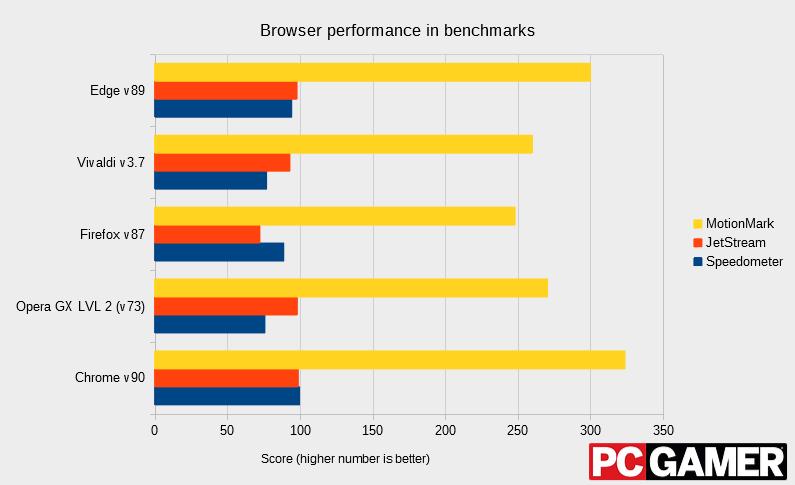
The browsers we tested performed almost identically to each other, which isn’t too much of a surprise. Most web browsers now share a common engine (Chromium), though some browsers are farther behind on the latest engine improvements than others. Microsoft has been making headlines lately for the speed and power efficiency improvements in its Edge browser, but most of those changes are submitted back to the main Chromium codebase for Chrome and other browsers to benefit from.
The main exception is Firefox, which uses its own engine called Gecko. Apple’s Safari web browser also has a different engine, WebKit (which Chromium is based on), but Safari isn’t available for Windows anymore.
With that out of the way, it was time to test another highly-contested data point: RAM usage. Chrome’s memory requirements have become a meme over the years, but are other browsers really any different? In short, not really.
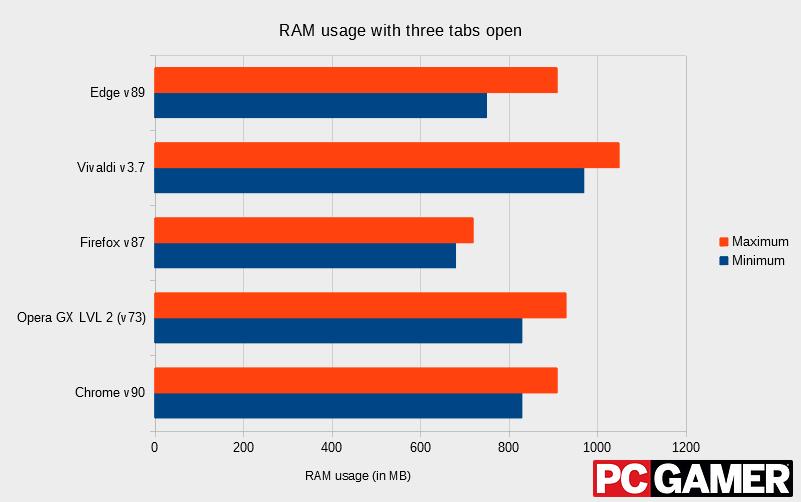
To test RAM usage, we opened three tabs with the same pages across all browsers: a YouTube video playing at 480p, and the home pages of two news websites with various videos, images, and ads. This should roughly simulate what most people might have open in a browser while gaming—music or videos streaming in the background, plus a few guides or wiki pages. Content/ad blocking was turned off across all browsers, and we let the tabs run for a while (while scrolling/clicking elements) to determine the minimum and maximum usage.
Vivaldi ended up being the most RAM-hungry in this test, consuming just over 1GB of memory just to keep the three tabs running. Firefox had the lowest RAM usage, using around 700 MB with the same three pages. Chrome, Edge, and Opera GX all performed roughly the same.
So why do web browsers need so much memory, you may ask? The answer is sandboxing, a security mechanism for separating applications or tasks from each other. This blog post from Google explains why sandboxing is necessary:
Every day, users of the web download arbitrary code and execute it on their computer or phone multiple times. If someone told you "Hey! Download and run this application!", you might pause to think if that application comes from a trusted source, read up on the application vendor, or check reviews carefully. How about when someone sends you a URL saying "check out this blog post"? You would probably click on it without asking questions like "What kind of JavaScript will this site download?". The browser sandbox is the key feature that makes browsing on the web frictionless by making it safer to run arbitrary code.
Chrome was one of the first web browsers to implement per-tab sandboxing to improve security, which led to increased memory usage compared to other browsers (hence the origin of the memes). All other browsers later implemented this functionality.
Besides RAM usage and general performance, features are also important for determining the best browser for gaming. Every web browser we tested has all the basic functionality you would expect (cloud sync, multi-platform support, picture-in-picture, theming, etc.), but there are a few standout features on each browser that come in handy during gaming. Edge and Vivaldi both support vertical tabs, so you can see page titles more easily with large numbers of tabs open. Vivaldi also has a notepad, which can be helpful for quickly jotting down information from a game without reaching for your phone or Windows Notepad.
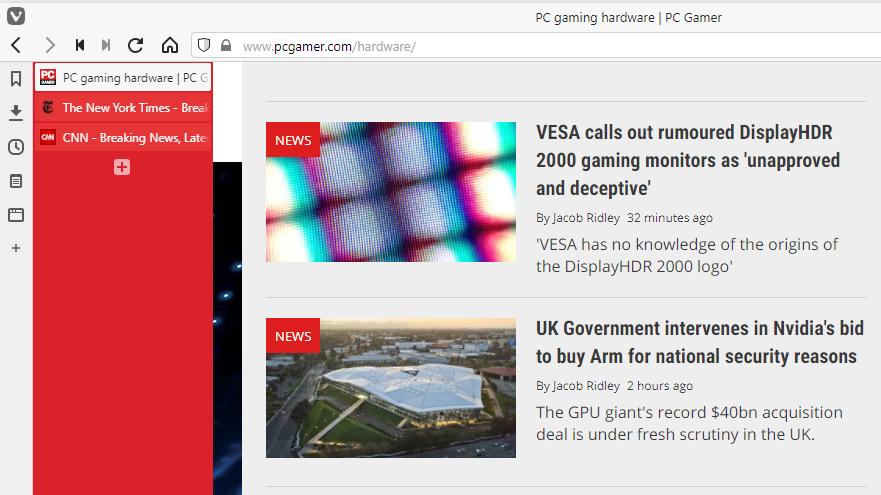
Opera GX has the most gaming-oriented features out of any web browser currently available. The ‘GX Control’ panel allows you to limit how much network bandwidth and CPU/RAM usage the browser can maintain, though the RAM limit can’t be set any lower than 1GB.
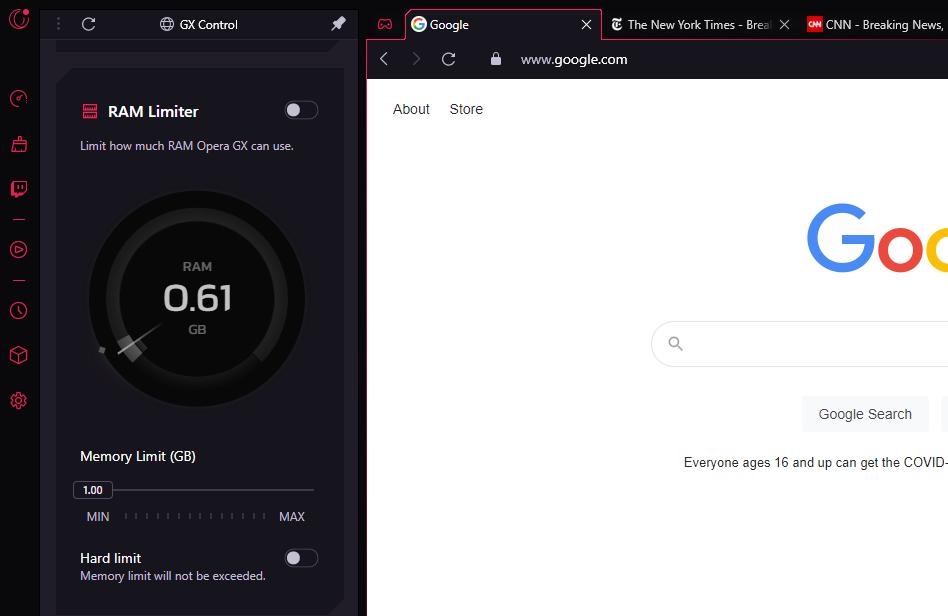
Opera GX also has a dark theme by default (with customizable highlights), a quick-access sidebar for Twitch, and other features. Most of the extra functionality is also available through extensions or themes on other browsers, but there is some value in having everything baked into the core browser.
Corbin is a tech journalist, software developer, and longtime PC Gamer freelance writer, currently based in North Carolina. He now focuses on the world of Android as a full-time writer at XDA-Developers. He plays a lot of Planet Coaster and Fallout and hosts a podcast all about forgotten stories from tech history.


