How to fix the dreaded aim bug in Battlefield 2042
Some players are experiencing a major mouse issue today: they can't aim.

Among the many fixes in the very large "Update #3" patch that rolled out for Battlefield 2042 this morning, some players are finding an unwelcome surprise: they can't aim. They can't move their mouse left or right, specifically. This makes it pretty hard to play a first-person shooter.
There's no way to rebind the X-axis of the mouse in the settings menu, so if you're experiencing an issue with your mouse not working in Battlefield 2042, try one of the solutions below. EA and DICE have formally acknowledged the issue and the solutions are sanctioned by the developer.
Oh, and here's what the issue looked like for me when I tried to play Battlefield 2042 this morning. Somewhat humorously, the arrow keys do allow me to aim left and aim right, which takes me back to playing Doom or Chex Quest in 1993. Very retro, DICE.
PC Users, If you are experiencing mouse issues where it is not possible to aim left/right after the update, try the following: Reset your keybindings or delete the Battlefield 2042 folder in your Documents. #Battlefield2042December 2, 2021
Battlefield 2042 "mouse not working" fixes
Delete your whole settings folder
Deleting your Battlefield 2042 settings folder is the faster, scorched-earth solution to this strange aiming bug. You'll lose all of your custom controls and graphics settings, but on the upside, you'll now be able to use a gun in this game about using guns. The settings folder is in your Documents folder in Windows.
- Browse to C:\Users\[Your Account Name]\Documents\Battlefield 2042
- Delete the the entire Battlefield 2042 folder (don't worry, this isn't your game save, just your settings)
- Restart Battlefield 2042
- A new folder should be created with default settings
- Adjust your settings in-game as needed
Or, alternatively, surgically remove the relevant lines of code
The more advanced solution to this issue involves going into the specific settings associated with X-axis mouse movement on foot and culling them. Here's my suggested method for doing that:
Keep up to date with the most important stories and the best deals, as picked by the PC Gamer team.
- Download Notepad++ so you can more easily edit the file you're about to open
- Browse to C:\Users\[Your Account Name]\Documents\Battlefield 2042\settings
- Open PROFSAVE_profile in Notepad++
- Ctrl + F for "infantry.conceptyaw"
- Select the 19 lines in the file labeled "GstKeyBinding.infantry.ConceptYaw..."
- Delete the lines with this variable
- Save the file
- Restart Battlefield 2042
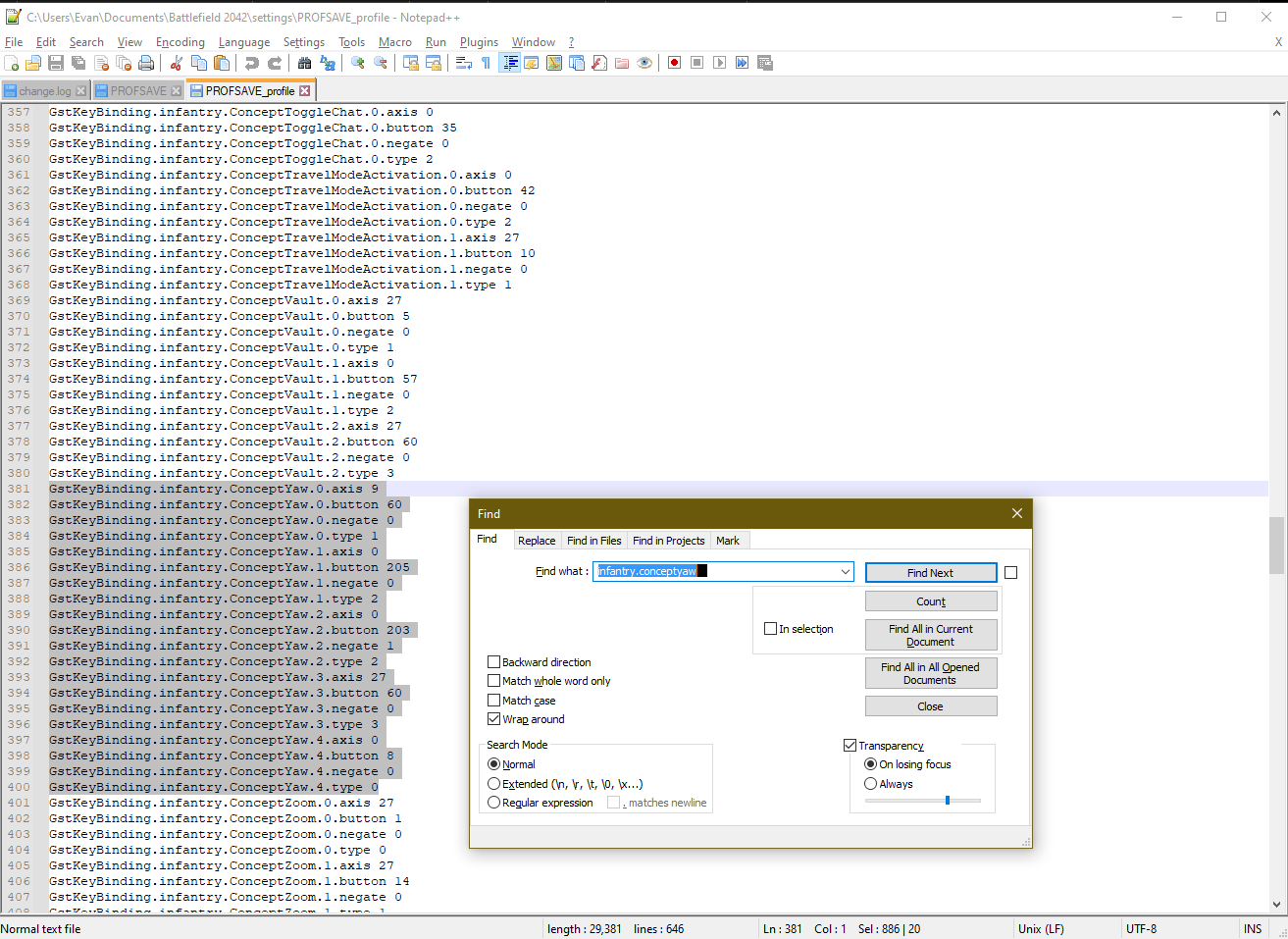
You will have to reinput your preferred settings (keybindings, accessibility, and graphics settings) and likely be thrown back into the game's opening tutorial once you restart the game. But that'll be an early sign that this fix worked.

Evan's a hardcore FPS enthusiast who joined PC Gamer in 2008. After an era spent publishing reviews, news, and cover features, he now oversees editorial operations for PC Gamer worldwide, including setting policy, training, and editing stories written by the wider team. His most-played FPSes are CS:GO, Team Fortress 2, Team Fortress Classic, Rainbow Six Siege, and Arma 2. His first multiplayer FPS was Quake 2, played on serial LAN in his uncle's basement, the ideal conditions for instilling a lifelong fondness for fragging. Evan also leads production of the PC Gaming Show, the annual E3 showcase event dedicated to PC gaming.

