Windows Insider builds get Auto HDR with a neat twist
See what difference HDR makes with the split-screen mode.

Auto HDR is probably not a feature high up your wishlist, but if you have an HDR-capable monitor, then it has the potential to give your games a whole new lease of life. The good news is that Auto HDR is coming to Windows 10, and has just been added to the latest Windows Insider build.

Best gaming monitor: pixel-perfect panels for your PC
Best 4K monitor for gaming: when only high-res will do
Best 4K TV for gaming: big-screen 4K PC gaming
Microsoft introduced Auto HDR on the Xbox Series S/X back in November 2020, so it's good to see it finally making its way onto our PCs. Essentially the clever tech takes SDR content and gives it a HDR makeover without requiring game developers to go back and implement it themselves.
Of course, if game developers do want to implement HDR properly, natively, you will undoubtedly get a slightly better implementation, but for older games where that's not possible, or for smaller teams this seems like a reasonable compromise. It seems to have gone down well with the Xbox Series X collective, so we're intrigued to see what difference it makes for us.
To play with Auto HDR yourself, you're going to need sign up to the Windows Insider program. To get access to this feature you'll need to be on the (Dev Channel) track, and ensure you've got Build 21337 or newer.
Once you've got the right version of Windows, you'll find the option for turning on Auto HDR in the Windows HD Color Settings screen (Settings -> System -> Display). Make sure you turn on HDR (you'll need an HDR-capable monitor) and below that you'll find the Auto HDR option.
The best bit though is that you can see what different Auto HDR is making. As this is a developer build of Windows, Microsoft has included a little feature that enables you to view your games in split-screen mode, with the SDR on the left-hand side of the screen and HDR on the right.

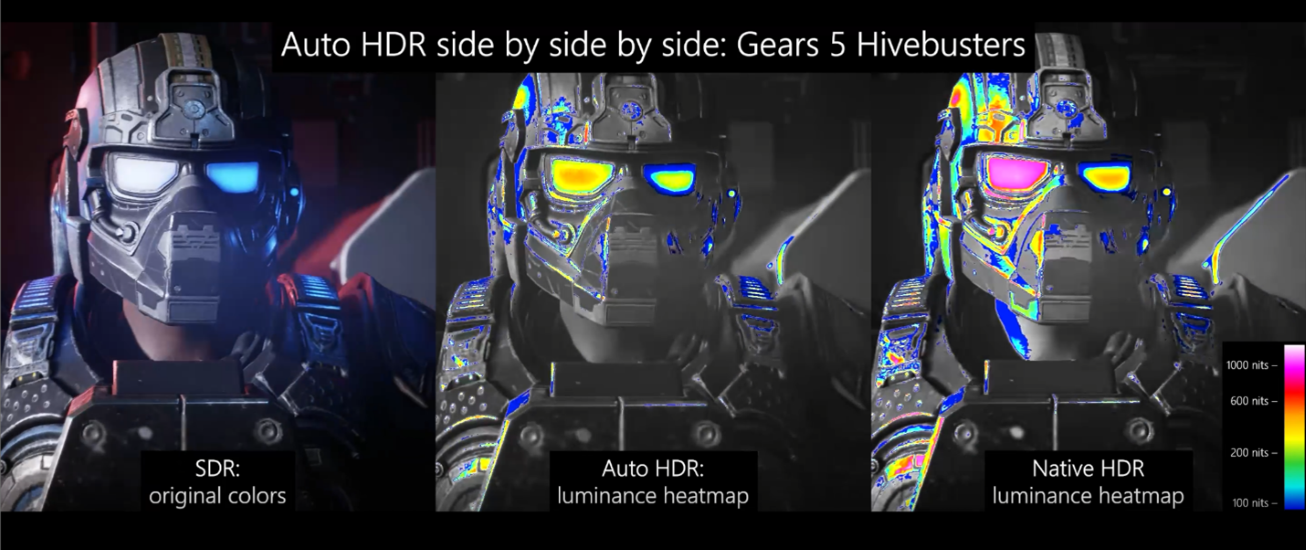
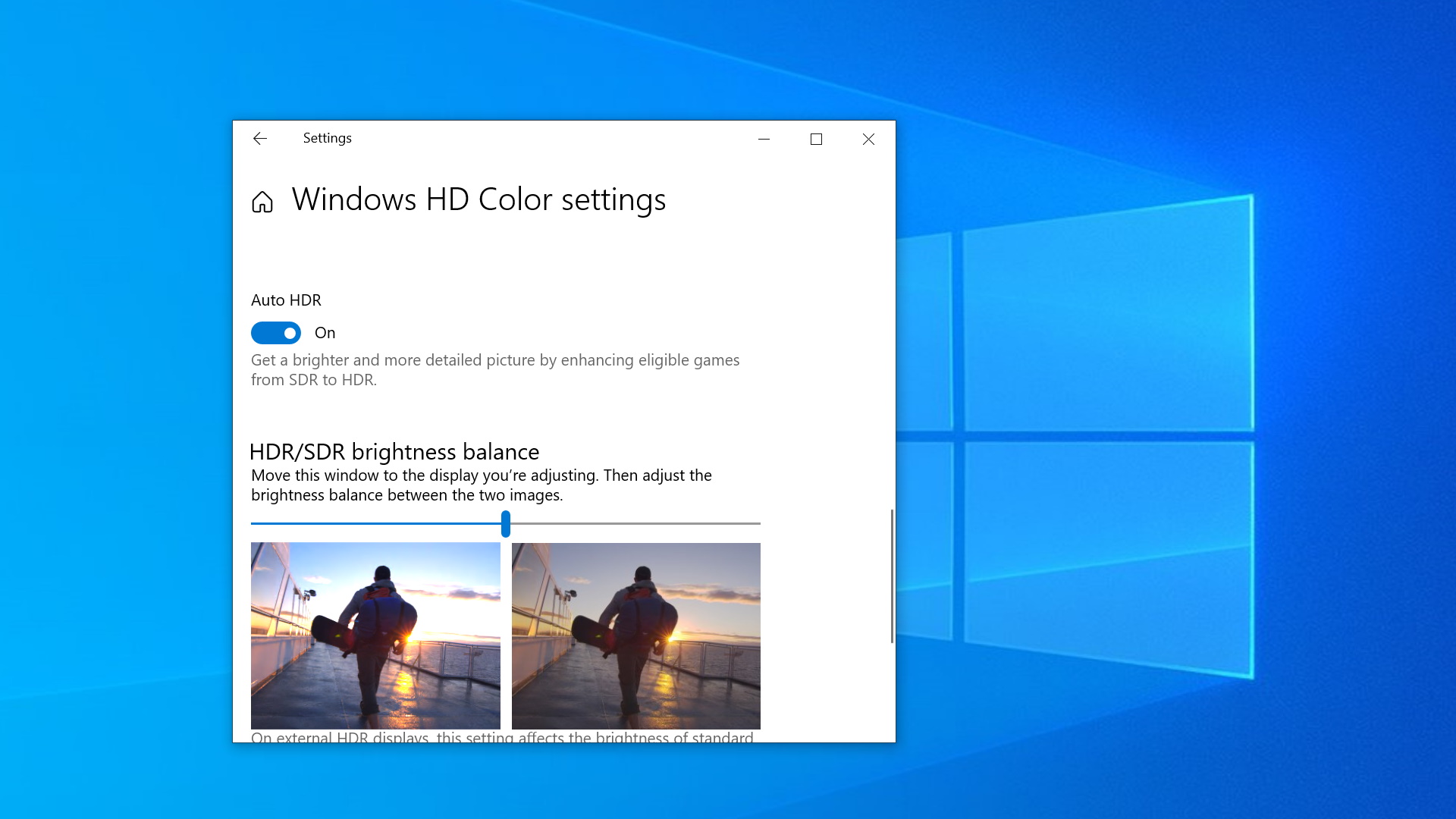
To turn this on you'll need to drop open the command prompt in admin mode—type CMD into the search box in the bottom left-hand corner and click the Run as administrator option. Then enter:
Keep up to date with the most important stories and the best deals, as picked by the PC Gamer team.
reg add HKLM\SYSTEM\CurrentControlSet\Control\GraphicsDrivers /v AutoHDR.ScreenSplit /t REG_DWORD /d 1
To disable it, just enter the following:
reg delete HKLM\SYSTEM\CurrentControlSet\Control\GraphicsDrivers /v AutoHDR.ScreenSplit /f
Not all games are supported, so some experimentation may be needed.
It's fair to say that HDR on Windows hasn't exactly been a screaming success. The problem is it still very much feels like it's in its infancy, despite having been around for many years now, and a success on console. But there are still various standards battling it out and monitor support ranges from utterly miserable to impressive, with plenty of it's-okay-I-guess in the middle ground. The best implementations still tend to be reserved for the most expensive models or TVs.
If you have a capable screen though, this is definitely worth checking out, though maybe only when it actually comes out of the Insider program and hits the normal Windows 10 builds, potentially when the Windows 10 2H21 update, code-named Sun Valley drops later in the year.
We've had a quick play with it ourselves and honestly struggled to find many games that Auto HDR worked in. We had a bash with Apex Legends and The Long Dark and neither showed any noticeable improvement in-game. GTA 5 does work though and supports the split-screen mode. Let us know how you get on below.
Alan has been writing about PC tech since before 3D graphics cards existed, and still vividly recalls having to fight with MS-DOS just to get games to load. He fondly remembers the killer combo of a Matrox Millenium and 3dfx Voodoo, and seeing Lara Croft in 3D for the first time. He's very glad hardware has advanced as much as it has though, and is particularly happy when putting the latest M.2 NVMe SSDs, AMD processors, and laptops through their paces. He has a long-lasting Magic: The Gathering obsession but limits this to MTG Arena these days.


