Windows 10 is gaining a new setting for power users with multiple GPUs
Only a few years too late.
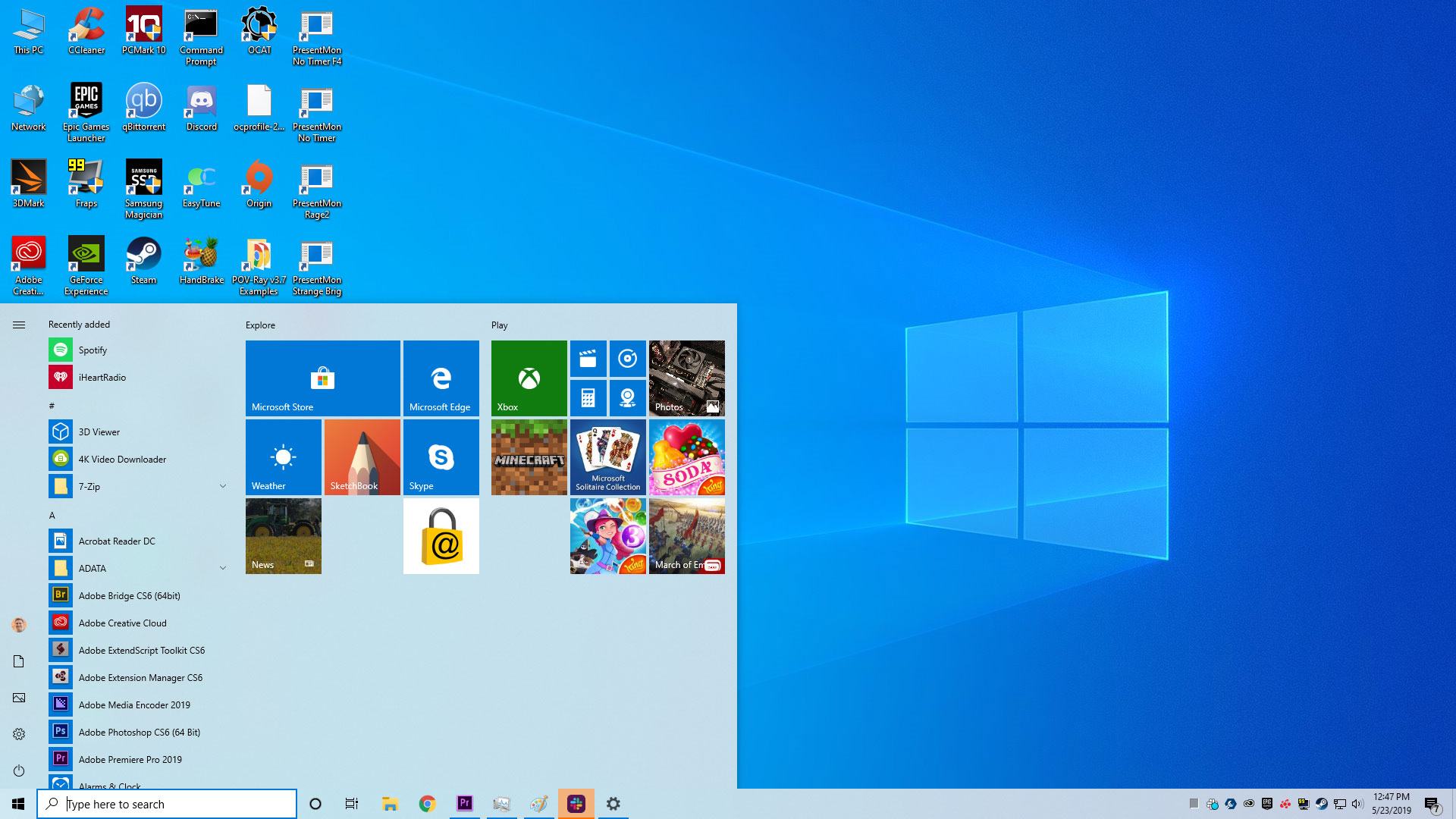
We do not recommend running multiple GPUs in SLI (Nvidia) or Crossfire (AMD) these days, but for anyone who still is, there is a semi-new feature headed to Windows 10 that is of interest. It's a graphics setting that will let you manually configure which GPU should be used for high performance workloads.
Microsoft notes this technically is not a brand new feature altogether, but it is a significant change it implemented based on customer feedback through.
Those who are running the latest Windows 10 test build (20190) can label a GPU as being the default high performance one by heading to Settings > System > Display > Graphics settings, or Settings > Gaming > Graphics settings.
"If you’re a power user that has multiple high performance GPUs and would like to specify which of those GPUs should be the one used for high performance use cases, you can now do that...What this means is that an application that asks for a high-performance GPU will by default use the high-performance GPU you specify on this page," Microsoft explains.

Best gaming mouse: the top rodents for gaming
Best gaming keyboard: your PC's best friend...
Best gaming headset: don't ignore in-game audio
Microsoft also updated the Graphics Settings box to allow users to which GPU specific applications should run on, rather than letting Windows choose for them. It's not exactly a game changer, but if you're running multiple GPUs and one of them tends to run hotter than the other, I suppose this could be helpful.
You could also potentially squeeze out a bit of extra performance this way. For example, if one of your cards runs cooler, it's more likely to maintain a boost clock for a longer period of time. That would be the GPU you would want to attach to a specific game or other application that doesn't benefit from SLI or Crossfire.
This feature will roll out to all Windows 10 users at some point. In the meantime, if you want to access it now, you will need to become a Windows Insider and install build 20190.
Keep up to date with the most important stories and the best deals, as picked by the PC Gamer team.
Thanks, Betanews
Paul has been playing PC games and raking his knuckles on computer hardware since the Commodore 64. He does not have any tattoos, but thinks it would be cool to get one that reads LOAD"*",8,1. In his off time, he rides motorcycles and wrestles alligators (only one of those is true).


