Windows 10 and 11's hidden 'God Mode' is surprisingly easy to enable
God Mode packs tons of advanced settings into one folder.
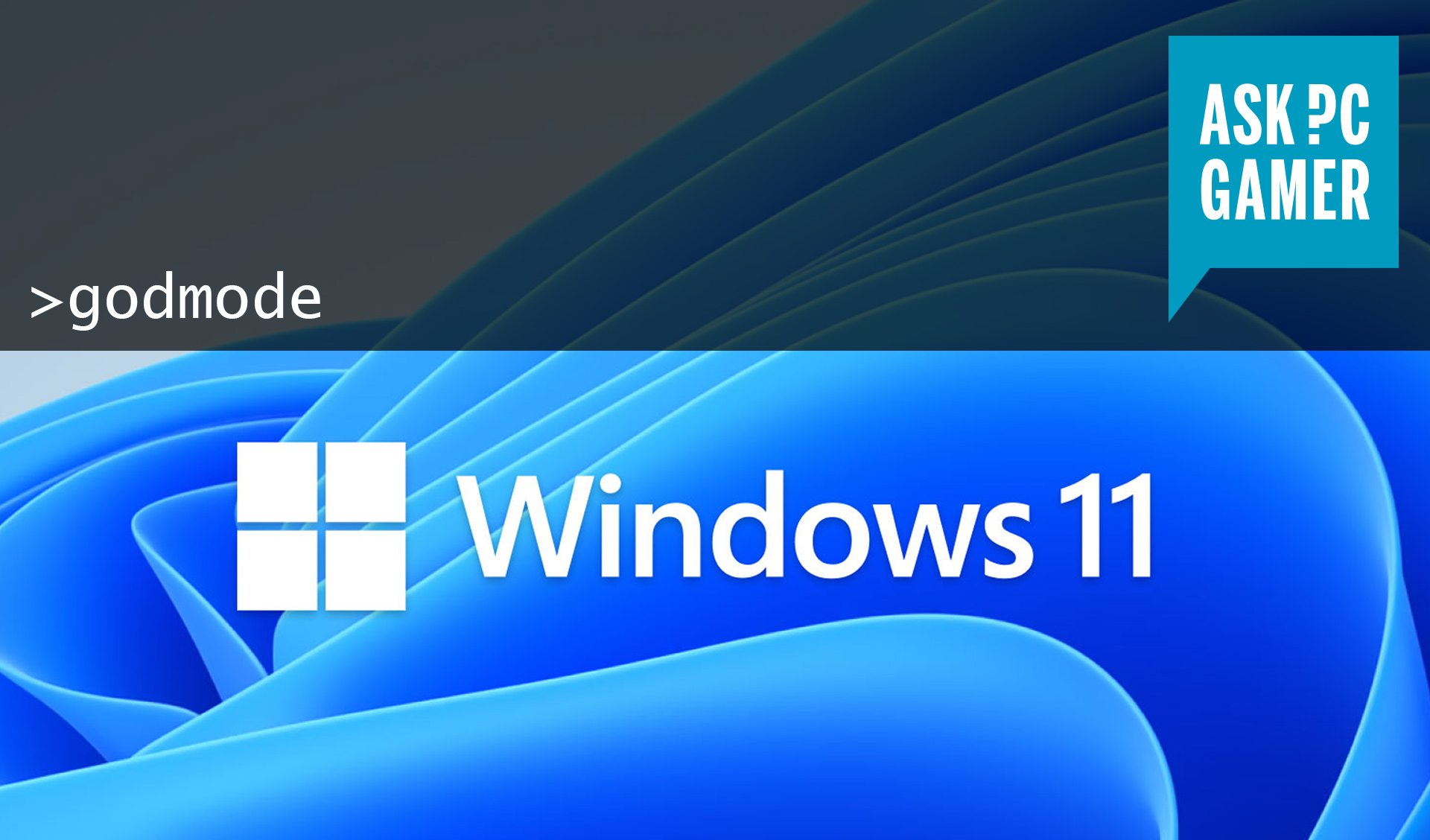
There are all sorts of tricks for making Windows better, but one of the most advanced secrets in Windows 10 and 11 is a hidden feature that some call "God Mode." God Mode has a long history: Since the launch of Windows Vista in 2007, you've been able to make a custom folder that shoves the entirety of the Windows Control Panel into a list. You can't clip through walls or become invincible with it, but you can skip the modern, sometimes annoying Windows interface and get right to the options you want.
The "God Mode" nickname seems to have been largely popularized by bloggers around 2010, probably because it's way catchier than the real name: Windows Master Control Panel shortcut. That doesn't really feel powerful or elusive, does it? So God Mode it is.
This trick works in both Windows 10 and Windows 11 (and if you're still rocking Windows 7 or 8, yep, it'll work for you too). Here's how to use it.
Here's what Windows God Mode looks like
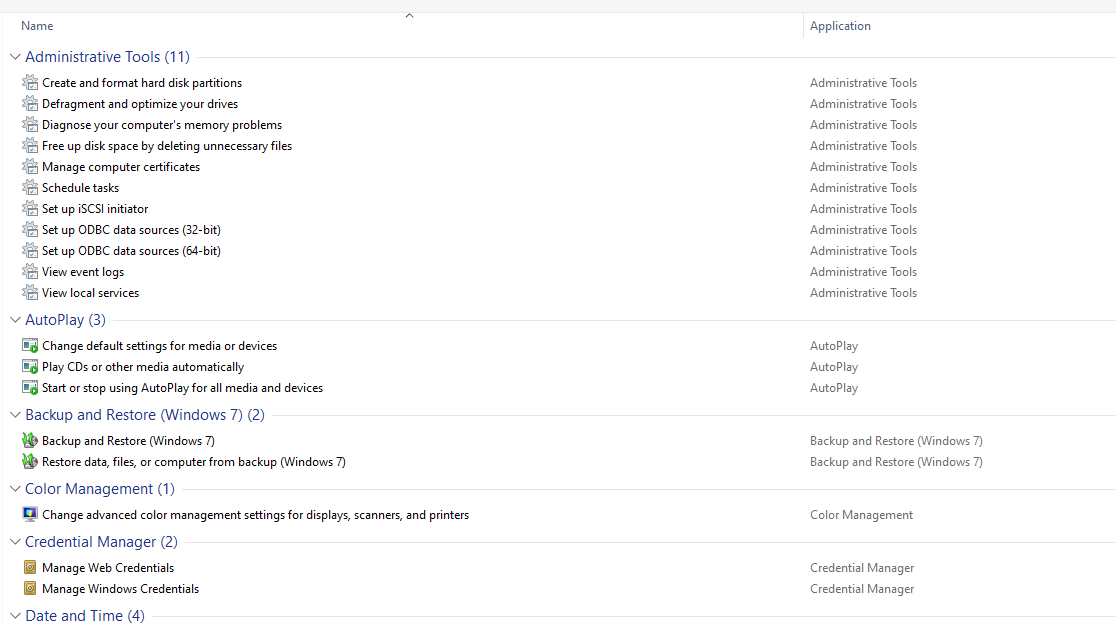
The God Mode folder is pretty simple in functionality because its real purpose is to be a database for names to pull up when you type them into the Start Menu's search bar. It takes all of the Control Panel settings, like system restore, date and time, mouse settings, printer settings, and more, and folds them into an easily accessible list that you can also search through.
It's useful if you find yourself accessing Control Panel settings frequently. Maybe you want to access your Bluetooth and mouse settings a lot without having to fuss with all the clicks it requires you to get to them in the normal Control Panel.
How to enable God Mode in Windows 10 and Windows 11
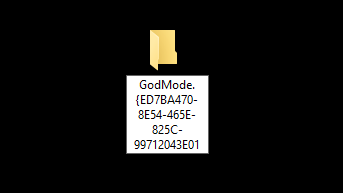
To enable "God Mode" all you have to do is right-click a blank area on your desktop, highlight New > Folder. Rename your new folder:
GodMode.{ED7BA470-8E54-465E-825C-99712043E01C}
Keep up to date with the most important stories and the best deals, as picked by the PC Gamer team.
Press enter to confirm the name.
That's it: The folder icon will change to the Control Panel icon and when you open it, you'll have access to a big list of options.
If you want to clean up that list of options, right-click any of the categories in the folder and select "collapse all groups." That should make the more than 200 settings much more manageable.
If all of this sounds too powerful for you to handle, you can always delete the file. Despite its name, "God Mode" doesn't imbue Windows with any dangerous or mighty powers. It simply organizes a whole bundle of settings into one convenient place.
Tyler has covered videogames and PC hardware for 15 years. He regularly spends time playing and reporting on games like Diablo 4, Elden Ring, Overwatch 2, and Final Fantasy 14. While his specialty is in action RPGs and MMOs, he's driven to cover all sorts of games whether they're broken, beautiful, or bizarre.

