7 Surprising Kick-Ass Things You Can Do with Google Sketchup
Turn Your Building Model into a Blueprint
An architectural or design model is great for visualizing an object or space, but sometimes you want a more old-fashioned, formal view of an object. Here’s how to turn your model into a printable plan, like this:
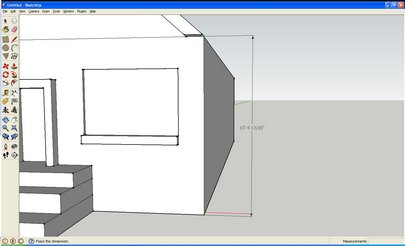
First you’ll need to annotate your model with dimension lines. To do this, select the Dimension tool from the Tools dropdown menu. If you’d like quicker access to the all the tools in Sketchup, and not just the essentials, enable the larger toolset by checking View > Toolbars > Large Toolset and unchecking View > Toolbars > Getting Started. To draw a dimension with the dimension tool, simply click on two points of your model, then move the mouse to one side or the other to “pull” a dimension line out. Depending on which direction you “drag” the line, it’ll measure different distances. For instance, if you pull to the right, it’ll measure the vertical distance between the two points, and if you pull up it’ll measure the horizontal distance.
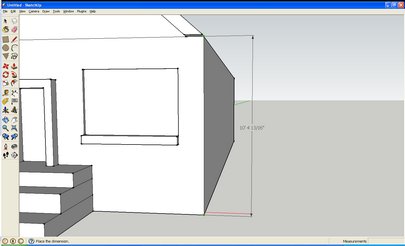
Next, we’ll change the view to a straight-on side view. For this, first click on the Camera dropdown menu and uncheck Perspective. This will make your model look weird if you look at it from any sort of angle, but is the only way to get a perfect side-on view. Next, open the Camera menu again, then select Standard Views and select the side you want to view your model from.
Now you should have a nice, straight-on side view with labeled dimensions. If you want to take it a step further, you can give it a simulated blueprint style by opening the Styles window and then choosing Assorted Styles > Blueprint.
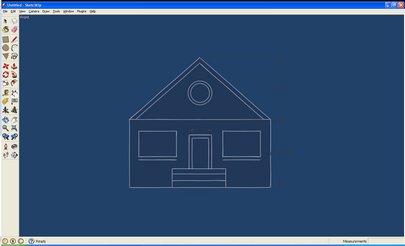
Keep up to date with the most important stories and the best deals, as picked by the PC Gamer team.

