Windows 11 system requirements: How to check if your PC can run it
Here's how to see if your PC meets the Windows 11 system requirements.
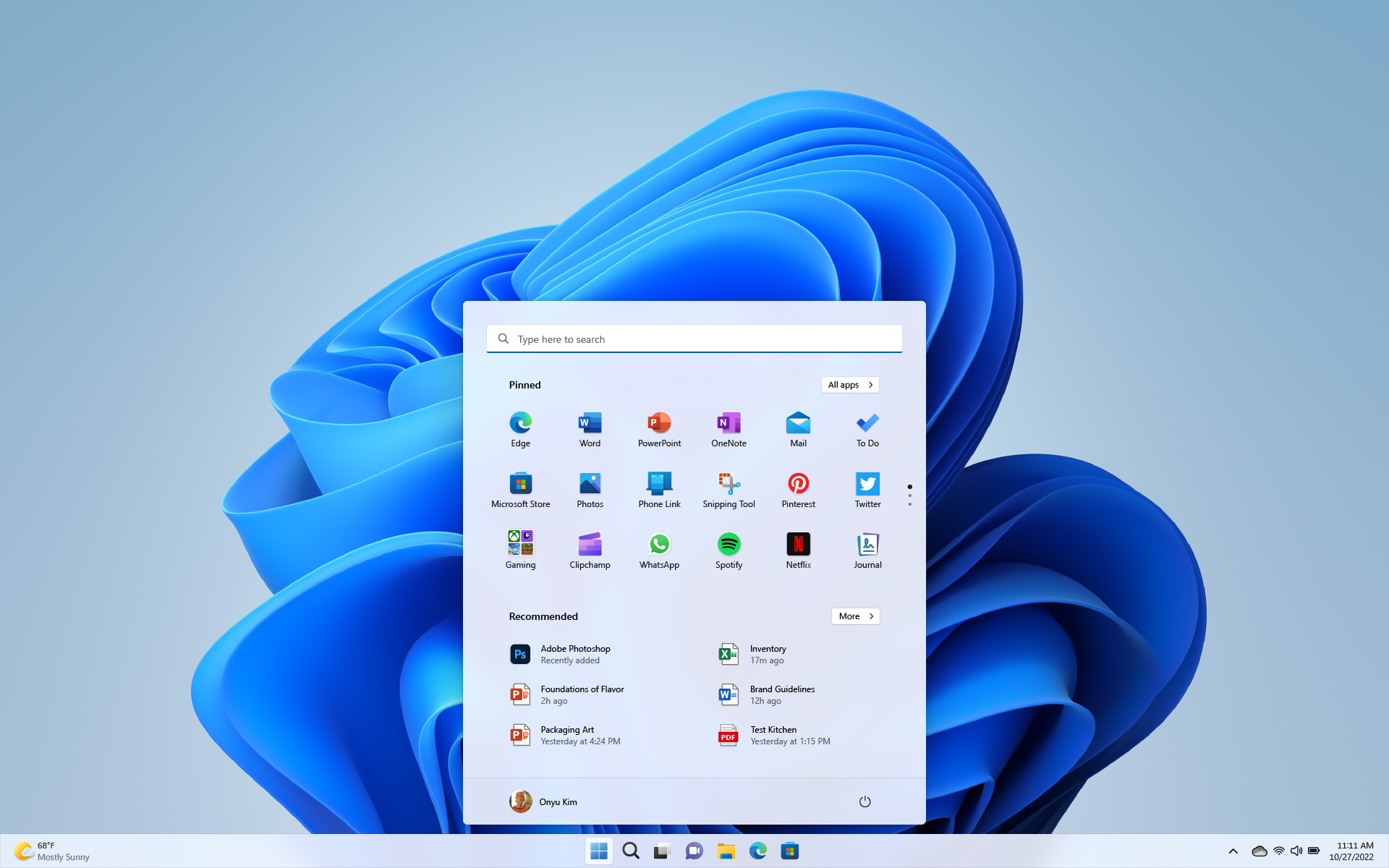
The Windows 11 system requirements aren't absurd, but they're worth paying attention to if your PC is several years old. Those rigs might run into issues with the new operating system, and could require a small BIOS tweak before Microsoft will let you install Windows 11.
Until Microsoft decides to end the offer, Windows 11 remains a free upgrade for anyone that meets the system requirements and already owns Windows 10. But Microsoft says it will support Windows 10 with updates and security patches through 2025, so waiting to upgrade is still a safe option.
Windows 11 has received several updates since its October 2021 launch, but few of them have made it so impressive that you should drop everything and smash the upgrade button. That said, features like DirectStorage, which makes game load times ultra fast, are on the horizon and might become a compelling reason to make the swap.
Here's all the Windows 11 system requirements you'll need to check before you can upgrade.
Windows 11 system requirements
The Windows 11 minimum system requirements are the bottom end of what you'll need to successfully run it. As with any minimum requirements though, you should be trying to exceed this goal, not meet it. Chances are, if your PC looks like the system described below, Windows 11 might struggle to run smoothly.
- CPU: 1GHz or faster with two or more cores on a supported 64-bit processor or System on a Chip (SoC)
- RAM: 4GB
- Storage: 64GB or more
- System firmware (BIOS): UEFI, Secure Boot capable
- TPM: Trusted Platform Module (TPM) version 2. More on this below
- Graphics card: DirectX 12 or later with WDDM 2.0 driver
- Display: 720p display or more, 9-inches diagonally, 8 bits per color channel
- Internet and Microsoft account: Windows 11 requires internet connectivity to install
How to check if your PC meets the Windows 11 system requirements
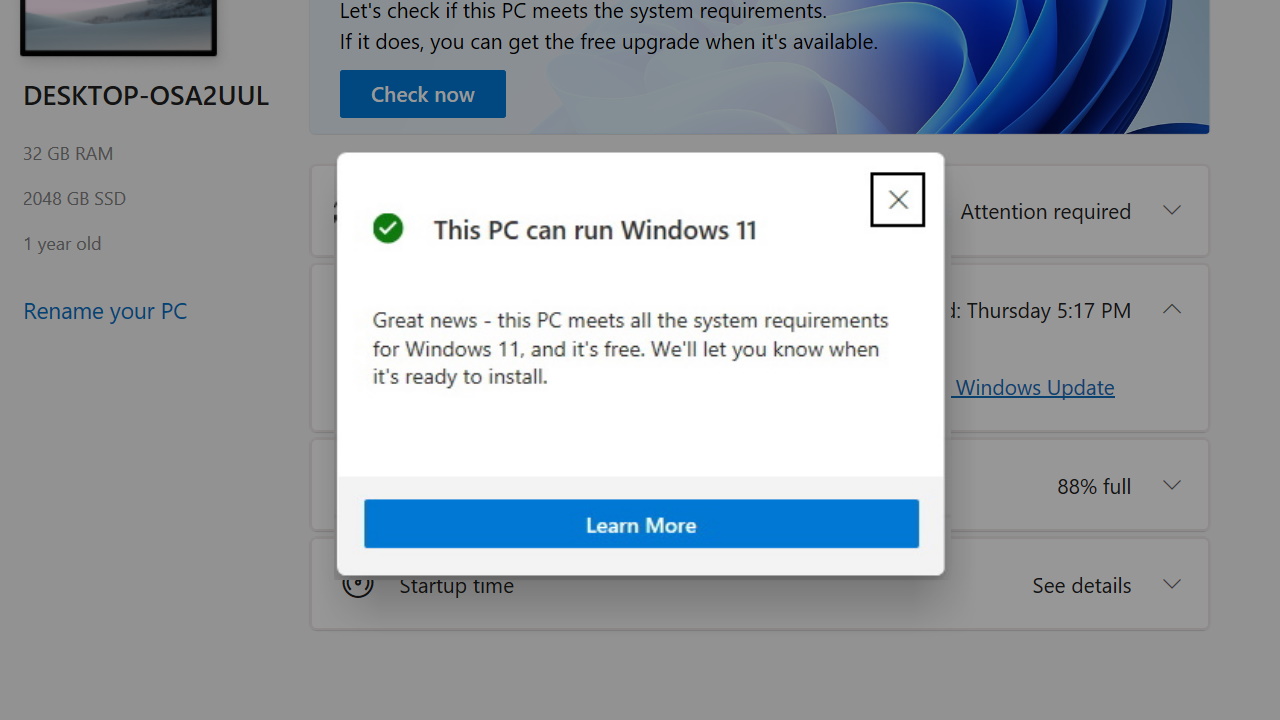
Microsoft has a tool that saves you from having to scrutinize your PC's specs to see whether it's compatible with Windows 11 or not. It's called PC Health Check and you can run it to find out if you can upgrade or not. You can download it from Microsoft for free.
PC Health Check is easy to use. Once you've downloaded and installed it, run the program and click "Check Now" at the top. PC Health Check will run through your system and tell you if your PC meets the system requirements for Windows 11. If it doesn't, it will give you a list of reasons why it doesn't, which you might be able to fix yourself.
Keep up to date with the most important stories and the best deals, as picked by the PC Gamer team.
What is TPM?
Windows 11's most confusing requirement is TPM 2.0, or Trusted Platform Module version 2.0. It's a security feature that's tied to your PC's motherboard. Most prebuilt PCs have this enabled by default, but if you built your own or got it from a PC builder, you might have to enable it yourself.
PC Health Check will let you know if you have TPM 2.0 enabled or not. You can also check by hitting Windows + R, typing in tpm.msc, and hitting Enter.
Microsoft published a guide on how to enable it in your PC's BIOS settings. If you've never messed with your BIOS before, follow its instructions carefully for your particular brand of motherboard. And if it's not available on your hardware, you'll unfortuantely have to consider upgrading your PC's motherboard.
Tyler has covered videogames and PC hardware for 15 years. He regularly spends time playing and reporting on games like Diablo 4, Elden Ring, Overwatch 2, and Final Fantasy 14. While his specialty is in action RPGs and MMOs, he's driven to cover all sorts of games whether they're broken, beautiful, or bizarre.

