Windows 10 has a built-in ransomware block, you just need to enable it
Turns out there is a mechanism in Windows Defender that can protect your files from ransomware.
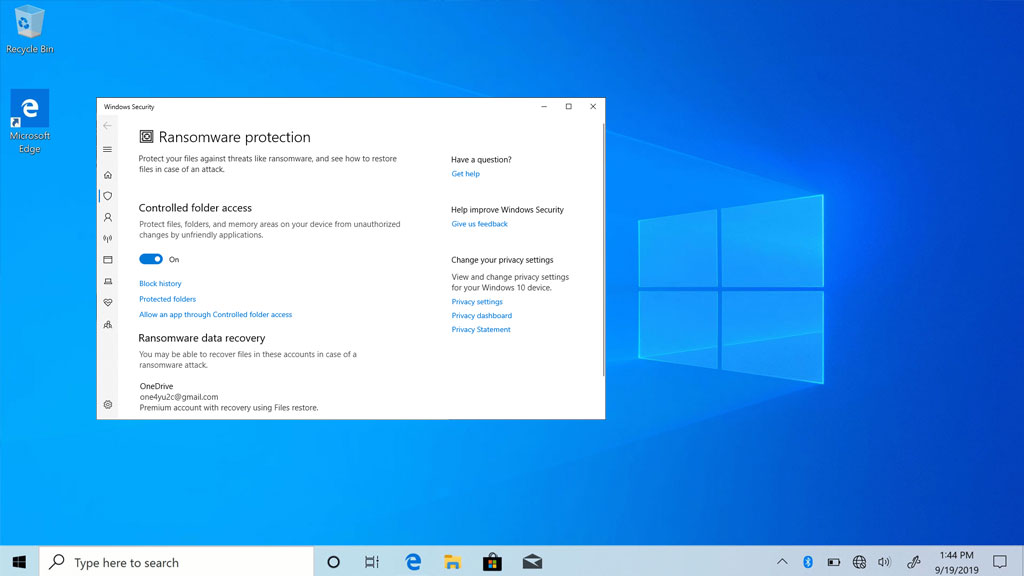
Windows 10 comes with its own baked-in antivirus solution called Windows Defender, and it is enabled by default when setting up a new PC. At the very least, that affords you some basic protection against the many malware threats out in the wild. But did you know there is an added optional layer that can keep your pictures, videos, work documents, and other files safe in the event of a ransomware infection? The caveat is that you have to manually enable ransomware protection in Windows 10.
Or more specifically, a feature called 'Controlled folder access.'
A big hat-tip to Forbes for pointing this out, because this is not something I was aware existed. To enable it, type 'Ransomware protection' in the Windows search bar, or take the long way by navigating to Settings > Update & Security, click on Open Windows Security, click on Virus & threat protection, then scroll down and click on Manage ransomware protection.
The Controlled folder access toggle is set to 'off' by default (or at it least it was on my PCs). Turning it on designates specific folders that only trusted apps have permission to access, and you can add folders beyond the ones that are selected by default. There's also a section to grant specific apps permission to access your protected folders, if need be.
Ransomware ranks as one of the biggest and fastest growing malware threats, with a massive 62% spike in attacks in 2020 compared to the year before, according to data outlined in SonicWall's 2021 Cyber Threat Report. According to the report, "the effects of a global pandemic, combined with record highs in the price of cryptocurrency" drove ransomware to new heights, and it's not showing any signs of slowing down.
There were more than 304 million ransomware attacks in 2020. Not all of them successfully extorted money from victims, but according to Coveware, a ransomware remediation service, the average ransomware payment grew to over $220,000 in the fourth quarter of last year.

Best SSD for gaming: the best solid state drives around
Best PCIe 4.0 SSD for gaming: the next gen has landed
The best NVMe SSD: this slivers of SSD goodness
Best external hard drives: expand your horizons
Best external SSDs: plug in upgrades for gaming laptops and consoles
Of course, those are mainly businesses forking over that kind of money to attackers who are holding their data hostage. Small businesses in particular are disproportionately targeted, but facilitators of ransomware do also go after individuals.
Keep up to date with the most important stories and the best deals, as picked by the PC Gamer team.
As to the ransomware protection in Windows 10, it does actually work. The PC Security Channel on YouTube posted a video showing the mechanism in action. After installing a "pretty deadly ransomware" strain on a test system, the Controlled folder access feature prevented the designated folders from being altered, while non-protected folders ended up encrypted.
So there you have it, Windows 10 can add a layer of protection to specific folders, if you want it to. You should also routinely back up any important data, and as always, following smart computing habits (like not clicking on links in unsolicited emails) to tip the odds in your favor.
We tried this ourselves, and it blocked us from running a game—FIFA 21. That's because by default, the My Documents folder is protected. However, this is easy enough to get around. When you click the 'Add an allowed app' button, there's an option to view which ones were recently blocked, to make it quick and easy to grant access. Alternatively, you could remove My Documents from the list of protected folders.
Paul has been playing PC games and raking his knuckles on computer hardware since the Commodore 64. He does not have any tattoos, but thinks it would be cool to get one that reads LOAD"*",8,1. In his off time, he rides motorcycles and wrestles alligators (only one of those is true).


