The best pixel art tools for making your own game
The six best options for crafting your own pixel art, from great free tools to powerful pro software.

As pixel art has expanded into a popular art form, rather than just the evidence of technical limitation, so too have the tools that developers use to create it. Some stick with old favorites, others use freeware, and some opt for higher-end software. If you’re dabbling in pixel art, or looking for new software to up your game, the choices can be daunting.
Most artists will tell you that a tool is a tool, and you can create good art with any tool you set your mind to learning. But if you want help finding the tool that best fits your grip, here are a few that come highly recommended. And for inspiration, check out the great archive of art at PixelJoint and this great collection of pixel art tutorials.
Aseprite
PC Gamer's got your back
Price: $15 USD or free if self-compiled
Available on: Windows / OS X / Linux
Aseprite is purpose-made for pixel art. It isn’t free, but $15 isn’t a bad asking price if you’re looking for a long-term solution. However, you can get Aseprite for free if you’re willing to compile the source-code yourself.
It’s one of the most commonly recommended programs for pixel art, and for good reason. Aseprite has all the standard features you need for creating pixel art wrapped up in a friendly interface. Onion-skinning, the ability to see the frames in an animation following and preceding the one you’re working on, is a given for animating. Aseprite can also export whole sprite sheets and gifs, also expected features for pixel-specific work.
Aseprite has a lot of fans, but to some it’s an acquired taste. The program itself is low resolution. For some, a pixelated interface for pixel editing may be like putting on the right music to help get in the mindset for creating. For others, it’s an unnecessary distraction.
Jay Tholen, creator and artist for point-and-click adventure game Dropsy, switched to Aseprite from Microsoft Paint and hasn’t budged since. “I was more likely to stick to a 'safe' palette back then. If I did a piece and then decided that a color wasn't working, I'd either brute force paint-bucket it, or just leave it to bug me for all eternity. For Hypnospace Outlaw, I've been employing the color reduction features in Aseprite to give 3D art an old-school 'web safe' dithered look.”
Check out Aseprite's Twitter page for examples of art made using the tool.
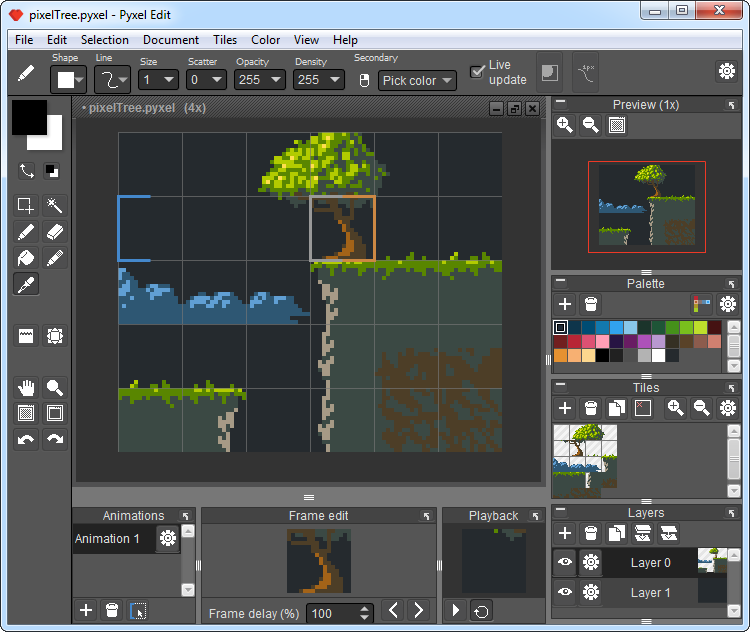
Pyxel Edit
Price: $9 USD (Or free Beta build)
Available on: Windows / OS X
Pyxel Edit is another reliable, cheap option. You can pick up the release copy for $9, or the beta build can be downloaded for free. Be warned, the free build no longer receives updates or support. For that, you’ll have to buy in. Even the paid version, though, is slow to update and isn’t the primary focus of its sole developer. If you’re a freak for features, be prepared to remain satisfied with Pyxel Edit as it exists now.
Pyxel Edit works just fine for static pixel art and for animating sprites, but a few of its features give it a heavy lean towards creating tilesets. You can import an existing tileset or mockup and Pyxel Edit will automatically turn it into useable tiles. One particularly good workflow feature is tile references that allow you to edit a tile and have each instance of that tile update. No need to go back through and painstakingly replace tiles manually after an edit. If you plan to create tilesets for your environments or levels, a good tile editor can make a big difference in your workflow when it comes to iterating level design. You can see examples of art done with Pyxel Edit on its Twitter page here.
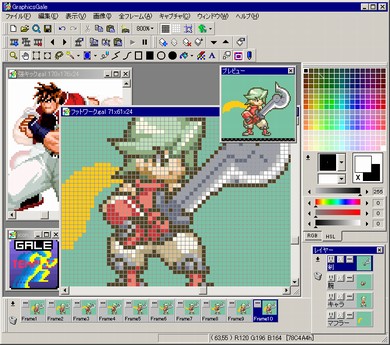
GraphicsGale
Price: Free
Available on: Windows
GraphicsGale is another solid program made specifically with pixel art in mind. It has the same main features you’d expect for drawing and animating: onion-skinning, layer control, and color palette management. GraphicsGale’s biggest drawback is that it’s only available on Windows.
Aside from being the right price, GraphicsGale has two big features for consolidating your workflow. You are able to import images from scanners and digital cameras if you prefer to sketch by hand before you lay down pixels. It uses TWAIN imaging supported devices, which fortunately means most scanners and cameras these days. Probably its most notable feature is the ability to preview an animation while you edit. No need to stop working to export a gif or even to pause your preview window. Getting immediate feedback as you’re working can help you feel more confident in experimenting while you animate.
One noteworthy professional game made with GraphicsGale: the gorgeous Duelyst.
Pro Motion NG
Price: $40 or feature-limited free version
Available on: Windows
Where GIMP and Photoshop are repurposed tools, Pro Motion is the high-end choice made specifically for pixel art, with some impressive professional games to its name like Shovel Knight. Pro Motion has strong features for both sprite animating and tileset editing. Like Pyxel Edit, Pro Motion allows you to edit all of the same tile from one instance. It also has automatic dithering for shading large sections of a drawing.
Pro Motion is only available natively for Windows but specifically mentions running the program on Linux and OSX via Wine. The free version of Pro Motion offers a lot of pixel art necessities: support for tile pattern drawing, a tile map editor, color palette editing, and layer effects. If you try it and decide to commit, the paid version adds a lot of power-user features like the ability to modify keyboard shortcuts, automatic backups, and opening multiple projects at once. Pro Motion may be the best compromise between price and power made specifically for pixel work.
You can also buy it through Steam.
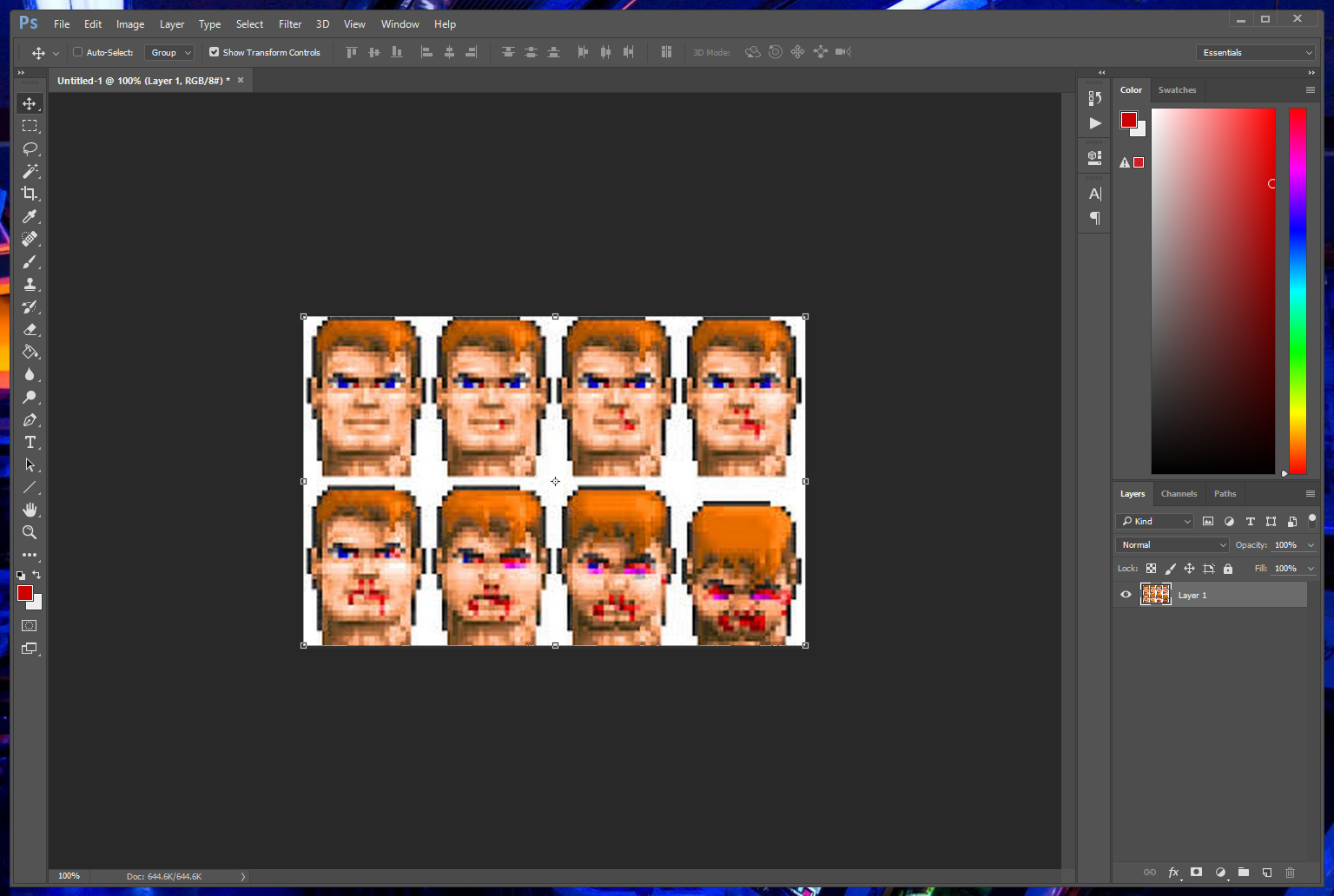
Photoshop
Price: $20-30/month
Available on: Windows / OS X
Adobe Photoshop needs no introduction, but I’ll give it one anyway. As the leading software for high resolution image editing, Photoshop will cost you $20 per month depending on the subscription rate you choose (annual is cheaper than monthly). Students can get it cheaper, at $10 per month. If you’re fortunate enough to already own a copy thanks to an educational license, or own a copy prior to its subscription model, using it to create art on a budget becomes instantly more feasible. The benefit to using an Adobe product is the sheer volume of resources available. If there’s a feature you need to learn, you can bet there is official documentation, and endless text and video guides are a Google search away.
As for features, Photoshop should have everything you need and more. Like free alternative GIMP, it isn’t made specifically for pixel art, but there are plenty of tutorials for setting Photoshop up to work on pixel art and getting the most out of Photoshop’s power. Sometimes it gets a bad rap for working at low resolutions, but it can be extremely effective in the hands of someone comfortable with it. The ability to manage layers, layer styles, custom brushes, palettes, and your editing history can lend a lot to your workflow.
Len Stuart, the lead artist for Pixel Noir, uses Photoshop not only for its versatility, but because it’s familiar. “Personally I've been using Photoshop since I was in high school so it's just been the program I felt comfortable using naturally.”
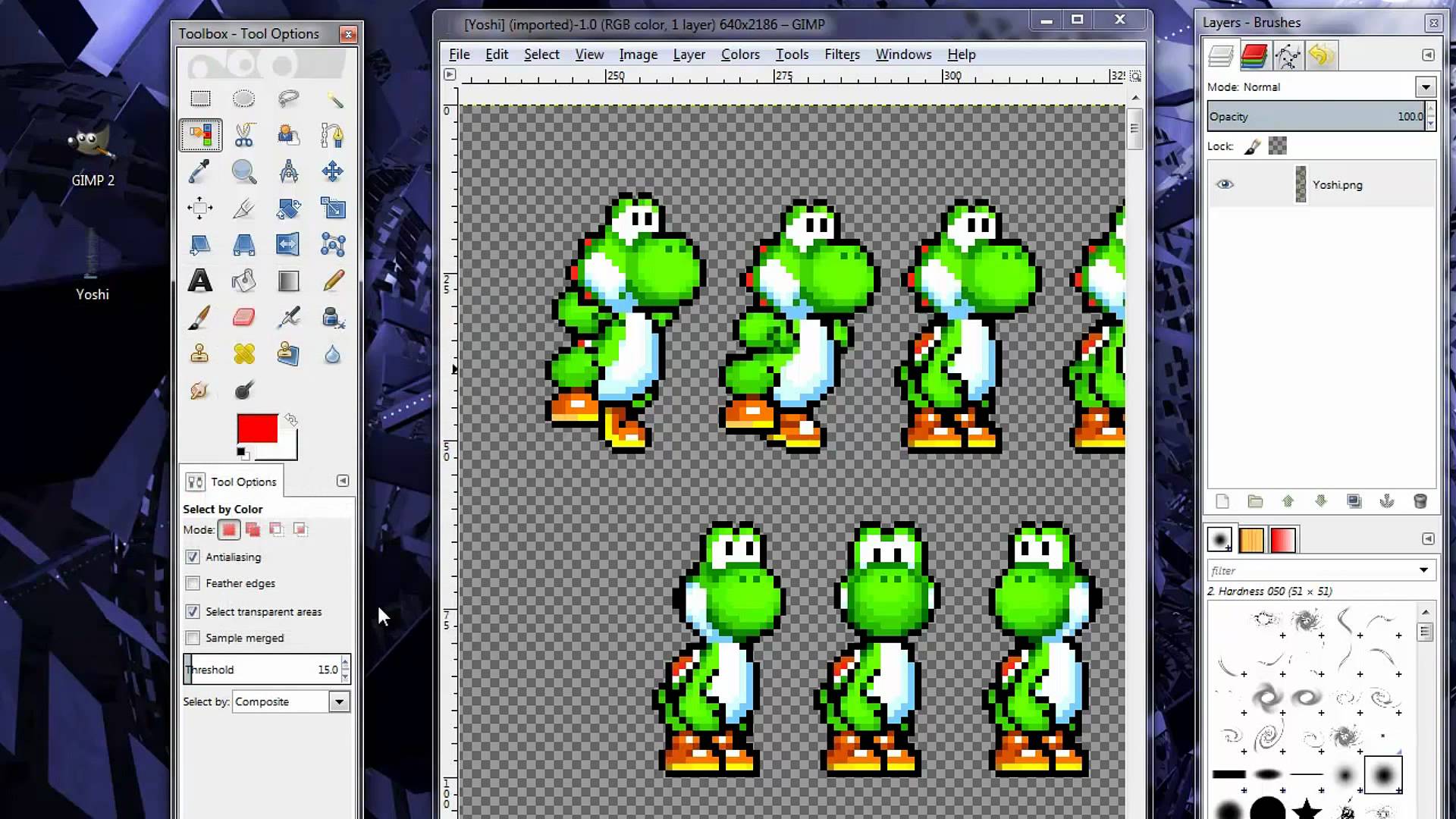
GIMP
Price: Free
Available on: Windows / OS X / Linux
GIMP is a well-known high resolution image editor but that doesn’t make it any less popular for low-resolution work. Although GIMP’s best known quality is "free Photoshop," it has other strong features that get less talking time. Specifically, it is customizable with several programming languages. There are quite a number of plugins available created by the community, meaning you can make GIMP’s featureset your own with some effort.
If for any reason you’ll be switching between pixel work and high resolution graphics, GIMP is a good way to make sure you aren’t spreading your efforts around too many different programs.
Keep up to date with the most important stories and the best deals, as picked by the PC Gamer team.

Lauren has been writing for PC Gamer since she went hunting for the cryptid Dark Souls fashion police in 2017. She accepted her role as Associate Editor in 2021, now serving as self-appointed chief cozy games and farmlife sim enjoyer. Her career originally began in game development and she remains fascinated by how games tick in the modding and speedrunning scenes. She likes long fantasy books, longer RPGs, can't stop playing co-op survival crafting games, and has spent a number of hours she refuses to count building houses in The Sims games for over 20 years.

