The best benchmarking tools for testing your CPU

Although a PC’s gaming performance is primarily driven by its graphics card, the beating heart in any computer is still the CPU. As soon as you press the power button, whenever you open the Windows Start menu or simply enter some text, it’s busy executing a number of micro instructions to accomplish some task. But how can you tell one CPU is categorically faster than another? This used to be a simple question with a simple answer, as the clock speed alone indicated overall performance, but there’s a lot more to it these days. The best solution: a CPU benchmark.

On the hunt for a new processor? Check out our guide to the best gaming CPUs.
Benchmarks can help you understand what all those CPU specs really mean. Higher clock speeds still matter, as that’s the number of cycles that are being executed each second. But today’s multi-core CPUs can run a number of entirely separate programs (or processes) at the same time, while some programs can be written to use all available cores at once to speed up whatever they’re doing (a multi-threaded application).
The last, more complex factor, is the overall efficiency of the architecture, including the number of instructions executed and the number of registry calls per cycle. This changes from generation to generation of CPU, and differs vastly between AMD and Intel processors. Whenever a new processor platform is launched, this is the big area of scrutiny, since default clock speeds don’t seem to be progressing greatly with each generation, and quad-core chips are generally standard for new consumer CPUs.
Different testing software focuses on one or all of these aspects of a CPU. You can run this software yourself to roughly work out how fast your computer is performing. Comparing your own results with reviews of the latest hardware can assure you that your PC is in tip-top shape, help you gauge the success of your latest overclock, or tell you that it's time for an upgrade.
Here are the benchmarks we recommend.
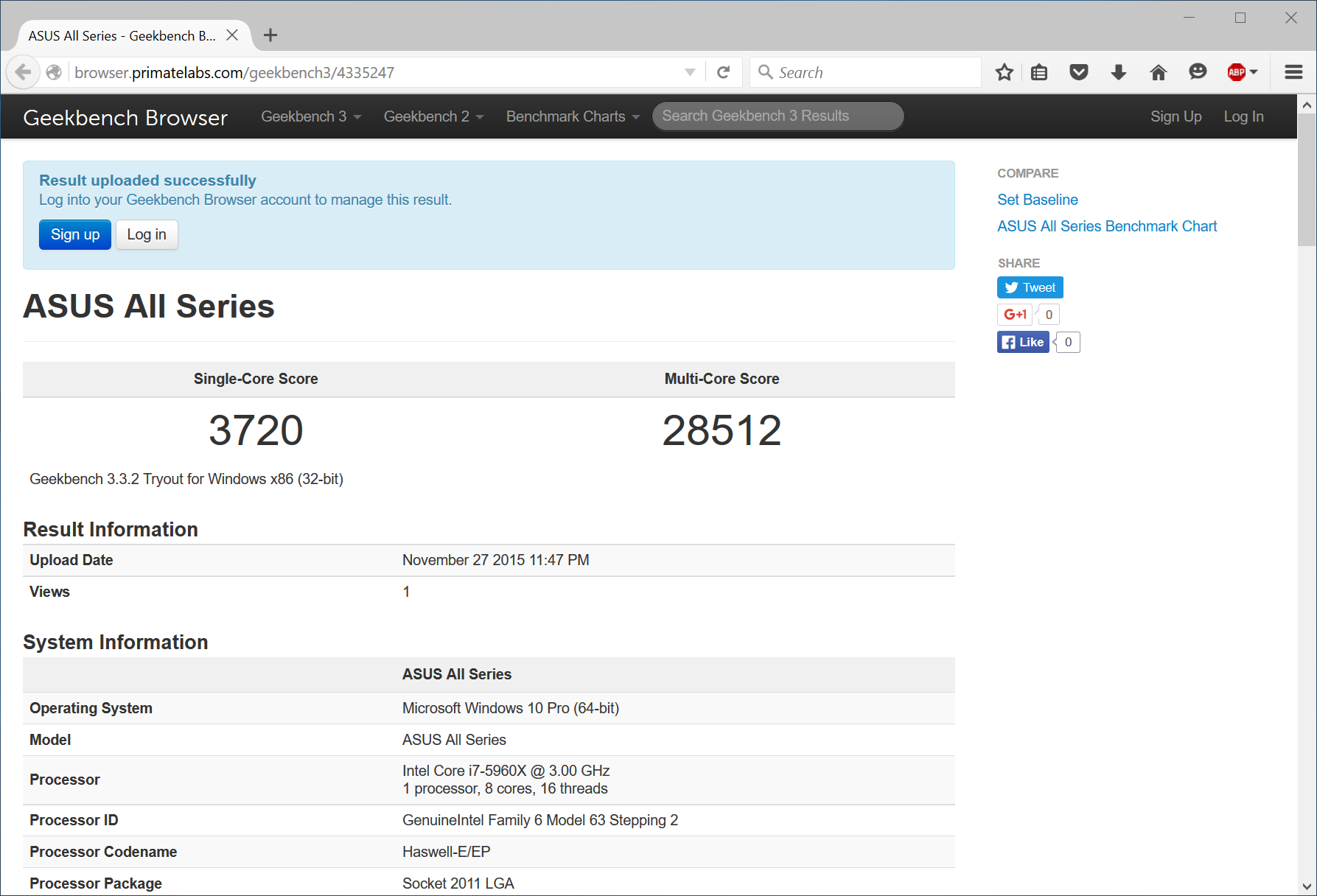
Geekbench, Prime95, SuperPi, Cinebench
PC Gamer's got your back
A program called Geekbench is now perhaps the most widely used CPU benchmarking tool, partly thanks to being comparable across Windows, OS X, iOS and Android. It provides a single overall score derived from multiple smaller tests, including JPEG and PNG decoding, SHA512 and Twofish encryption and BZIP compression. It runs each test first on a single core and then again spread across all available cores.
As might be expected, a PC with one of the latest Intel Skylake quad-core processors overclocked to 4.7GHz will outperform an eight-core Core i7 5960x processor running at its default 3.0GHz clock speed in the single-threaded Geekbench tests, but fall way behind in the multi-core tests.
A much older program called SuperPI used to be a common test for CPUs, although it’s not used as much these days, since it hasn’t been updated for a while and only performs a single task. But that task is easy to understand. It sets your CPU working out the digits of PI, up to a million if necessary. For the record, we can definitely manage 3.142 whenever asked.
This type of raw calculation doesn’t depend on storage or graphics card performance. You should get identical results whether you have a GeForce card or use Intel’s integrated graphics, an SSD or a hard disk. Memory performance is an exception, since it’s usually tied into everything youur PC does. You should see faster speeds in most tests when using faster DDR modules, although the difference is often quite slim.
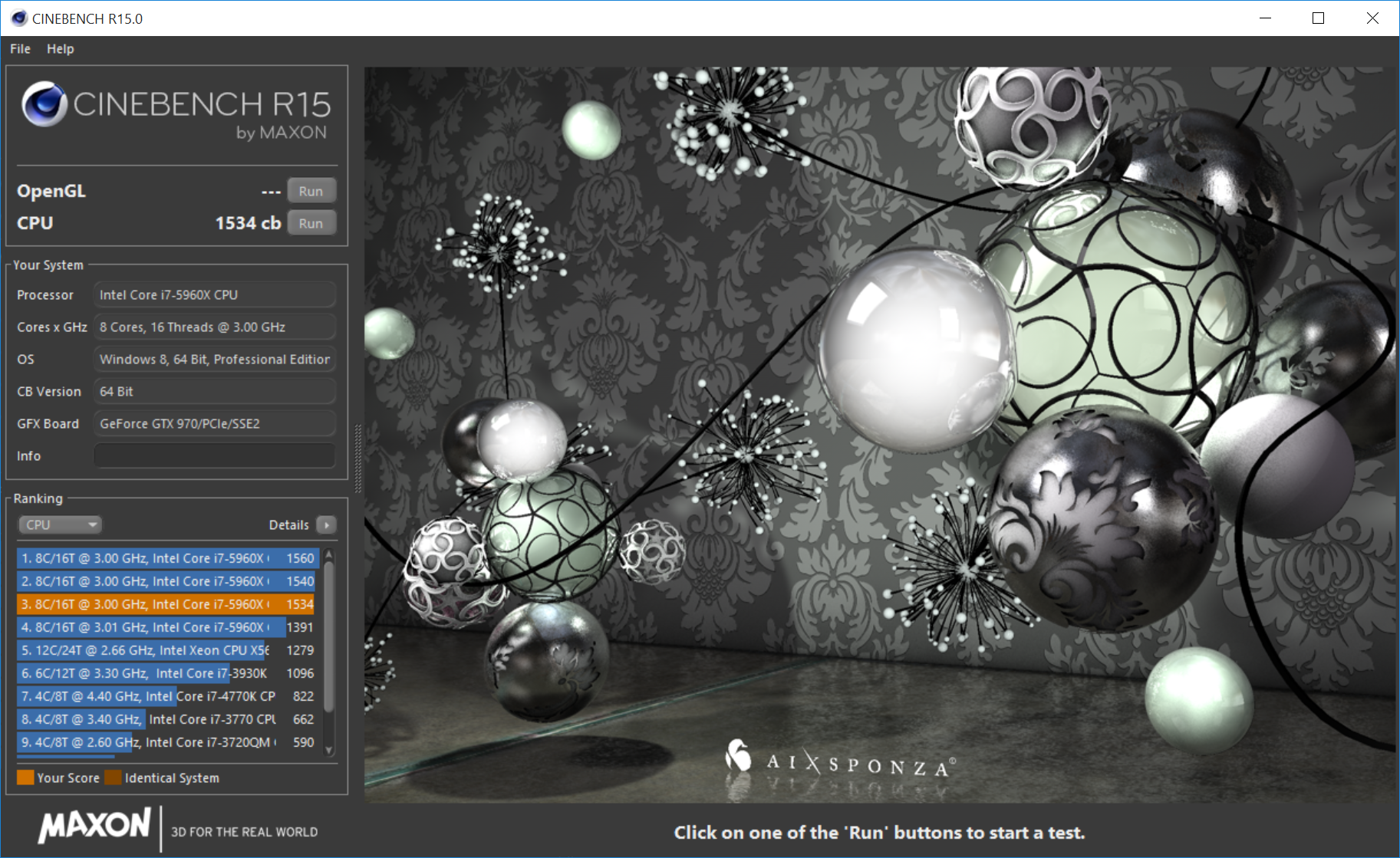
A great visual multi-threaded application is Cinebench, which is also commonly used in hardware reviews. There are both GPU and CPU tests, and the CPU section is tasked with rendering parts of a large image, split into smaller squares with a single core given a square to work on. You can see each square render individually and the picture coming slowly together as the benchmark runs. It outputs a score at the end and can again be used to compare with
There’s another useful tool that’s mostly used to measure CPU efficiency, rather than performance, called Prime95. The main use of Prime95 in benchmarking is CPU stress testing, mainly when executing FFTs (Fast Fourier Transforms) on all CPU cores. The test puts a CPU under extreme load, and therefore is a good way to measure its full power draw. With a simple wattage meter (which you can buy from any electronics store), you can compare your computer’s power consumption when idle against its use under load. Note that as a CPU benchmark, Prime95 will not be measuring your graphics card power draw, which will also suck a lot of power when under load, and you will see vastly different measurements when running games.
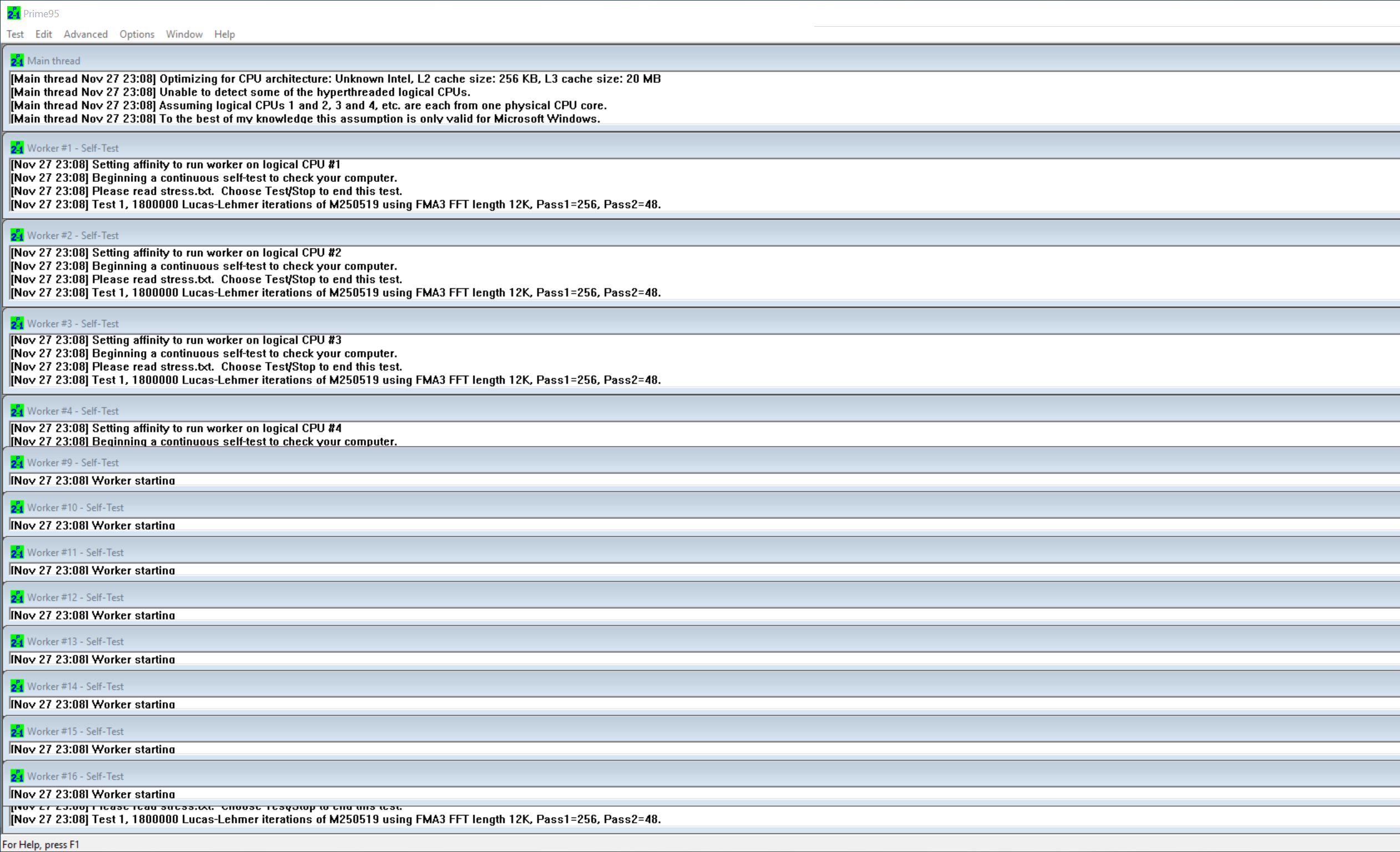
Prime95 is also a standard tool for testing overclocking stability. If you set your CPU to run at an overclocked frequency, it might boot into Windows, or even run a game or two. But that doesn’t meant it’s stable. Stress testing it like this with Prime95, perhaps for 12 hours or longer, without it crashing, is a very good sign of stability. But it's also potentially risky, especially if you're pushing a hard overclock. Intel advises against using Prime95 for benchmarking, as more than one CPU has been fried by its demanding loads.
Combining the use of Prime95 with a temperature monitor tool such as Real Temp you can see whether your CPU is overheating. Again useful when overclocking, if your CPU is hitting temperatures in excess of 90 degrees you probably need to bring the clock speed down, invest in a better cooling system, or buy a new case with better airflow.
SiSoft Sandra, Handbrake and PCMark
One of the longest-running benchmarking tools is SiSoft’s Sandra, a program that runs multiple kinds of benchmark, across an entire system, including but not limited to, CPU performance. In particular, its memory tests are some of the best around.
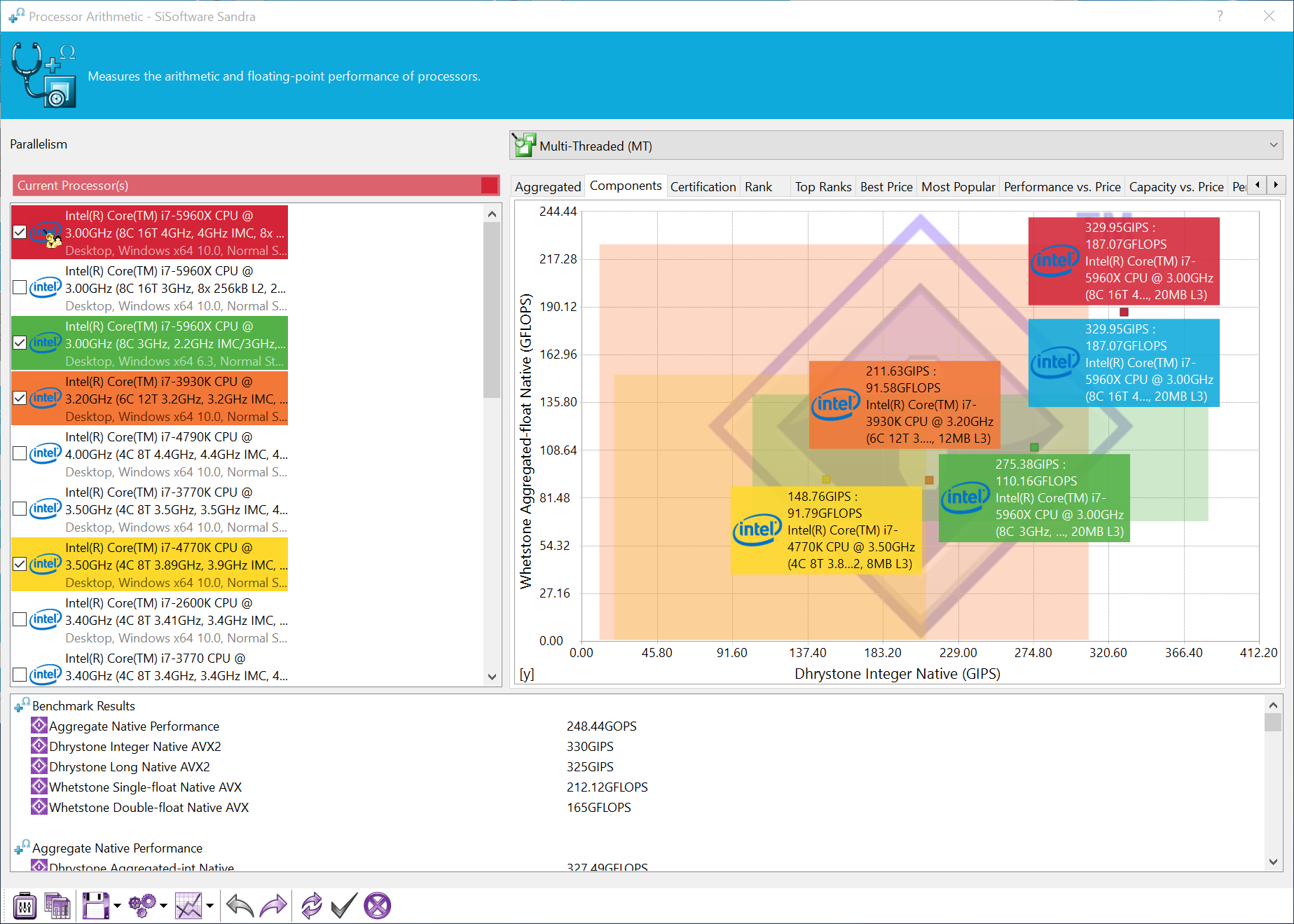
It includes both single- and multi-threaded tests, cryptography and, wait for it, financial analysis, since this is clearly a benchmarking tool for adults. While it’s not our first choice for testing a gaming PC, the memory tests are a great way to see the effect of higher memory speeds, DDR3 vs DDR4, or perhaps a new motherboard.
Every test we’ve mentioned so far is known as a "synthetic" benchmark. They produce an arbitrary score, which has no meaning in the real world, and does not reflect the performance of real applications.
But there are a few tests you can use which indicate better real-world performance. The first is PCMark08. This application uses a series of traces (simulations of real applications) of various programs, such as Microsoft Word and Adobe Photoshop. The free version lets you run the entire benchmark suite without any customisation options, although you can choose between Conventional and Accelerated modes, which uses OpenCL on your graphics card to speed up tasks on your CPU. In reality, it’s likely you will be using this feature, so it might be an idea to use this setting.
Of course, PCMark08 tests your entire system, so storage and memory come into play too, but you will certainly see any differences in CPU performance using this tool.
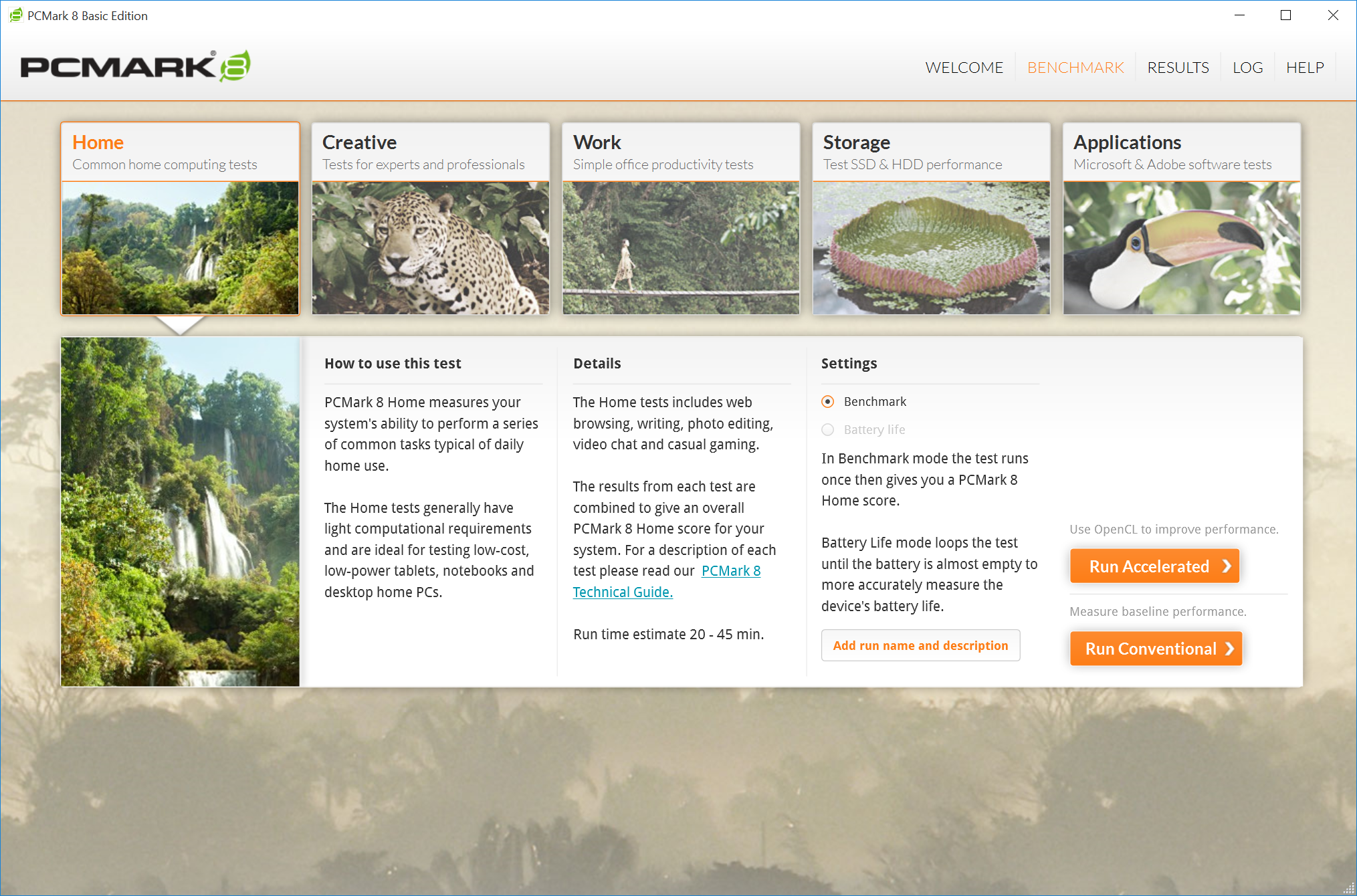
Another true real-world test is video encoding, and this can also be used to test raw CPU performance. We use Handbrake as it’s packed with features and simple to use.
Make sure logging is enabled before you begin the test (in the settings menu), load up a video of your choice, select a preset and let it go. If you’re using a hard disk rather than an SSD to both read and write the file, its performance may bottleneck the final result. In this test, expect a linear improvement in encoding times with additional cores: that is, a quad-core chip will perform twice as fast as a dual-core processor, while an eight-core chip performs twice as fast again.
Final encoding times very much depend on the bit rate and quality of the source clip, and the preset you select. Blu-ray quality video takes hours to encode into 1080p, for example, but converting an AVI file into an iTunes-friendly video for viewing on an iPhone is much quicker.
Wrapping up
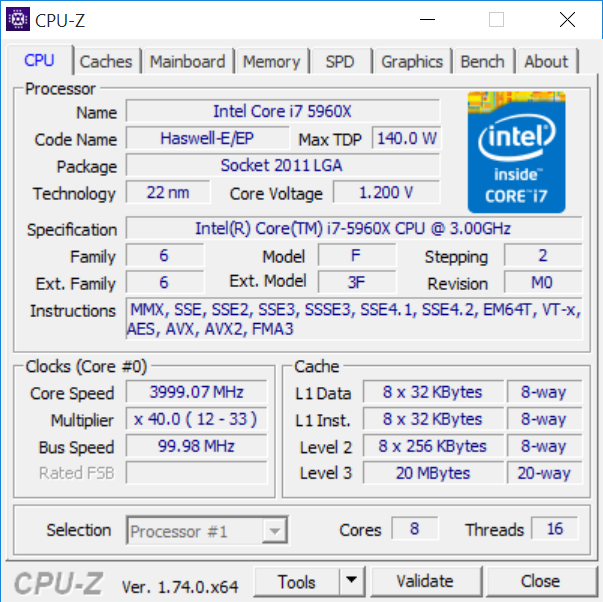
A final software tool that’s loved dearly by all CPU nerds is not a benchmarking program, but a great diagnostic application: CPU-Z. It’s particularly useful to gauge the exact clock frequency of your CPU at any given time. But why would you need to know this?
Thanks to technologies such as Intel SpeedStep and Turbo Mode, a CPU’s clock speed goes up or down depending on the system load. If you’ve messed about with the settings in your bios, perhaps due to or because of overclocking, run CPU-Z for a better idea of what speed your CPU is running at.
Without any overclocking applied Intel CPUs use Turbo Boost to run faster than their advertised speed. A 4GHz Core i7-4790K runs at 4.4GHz in Turbo Mode, for example, while the newer Skylake Core i7-6700K runs at 4.2GHz (although offers faster performance, due to architectural differences). You can also easily see memory timings and register information.
We hope you find this information useful, and it helps you learn a thing or two about CPU performance. If you have any ideas for other ways to test CPUs, we’d love to hear them. Let us know in the comments below.
Looking for help overclocking your CPU? Check out our guide to overclocking Intel processors or our guide to overclocking AMD processors.
Keep up to date with the most important stories and the best deals, as picked by the PC Gamer team.

