Latest Windows 10 preview makes it easier to remove preinstalled apps
Banish bloatware right from the Start menu.
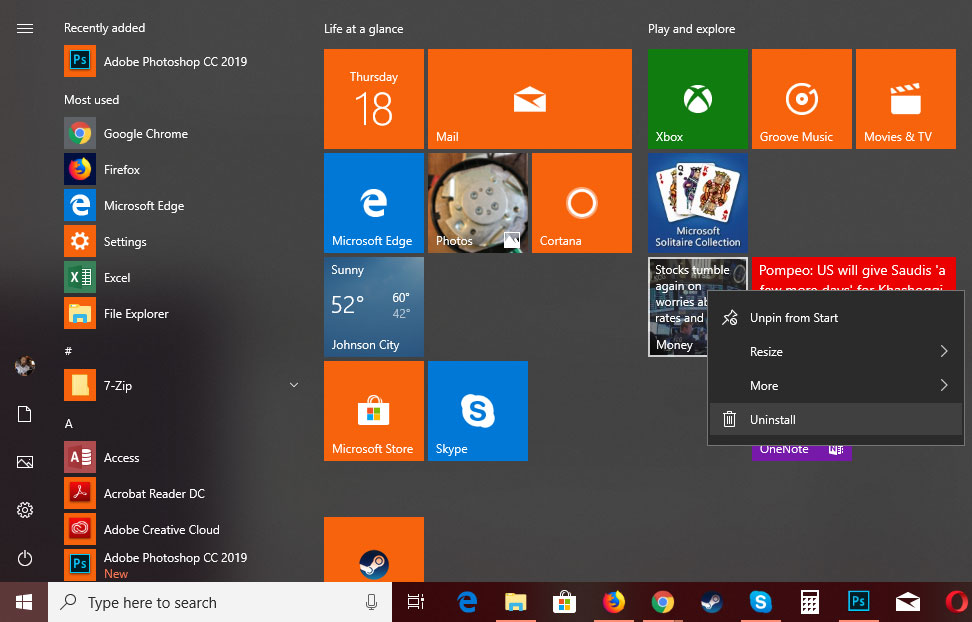
Microsoft is still trying to work all the kinks out of its October update for Windows 10, which it had to pause due to reports of missing files on some systems. Looking ahead, however, the next major upgrade is slated to arrive sometime in the first half of next year. We don't yet know what all Microsoft is working on, though the latest preview build indicates it will be more convenient to uninstall some of the bloat that comes packaged with Windows 10.
Subscribers to the Windows Insiders program can already download and install an early look at what's to come. It's labeled as Preview Build 18262 (19H1), and it's available to those who opted into both the Fast ring and Skip Ahead. You can think of these early builds as sort of alpha releases, or even pre-alpha—they're not as polished as the builds that end up being pushed out to Slow ring subscribers, which are more like beta builds.
"REMINDER: As is normal with builds early in the development cycle, builds may contain bugs that might be painful for some. If this makes you uncomfortable, you may want to consider switching to the Slow ring. Slow ring builds will continue to be higher quality," Microsoft says.
In any event, one of the features (if you want to call it that) of the new build is that more preinstalled apps can be uninstalled right from the Start menu, via the right-click context menu. You can already nuke certain preinstalled apps by right-clicking on them, including Microsoft Solitaire Collection, My Office, OneNote, Print 3D, Skype, Tips, and Weather. But with the upcoming build (Redstone 6), Microsoft is adding more apps to the list. They include:
- 3D Viewer (previously called Mixed Reality Viewer)
- Calculator
- Calendar
- Groove Music
- Movies & TV
- Paint 3D
- Snip & Sketch
- Sticky Notes
- Voice Recorder
Note that you don't have to wait until next year to zap any of these apps from your Windows 10 PC—you can do so the old fashioned way, by heading into the Control Panel or navigating to 'Apps & Features' in Settings. It will just be a little more convenient when Redstone 6 rolls into view. If you're not using Groove Music, for example, you can simply uninstall it like any other program.
Keep up to date with the most important stories and the best deals, as picked by the PC Gamer team.
Paul has been playing PC games and raking his knuckles on computer hardware since the Commodore 64. He does not have any tattoos, but thinks it would be cool to get one that reads LOAD"*",8,1. In his off time, he rides motorcycles and wrestles alligators (only one of those is true).


