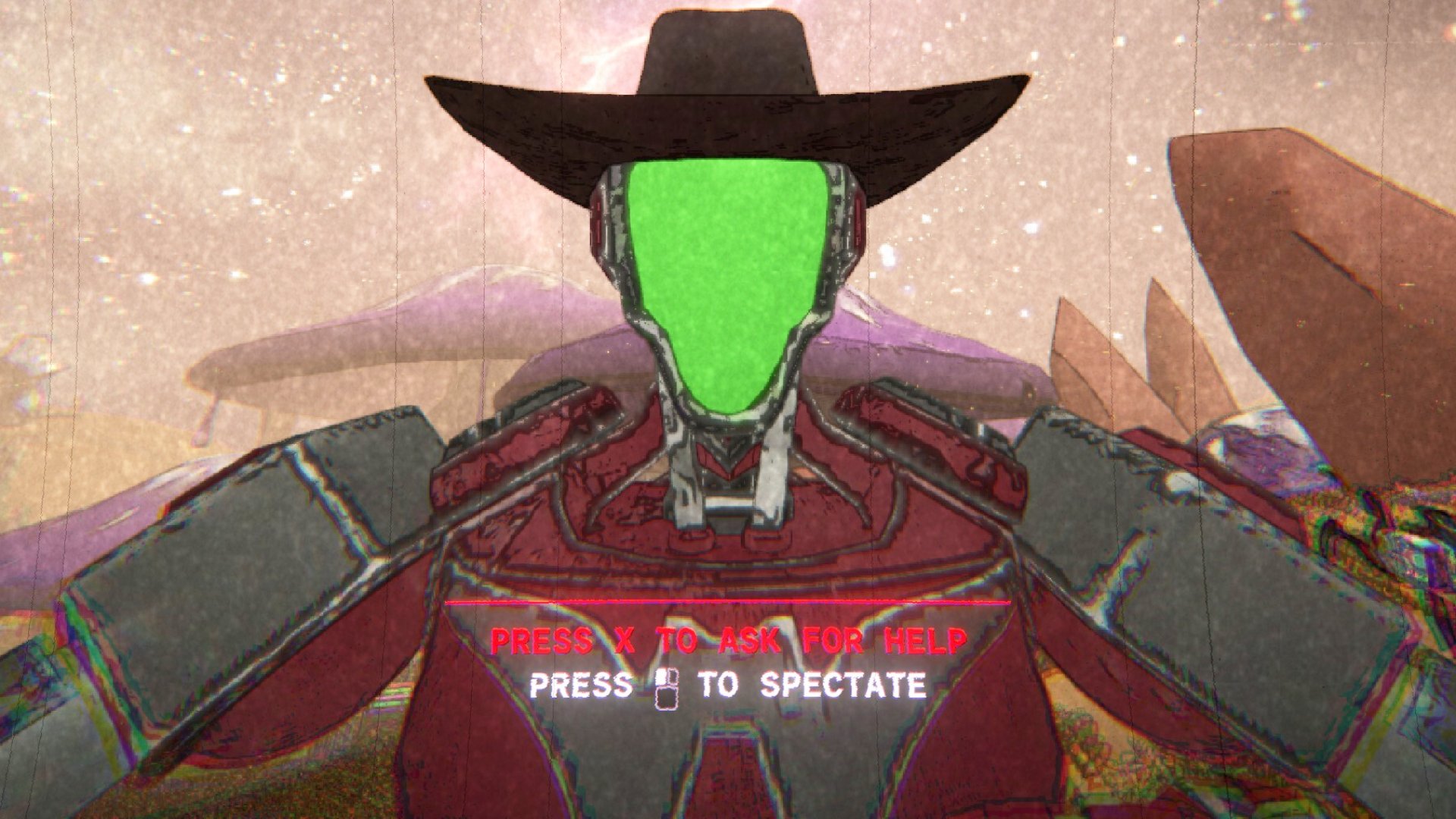How to get MapleStory working on Windows 7
I downloaded MapleStory last night (an article one of our freelancers sent in for our May issue got me really excited to check out the recent changes)--only to find out that the game wouldn't launch on my Windows 7 machine. I browsed forums, I Googled, I asked friends. Everyone said they knew how to fix it--but they were all liars. So I tracked down the answer from the developers themselves. Here's how you can really get MapleStory to run on Windows 7--and it's easy!
If you Google for a solution, you (like me) will find forum posts and How-Tos recommending a ton of different solutions--ignore them all. Before Nexon updated the client to be officially compatible with Windows 7 in 2010, there were a lot of problems, but nowadays there's really only one: MapleStory requires Microsoft Visual C++ 2008, but oddly does not include it in its installation process.
To install Microsoft Visual C++ 2008 on your computer:
- First check Windows Update to see if it's listed as an option in there. If so, download it through there.
- If it's not listed in Windows Update, download the 32-bit version or the 64-bit version manually from Microsoft's website, depending on whether you're running the 32-bit or 64-bit version of Windows 7.
Additional troubleshooting steps:
- Make sure that none of the executables (launcher and game client both) are set to run in compatibility mode. Most guides I found recommended running them in compatibility mode, but MapleStory would not run until I turned this option off.
- Try running the launcher executable as Administrator (right-click the executable and select Run as Administrator).
- If you've done a lot of additional tweaking trying to solve the problem already, it's probably best to simply re-install the game. Download the installer here .
Did that solve your problems? Do you know of other solutions? Let us know in the comments below!
Keep up to date with the most important stories and the best deals, as picked by the PC Gamer team.