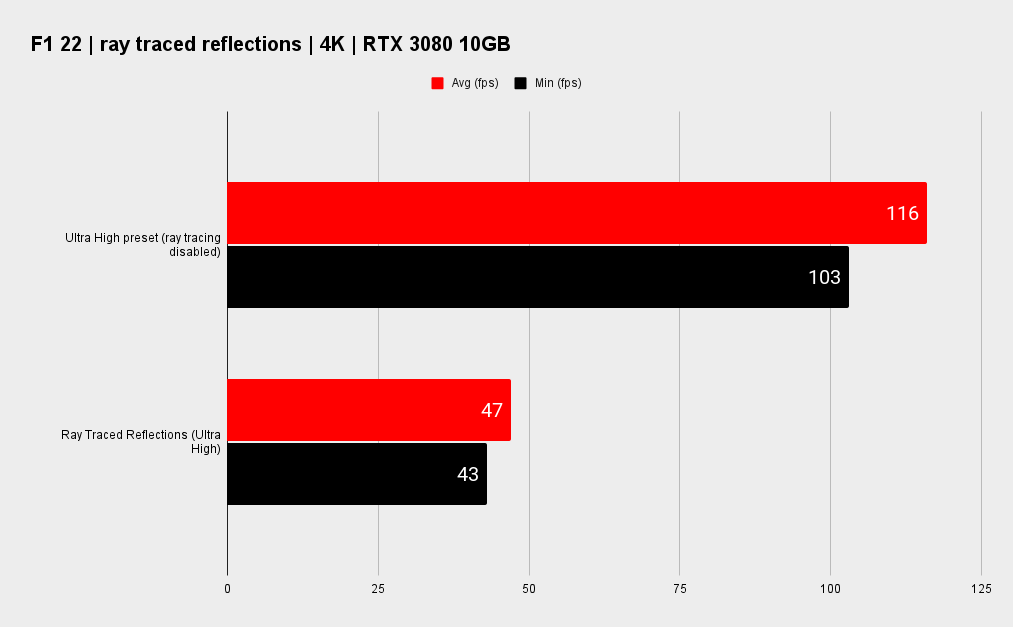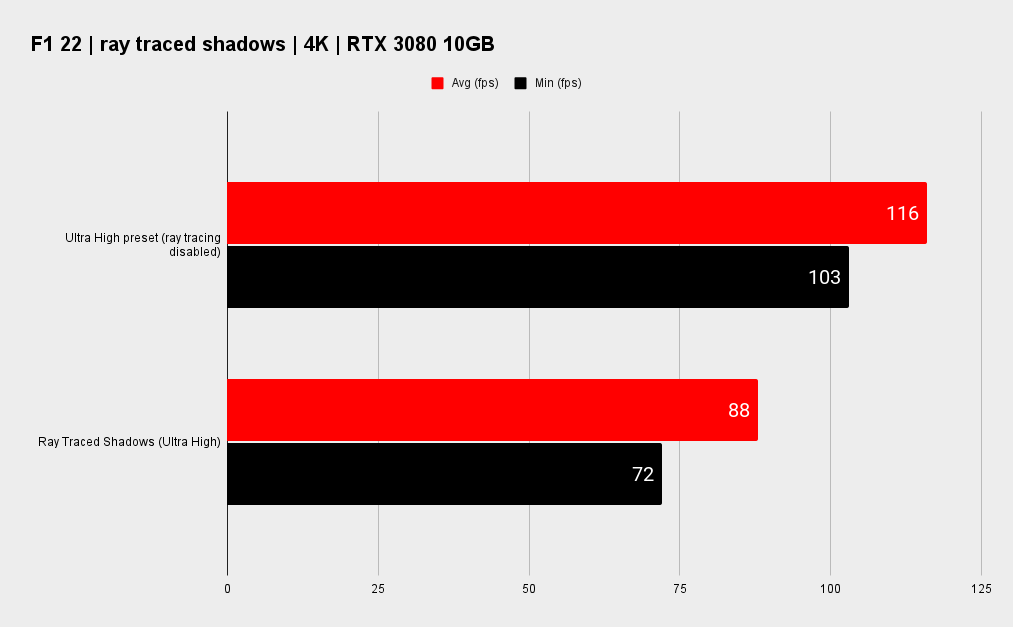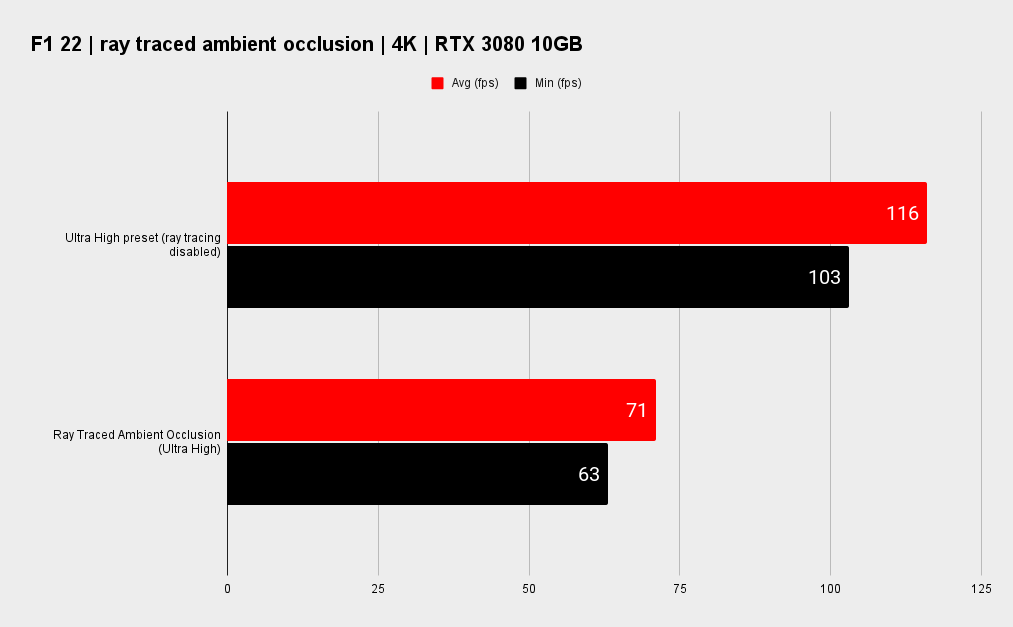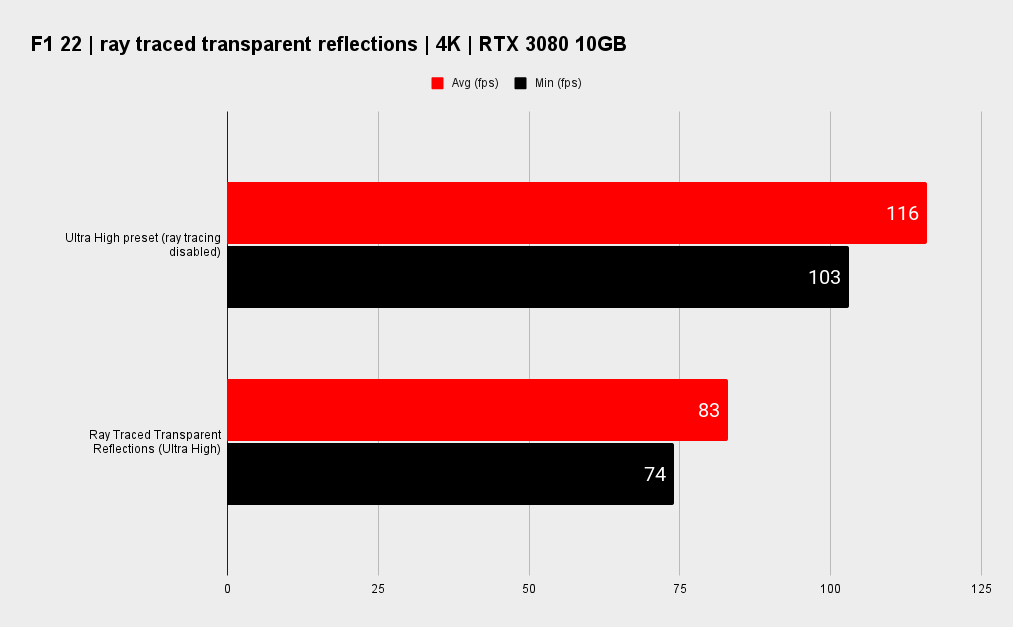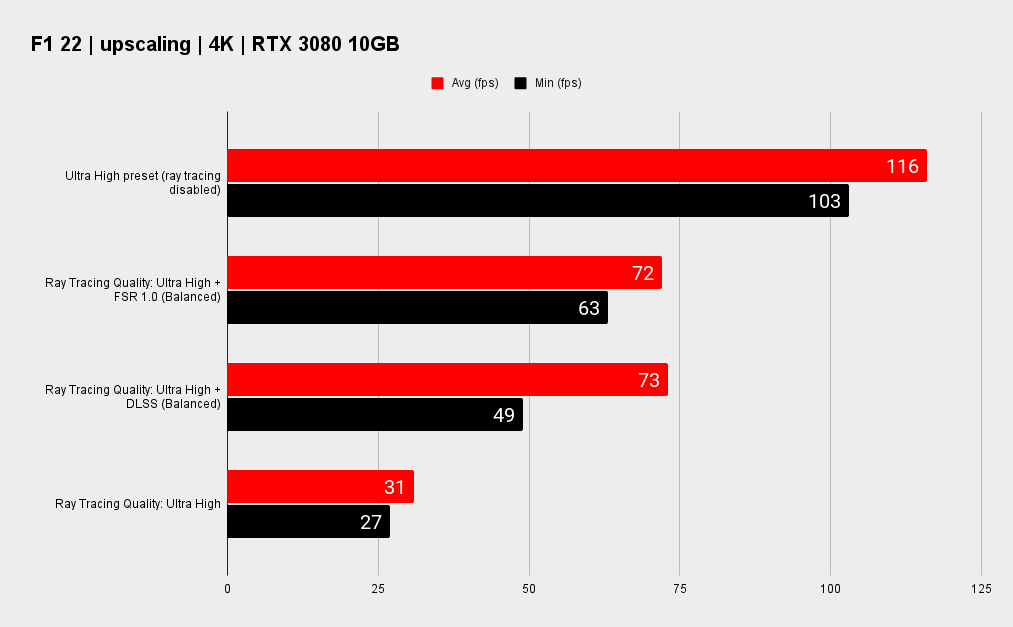Ray tracing in F1 22 is not worth the penalty to performance
Gorgeous yes, performant no.

F1 22 introduces the world of racing on PC to the latest regulatory changes in Formula One. That means innovative new cars built to wholly different rules to previous years, designed to allow for closer and more action-packed racing.
These new cars also look absolutely gorgeous, of course, and F1 22 does wonders of showing off the 2022 liveries. A part of that is down to the option for real-time ray tracing in-game, which is back and shinier than ever.
Admittedly, a little too shiny for most gaming PCs.
Ray tracing is a demanding rendering technique: Throwing millions of rays around a scene and registering where each one lands is no simple task, and it takes a graphics card with dedicated acceleration units to maintain stunningly accurate lighting, reflections, and shadows.
This is doubly true of the implementation in F1 22, which becomes a rather sluggish 4K gaming experience with ray tracing enabled. That's even with the best graphics cards available today installed in my test machine.
I've thrown two of today's finest at Codemaster's latest to see how they fare: Nvidia's GeForce RTX 3080 10GB and AMD's Radeon RX 6900 XT. After all, if these two enthusiast cards are sweating with ray tracing enabled, you can be sure most others will.
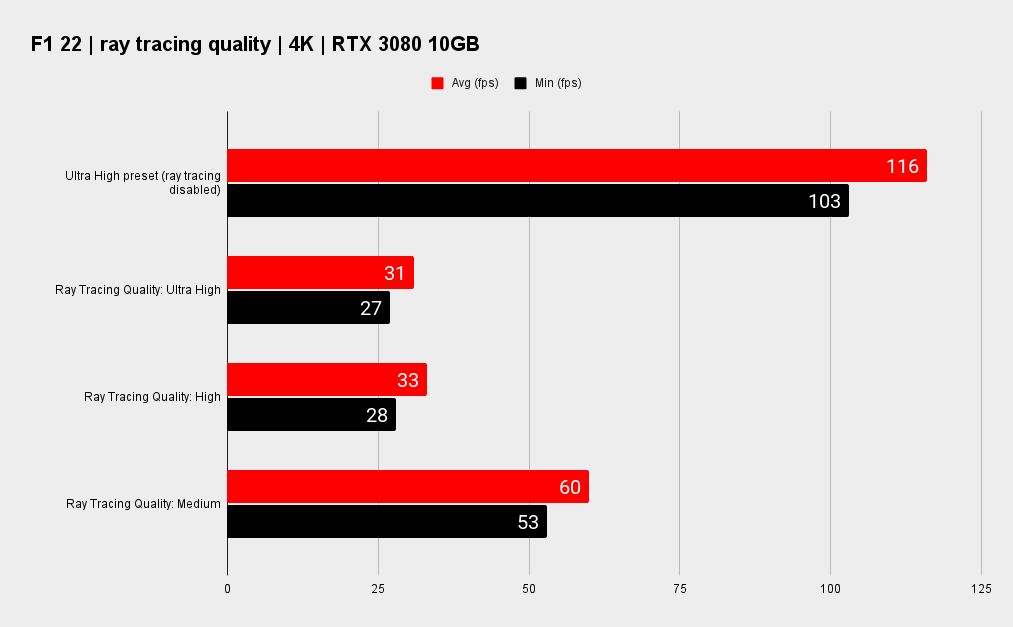
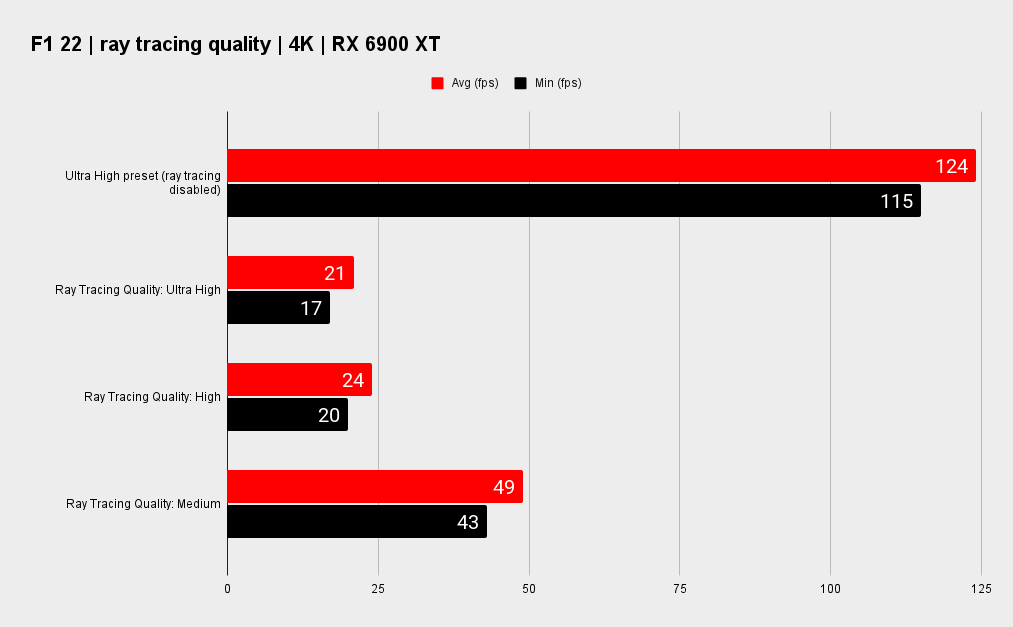
CPU - Intel Core i9 12900K
Motherboard - Asus ROG Maximus Hero Z690
RAM - G.Skill Trident Z5 DDR5 @ 5,600MHz
CPU cooler - Asus ROG Ryujin II AIO 360mm
PSU - Gigabyte Aorus P1200W
Chassis - Thermaltake P5
Monitor - Gigabyte M28U
Drivers - 516.59 (Nvidia) / 22.5.2 (AMD)
Clearly, both graphics cards struggle massively with the ray-traced pretties turned up to maximum. Even on the high and medium quality modes, I experienced major drops in frame rates; a high price to pay for more realistic lighting largely only visible within the race car's monocoque.
Keep up to date with the most important stories and the best deals, as picked by the PC Gamer team.
That's the thing. The ray tracing in F1 22 does look supremely pretty, and the way light dances off the Mercedes body work, or the red livery of the Alfa Romeo, is stunning. The cars feel far more a part of the world they're racing around than they have in the past. It's more that the performance impact of such beautiful ray traced lighting is so dire in F1 22—even with a helping hand from the game's two available upscaling technologies—I find it altogether too big an ask to enable ray tracing on in any capacity.
As much as 83% of your gaming rig's performance up in smoke, just like that.
Otherwise, there's really something to be said for the 4K performance you can eke out of F1 22 with today's higher-end GPUs. Well over 100fps at 4K with the Ultra High preset enabled and ray tracing disabled? Heck yeah. That's awesome performance—where it counts, F1 22 delivers.
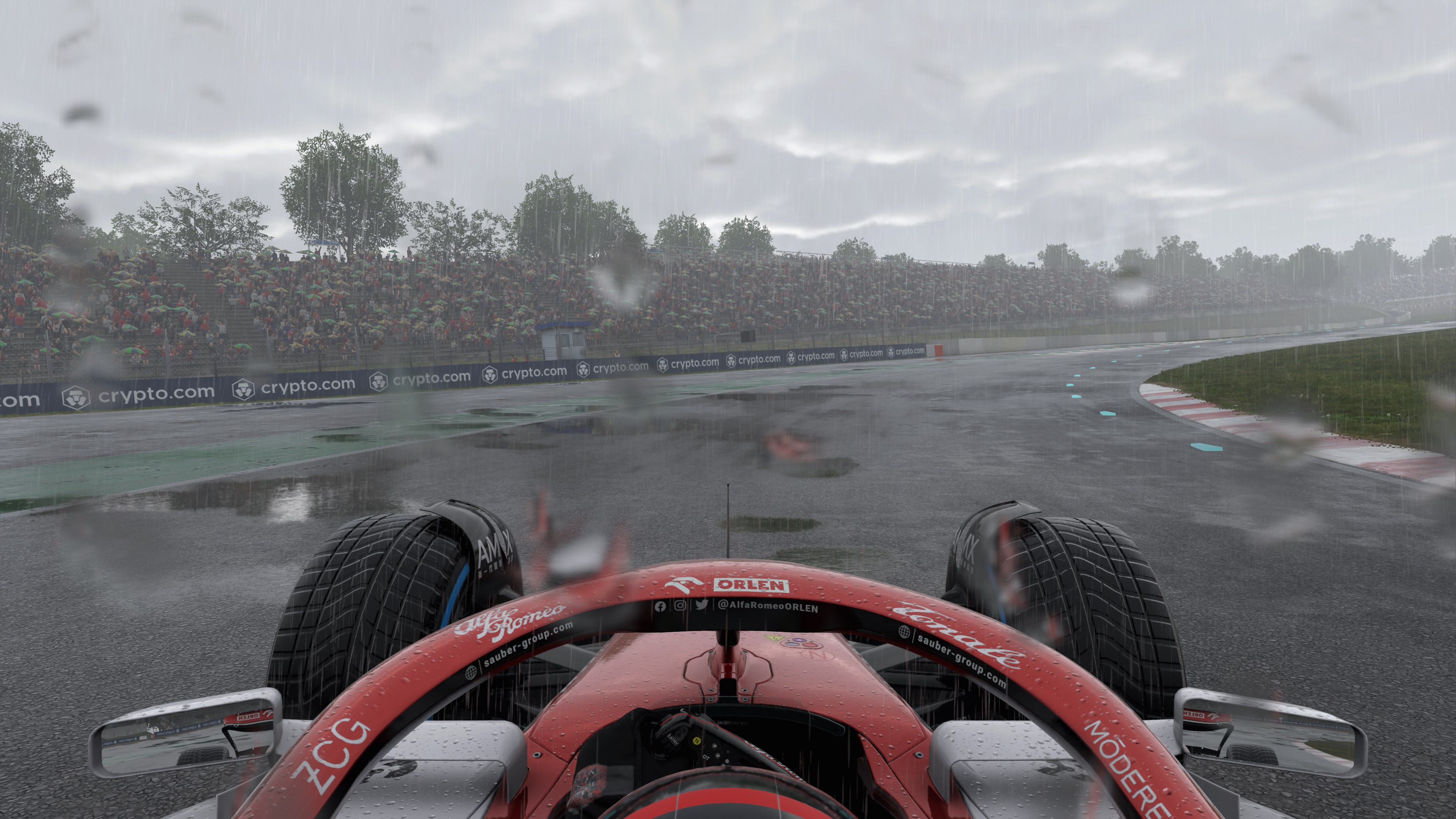

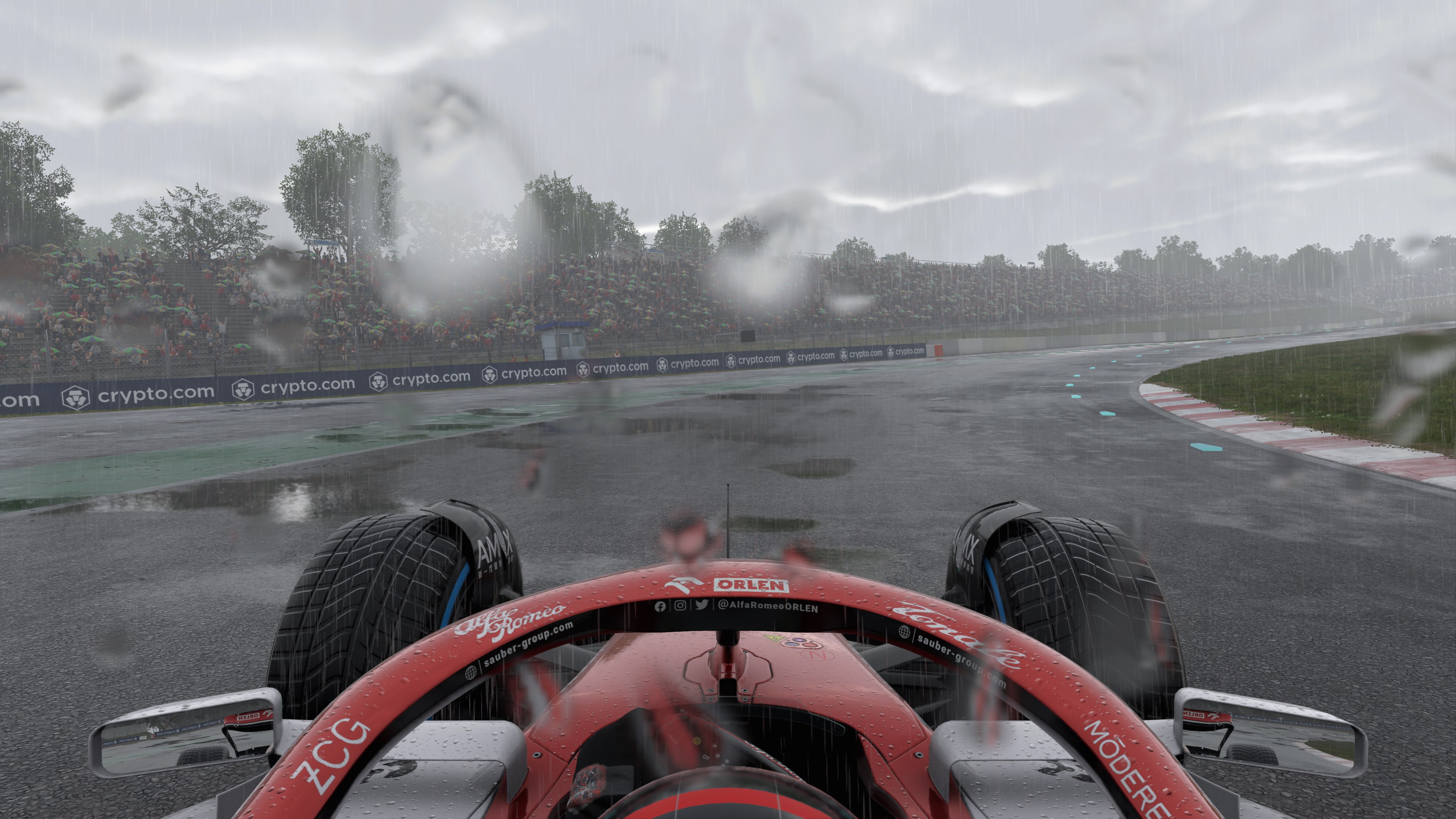

Settings
So which of F1 22's ray tracing options should you enable, if any?
For most PC users, the best recommendation I can make here is none. It's not that these ray-traced effects don't make the game look better—exposed carbon fibre looks excellent in the rain with ray tracing enabled—it's more that while you're focusing on the race, the finer details that ray tracing helps to expose are lost in your periphery.
Something else to consider is that Nvidia's ray tracing acceleration is more capable than AMD's. The RX 6900 XT, despite being a pricier card, clearly struggles more so than Nvidia's cheaper option. Thus if I were using any RX 6000-series card, I'd avoid ray tracing altogether. Even the Radeon RX 6950 XT won't be much better here.
If you're still hooked on the idea, however, let's break down which effect hurts performance the most.
The game has many ray tracing options available to players, which allows us to be a little choosier than in other games. You can pick where to spend your precious GPU resources best between four independent ray-traced effects: shadows, reflections, ambient occlusion, and transparent reflections.
There are also three ray tracing quality options: medium, high, and ultra high.
Below: Here's a look at all those settings from the cockpit view.






Ray-traced reflections
Unsurprisingly, it's the ray-traced reflections that are the worst offender when it comes to killing your frame rate. This is usually the case, as rendering shiny materials, and how they reflect the light from objects around them, is a very intensive operation. Even more so if you have many bounces, meaning a reflection will be seen in the reflection of another object, and so on and so fourth to a set number of bounces total.
Sadly, reflections are also one of the more visually impactful effects of the four. At the very least ray-traced reflections are the most noticeable while you're actually driving around a track at 200 mph. Yet I still can't stomach the frame rate drop required to run them.
Ray-traced shadows
Ray-traced shadows are some of the least immediately noticeable while actually playing F1 22. In theory, ray-traced shadows allow for much wider range of shadow, from soft to hard, than otherwise possible with traditional rendering. It's not easy to see this in the images above, but scroll down to the pictures of the Williams in Brazil and you can see the strong shadow lines beneath the nose of the car in the image with ray-traced shadows enabled.
For what it's worth, ray-traced shadows have a much smaller impact on performance than reflections or ambient occlusion. Yet it's still a lot of performance to lose over some fairly minor improvements to the overall image.
Ray-traced ambient occlusion
Ambient occlusion (AO) is most noticeable when in cockpit view, namely across the steering wheel and gloves. It's a subtle difference between ray-traced AO and traditional AO, but overall the ray-traced cockpit appears less flat than the traditionally rendered one. The finely-meshed carbon and cloth appear to react more as you'd expect them to in the lighting conditions with ray-traced AO enabled.
Ray-traced transparent reflections
Ray-traced transparent reflections apply to objects that both reflect and refract light. Say, a visor, in the context of Formula One, but more often you'll see this in windows and the like. It's another effect that has only a marginal overall impact on the game's visuals, yet does sap quite a bit of performance. Still, it's actually one of the least impactful ray-traced effects in F1 22.
That's not me saying to turn it on, however. A lot to lose for so little gained.
Below: Here's a look at all those settings again but this time from an exterior shot. The William's exposed carbon does look beautiful in-game.






Upscaling
If you're set on pushing your PC to the limit with ray tracing in F1 22, I would look to the game's two supported upscaling technologies, Deep Learning Super Sampling (DLSS) or FidelityFX Super Resolution (FSR), for help.
F1 22 comes with just FSR 1.0, not the newer version I was impressed with in Deathloop. That said, even FSR 1.0 works a treat in boosting frame rates while keeping overall quality and clarity high. For just about any GPU (AMD's technology is open to all), switching on FSR 1.0 in-game is a firm recommendation.



Nvidia users may want to stray to the proprietary side of things with DLSS. This only works on modern Nvidia GPUs (RTX 20-series or later), though delivers impressive results when engaged in-game.
From the graph below it's clear how much of a boon each upscaling technology is able to offer.
It's actually FSR that comes out with more impressive minimum frame times during my benchmarking, and it also appeared the more stable of the two upscaling technologies. I suffered a few crashes with DLSS enabled, including a repeated issue where my game would freeze on the loading screen when trying to boot the benchmark. Once I disabled DLSS, the issue would go away, so it appears these two things are in some way connected.
Both FSR and DLSS are enabled in the video mode options menu. Just scroll down to the antialiasing options and select either upscaler, or sharpening, depending on your choice of graphics card.

Jacob earned his first byline writing for his own tech blog, before graduating into breaking things professionally at PCGamesN. Now he's managing editor of the hardware team at PC Gamer, and you'll usually find him testing the latest components or building a gaming PC.