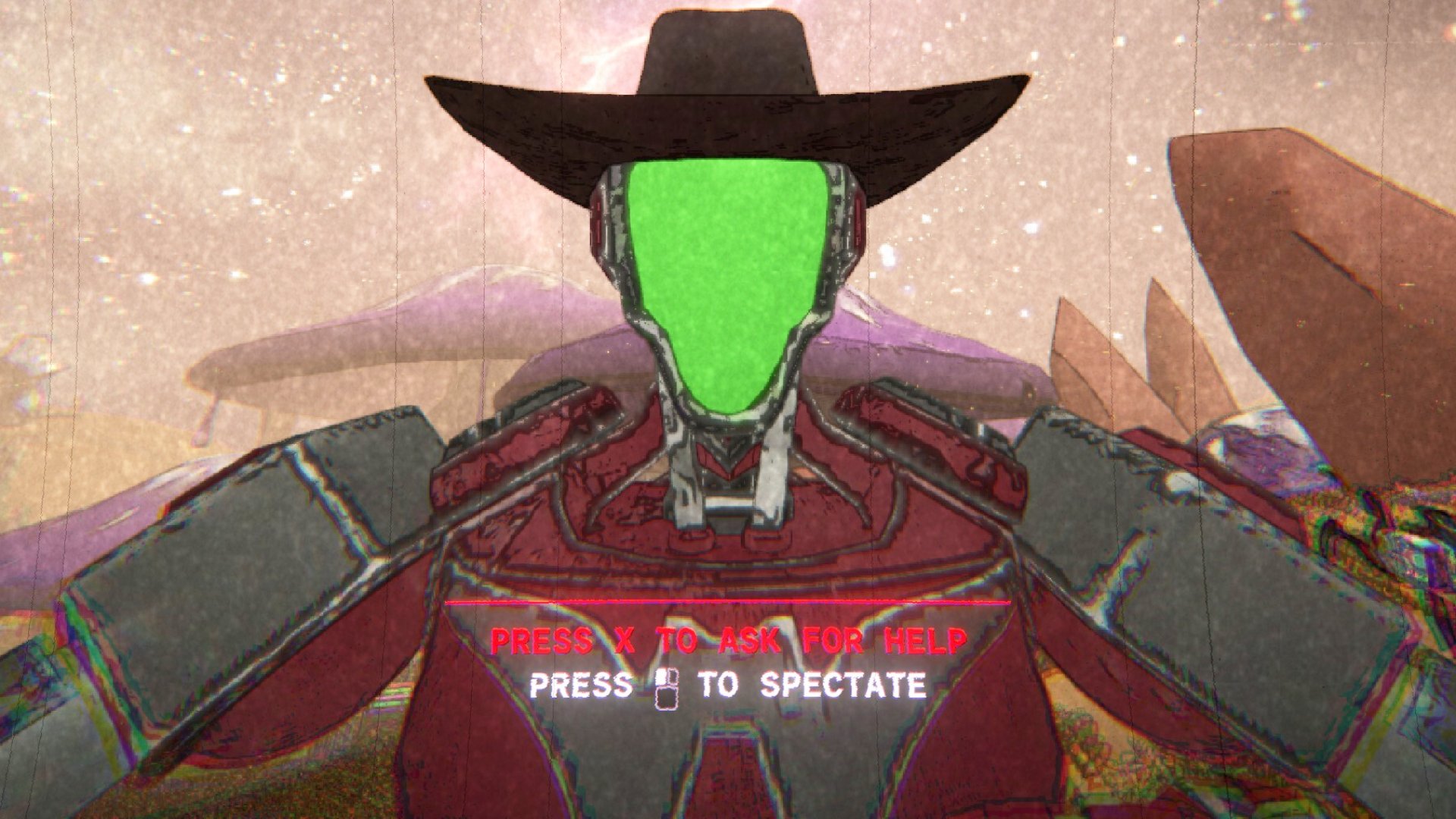How to enable anti-aliasing in Star Wars: The Old Republic

Don't get us wrong: SWTOR is most definitely a pretty game. But, unbeknownst to most players, you can make it even prettier by tweaking a few files with barely any hassle. Want to crank up the game's anti-aliasing to a whopping 12x, obliterating any jaggy edges and making full use of your graphics card? All you have to do is follow these absurdly-easy steps.
For Nvidia cards, the live version of TOR doesn't allow forced AA via the Nvidia control panel, so here's what you need to do. Locate the following file path:
(C) > Users > (user name) > AppData > Local > Swtor > swtor > Settings > client_settings
Make a copy of the "client_settings.ini" file, just in case, then open it up for editing. Find the line that says [Renderer] and add this line beneath it:
AntiAliasingLevel = x
Set X to be 2, 4, 8, or 12 to determine what level of AA you want to activate . Save the file, log in, then bask in the do-it-yourself glory of your TOR's shiny new graphics. Check out the screen below to get a sense of the stark before-and-after difference this small tweak will make.

Keep up to date with the most important stories and the best deals, as picked by the PC Gamer team.