Updated burning tool makes it easy to ignore Windows 11 system requirements
The new beta release of Rufus takes the hard work out of ISO burning.
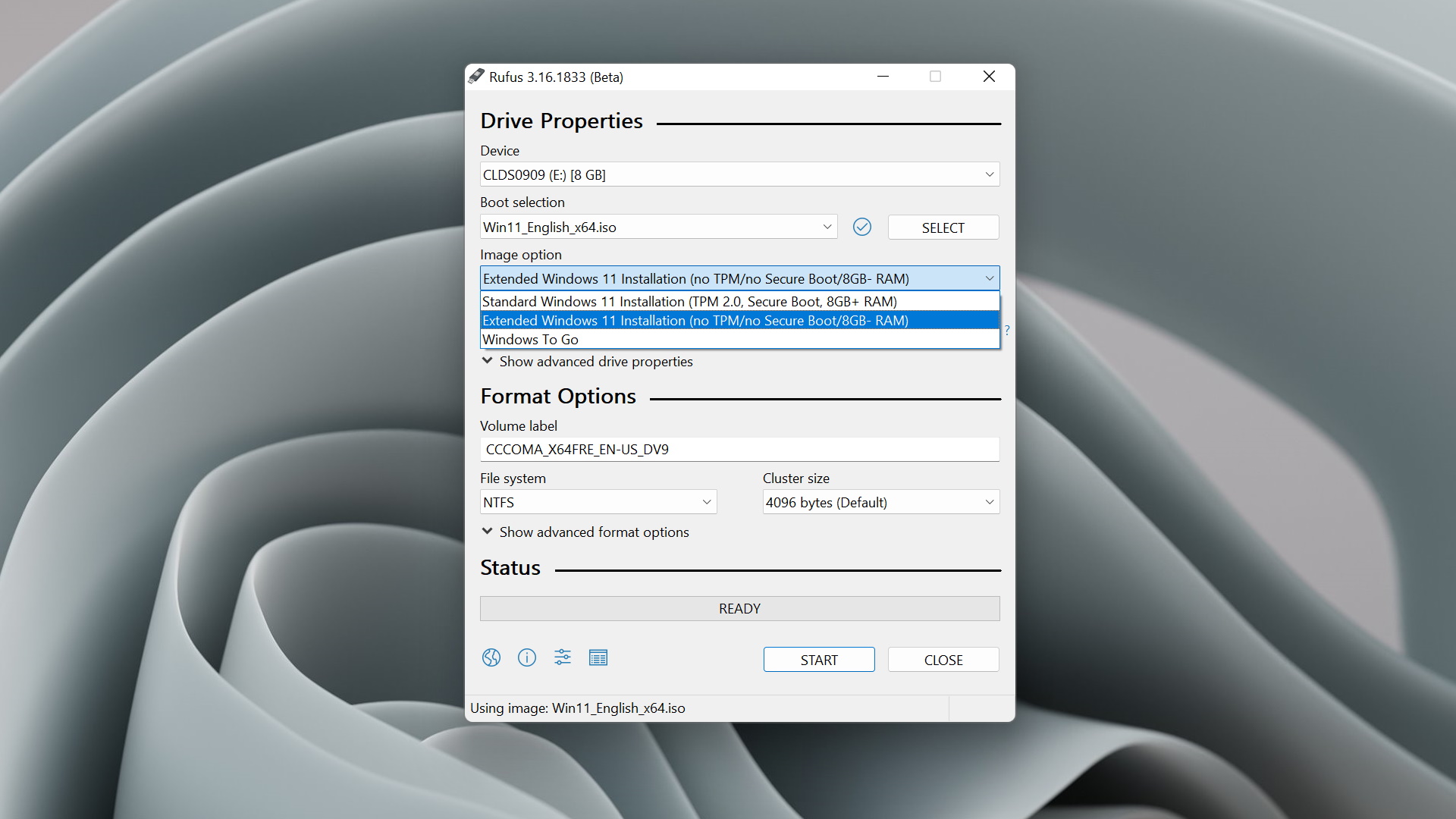
Rufus is a great tool for burning ISO images so that you can install Windows 11 onto your systems. It works with lots of operating systems, is small, and it does the job efficiently and without fuss. It's a great tool to have in your arsenal. And that was before the latest beta release dropped, which somehow makes it even more useful.
The latest Rufus 3.16 beta build (via Computerbase) introduces a new 'Extended' installation mode for Windows 11 that allows you to tweak the install at the ISO burning stage to essentially turn off some of the annoying system requirements for Microsoft's latest OS.
Specifically, this Beta allows you to ignore the demand for TPM 2.0, Secure Boot, and the minimum requirement for 8GB of system RAM.
Microsoft's demand for TPM 2.0 has been frustrating, as plenty of capable machines don't support it, so easily sidestepping it is a welcome tweak. I'm less convinced that you'll actually want to use Windows 11 on a machine with less than 8GB, but there could be some edge case where it absolutely makes sense.

Windows 11 review: what we think of the new OS
How to install Windows 11: safe and secure install
What you need to know before upgrading: things to note before downloading the latest OS
Windows 11 TPM requirements: Microsoft's strict security policy
This 'Extended' mode is still in Beta, so you won't find it on the main download page, but rather on the Other versions (GitHub) and Other versions (FossHub) pages instead.
Once you've downloaded the beta release, grab the Windows 11 ISO image as normal, and you'll be able to select Extended Windows 11 Installation in the 'Image option' box.
That's it. After creating the bootable USB stick as normal, you won't have to worry about whether the machine you're installing it on has TPM 2.0 support, Secure Boot, or enough memory. Nice one Rufus. You're even more useful now.
Keep up to date with the most important stories and the best deals, as picked by the PC Gamer team.
Alan has been writing about PC tech since before 3D graphics cards existed, and still vividly recalls having to fight with MS-DOS just to get games to load. He fondly remembers the killer combo of a Matrox Millenium and 3dfx Voodoo, and seeing Lara Croft in 3D for the first time. He's very glad hardware has advanced as much as it has though, and is particularly happy when putting the latest M.2 NVMe SSDs, AMD processors, and laptops through their paces. He has a long-lasting Magic: The Gathering obsession but limits this to MTG Arena these days.


