The best settings for Call of Duty: Warzone
Make sure you hit Verdansk running with our guide to optimum PC gaming performance from your rig.
Call of Duty's decision to jump aboard the battle royale bandwagon may not have been quite as successful if it wasn't available for free. Or if it wasn't so damned impressive to look at. Those hyper-realistic visuals come at a cost though, and to hit silky smooth framerates, you're going to want to tweak some of the settings it has on offer. And there's a lot of them.
This is exactly where our performance guide comes in—helping you get the juggling act right between a great-looking game and one that performs brilliantly.
Call of Duty: Warzone is a multiplayer game, and as such the framerates can vary a lot between different runs. Sometimes you'll get sniped and never see anyone up close. Other times it's a bloodbath from the get-go—especially if you jump at the first opportunity. This could lead to some settings being almost impossible to gauge properly on live servers.
There's no in-built benchmark, so in order to test all the settings, I've used the game's practice mode, which drops you in the Quarry along with 23 enemy bots to take out. It's generally more intense than a normal game. That's not a bad thing though, as I found the framerates here paint something of a worst-case scenario. If you can get your framerates right here, you should be good for when you come up against real players.
Those with older GPUs, especially with limited onboard VRAM, are going to have to set a lot of the settings to low. Call of Duty: Warzone has a VRAM Usage meter at the top right of the screen that is worth keeping an eye on—if it turns red you're going to need to ease back on your settings if you don't want to drop down into crash city.
The real meat of the testing is below, but if you want the quick sell, these are our instant recommendations.
- Enable Reflex if you can
- Enable DLSS if you can
- Drop Texture Filter Anisotropic settings to boost minimum frame rates
- Select Normal Shadow Map resolution
- Disable DirectX Raytracing
- Tweak Ambient Occlusion
- Disable Screen Space Reflections
Nvidia Reflex
Nvidia Reflex offers no impact on your performance as far as traditional graphics settings go, at least not in any significant way. It's worth highlighting though because it can make Warzone feel more responsive if you are packing an Nvidia graphics card. There are two levels here, apart from Disabled.
Keep up to date with the most important stories and the best deals, as picked by the PC Gamer team.
Enabled reduces latency, while Enabled + Boost will increase the GPUs clock speeds when the game is CPU bound. We had a look at Nvidia Reflex a while ago, and it's worth checking out if you're packing an Nvidia GPU.
Note that you don't need the latest and greatest 30-series cards to use this feature, and indeed you can often see a bigger reduction in lag in the GTX 1650 Super and 1660 Ti cards.
Basically, turn on Reflex if you can.
Call of Duty: Warzone Best Graphics Settings - Performance

There are no graphics presets in Call of Duty: Warzone. The game will try and guestimate reasonable settings for you when you load it for the first time, but you're better off taking control and making sure you're getting an optimal experience. This is especially true if you're after competitive frame rates and don't mind sacrificing some graphical fidelity in order to ensure that you've got an edge when it comes to your reaction times.
I've tested Warzone using high settings across our three MSI-powered gaming rigs as well as our pair of MSI gaming laptops to see what sort of performance you're looking at.
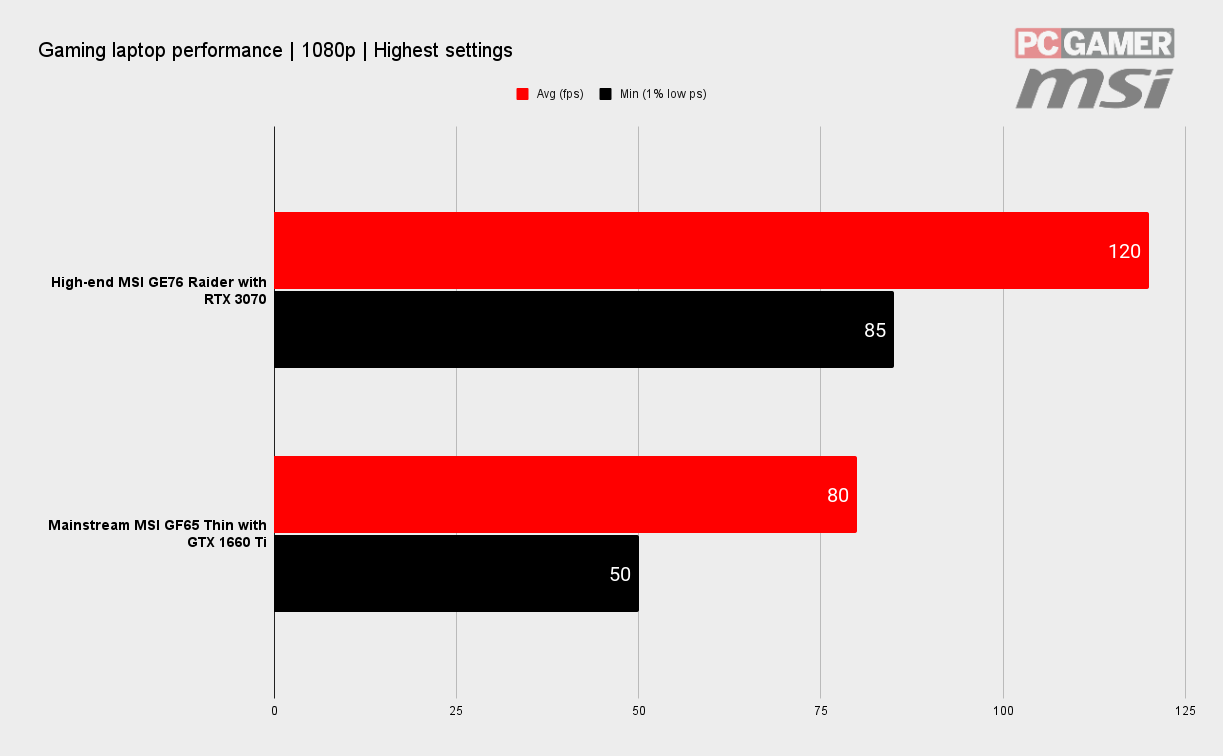
The good news is that at 1080p at least Warzone is a well-optimized game. You're looking at a good starting point across all the systems. Even the budget machine, which is powered by an MSI GeForce GTX 1650 Super, managed a thoroughly respectable 69 fps with everything maxed out—there's no raytracing on this card, so that is turned off on this machine, but otherwise they're comparable. It's a similar story on the budget gaming laptop as well, which managed 80 fps at its 1080p native resolution.

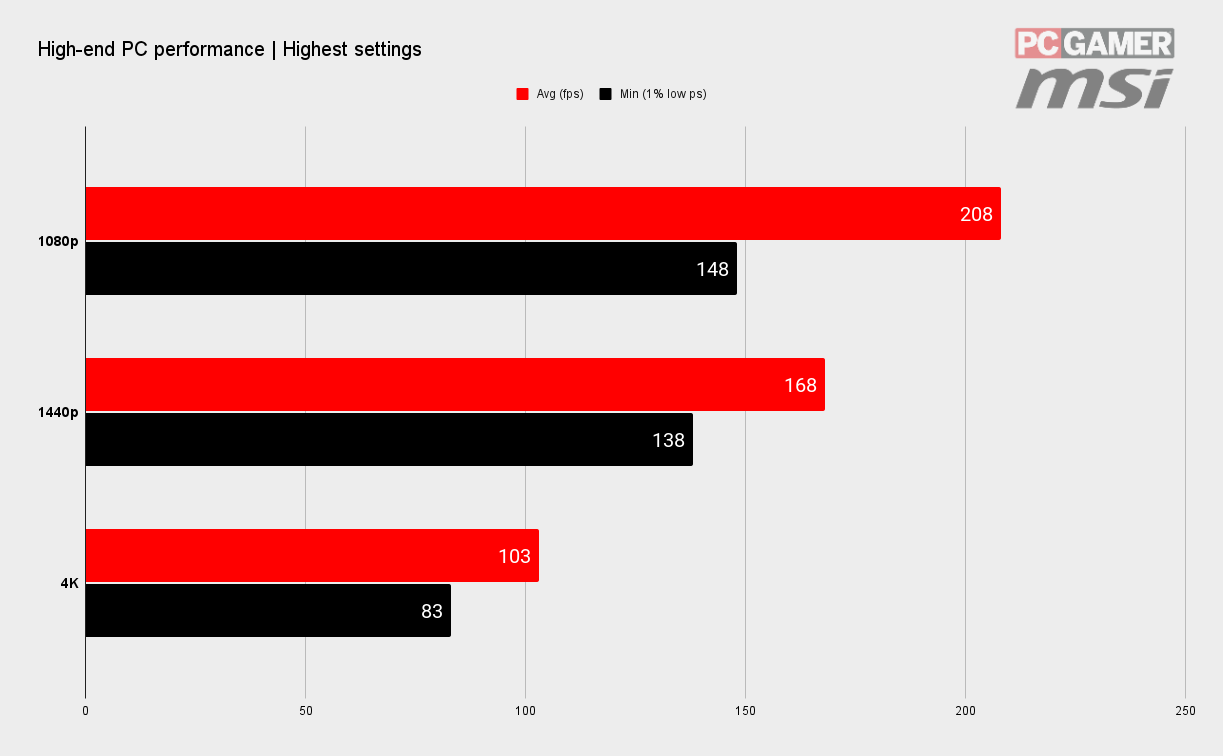
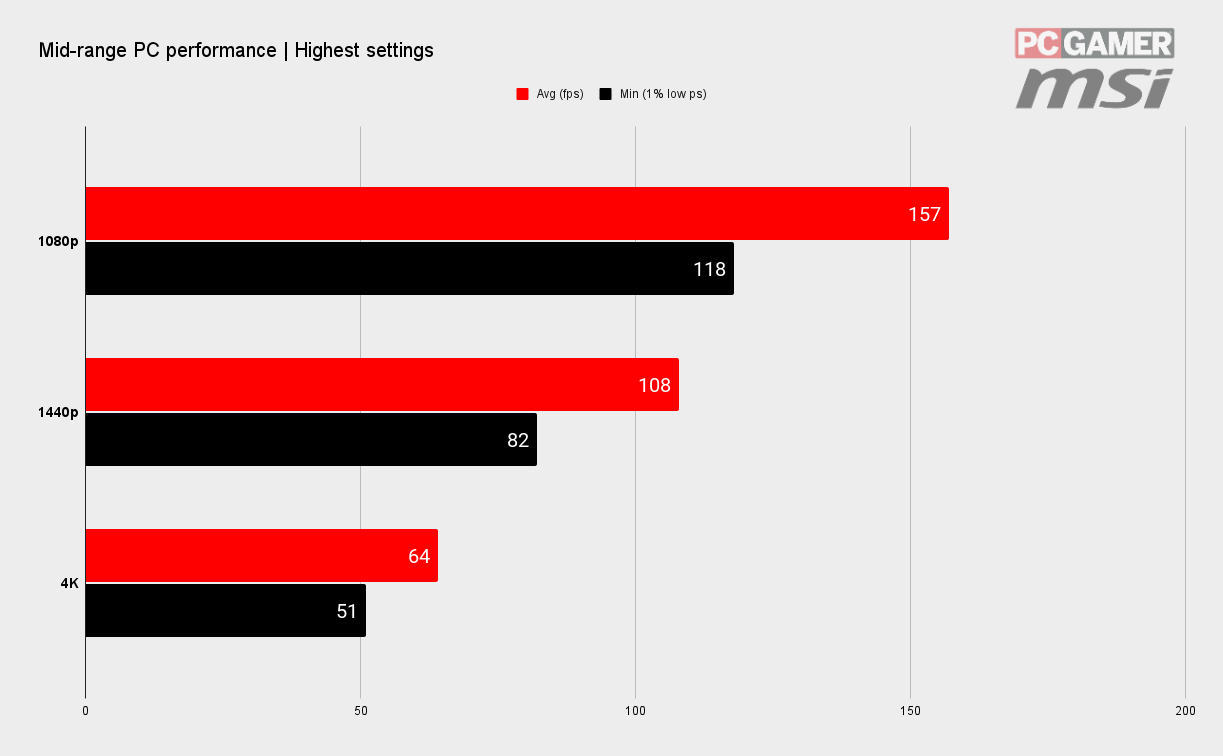
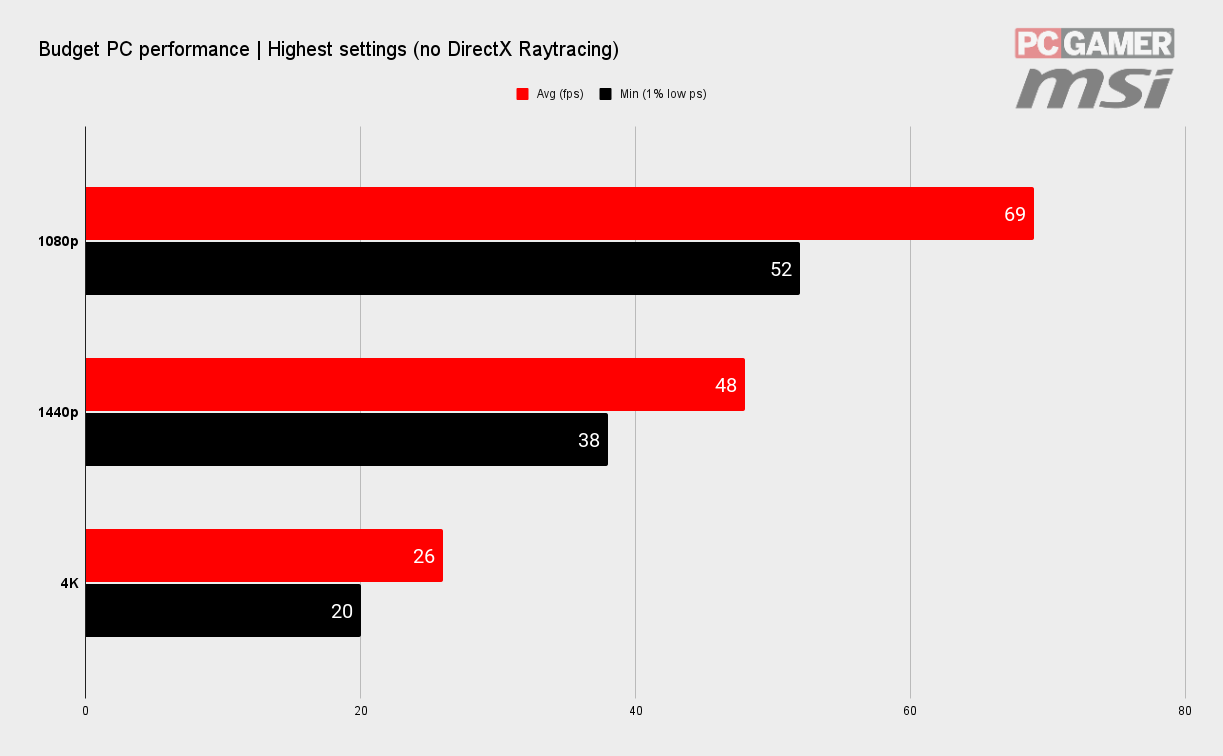
As our partner for these detailed performance analyses, MSI provided the hardware we needed to test Call of Duty: Warzone on different PC gaming hardware.
This leads to the obvious question: isn't 60 fps enough? While fine for plenty of games, when it comes to competitive shooters, no it's not. If you want the best chance of reacting to an opponent popping out in front of you, then the more frames the better.
And yes, if that means some visual fidelity to hit that gaming nirvana, then so be it. Picking the right settings to sacrifice is where this guide comes in though because you shouldn't have to make the game look like a potato to enjoy some high-frame rate, low-lag action.
We use our mid-range rig, sporting the MSI RTX 3060 Ti, to get a bead on just what the different settings do to your performance in Call of Duty: Warzone, and which you can tweak without ruining your gaming experience.
Note that the average frame rates don't change too much with a lot of these settings, but the minimums can jump up quite a bit. These minimums are more important in a competitive shooter because it's these lows that can define how responsive and consistent your machine is in a fast-moving firefight.
Call of Duty: Warzone Best Graphics Settings - Details & Textures
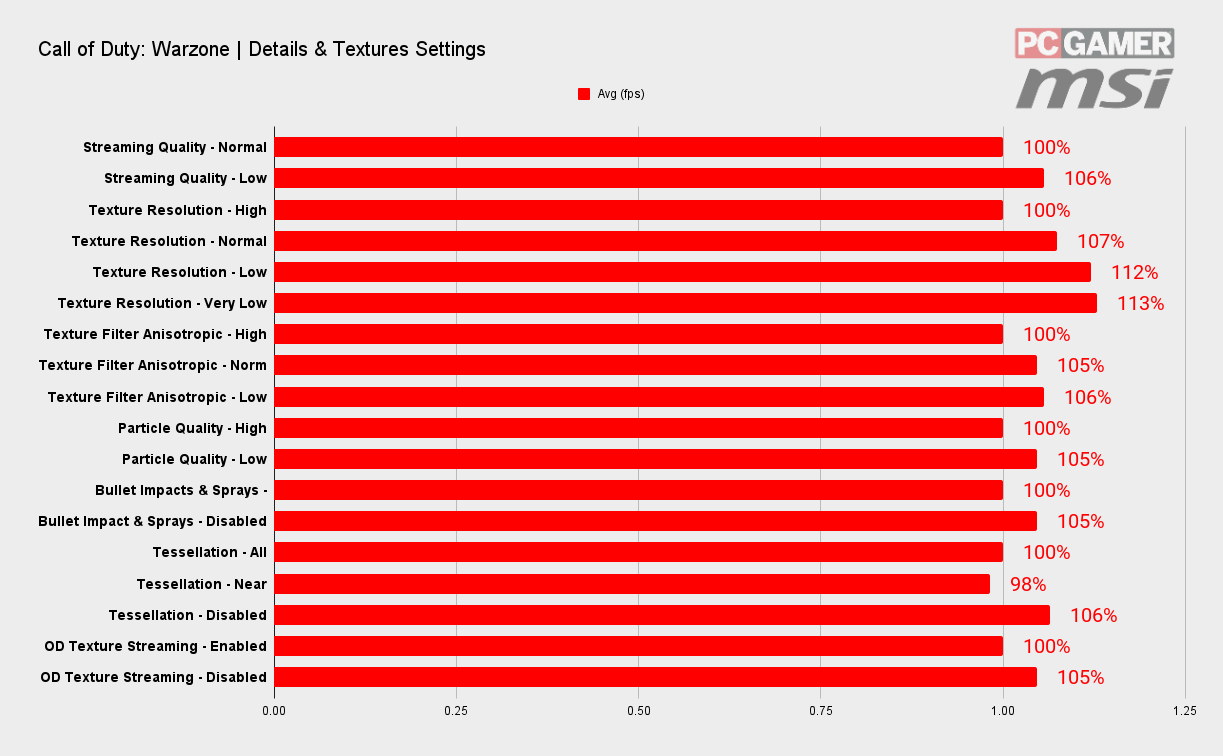
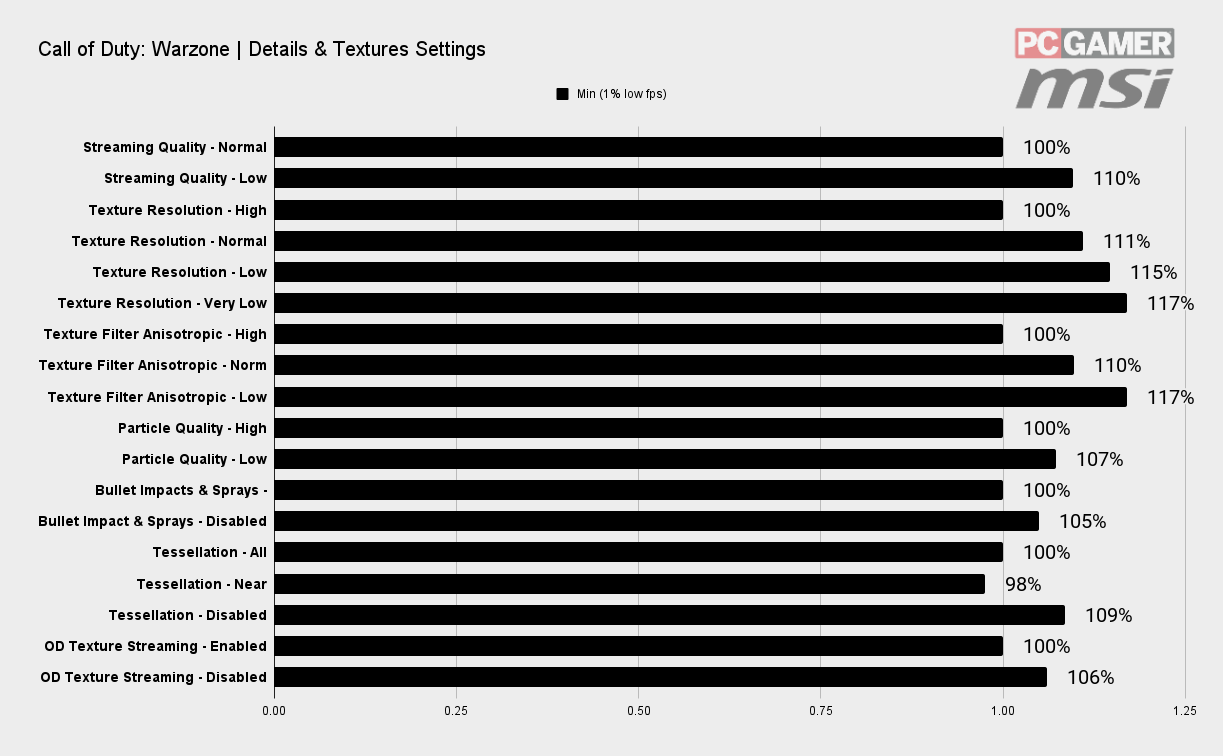
This section offers up seven settings that affect how the base game looks. A lot of these settings only have a minimal impact on your performance though, so it pays to focus your time on where it counts most. The graph shows that the main settings are the Texture Resolution and Texture FIlter Anisotropic.
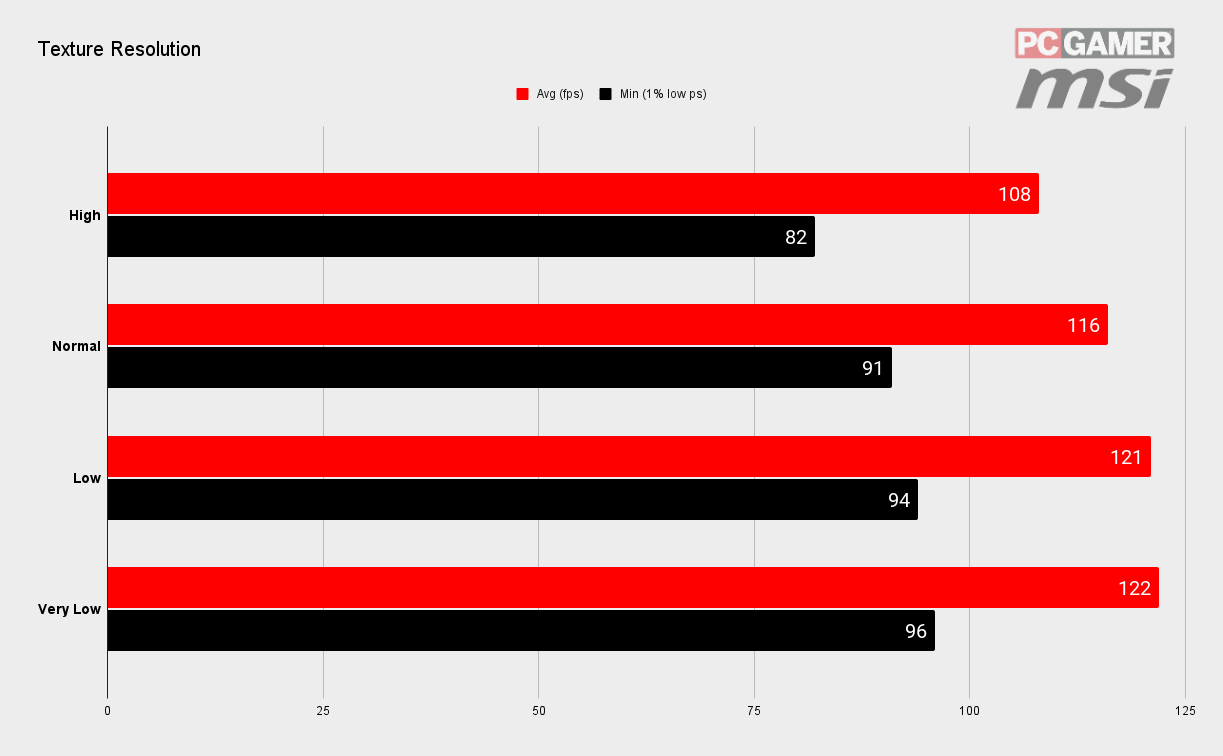
There are four different texture levels to choose from here, with the High option producing the prettiest graphics while also having the biggest impact on performance. Reducing this setting does have an immediate impact on the visual fidelity of the game though, and can transform it from being a realistic shooter into a cartoon nightmare. This is why we'd recommend leaving this as high as possible, even though it has an impact on performance, just because the lower settings leave you with a fairly ugly game otherwise.
Texture resolution has a significant effect on the amount of VRAM you need, so older cards are going to need to stick with low or very low just to get it to run reliably.
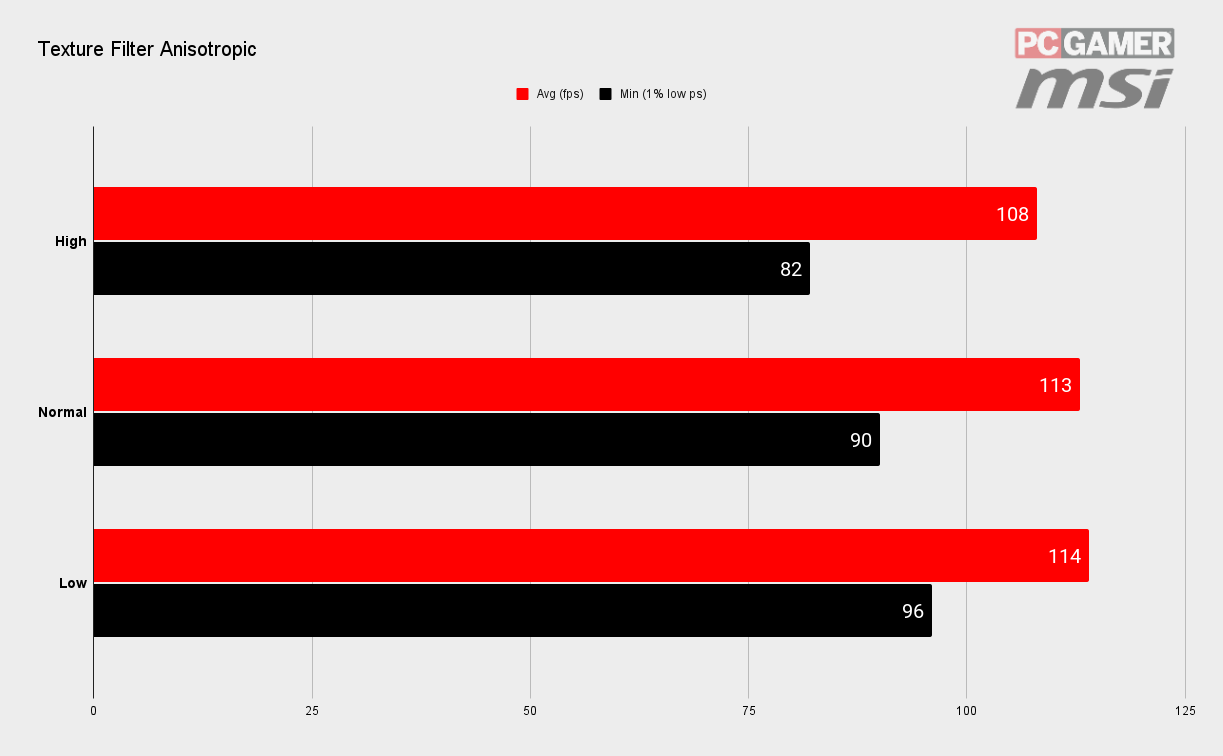
Textures that are further away don't need the level of detail that those up close require. This is particularly true if those textures are at an angle to the player—on floors and walls for instance. This setting allows you to lose some visual fidelity for an uptick in performance.
You get a significant improvement to the minimum frame rates by turning this to Low, at 17% it's one of the biggest changes you can make in fact, but you'll have to check for yourself whether it makes the game a bit too undetailed. Given it's not as stark as dropping texture quality
Call of Duty: Warzone Best Graphics Settings - Shadow & Lighting
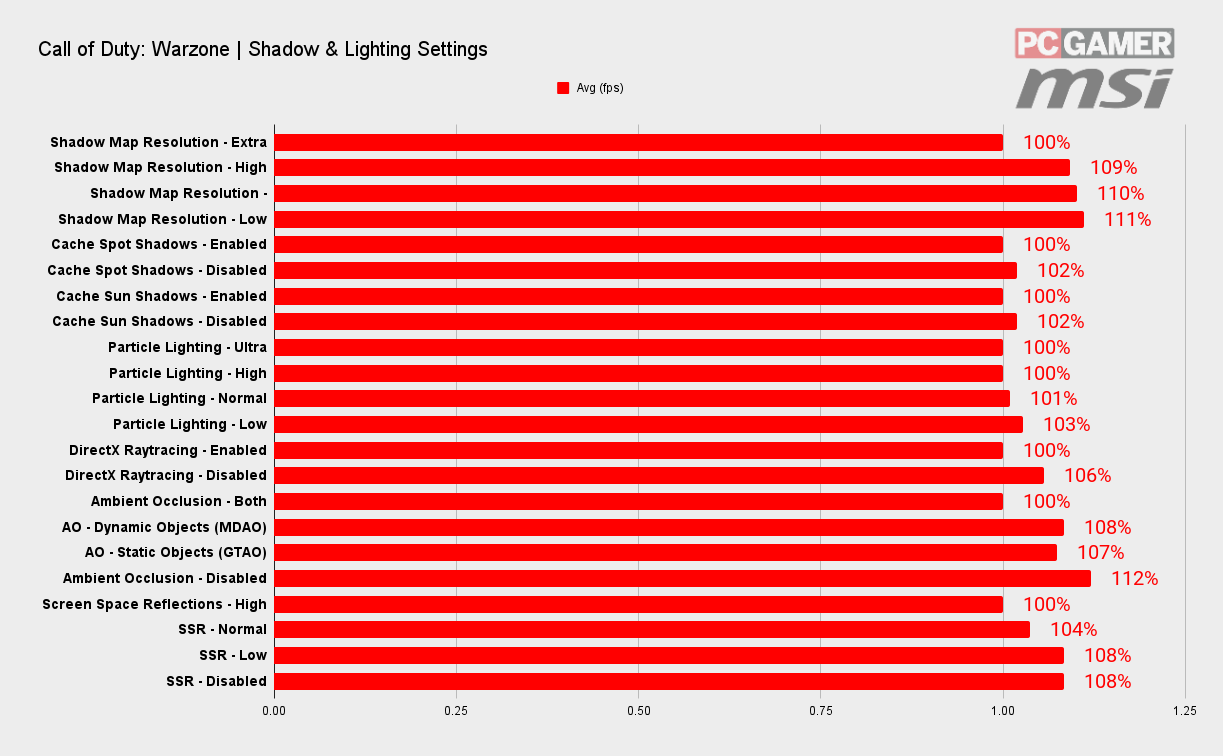
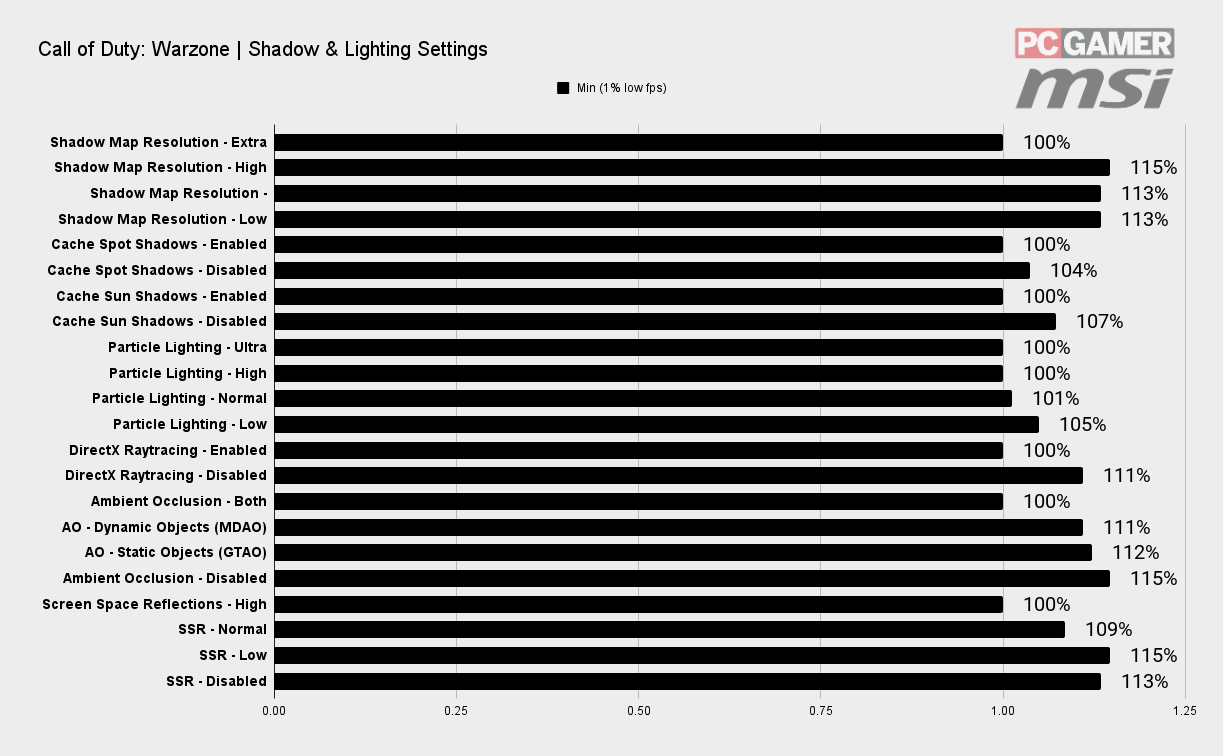
This section of the settings screen covers off how the world is lit. Unlike the previous section, the options here are much more impactful on performance, and it's worth getting these right. Shadow Map Resolution, Ambient Occlusion, and Screen Space Reflections are all worth tinkering with.
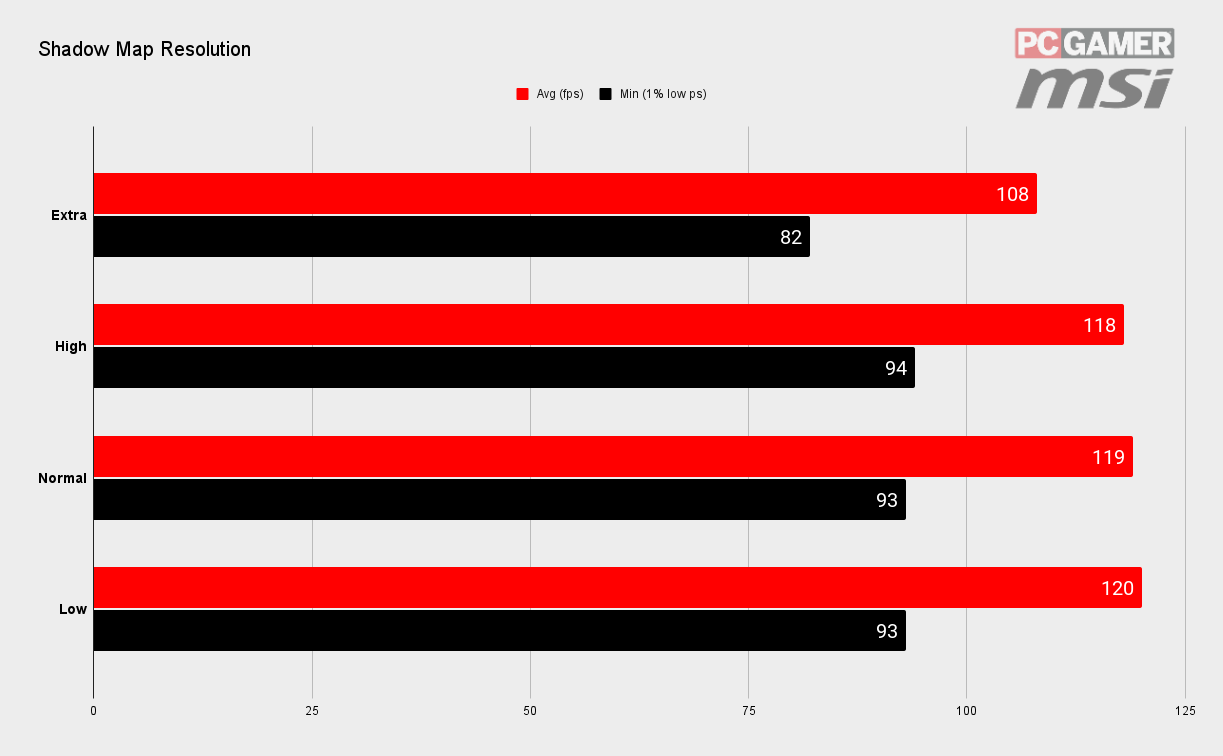
If you want an easy boost to performance without affecting what the game looks like too much, then reducing the shadow map resolution is the way to go. Dropping down from the 'Extra' setting saw a 10% improvement to the average frame rates and nearly 15% improvement to the minimums, which is even more important.
There wasn't much difference between High, Normal, and Low in testing, so as long as you're not running at the highest setting, you should be good. If you're still not sure, stick with 'Normal'. You'll be hard pushed to notice too much difference in-game from tweaking this, with slightly cruder shadow maps at the lower settings making for less sharp shadows, but when you're trying to spot enemy players, that's not something you'll notice too much anyway.
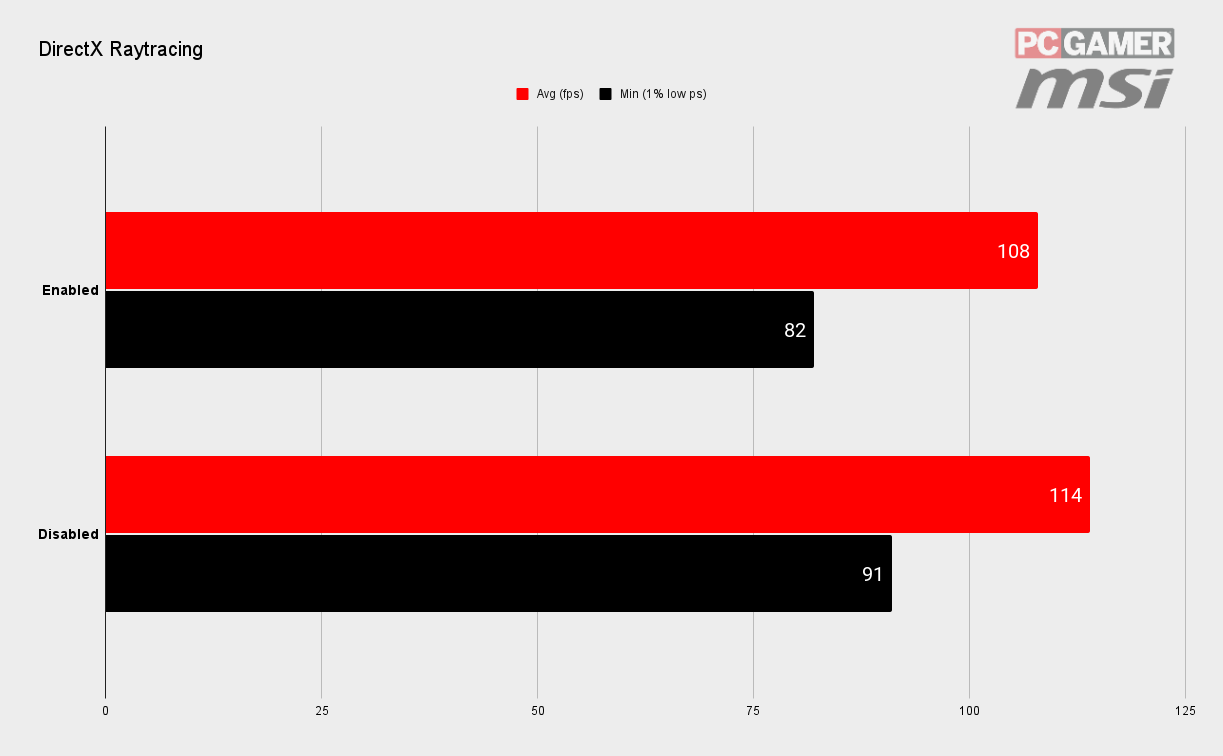
Ray tracing can produce some impressively realistic visuals, but there's not a lot of call for it in competitive shooters because there is often a serious performance hit for turning it on. Here we're only talking about ray traced shadows, though, which means the impact isn't quite so pronounced—these ray traced shadows can be hard to spot, to be honest—but at the same time the performance hit isn't so great.
Still, we'd recommend turning this off to get some frames back, with the minimums, in particular, seeing a healthy boost of 10% or so. Only really leave this on if you've recently upgraded to a GeForce RTX graphics card and you want to show off the funky shadows it can produce.
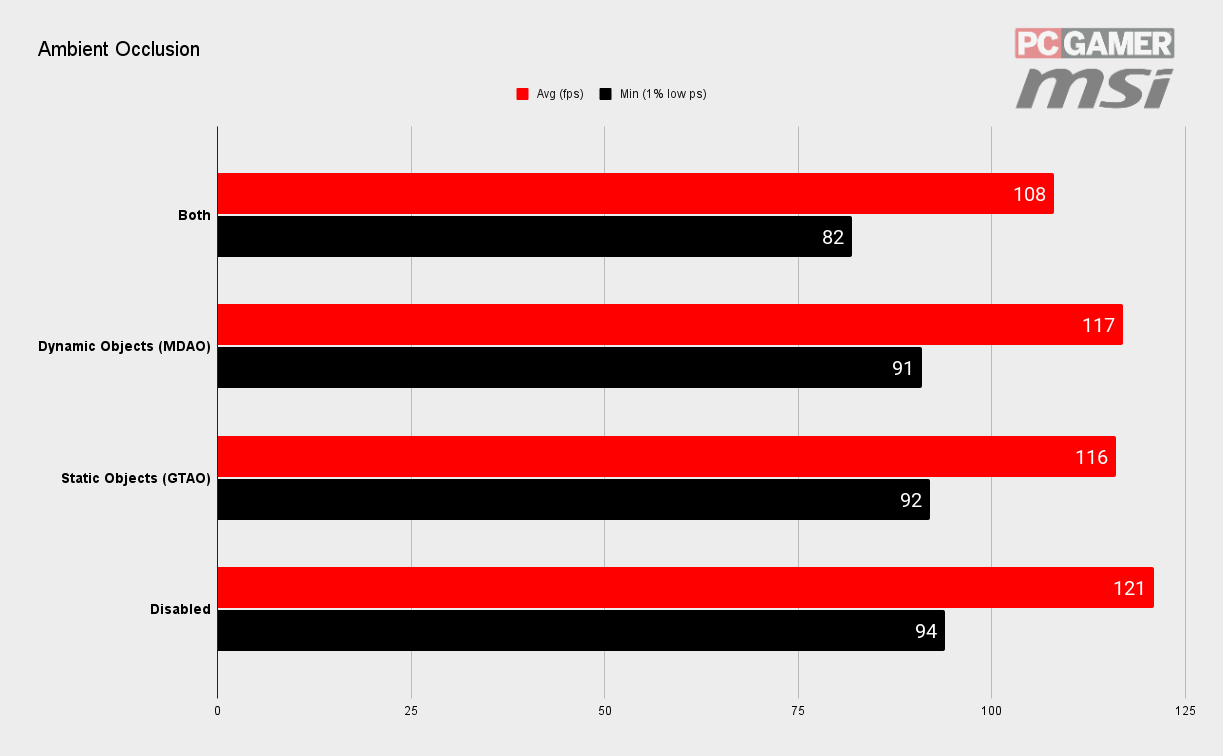
Ambient Occlusion makes for a more believable gaming world, as it helps anchor objects to their environment by lighting them in a more realistic way—objects in corners of rooms are in natural shade, windowsills cast shadows below them, that sort of thing. Still, that realism comes at a cost, and here you're looking at a 12% hit to the performance by having this enabled as opposed to completely disabled.
Call of Duty: Warzone offers four levels of ambient occlusion to choose from, with the option to turn on the effect for Static Objects and Dynamic Objects individually—each one accounts for around a 7-8% performance hit, or 12% combined. It does make the world look a little less believable, but, it's quite a subtle effect in a competitive shooter and you may be hard pushed to notice it missing. I'd prefer the slightly higher frame rate myself.
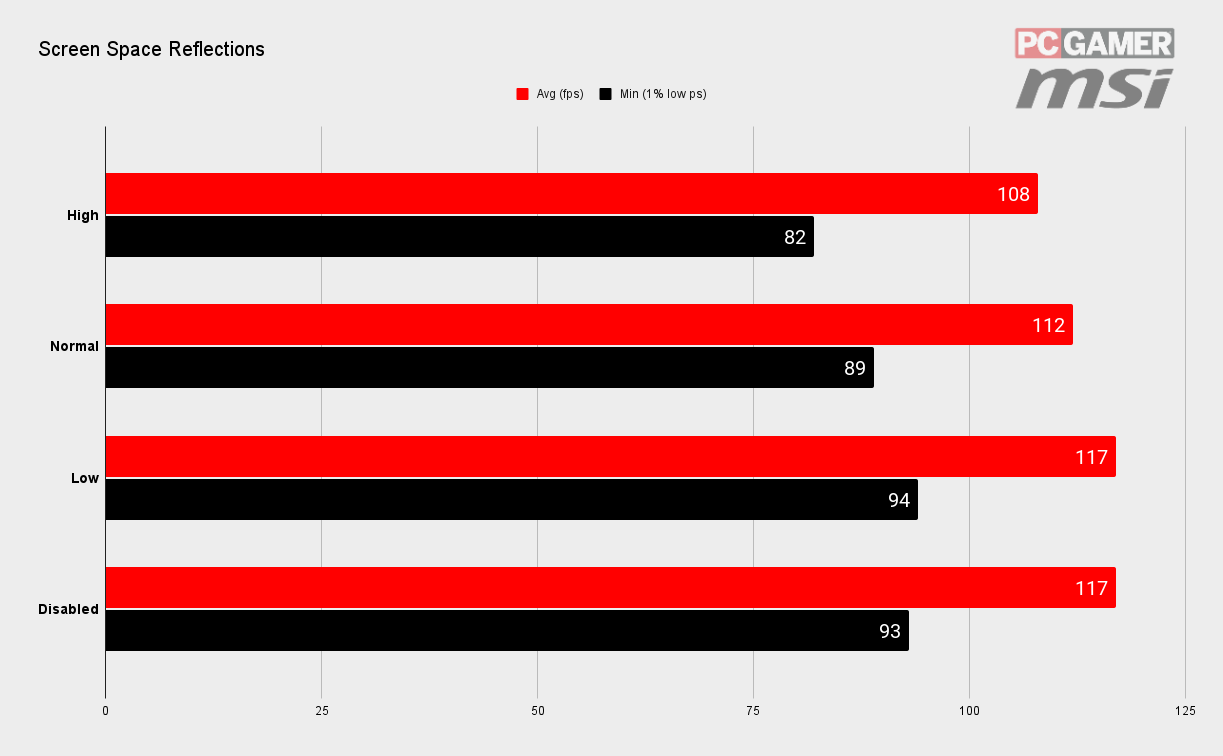
Warzone doesn't use computationally expensive ray tracing for its reflections, instead relying on a technique called screen space reflections (SSR) to achieve a passable effect.
It's not perfect, and there are ways of showing how imperfect it is, but that's not really the scope of this guide. If you want to explore it yourself though, wander over to a puddle or lake and you'll see something approaching a reflection in the surface.
Honestly, while there are problems with SSR in some games, here it's definitely good enough for what is needed. Seeing a train wagon briefly reflected in a puddle as you run past it is probably all that's needed, and it does that just fine. Turning this off does render the puddle as an unexciting grey pool, but nets you a 10-15% boost to your minimums, which is probably reason enough.
Call of Duty: Warzone Best Graphics Settings - Post Processing

Most of the settings in the post-processing section are down to individual preference, as they have little impact on performance. Still, you should definitely take a few seconds to turn off the pair of motion blur options, because motion blur is an abomination, and absolutely has no place in a competitive shooter.
While you're at it, Depth of Field should also be disabled, because while it's a neat effect in films for focusing the eye, it has no place here.
There's also the option at the very bottom of the page to Enable Dynamic Resolution, which alters the resolution the game renders at in order to try and hit a defined framerate. I tried this at 160fps and the game does a reasonable job at trying to hit that target, although came up a bit short at 150fps with 99% minimums of 108fps.
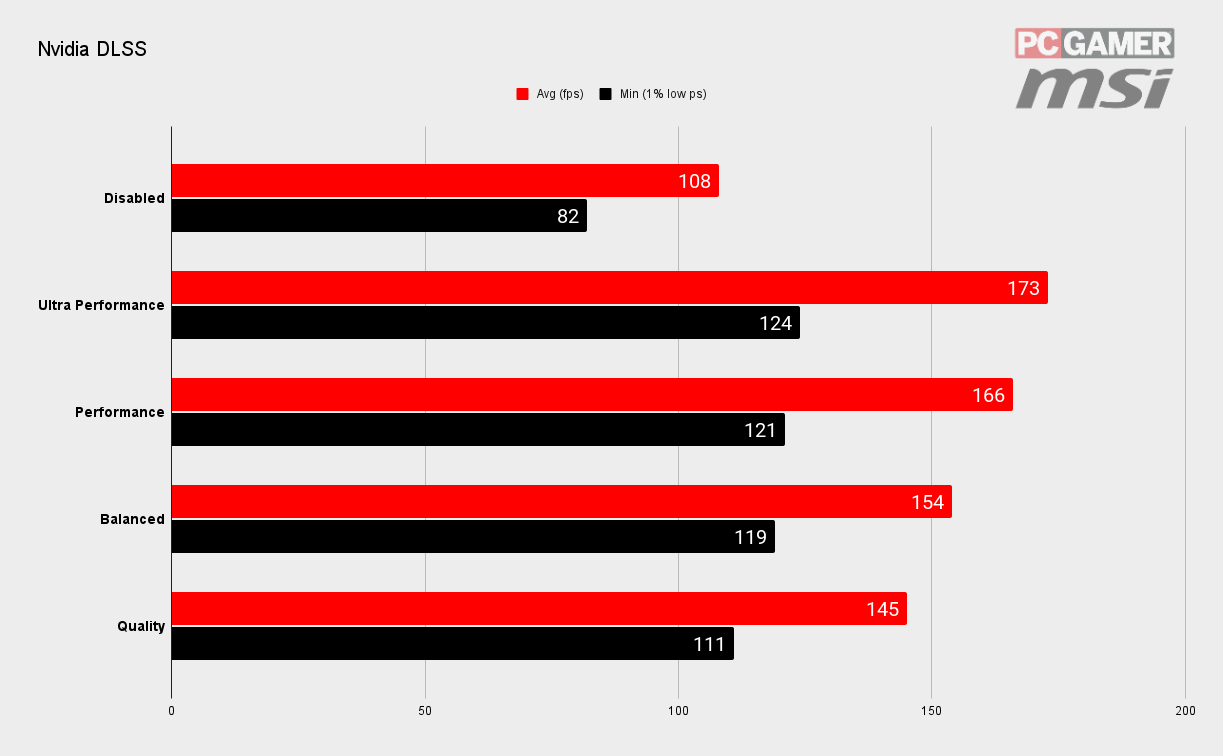
If there's one setting that is pretty much guaranteed to give your performance a massive boost, it's Nvidia's DLSS. Here, this one option alone can offer up a massive 60% boost to your framerates using the Ultra Performance setting, although the balanced setting, which produces near-identical visuals to running the game at its native resolution still results in a 43% improvement to framerates.
Nvidia Deep Learning Super Sampling essentially renders the game at a lower resolution and then upscales the output to whatever resolution you've selected using machine learning magic. Because it's rendering to a lower resolution, it's quicker. Much quicker. And the results are incredible, you really would be hard pushed to tell the difference when the game is actually running.
DLSS is primarily useful when you're trying to run at higher resolutions—4K for example, as it can turn a sluggish experience into a smooth, good looking one.
The in-game tooltip states that the Ultra Performance setting is recommended for 8K gameplay only and that Performance is recommended for 4K displays, although it's worth trying yourself to see if you notice the difference.
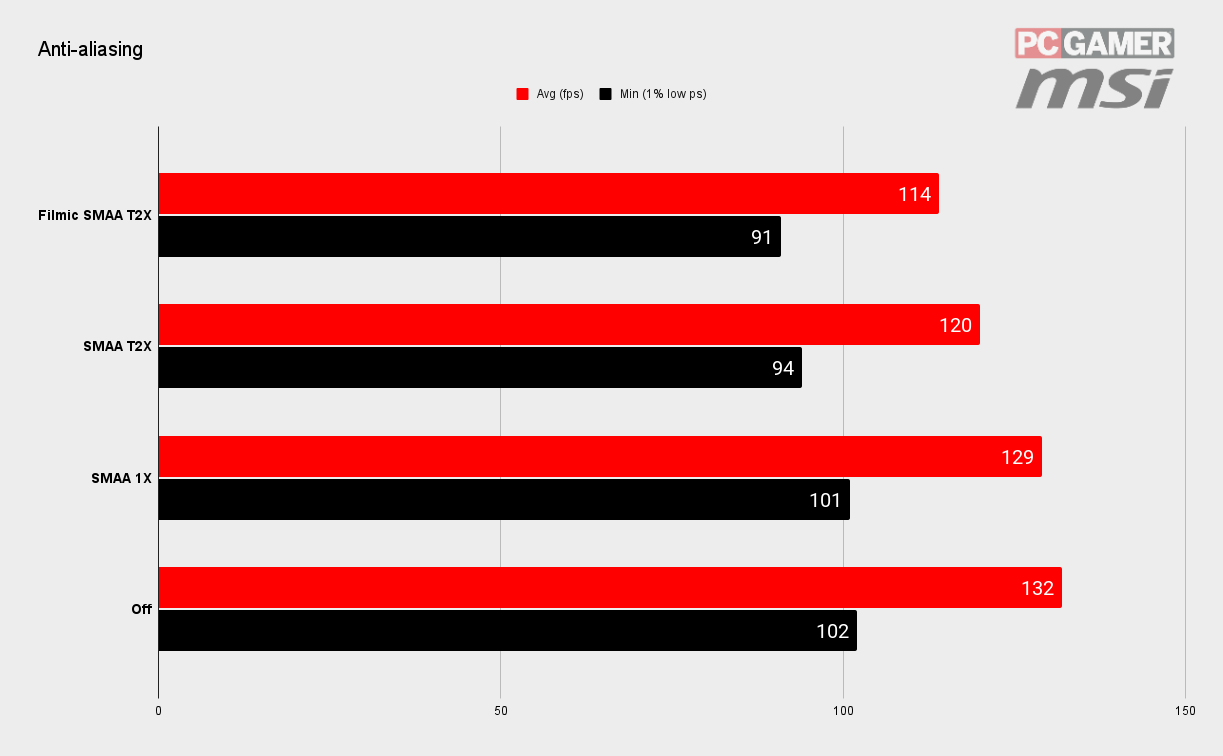
Anti-aliasing attempts to smooth jagged edges in-game. It's a technique that has been around for a while and does produce a smoother looking image, although it has a reasonable performance cost as well. In fact, compared to the highest option of Filmic SMAA T2X, you're looking at a near 16% performance improvement for turning it off—that's not something you can say no to.
Aliasing is more apparent on larger screens that have lower native resolutions. Low pixels per inch basically. A 27-inch 1080p monitor is going to make the dreaded jaggies stand out horribly, while you'd be hard pushed to spot them on a 4K panel of the same size. So how much anti-aliasing you need is largely dependent on what screen you've got.
Warzone offers four options for this one setting, and the performance improves as you go down the list. If you find you can't change this setting, you need to make sure that DirectX Raytracing is turned off and that you're not running DLSS either, as they lock you out of control of this option.
Call of Duty: Warzone Best Graphics Settings - Conclusion

Warzone runs well on a variety of hardware, and you should be able to hit playable frame rates with plenty of pretties left on. And it is a good-looking game, capable of some enchanting moments as the light dips, and enemy gunfire sprays across your field of view.
It's just a shame you rarely get a chance to really enjoy it.
Regardless, if you're serious about your competitive shooters, there's a good chance you're not going to be settling for mere 'playable', and armed with a high-refresh monitor, you're going to want to squeeze every last frame out of this game. You need every edge you can grab to make sure you fire first or at least see where your opponents are hiding.
The good news is there are a wealth of settings waiting to be tweaked to bring you gaming nirvana, and you don't have to reduce everything to potato levels in order to get that edge. Plenty of the settings have almost no effect on the frame rates and do add to the overall look of the game, so leave what you can on, and enjoy Verdansk in those brief moments between firefights.
Whether you're packing a GeForce RTX 3080 at 4K or a GTX 1650 Super at 1080p, the settings breakdown on this page should tell you everything you need to hit the perfect balance between visuals and performance.
And remember, stay frosty out there!
Alan has been writing about PC tech since before 3D graphics cards existed, and still vividly recalls having to fight with MS-DOS just to get games to load. He fondly remembers the killer combo of a Matrox Millenium and 3dfx Voodoo, and seeing Lara Croft in 3D for the first time. He's very glad hardware has advanced as much as it has though, and is particularly happy when putting the latest M.2 NVMe SSDs, AMD processors, and laptops through their paces. He has a long-lasting Magic: The Gathering obsession but limits this to MTG Arena these days.


