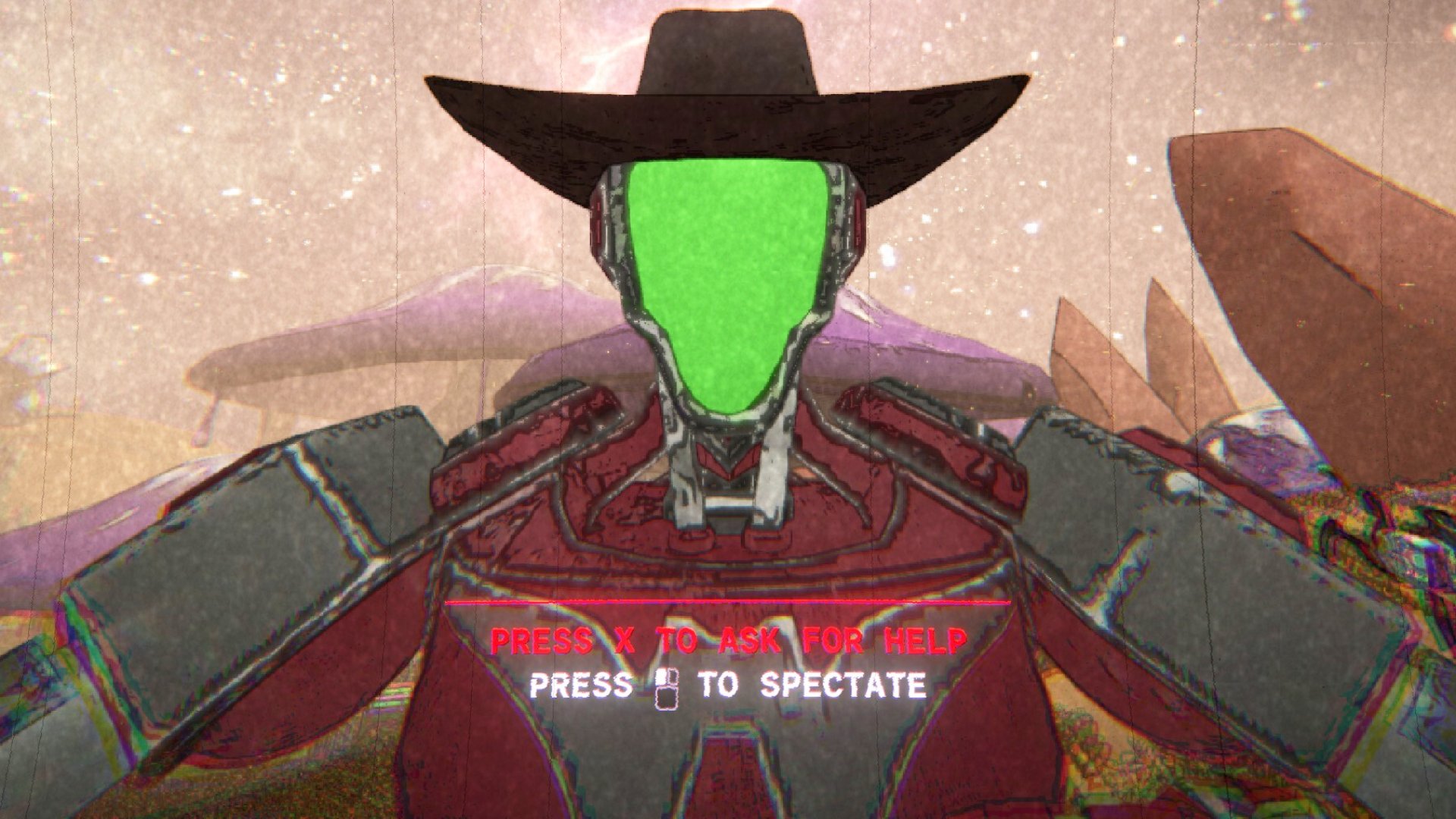Key-ping It Hot: The 10 Best Hotkeys for Windows 10

Give Your Mouse (and Yourself) a Vacation with These Sexy Shortcuts
They call them “hotkeys” for a reason. There's nothing sexier than a (wo)man who can achieve a complex computer task with a deft stroke of his/her hand. Whip windows across the screen between yawns. Catapult programs fullscreen with the laid-back press of a pinky. No matter the task, you have to admit: It pays to play in tune with the key of hot. In fact, according to science yet to be conducted, there is a strong correlation between high hotkey rates and a nigh-irresistible emission of computer courtship pheromones. Wooing potential mates aside, there are other compelling reasons to hone your keyboard chops.
Consider the collective time savings afforded the judicious hotkey user. According to KeyRocket, the sage hotkey user saves on average two seconds per minute. That's a net savings of eight days per year, or the equivalent of several games off your Steam backlog (alternatively a tropical vacation). But it doesn’t stop there. Spread that efficiency gain over millions of Americans and the compound effect could skyrocket the American economy. Seriously. This is a big deal, people. It’s time to put the digit back in digital.
With the advent of Windows 10, Microsoft introduced a host of new hotkeys. For the tentative and tenacious hotkeyer alike, there is nary been a better time to practice some phalanges acrobatics.
Real keyboards were harmed in the making of this article.
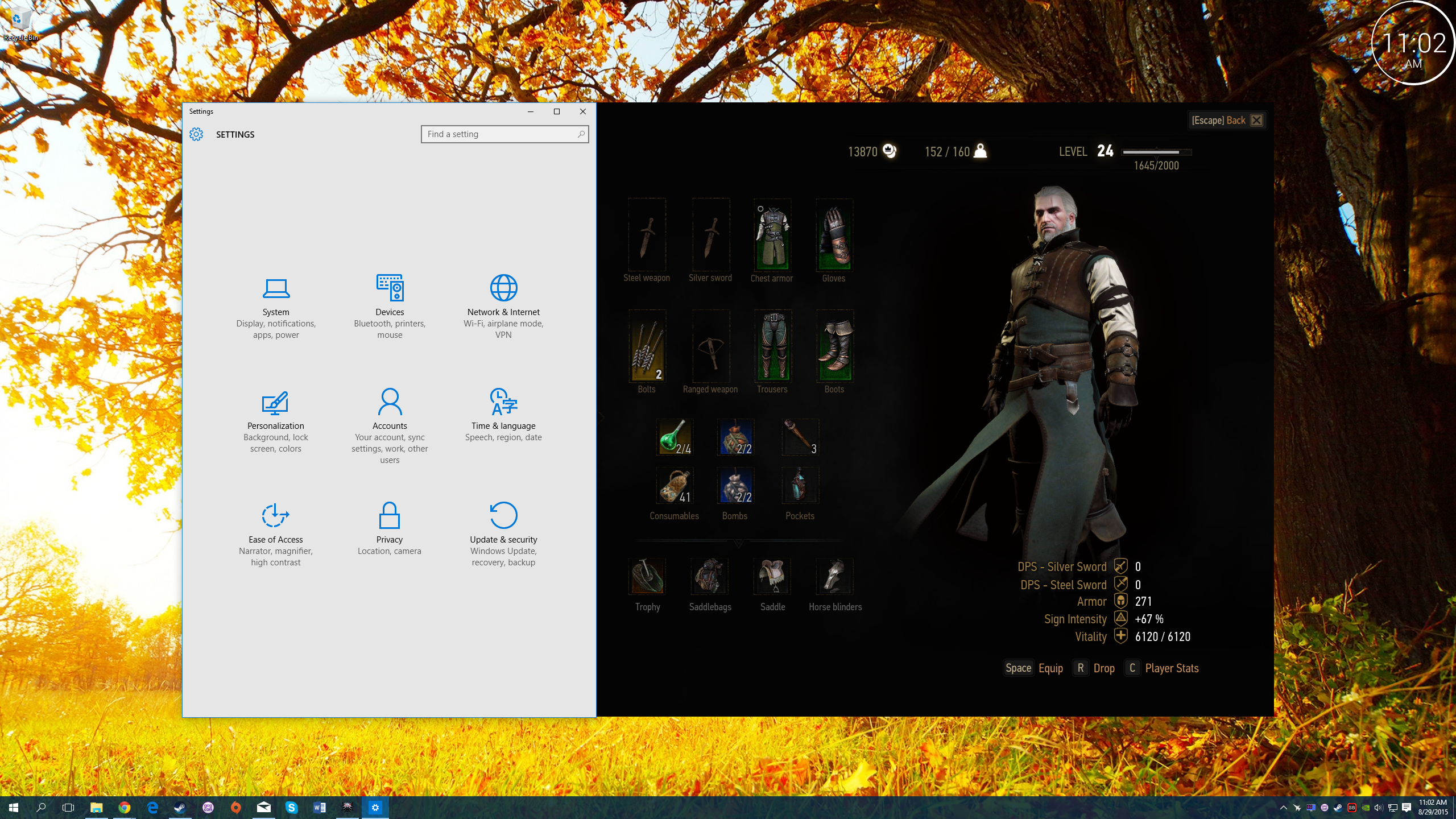
Windows Inventory
Apparently, Microsoft wants you to think of the new settings app as your inventory because to open it, the new hotkey is Windows Key + I. Head here to check the new loot Microsoft dropped in Windows 10. Also, you can properly configure your player character, I mean, personal computer.

The Action Bar
Continuing this subliminal ode to PC gaming, Microsoft set up the taskbar to operate not unlike an ARPG action bar. Each pinned program is a skill numbered one through zero, left to right. Hit the Windows Key + Corresponding Number to activate it.
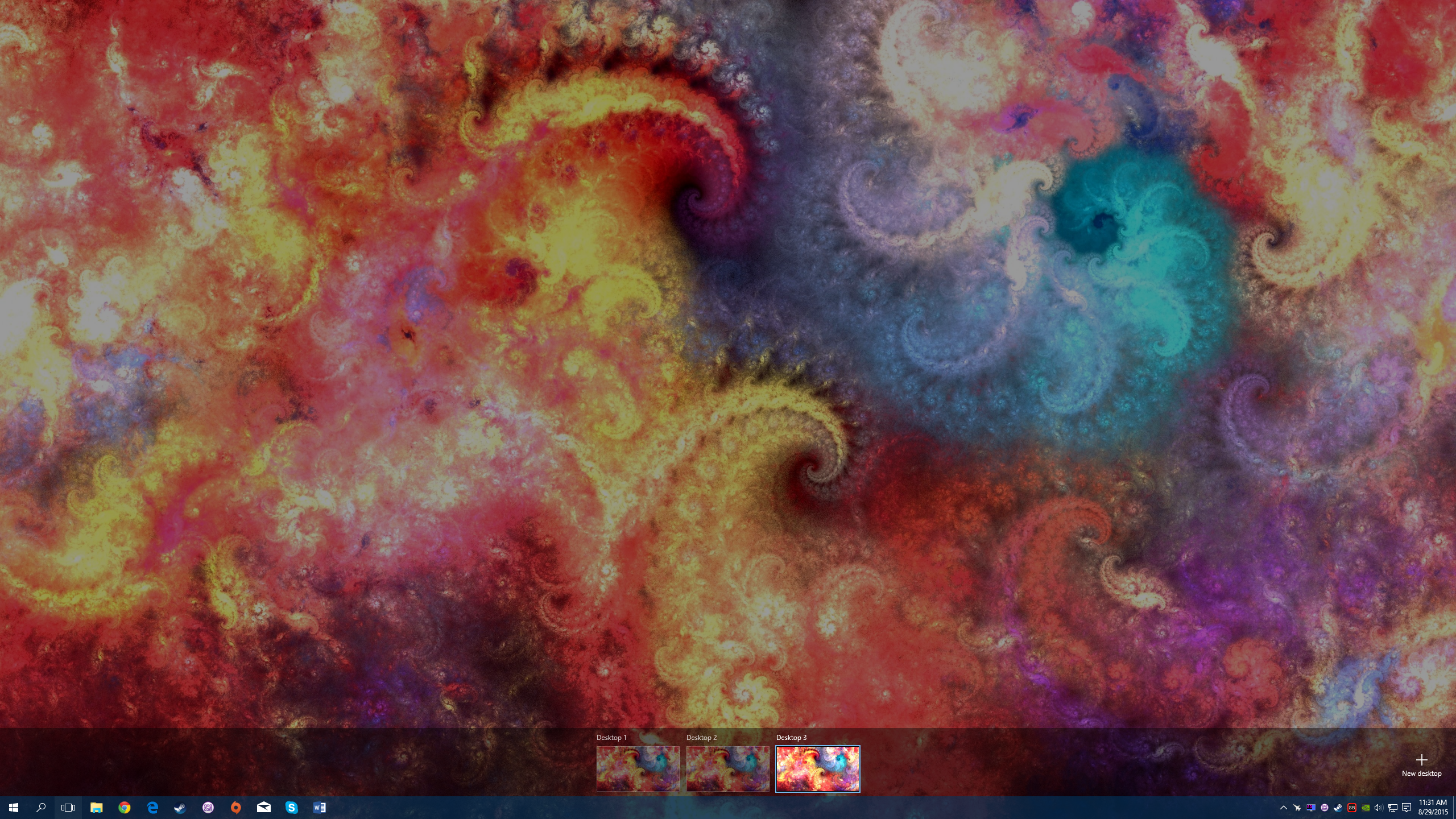
Virtual Desktops
With Windows 10, virtual desktops have finally become a reality (not to be confused with virtual reality desktops, which are still working their way into the physical realm). Most of the virtual desktop world is accessed by holding Windows Key + Ctrl + Some Other Key. For instance, Windows Key + Ctrl + D creates a virtual desktop. Keep hitting it to create more. To scroll through these virtual desktops, hit Windows Key + Ctrl + Left/Right. For a peek at all your virtual desktop handiwork, press Windows Key + Tab (virtual desktops are shown at the bottom). Ready to nix a virtual desktop? In the spirit of Alt + F4, hit Windows Key + Ctrl + F4 to make your virtual desktop no more.
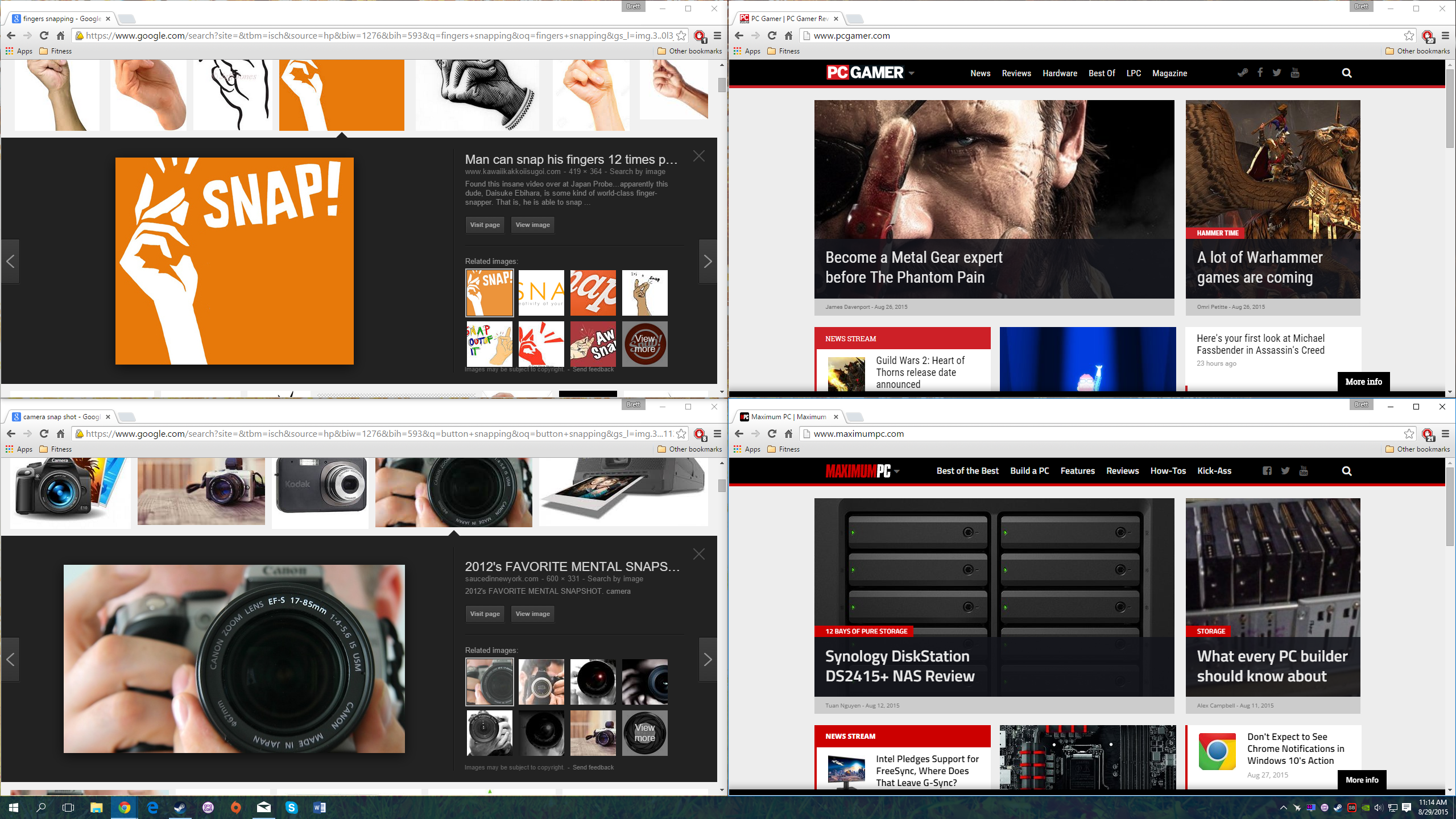
Oh, Snap!
Whether or not you like Windows 10, you have to agree: The Windows 10 interface is empirically snappier than Windows 8.1 or even Windows 7. How much snappier? Approximately twice. Instead of just two vertical snaps, you now get up to four snaps corresponding to each corner of your screen. To start snapping, press Windows Key + Left/Right. Once a window is snapped to the side, hit Windows Key + Up/Down to nestle it into your desired quadrant. Well, what are you waiting for? Snap to it!
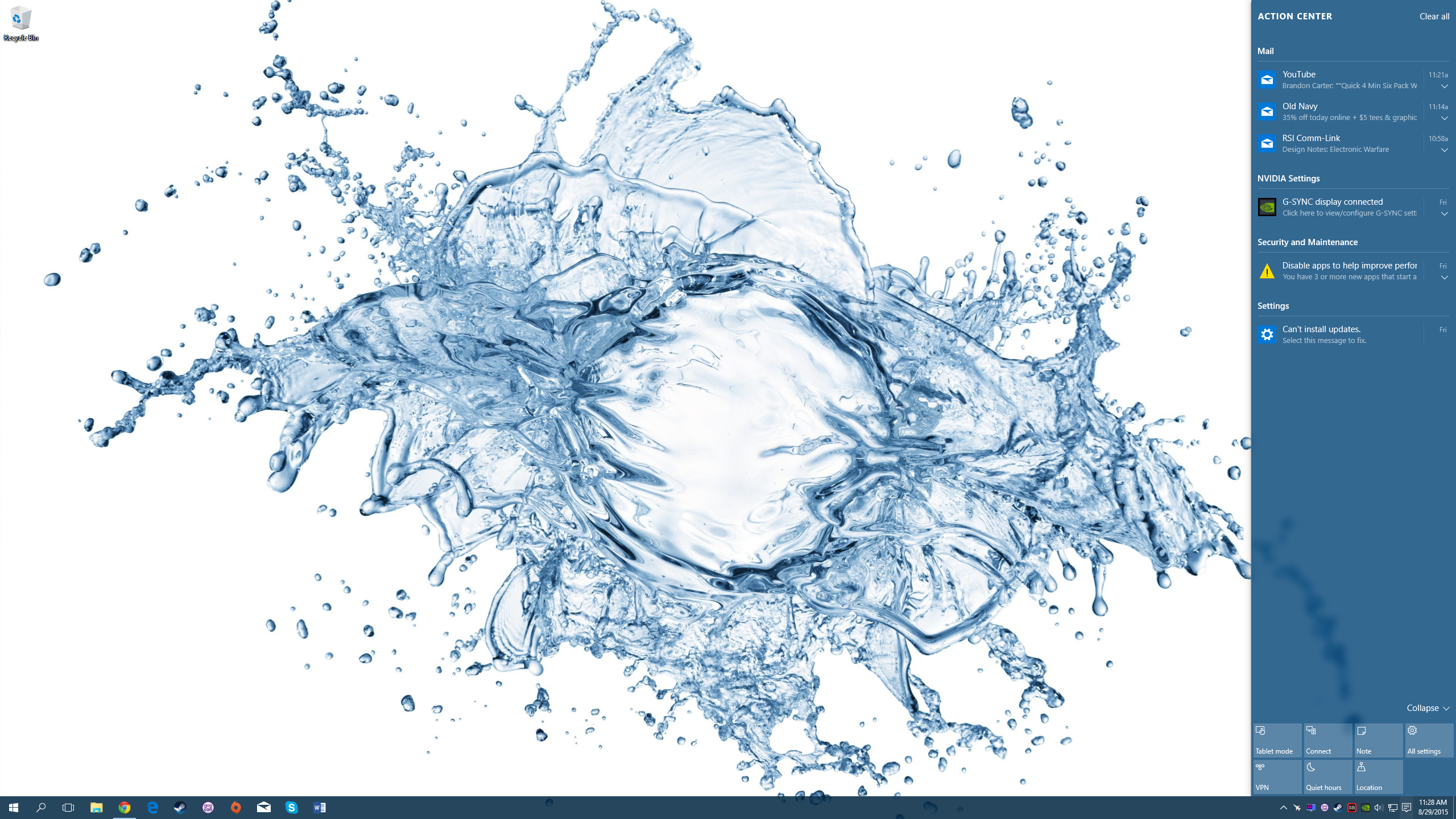
Lights, Camera, Action!
No really, we're not kidding. Snap to it! Take control of your life. Take control of your computer. Take action! To open the Windows Action Center, hit the Windows Key + A.
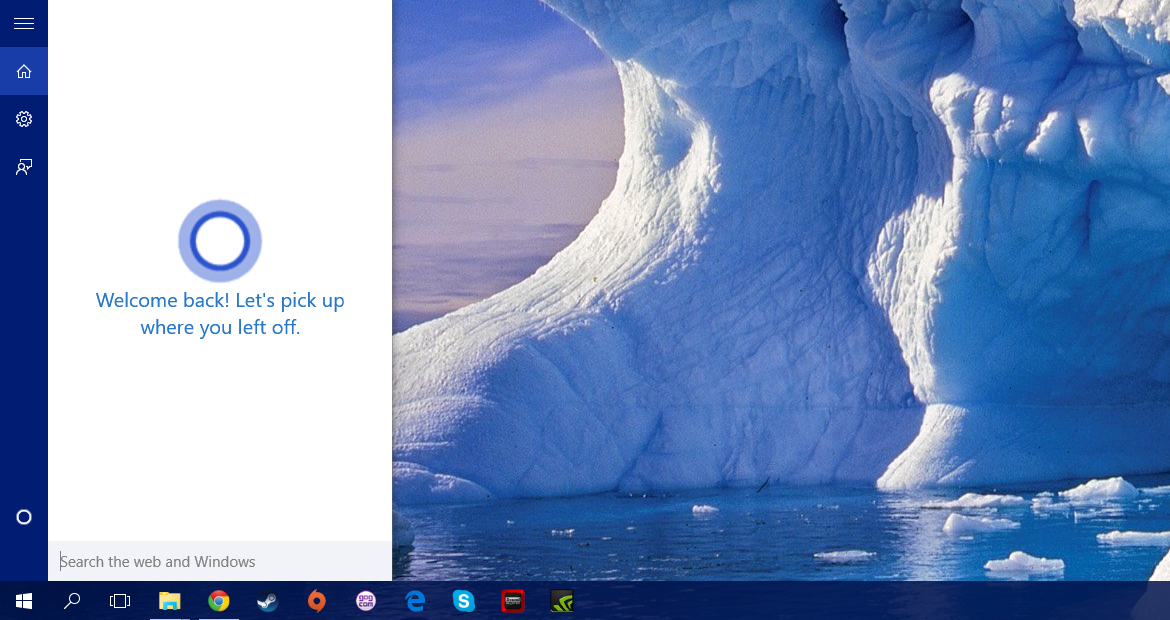
When I’m Calling You
Maybe you hate Cortana. Maybe you love Cortana. Maybe you’re still working out your relationship. In any case, to talk it out, hit Windows Key + C to ready Cortana for your next barrage of speech. Prefer to write out your thoughts? Hit Windows Key + S to conduct a text-based search.
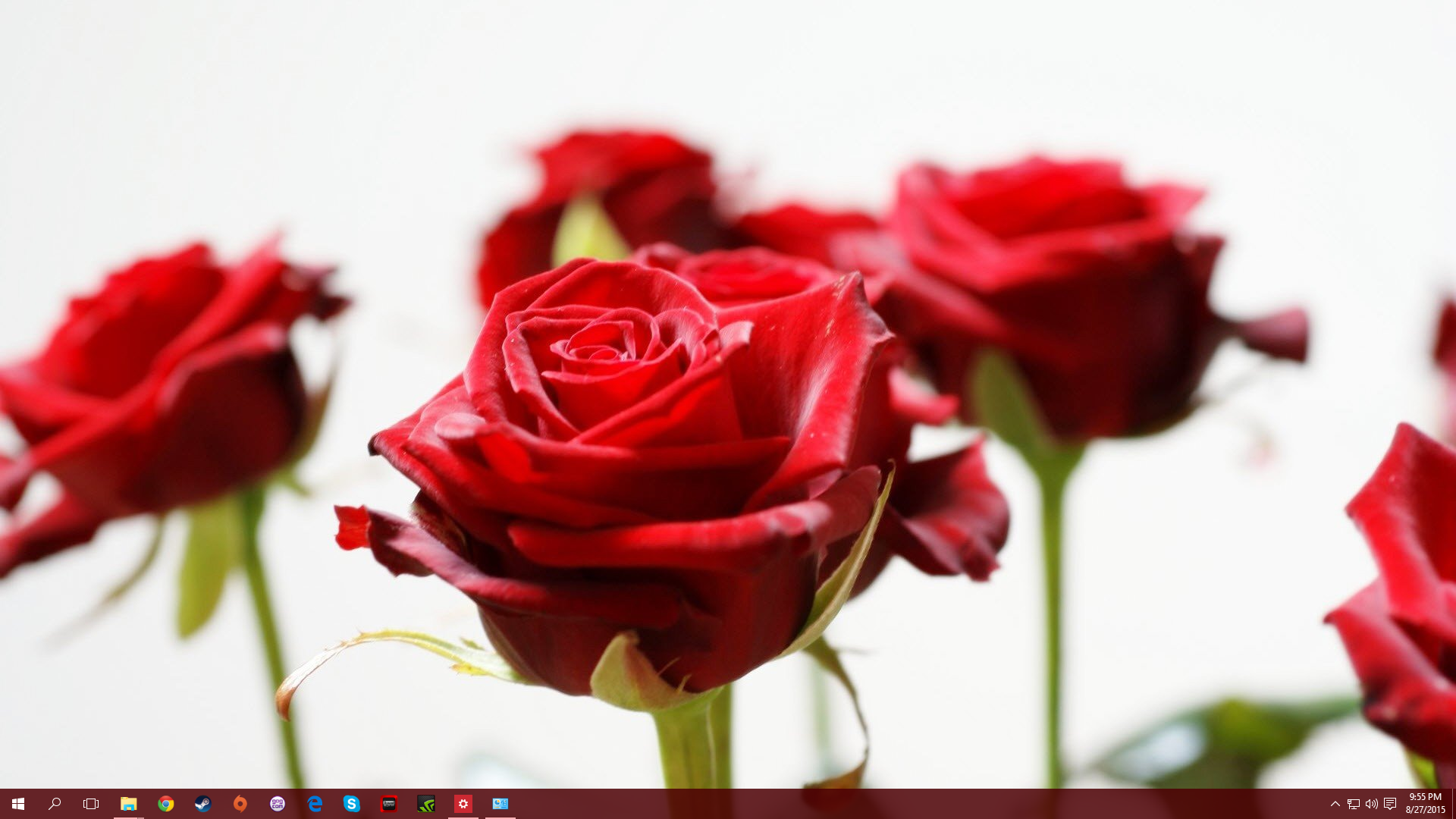
Stop and Smell the Roses
Hotkeys are supposed to bolster productivity, right? Well, sometimes the most productive thing you can do is just take a break. In today’s multitask-centric, productivity-driven environment, it can be pretty easy to clutter up your screen with a cacophony of windows. Sometimes for sanity’s sake, you just need to stop and smell the roses or stare at whatever your relaxing desktop background may be. To peek at your desktop in Windows 10, hold Windows Key + Comma. For a longer view, hit Windows Key + D. This minimizes all your windows. Hit Windows Key + D to bring them back once you’re done desktop gazing. Want to minimize all but your active window? Hit Windows Key + Home. If you just need to take a break and walk away, hit Windows Key + L to lock your computer.
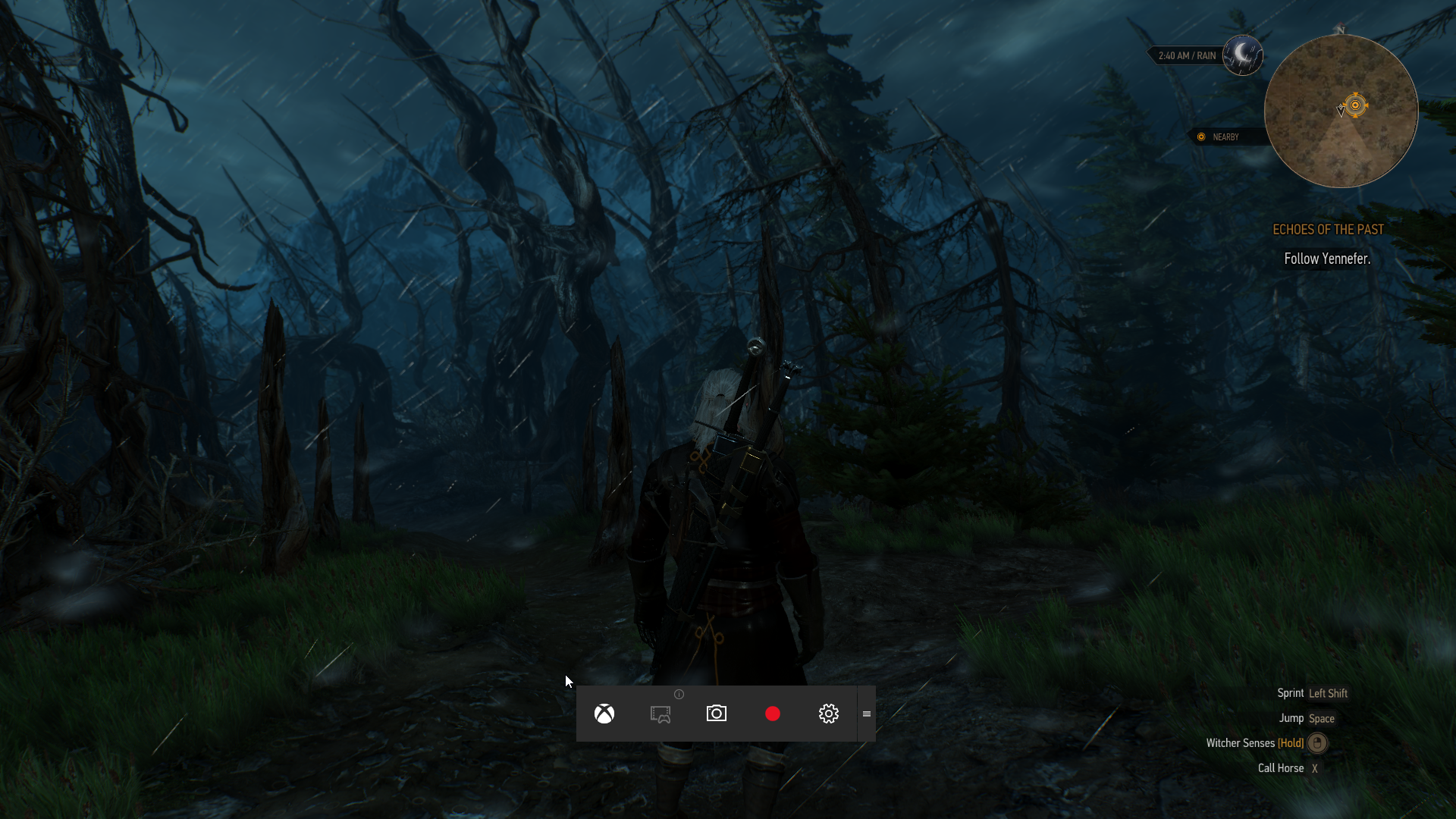
Game On
Need some proof you just scored a once-in-a-lifetime headshot in your favorite FPS? Want to share a sorrowful sunset in The Witcher 3? First, hit Windows Key + G to bring up the Windows Game Bar (you may need to be in a windowed mode for this to work). To capture your last 30 seconds of in-game footage, hit Windows Key + Alt + G. To start (and stop) recording from the present moment onward, hit Windows Key + Alt + R. Prefer the classic screenshot? Windows Key + Alt + Print Screen has you covered. The goods are stored in My Videos under Captures. Alternatively, you can hit Windows Key + Print Screen, which works without the Windows Game Bar. These screenshots are stored in My Pictures under a folder conveniently called Screenshots.
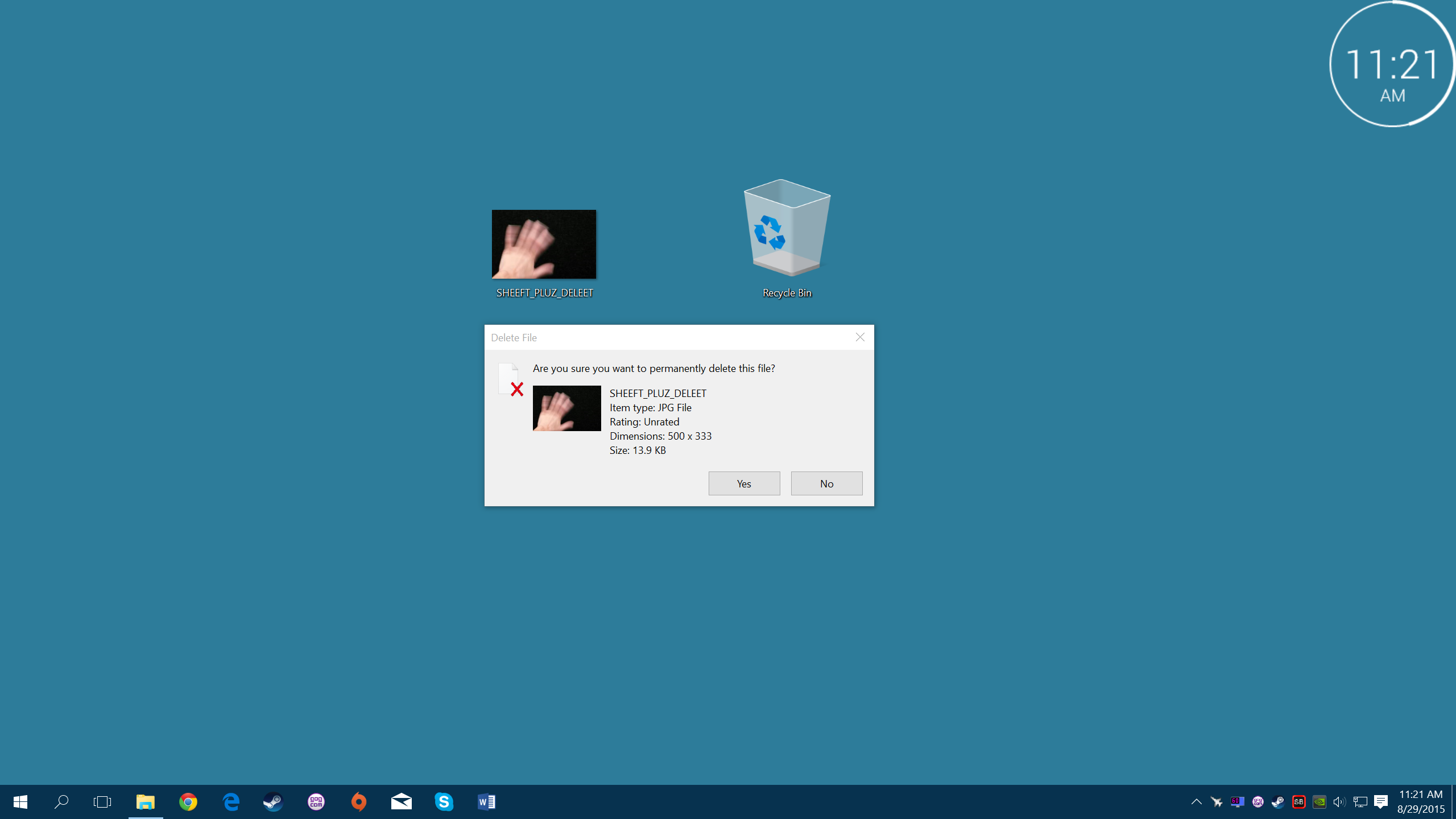
Nice to Know You
These last two aren’t Windows 10 exclusive, but they are worth a refresher. Want to delete something for good instead of sending it to wallow in recycling bin purgatory? Don’t get us wrong, the recycling bin is a good safe haven for hastily deleted files, but sometimes taking out the trash just stinks. To delete the currently selected item for good, press Shift + Delete for added emphasis and permanence. Be careful of what you test this hotkey out on.
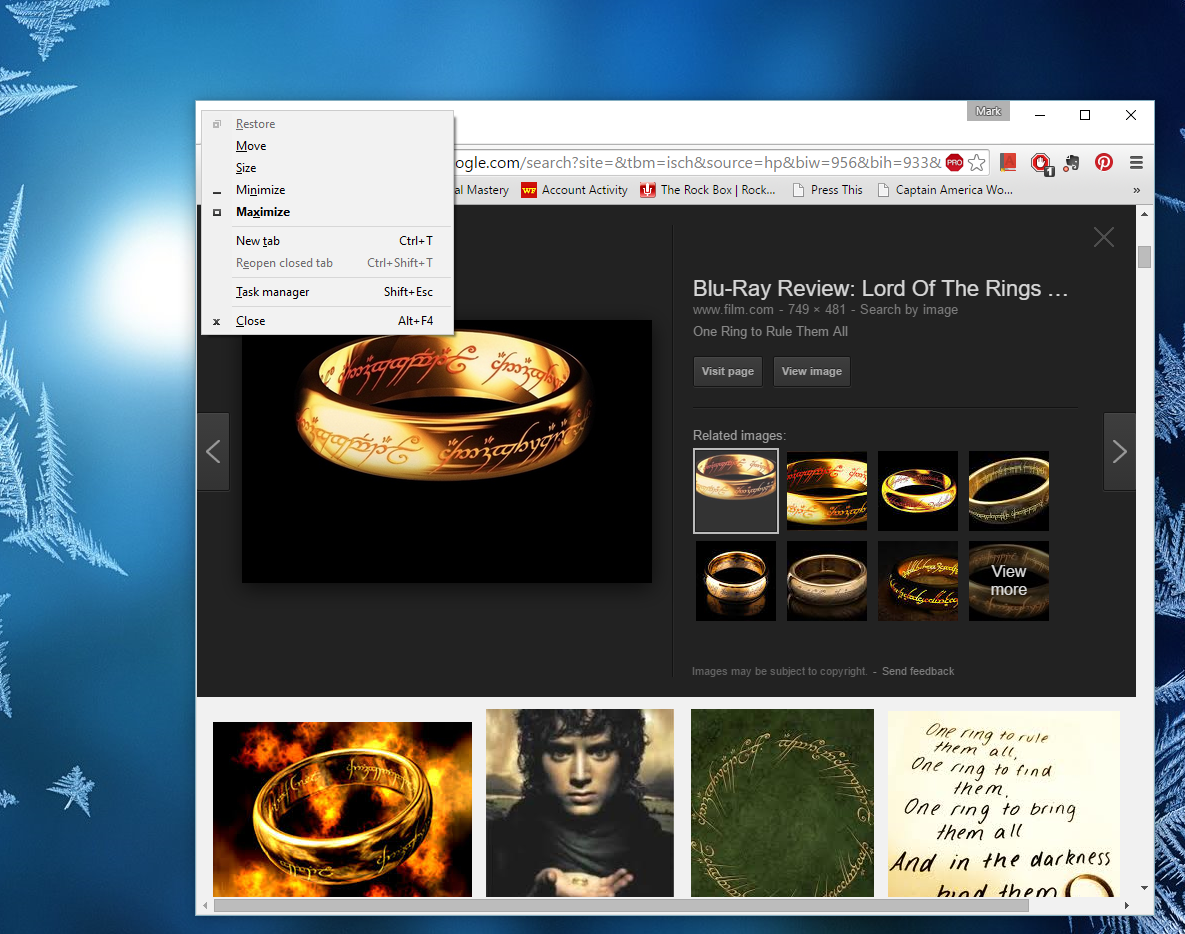
One Hotkey to Rule Them All
Want to know the most relevant hotkeys for your current working window? Just hit Alt + Space.It’s the hotkey that shows you other hotkeys. Hotkey-ception.

Hotness Achieved!
Now, take a break. Look around you. If you aren’t thoroughly surrounded by a swarm of the opposite sex, you should at least be feeling pretty darn productive. With this set of hotkeys, you can whip Windows 10 into shape and maybe even earn yourself an extra eight days over the course of the coming year. Remember, the fate of the American economy and your love life may be at stake.