How to modify classic games with DOSBox scalers
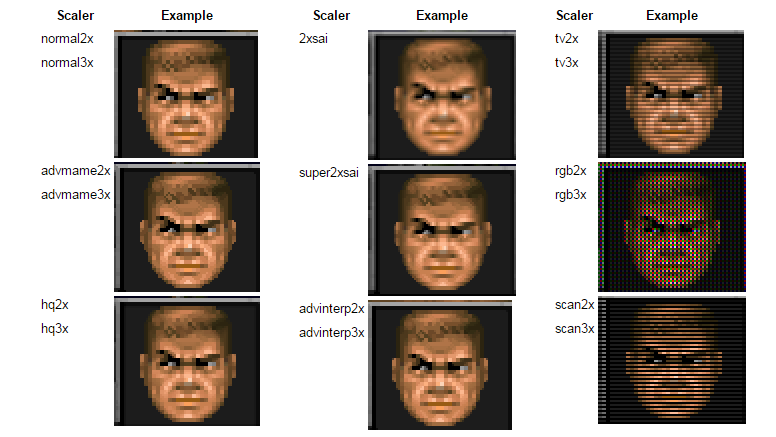
Ask PC Gamer is our weekly question and advice column. Have a burning question about the smoke coming out of your PC? Send your problems to letters@pcgamer.com.
My friends keep bugging me to play classics in my backlog, but some of these games look like a goat’s ass. Is there anything I can do to make them look better? - Craig E.
There's something to be said for playing games as they were originally designed to look (purists in the audience look away now), but let's see what fun we can have revising the past. There's lots we can do to modify old games, and all the software you need is free. For old DOS games, the simplest thing to do is to adjust the scaler.
The praises of DOSBox have been sung for a long time and with good reason. Its flawless emulation of PC gaming’s granddaddy OS has allowed early titles to thrive instead of fading into obscurity. it has a few overlooked tricks, however.
Buried in the visual options are a series of scalers designed to clean up blocky VGA-style output, and these settings have a radical effect on games, removing visible pixels entirely in some cases. These modes are only accessible via simple configuration file edits with the addition of a single line, invoking the preferred scaler when you start the game. The config files are usually in the same folder as the game executable but if varies, especially with GOG games.
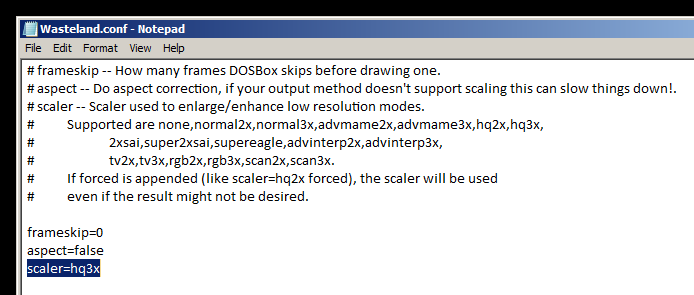
Some scalers are aggressive enough to affect text legibility, especially when dealing with fanciful fonts, so try a few until you settle on one that looks good and suits the game’s artistic style. Pixel art isn't necessarily going to look better when filtered this way, but it gives you something to tinker with if you want to try some new looks.
These games all are of sufficient vintage that any modern computer can invoke pixel filters without performance penalties. DOSBox is available for phones these days, after all.
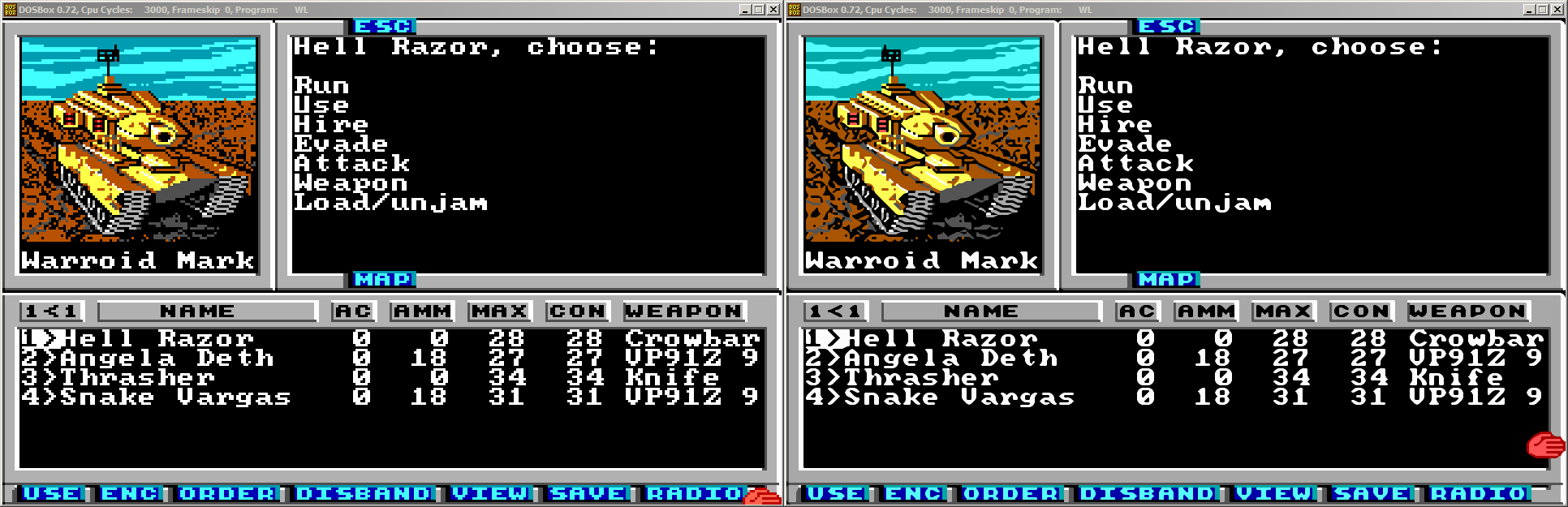
DirectX tweaks
Beyond DOSBox, let's also talk briefly about post processing injection. For DirectX games, matters are a bit more complicated. Sophisticated visual effects like HDR aren’t so easy to add via simple output filters, but the modding community has found a way to sneak them in anyway via the FXAA Post Process Injector and ENBSeries mods.
Keep up to date with the most important stories and the best deals, as picked by the PC Gamer team.

They're mostly used by the Skyrim community these days, but both of these mods are compatible with just about any DirectX title. They replace the Direct3D library that games use to render graphics with an upgraded one using newer features. This replacement library allows access to advanced rendering, lighting, filtering and antialiasing capabilities not available when the game was released.
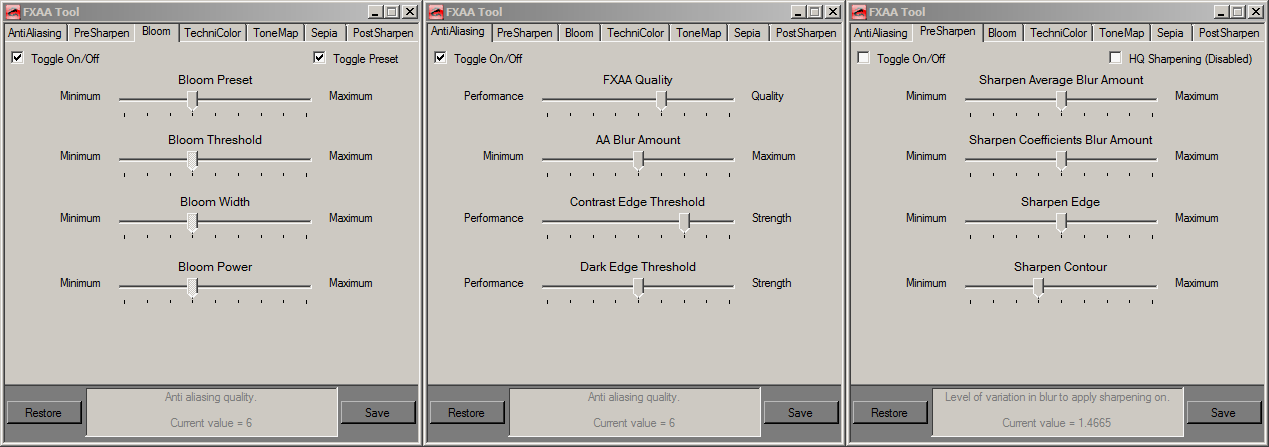
These changes are made via settings saved by the mod software before you run the game, so no in-game modifications are required. Other than initially picking the extra eye candy options in the mod’s option window, everything works the same way. Just launch the game and the replacement library applies any preselected visual upgrades on top of the normal graphics options.
Predictably, performance takes a much greater hit than anything you’ll see in DOSBox. Not only are DirectX games more demanding to begin with; retrofitted options like antialiasing, HDR and, depth of field effects are heavyweights in their own right.
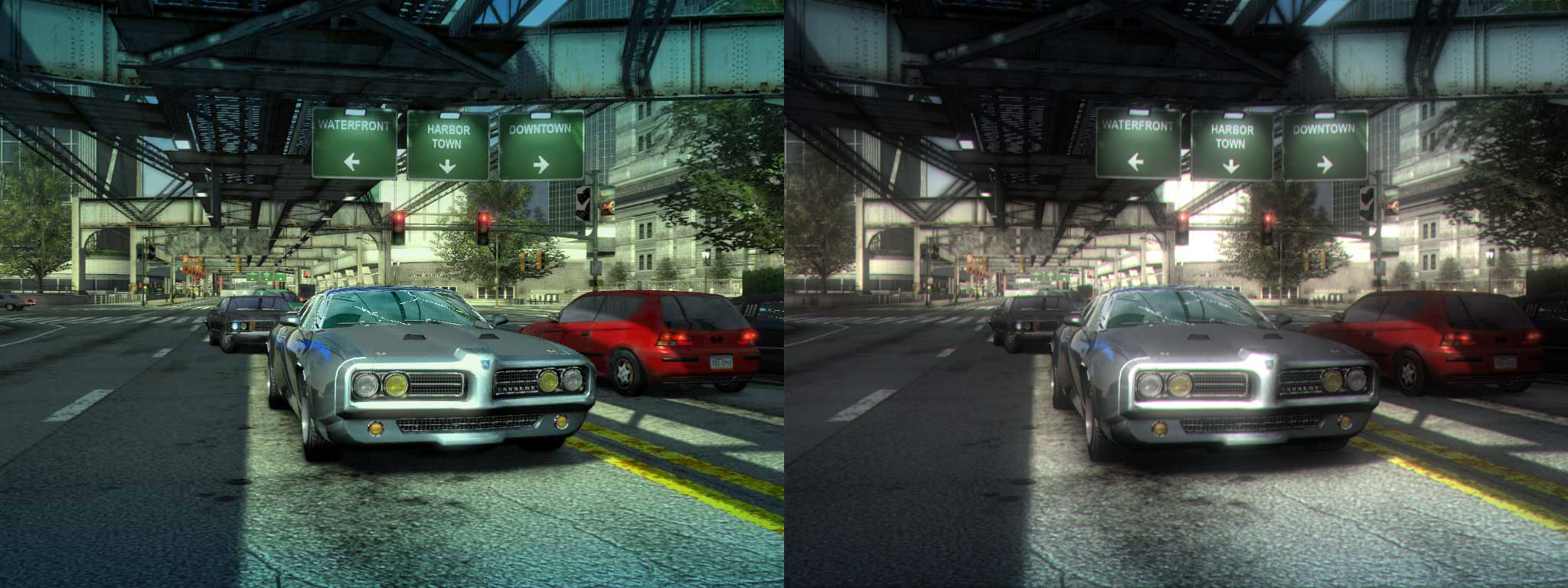
Tweaks for both mods beyond the plentiful Skyrim options are available to help compensate and add extras, including fully custom versions for titles the community has taken an interest in. These custom versions provide better performance and optimizes settings out of the box.
In our ongoing Pixel Boost series, we talk about the steps needed to run games, especially older games, at high resolutions for downsampling. For more on that process, and graphics settings in general, also check out our guide to visual options.

