Call of Duty: Modern Warfare 3 tweaks guide

It must be so hard to make a million-dollar budget game these days. Activision's Call of Duty: Modern Warfare 3 has had years of testing and investment, and yet, when it's released on the PC it's still not quite configured how we like it.
Fortunately, there's a whole bunch of options to get it looking better or running more smoothly. The Infinity Ward engine that propels the game may have been heavily modified, but Activision helpfully includes a number of effects that can be turned on or off in-game.
If that's not enough, you can also edit the config file and add command line integers to make it run just how you want it to. We've stuck to mere graphic tweaks and fixes, so they shouldn't actually interfere with the game itself.
The in-game options menu is the first port of call if you're looking to gain a few frames. It's full of familiar options like anti-aliasing. Look out for the Image Quality setting, though. According to PC Games Hardware 'Native' runs the game with crisp default textures, but 'Extra' upscales the textures, making them look all blurry and horrible. Run in Native - if you can.
Conversely, the Extra mode for Texture Resolution doesn't upscale anything, it'll just make MW3's surfaces look better.
If you don't mind your smoke looking a little harder (and who doesn't?) you can turn Soften Smoke Edges off for a mild FPS boost.
Under the hood, buried in the config files, there are a few more values you might want to tweak to get Call of Duty: Modern Warfare 3 just the way you like it. You'll find the relevant files in C:\Program Files\Steam\steamapps\common\call of duty modern warfare 3\players2. config.cfg alters settings for singleplayer, and config_mp.cfg adjusts multiplayer. Open 'em up in notepad, and run a find (Ctrl+F) to go straight to the relevant entries.
Keep up to date with the most important stories and the best deals, as picked by the PC Gamer team.
Once you've tweaked it, save the file in its original location. If you screw things up you can just delete the config files and Steam will automatically regenerate them.
Weapon casings
seta cg_brass “1″
If you find the constant stream of ejected bullet casings flying out of your weapon distracting, change the '1' in this entry to '0'.
Depth of field
seta r_depthPrepass “0″
To use this setting, you'll have to turn off depth of field in the main settings. This entry will let you tweak it more precisely that the in-game options menu. 0 is the default, '1' sets it to 'world' meaning only objects in the background are blurred. '2' will enable depth of field in the foreground and background.
Ragdoll settings
seta ragdoll_max_simulating “16″
Ragdoll physics mean that dead 'uns fly around the screen and impact with buildings. Lower this to reduce the number of floppy limb simulations on screen at once.
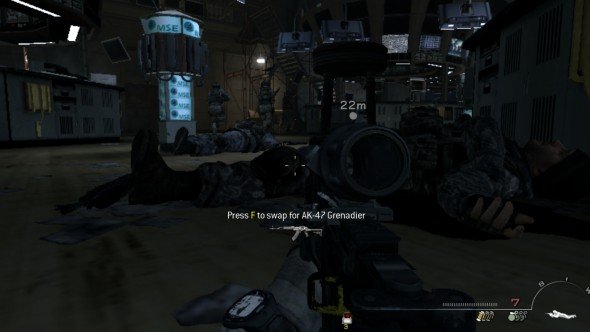
Dead bodies (Multiplayer only)
seta ai_corpseCount “X”
Sets the number of corpses visible on screen at once. Unless you're some kind of necrophile, you don't really need your maps to be littered with bodies.
seta r_preloadShaders "0"
Setting this to '1' preloads the shaders (surprisingly), resulting in smoother performance, but it may overload your memory a bit.
seta r_rendererPreference "Default"
Changing this to “Shader model 2.0” may benefit older cards.
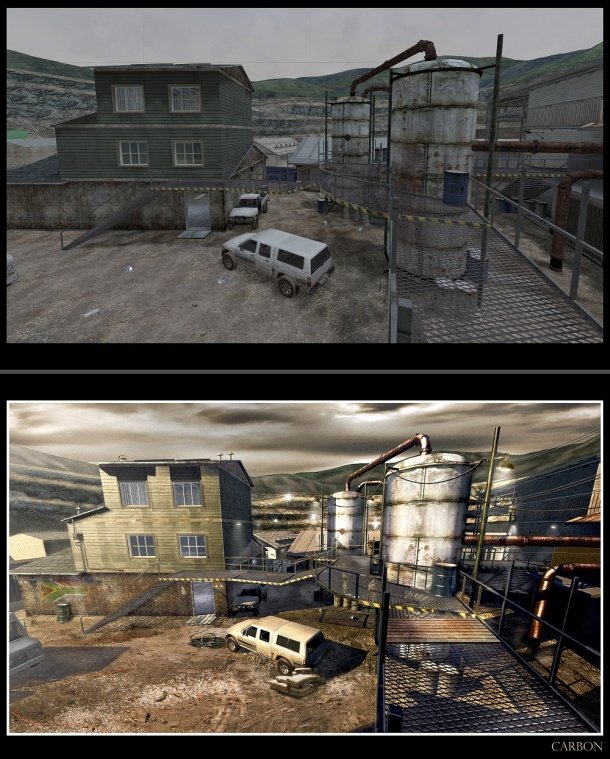
seta sm_maxLights "4"
This sets the number of light flashes on screen at once. Reduce it if you're prone to migraines, or to improve performance.
seta r_texFilterAnisoMax "4"/seta r_texFilterAnisoMin "1"
Maximum and minimum anisotropic settings - set the former to '8' for maximum performance, but bear in mind that this may impact your frame rates.
seta snd_cinematicVolumeScale "0.5"
Reduce or increase this to set the volume level of the cinematic music.
seta sensitivity "4.0"
Sets your mouse's sensitivity - great for twitchy gamers.
seta snd_enableEq "1"
Set this to zero to stop the game processing sound equalisation.
Other tips and tricks
Steam commands
To force DirectX 9 compatibility mode right-click on the game in Steam and choose 'Properties', 'General', 'Set Launch Options' and enter '-dx9'. Works a treat if you're having problems with older graphics cards.
General problems
MapModNews has a whole load of more specific problems complete with fixes. It also highlights that there's an issue with Modern Warfare 3 for certain Orange Broadband customers in the UK. Apparently it's being looked into.
MW3 Configuration Utility
This handy little program lets you adjust config settings and more before running the game. It will even let you change the colour of your ping bar - if that floats your boat.
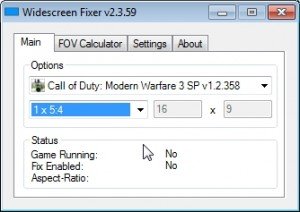
Widescreen Fixer
There are still issues with Modern Warfare 3 on certain monitors, but this widescreen fixer can adjust the game's field of view. You'll need to work out your monitor's aspect ratio - find your resolution on this Wikipedia page , and match it up to the aspect ratio (for example, 1366 by 768 is 16:9). Then set the correct aspect ratio in the launcher. It's a handy little tool, and it'll also work with all other CoD games and some others, such as BioShock.
We think that's covered pretty much everything there is to know about Modern Warfare 3. If you've got specific problems (other than annoying noobs) post 'em in the comments. Likewise, if you've found a hack that makes the game run like a dream let us know.

