The best settings for Naraka: Bladepoint
Quintiple your Naraka: Bladepoint frame rate with these simple tweaks.
Beneath the slashing and clashing of metal in Naraka: Bladepoint, a wealth of graphics settings lie, waiting to be tweaked so you can be free to awaken the God within you. But only through perfect graphical balance will you possess the frame rates necessary to claim the immortality of the dead gods, while retaining the exquisite beauty of Morus Isles.
Of course, you could disregard your graphics settings and drop them to their lowest value, but the Naraka: Bladepoint environment artists have done such a wonderful job, it seems a shame not to embrace the glorious backdrop they've created for us. Still, you'll want to hit that sweet spot with the best settings for Naraka: Bladepoint's graphics to keep the game playable.
Or all that bunny-hopping and physics-defying grappling will be for naught.
To give you the edge you need, we've run a few million benchmarks on our three performance testing rigs, along with a couple of MSI gaming laptops. Hopefully it'll help you establish how well Naraka: Bladepoint will run on your PC at different resolutions. Prepare to discover your graphical center, and soak the battlefield with the blood of your enemies.
The tests we'll go into below, but here are our instant takeaways:
- Unlock frame rates
- Drop Modelling Accuracy, or balance with medium Tessellation
- Disable Volumetric Lighting, or balance with medium Volumetric Clouds
- Disable Screen Space Reflections
- Turn on DLSS super performance if you can
- Turn on Reflex + Boost if you can
- Disable anti-aliasing entirely or use TAA instead of SMAA
Naraka: Bladepoint best graphics settings - Performance
These tests were performed in the Free Training area, to eliminate the variation you will likely see in multiplayer mode. Frame rates in the multiplayer arena can vary wildly, especially when you're surrounded by spell-slinging assailants. Just something to keep in mind.
The following was recorded using unlocked frame rates, at the highest graphics settings, at different resolutions. That's with DLSS and Reflex off, anti-aliasing set to SMAA, and DirectX 11 on (seeing as that's the only option for now).
Keep up to date with the most important stories and the best deals, as picked by the PC Gamer team.
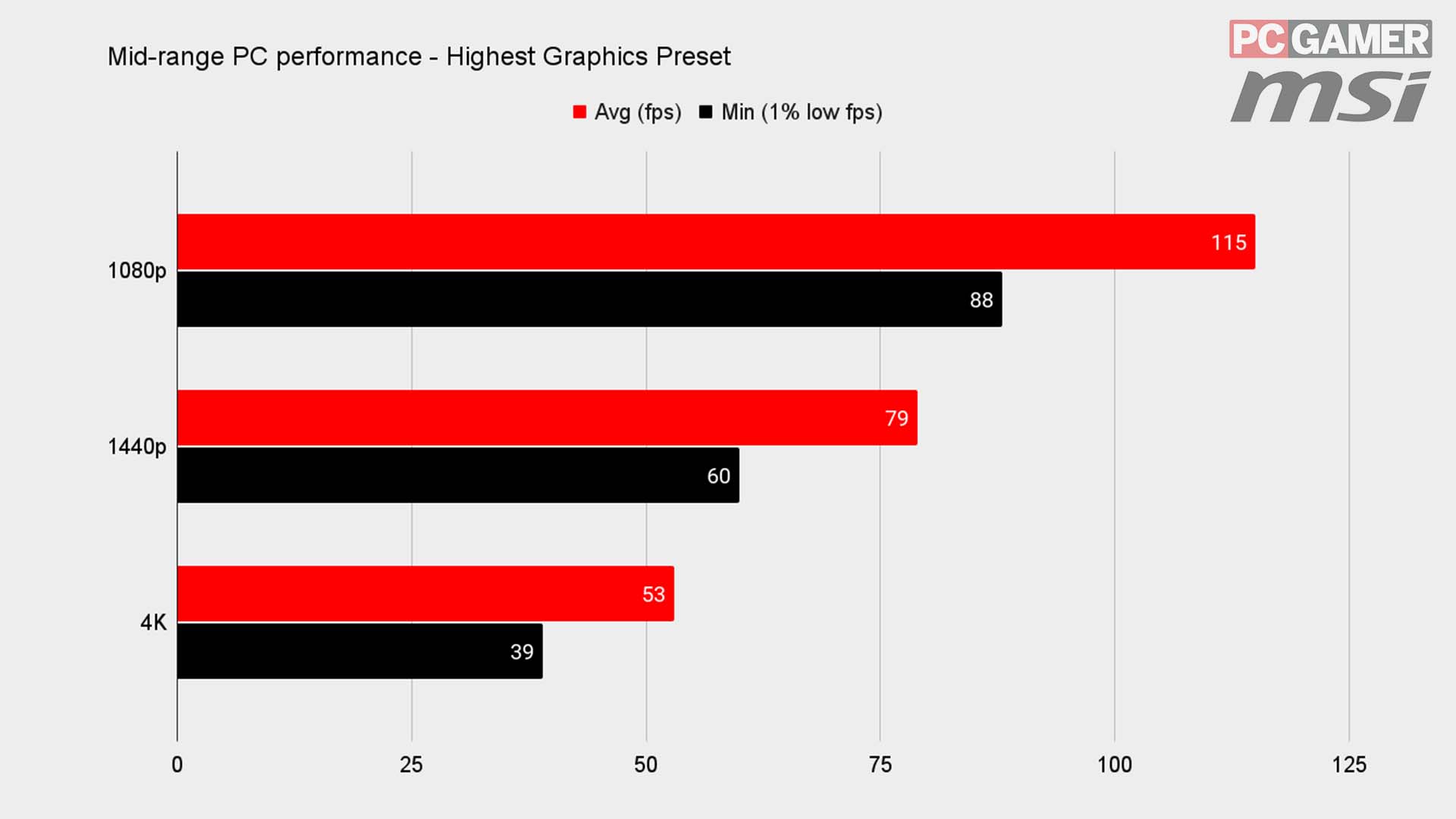
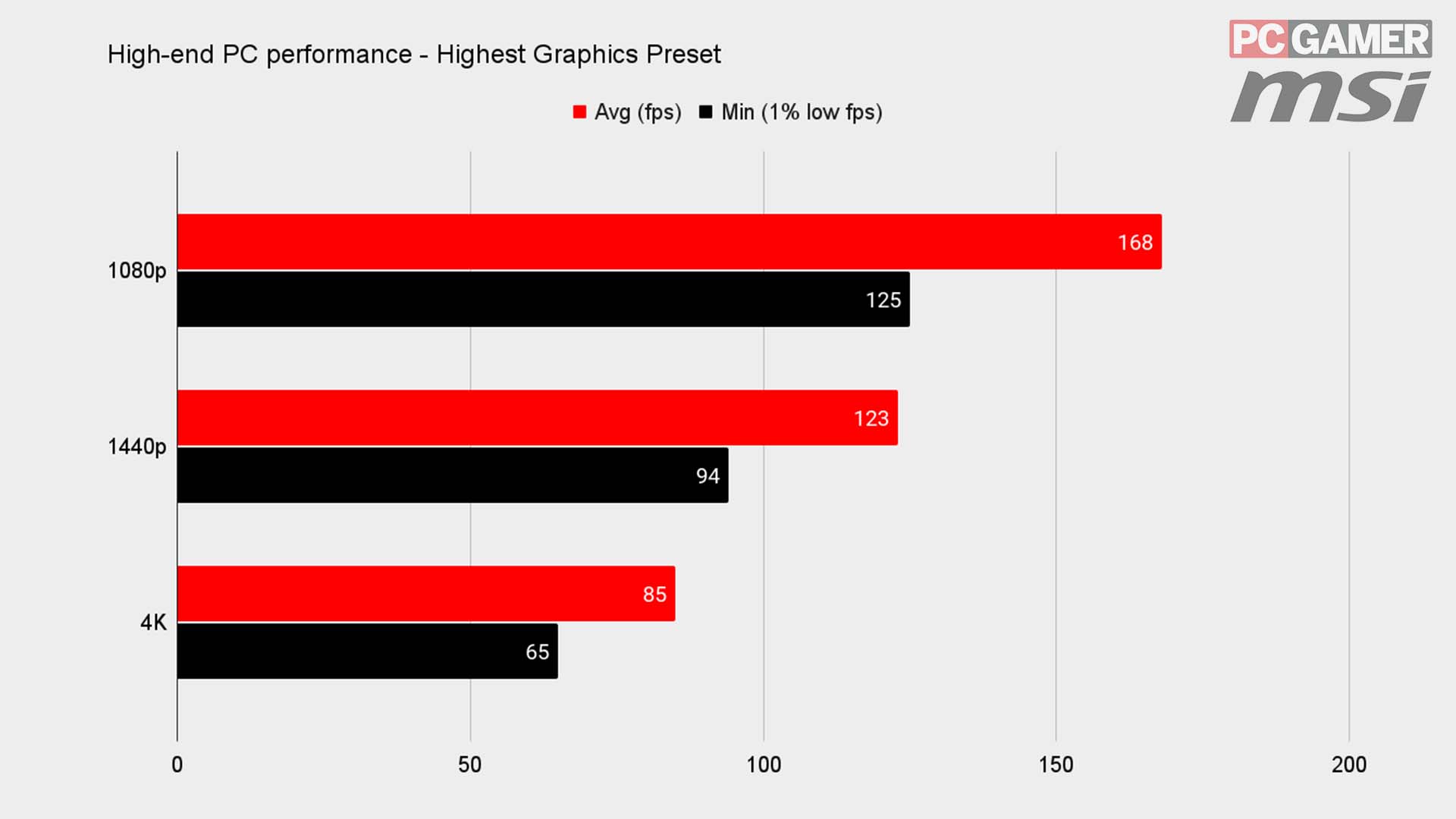
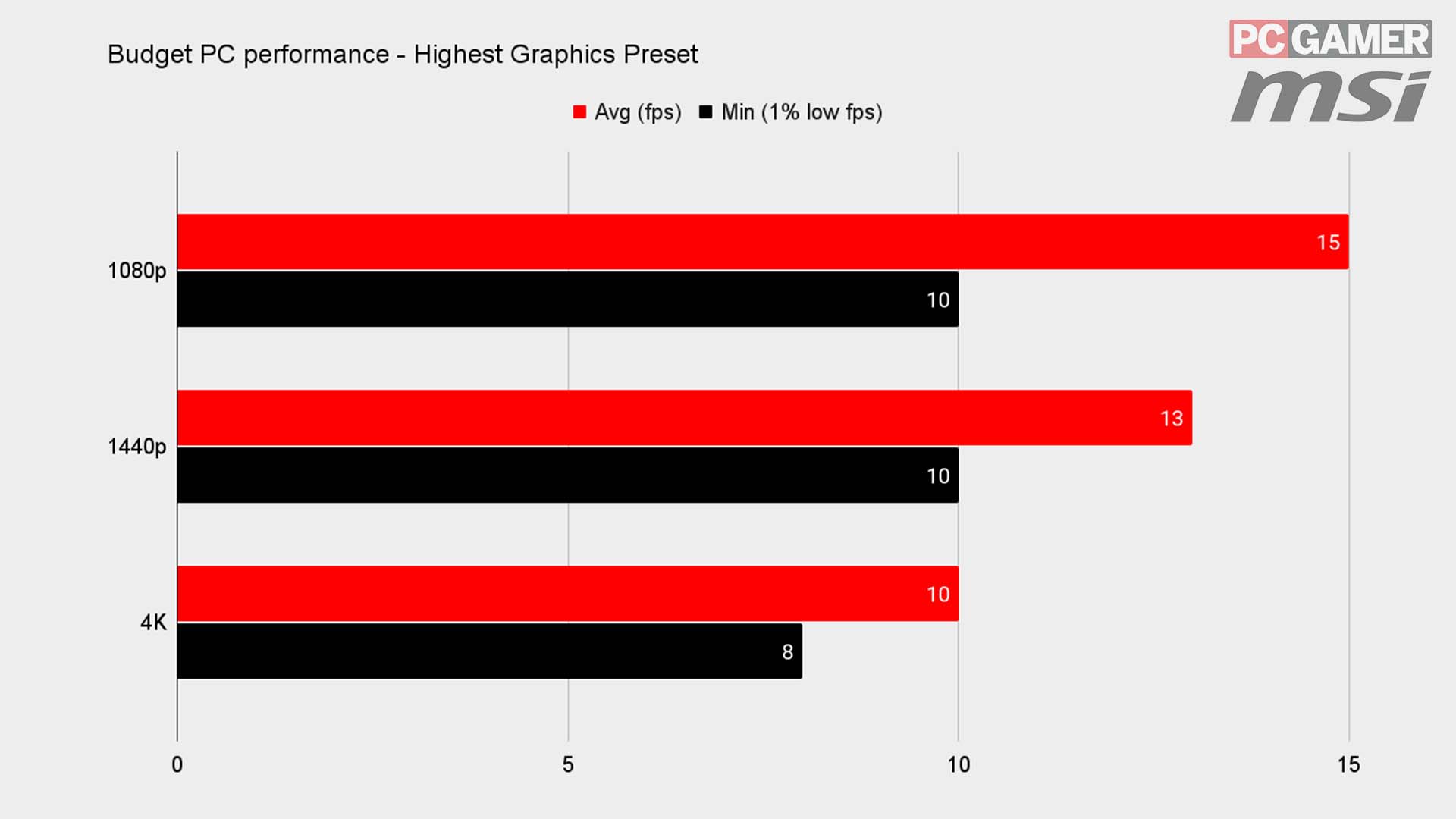
As our partner for these detailed performance analyses, MSI provided the hardware we needed to test Naraka: Bladepoint on different PC gaming hardware.
For a baseline reading, I started the tests on our mid-range machine—packing an MSI Nvidia GeForce RTX 3060 Ti Ventus 2x and AMD Ryzen 5 5600X. There's no denying a hardware combo like this can rip through plenty of games at 1080p, this one included, but graphically intensive multiplayer games like Naraka: Bladepoint become less viable at 1440p, and less than ideal at 4K.
Scraping by at 53 fps could be a problem in a fast paced hack and slash such as this, so if you're packing something similar in your rig and tip-top graphics are a priority for you, think about sticking to QHD.
Alternatively, you could always build yourself a ridiculous, high-end machine with an MSI Nvidia GeForce RTX 3080 Gaming X Trio and AMD Ryzen 9 5900X combo. That way if you crank the graphics up to full, you'll be sure to get more-than-acceptable frame rates at any resolution. Our big rig destroyed Naraka: Bladepoint—pushing 168 fps at 1080p, and 85 fps at 4K—though there's always room for improvement.
Besides, I know it's not always an option to go for an upgrade, especially in today's market. But with Naraka: Bladepoint pummeling some older PC configs—even those as recent as our budget rig's MSI GeForce GTX 1650 Super Gaming X, and Intel Core i5 10400F—you'll be tempted to do just that. With just 15 fps at 1080p, it was basically unplayable using the highest preset.
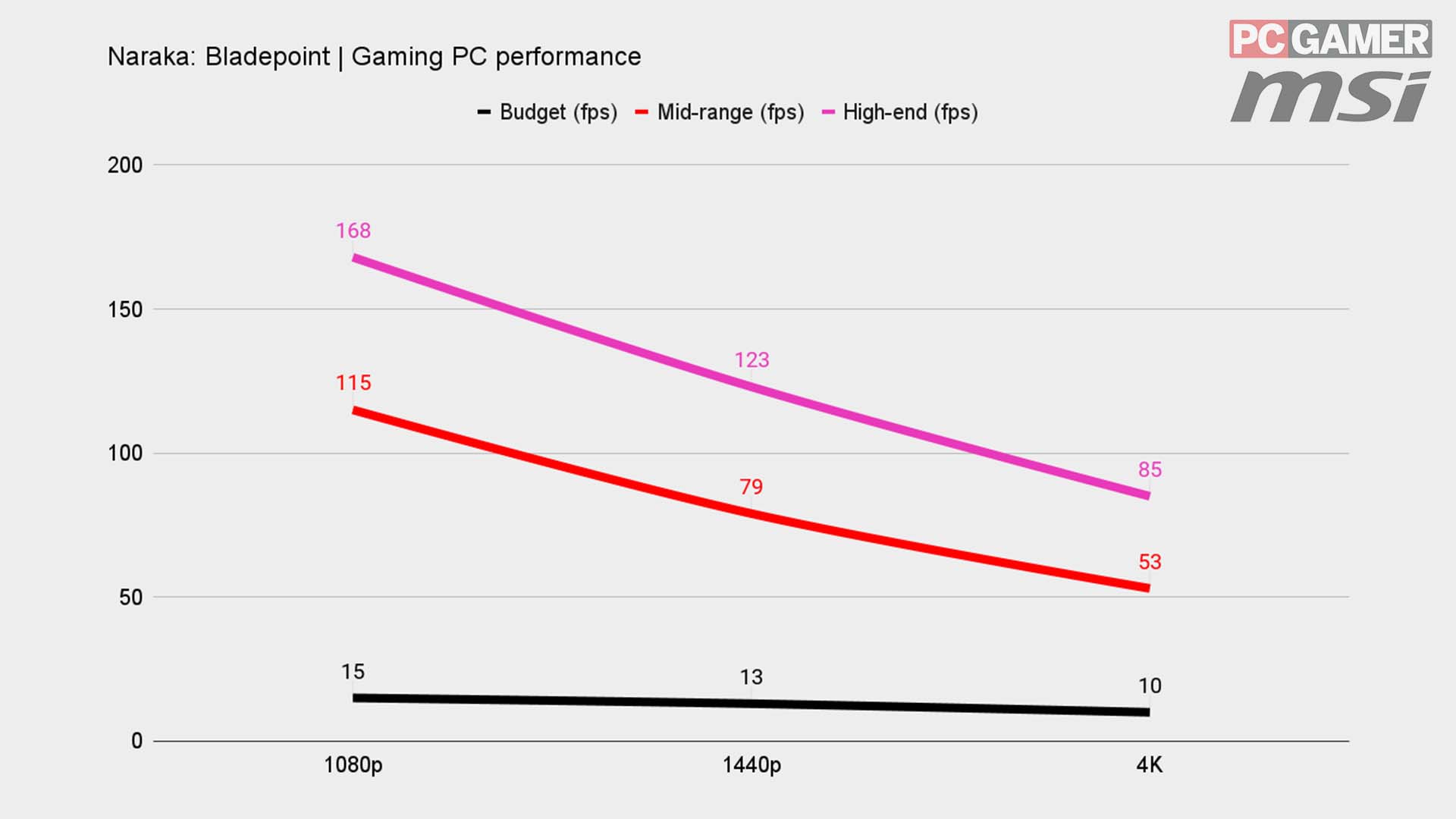
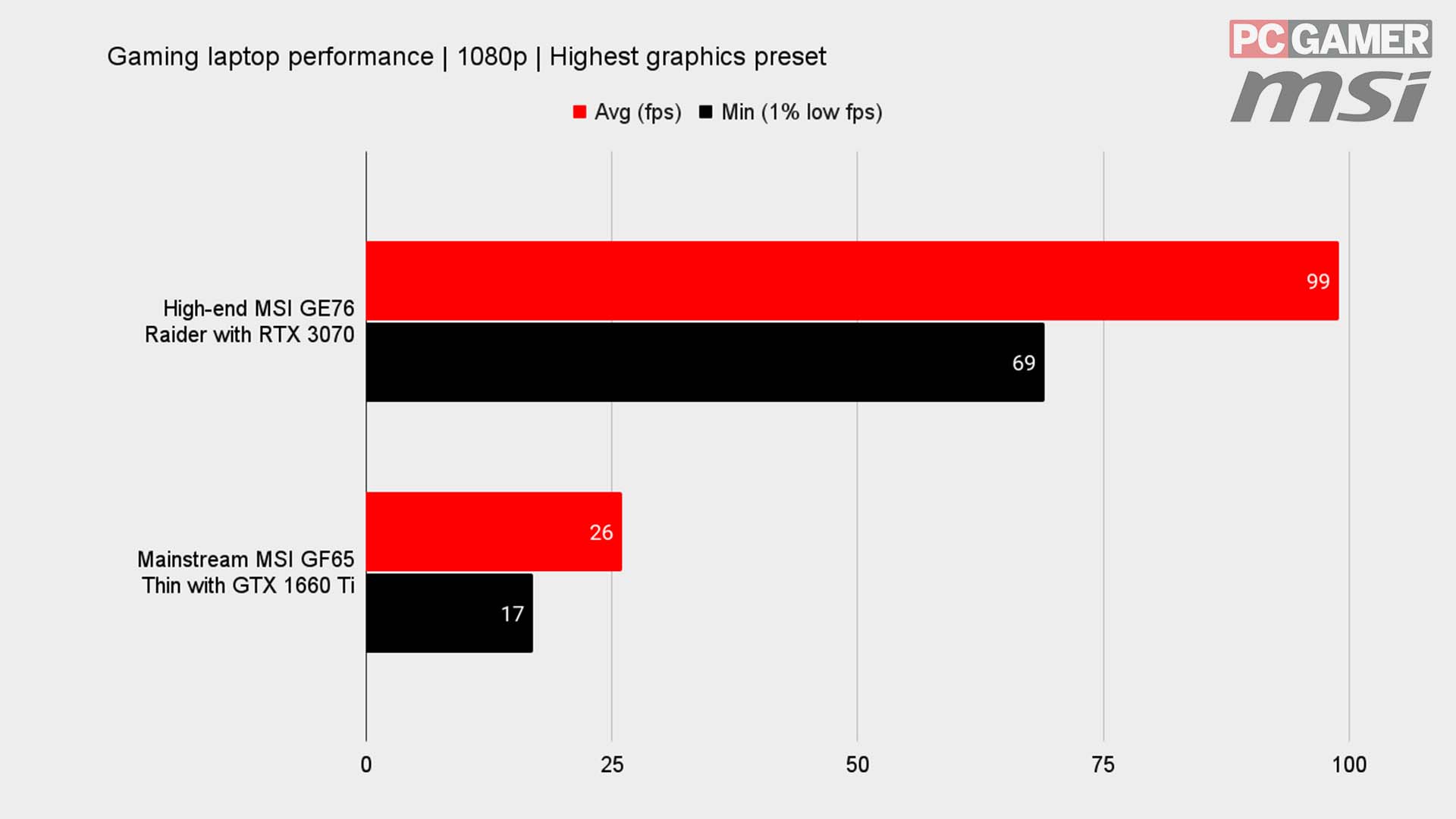
Naraka: Bladepoint may be graphically intense, but it's nothing some small tweaks can't handle
When it comes to laptops, you can't just swap out your GPU for something overpowered, either. And while our high-end MSI Raider GE76, with a mobile RTX 3070, gave up a silky 99 fps, the mainstream MSI Raider GF65, with its GTX 1660 Ti, was stuck creeping along at just 26 fps. And that's only at each laptop's native 1080p, too.
For those packing a 16-series equivalent or earlier, I'd recommend taking a look at our settings tweaking suggestions below, so you can get the most out of your current hardware configuration.
Naraka: Bladepoint may be graphically intense, but it's nothing some small tweaks can't handle.
Naraka: Bladepoint best graphics settings
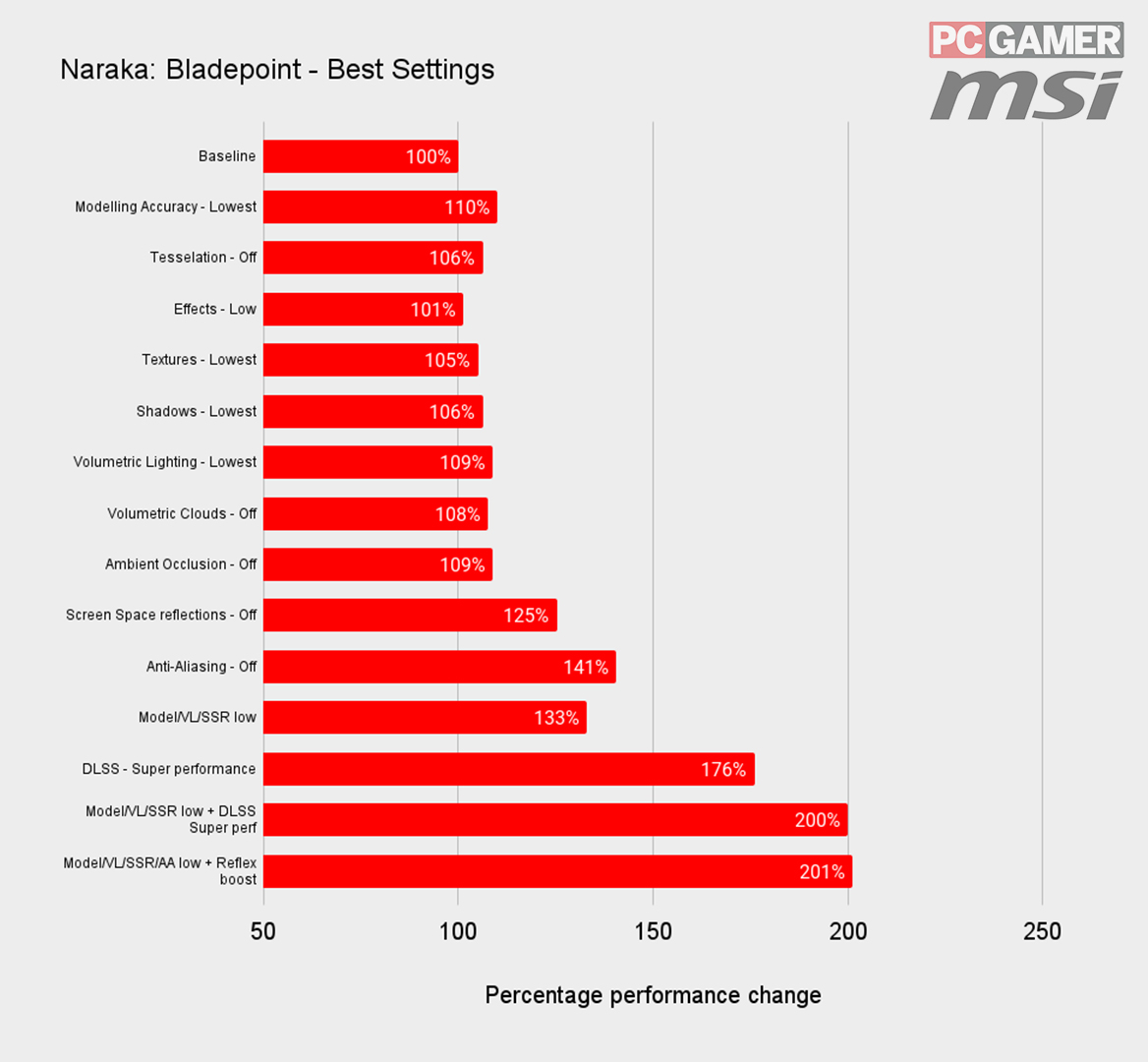
When you're staring down something like 15 fps, it's tempting to forget graphics tweaking and submit to the lowest preset. But don't throw in the towel just yet. There are some easy tweaks I've found that could double, even quintuple your fps scores, without leaving you in graphical purgatory.
For the purpose of this guide I used our mid-range rig's 1440p score as a baseline, then went through tweaking each setting to gauge just how much impact it had on the game's performance.
From that there were a few settings I discovered that aren't worth touching if you want to keep a modicum of realism.
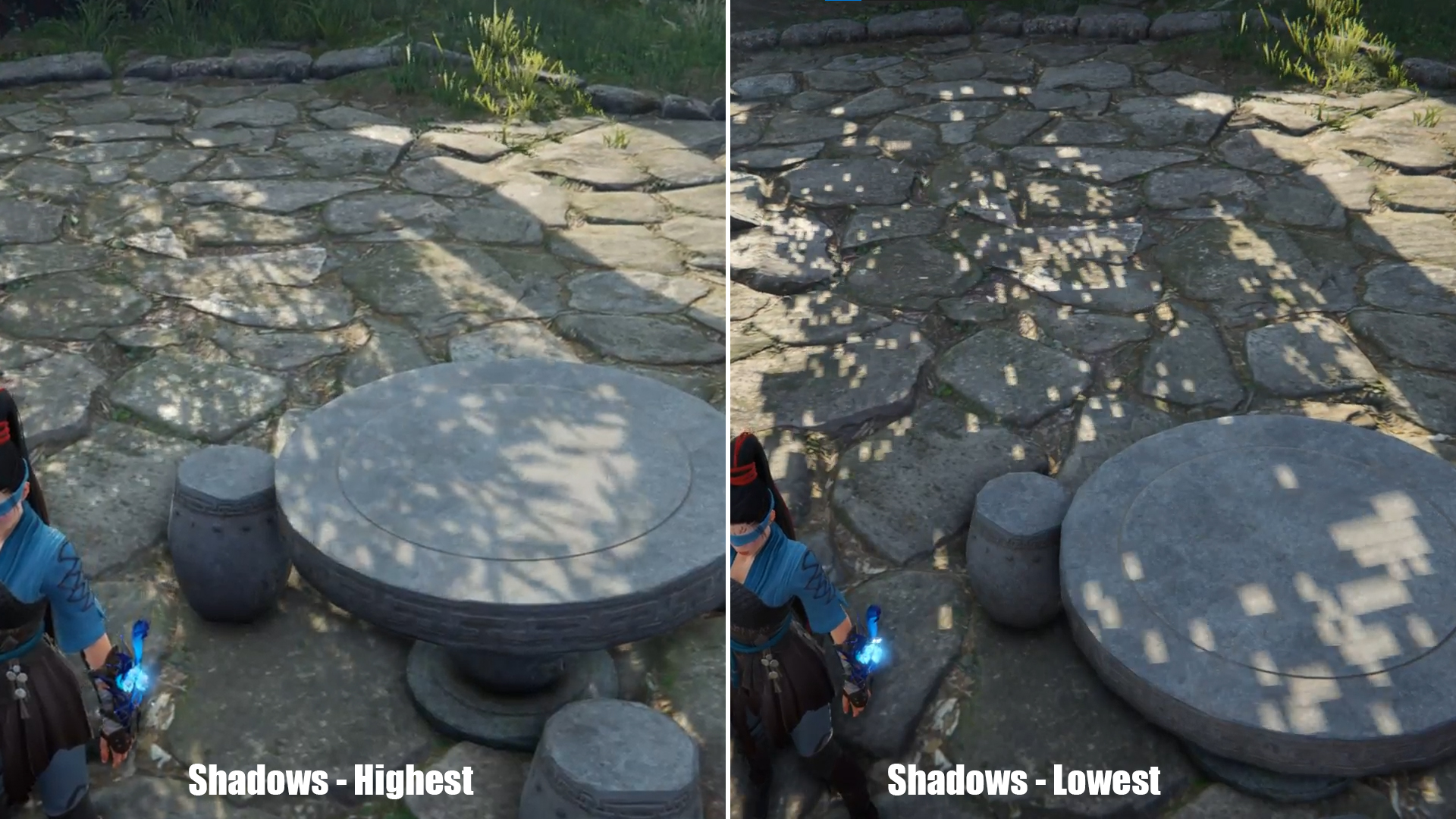
Shadows is one such setting, as it's one of the most noticeable and yet turning it down hardly makes a difference to your performance in the grand scheme of things. But the obscure array of pixels shining through the treetops when this setting is on lowest would make even the mightiest warrior wince.
Who could possibly concentrate on slicing up their enemies with this pixelated mess going on around them? It flickers too, just check out the video.

Similarly, ambient occlusion is one of the more obvious if you switch it off. Of course, there is a fair performance increase if you do, but AO goes a long way to making a scene look real. It fills in for all the shadows in the crevices where polygons meet, and without it you get a strange, flat looking world.
For Naraka: Bladepoint, turning ambient occlusion down pushes it into the realm of stylised graphics, so it's one to leave on high if you want to keep the realism factor up.
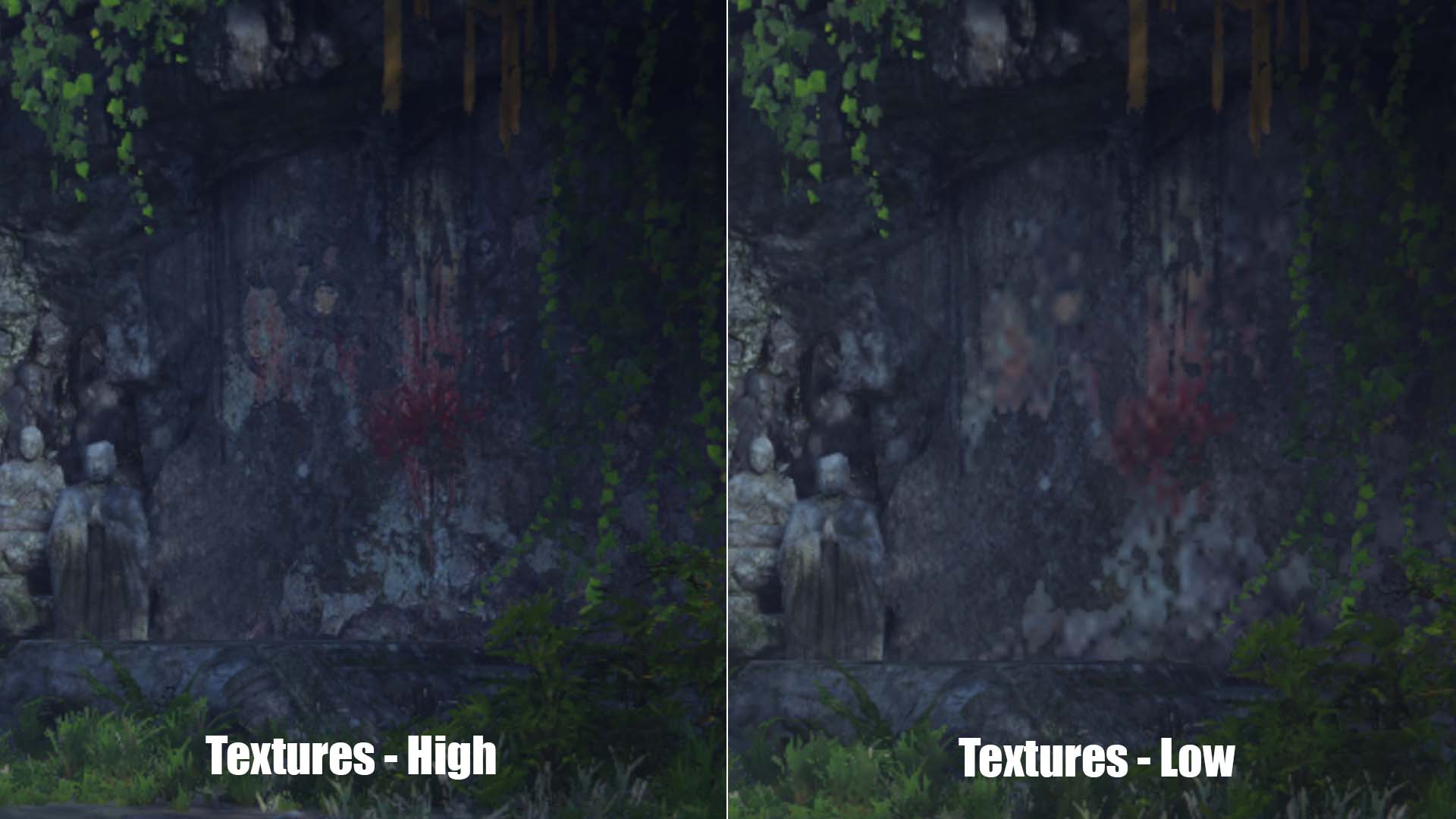
Another setting that goes a long way to increasing realism is the texture quality. The Naraka: Bladepoint devs have already done a great job optimising the textures, so you shouldn't notice much in the way of a performance increase from lowering it.
What you might notice, however, is how blurry things can get at a distance, especially if you're playing at 2K or 4K. Leave this one on high, as texture quality is where so much of the environment's beauty lies. Those scraping the barrel for frames on an older GPU at 1080p may hardly notice a difference visually, but could certainly benefit from the frame boost.
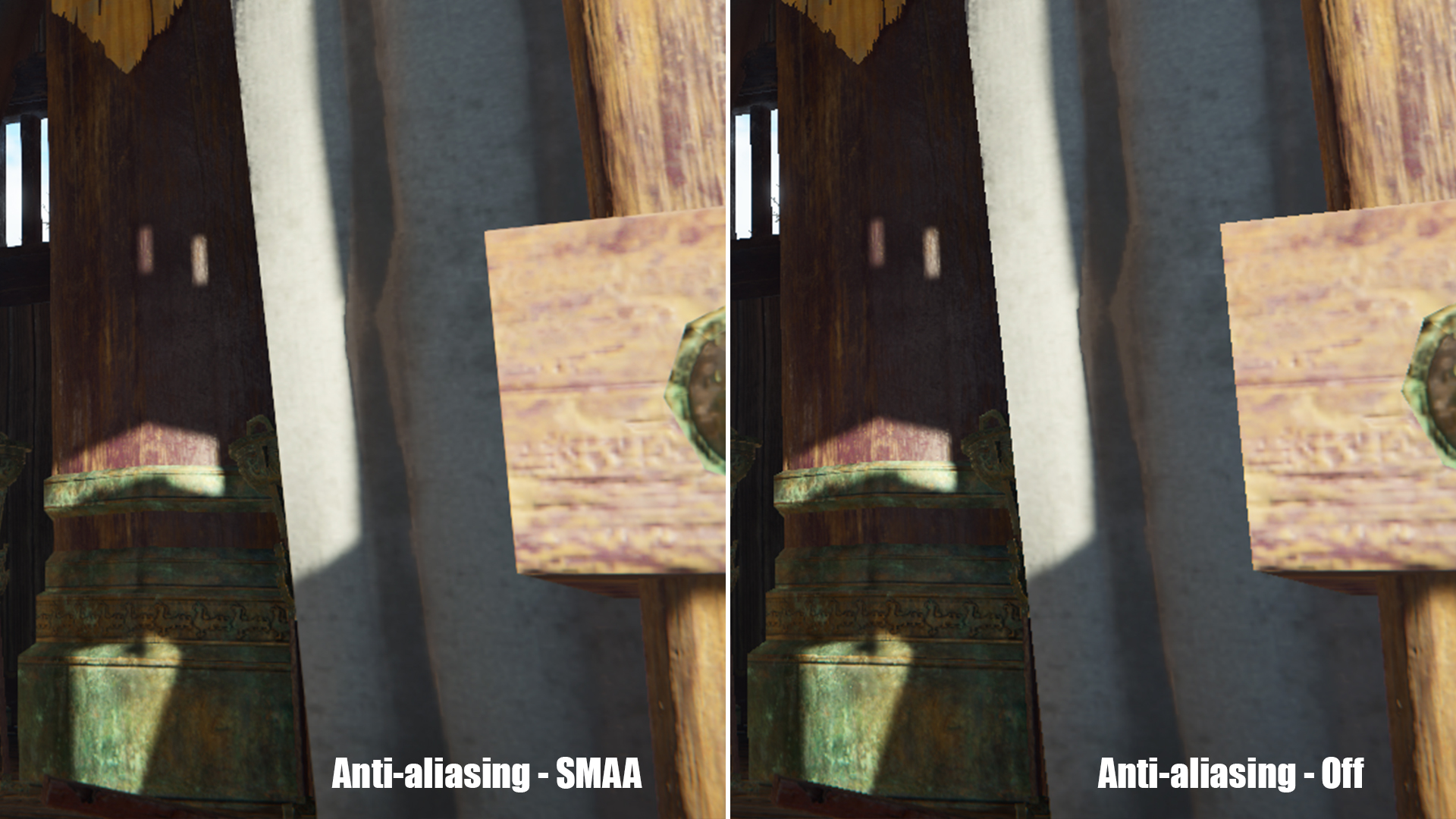
With anti-aliasing off, we saw a 41% boost to performance. And, although it does a great job at smoothing out janky edges on models, it's certainly one you can afford to sacrifice. SMAA, or Sub-Pixel Morphological Anti-Aliasing, is a little better at removing the jagged edges than TAA, though it's a little higher on the performance costs, too. Either way, switching it off altogether is a pretty obvious win, particularly if you're on an older GPU.
Then there's post processing, which covers things like bloom, and any camera-based filters that are applied after each frame is initially rendered; and effects which govern any spell or fire particles. There isn't much difference in terms of visuals for either, but then the performance impact is pretty minimal, too. Of course, that will depend on how many people are slinging spells around you, but generally these aren't worth attention unless you're absolutely desperate.

Modelling accuracy is another one that's worth dropping. Jamming it down to lowest results in slightly lower model complexity—trees are one of the most obvious examples, and there's some omission of grass clumps at lowest value, too. It can make the world look a little barren, but you can't miss what you didn't know was there, right?
Alternatively, try turning modelling accuracy to medium, and switch down the tessellation a little as well. Whacking tessellation down to lowest has the potential to make the surfaces around the world more jagged, but the reduction in vertices from having both settings on medium should improve the games performance, without it looking like a low poly trainwreck.
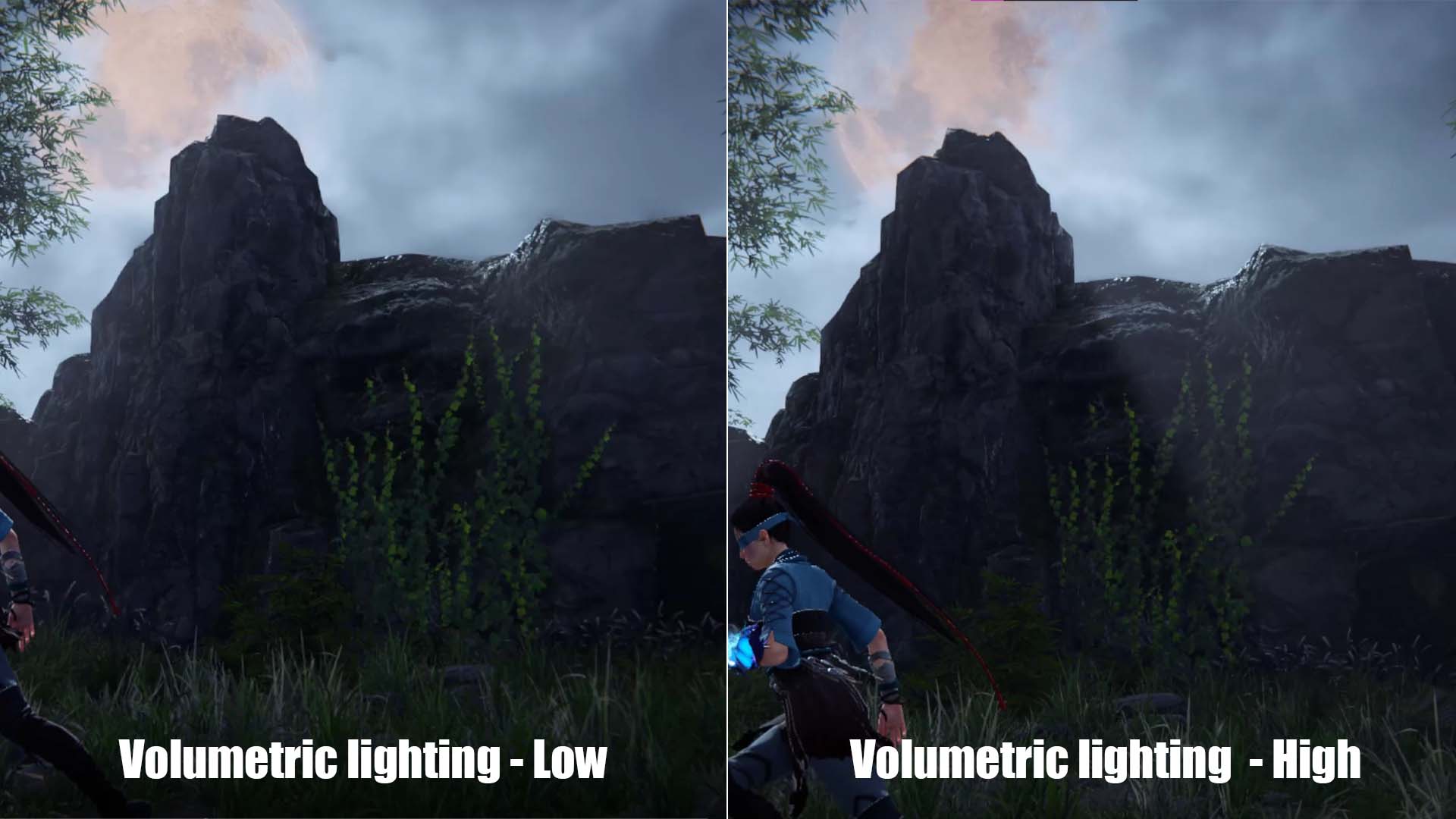
Volumetric Lighting is another that's pretty expendable. Basically it delivers sharper God rays and any mid-air lighting effects, which aren't really noticeable unless you're looking for it. There's a fair performance impact though, so it's worth dropping down to lowest. Either that, or pull it back a few steps along with volumetric clouds to retain a bit of realism and atmosphere.
Volumetric clouds basically covers fog, but it's only noticeable if you know where there's meant to be a mist rolling through. It's something you can probably live without for the performance boost. Besides, knocking it down could give you more visibility to spot your enemies easier.
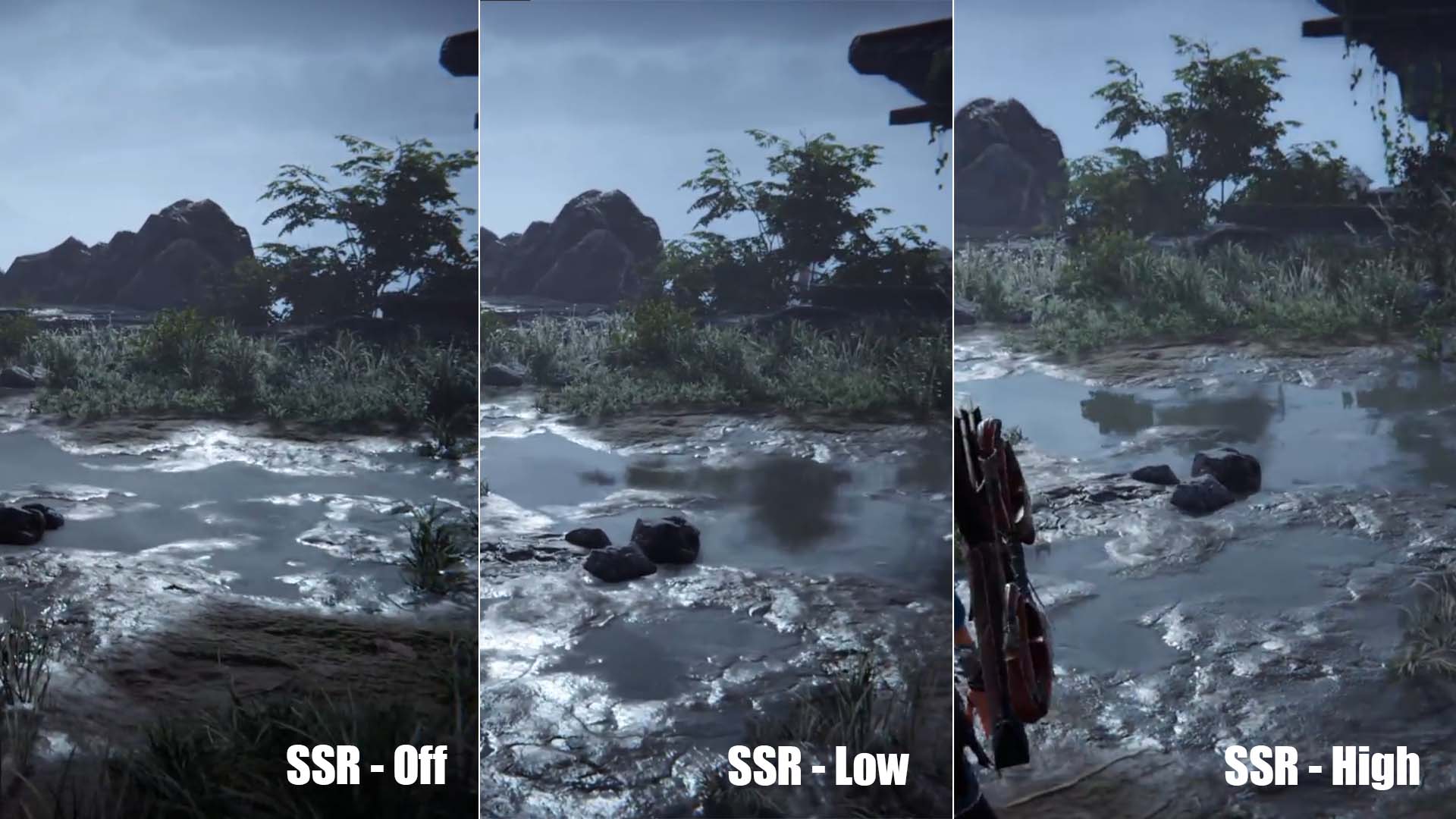
Last but not least: Screen space reflection is one of the most impactful settings. Turning this one off gave us a massive 25% boost to performance, and actually didn't look terrible. You still get the glint of light off the surface of puddles, and there is a vague reflection, but the water looks a lot muddier. It's better to turn it off than leave it on low, as the result is a bit pixelated and pretty distracting. With reflections off, your PC has a far easier time rendering the scene.
Naraka: Bladepoint best graphics settings - DLSS and Reflex

There's one absolute must for those using an RTX graphics card, too. DLSS, or Deep Learning Super Sampling, is Nvidia's AI-based upsampling algorithm that magically delivers higher performance, with minimal affect on the fidelity of a scene. And with the super aggressive, Super Performance mode, combined with the above settings tweaks, should see your framerates double thanks to the green team's frame boosting feature.
Naraka: Bladepoint is one of the first games built on the Unity engine to support Deep Learning Super Sampling, and it's used to great effect with supporting GPUs.
There are four different options for DLSS: Quality, Balanced, Performance, and Super Performance. There is also an Auto feature, which will make the choice for you given what resolution you're running at—at 1440p or under it will automatically select Quality and at 4K it will be Performance.
Each of the different settings will essentially use a lower input resolution, which will affect the final image. Quality will be close to native, but deliver a lower frame rate boost, while Super Performance will be a resolution far below native, but will yield the maximum frame rates.
If Super Performance looks to janky for you, knocking back to just Performance or Balanced, will clean things up.
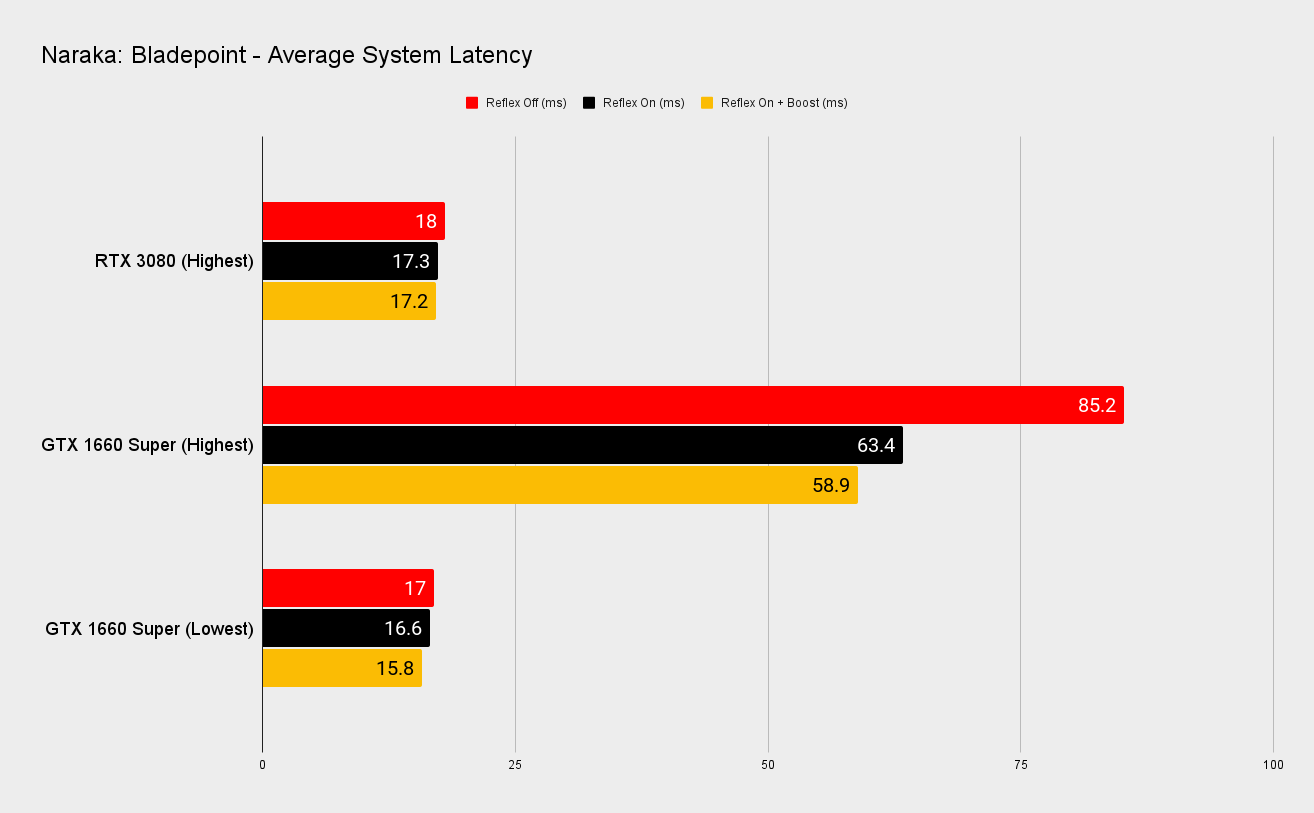
If you've got an older Nvidia card, such as a GTX GPU that can't run DLSS, it's possible to near enough quintuple your frames with the above settings tweaks. If you swap DLSS Super Performance with Reflex + boost, to lower the game's response times, you get a stellar lift in performance.
That was the story at least with our budget rig at 1080p, meaning the GTX 1650 super can handle Naraka with just a few small tweaks.
You can read more about our fun playing around with Reflex in Naraka: Bladepoint.
Naraka: Bladepoint best graphics settings - Conclusion

Essentially, there are three main settings you can afford to drop without thinking too hard about it. First out the door should be modelling accuracy and volumetric lighting. Alternatively, balance it up with medium modelling accuracy and tesselation, coupled with medium volumetric lighting and clouds. Then axe screen space reflections—the world won't be as shiny, but your PC will thank you for it.
With these base settings sliced, we saw around a 33% performance boost, while still leaving the game looking gorgeous. And if you're rocking a GeForce GPU then Nvidia's DLSS will deliver even more performance for free.
All of the above should take your Naraka: Bladepoint gameplay from utter shambles to very much playable, without too much loss of graphic fidelity. And getting rid of anti-aliasing will give you that extra big boost to push your frame rates into the hundreds, if you're desperate.
Naraka: Bladepoint is indeed an awkward beast. The devs have made something so beautiful it's difficult to even consider turning down the graphics settings, but in a multiplayer online battle, every frame counts. Hopefully, this has given you some clear idea of where you can find those extra frames, without the Morus Isles turning into a mess of blurred textures and blob models.
I'll see you in the arena, warrior.
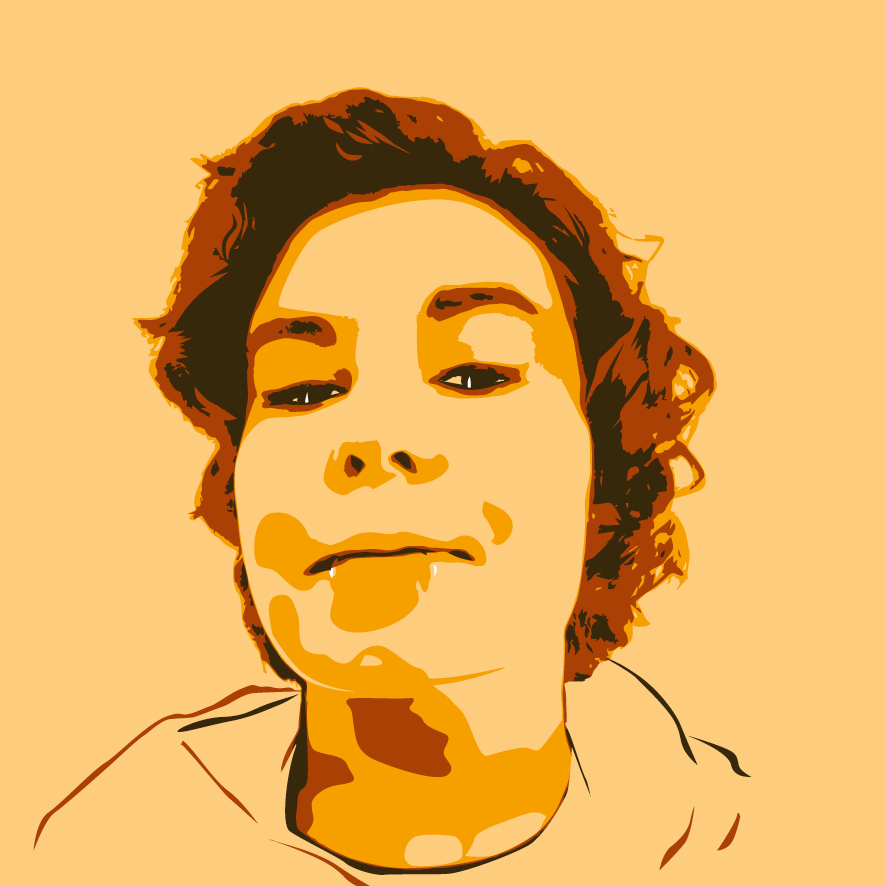
Screw sports, Katie would rather watch Intel, AMD and Nvidia go at it. Having been obsessed with computers and graphics for three long decades, she took Game Art and Design up to Masters level at uni, and has been rambling about games, tech and science—rather sarcastically—for four years since. She can be found admiring technological advancements, scrambling for scintillating Raspberry Pi projects, preaching cybersecurity awareness, sighing over semiconductors, and gawping at the latest GPU upgrades. Right now she's waiting patiently for her chance to upload her consciousness into the cloud.


