Witcher 3 graphics options, performance and settings

The PC version of The Witcher 3 has finally landed in the office. Cue an excited gathering and lots of "ooohs" and "aaahs" at the opening vistas, which look very crisp on PC. We're digging into the game properly for review, but thought you might like to know what the graphics options are like and how the game runs before worldwide release tomorrow.
The graphics options include...
On-off toggles for
- Motion blur
- Blur
- Anti-aliasing
- Bloom
- Sharpening
- Depth of Field
- Chromatic Aberration
- Vignetting
- Light Shafts
- NVidia HairWorks
- VSync
Sliders for
- Ambient Occlusion slider: none to HBAO+
- Maximum Frames Per Second: Unlimited, 30, 60
- Resolution: 1024x768 to 1920x1080
- Display mode: Windowed, Borderless Window, Full Screen
- Number of Background Characters: Low to Ultra
- Shadow Quality: Low to Ultra
- Terrain Quality: Low to Ultra
- Water Quality: Low to Ultra
- Grass Density: Low to Ultra
- Texture Quality: Low to Ultra
- Foliage Visibility Range: Low to Ultra
When you start playing, take a moment to appreciate the dynamic flexing of the trees and foliage. It changes with the intensity and direction of the wind.
Other stuff
You can rebind keyboard commands in the controls menu.
You can switch between a large HUD and a small HUD. The smaller one is definitely recommended unless you're playing on a TV and the screen's a distance away.
Almost all HUD elements can be toggled on or off in the options menu.
There's no "toggle UI on-off" key in-game, but I'd love to see this added in future to allow for distraction-free wandering.
If you have an Nvidia card, be sure to download the latest drivers, which reduce the performance hit of Nvidia's fancy HairWorks hair technology and stabilise framerates generally.
Low, Medium and Ultra settings
I've put together a quick gallery at the top of the page highlighting differences between the low, medium and ultra presets built into the graphics options. You'll need to view them full-size to see the difference, especially if you're looking for the gap between medium and ultra settings.
The Witcher 3 looks surprisingly good on medium settings, which is good news if you don't have a mega-rig. The low setting preset looks okay in these still shots, but there's a lot of foliage and character pop-in that's very distracting when the game's in motion. Textures on NPCs, particularly clothing, suffer on low settings, and you'll notice some blurriness at medium. At ultra the foliage is plumper and there's a lot more of it. A lot of the high-end effects, like HBAO+ postprocessing and ultra shadows, are very subtle improvements for a noticeable framerate hit. The game still looks great even if you can't put everything up to ultra.
We'll get into some more detailed framerate tests as our review progresses, but here's how it performs up on my office machine—GTX 970 GPU, i5-2500K CPU (4x3.3GHz), 16GB RAM.
Ultra: 40 - 50 FPS, dropping to near 30 in some conversations. Disabling HairWorks immediately adds 5-10 FPS, dropping shadows down to from ultra to high in addition gives smooth close-to-60 performance.
Medium: 70-100 FPS
Low: 100-120 FPS
Tweaking
The rendering.ini config file is easy to find (in this build at least. Go to Witcher 3 Wild Hunt -> bin -> config -> base - rendering.ini) and contains hooks that seem to let users mess around with more detailed settings, and set the precise MSAA level (AA is an on/off toggle in the graphics options). We'll experiment more in due course.


The PC version of The Witcher 3 has finally landed in the office. Cue an excited gathering and lots of "ooohs" and "aaahs" at the opening vistas, which look very crisp on PC. We're digging into the game properly for review, but thought you might like to know what the graphics options are like and how the game runs before worldwide release tomorrow.
The graphics options include...
On-off toggles for
- Motion blur
- Blur
- Anti-aliasing
- Bloom
- Sharpening
- Depth of Field
- Chromatic Aberration
- Vignetting
- Light Shafts
- NVidia HairWorks
- VSync
Sliders for
- Ambient Occlusion slider: none to HBAO+
- Maximum Frames Per Second: Unlimited, 30, 60
- Resolution: 1024x768 to 1920x1080
- Display mode: Windowed, Borderless Window, Full Screen
- Number of Background Characters: Low to Ultra
- Shadow Quality: Low to Ultra
- Terrain Quality: Low to Ultra
- Water Quality: Low to Ultra
- Grass Density: Low to Ultra
- Texture Quality: Low to Ultra
- Foliage Visibility Range: Low to Ultra
When you start playing, take a moment to appreciate the dynamic flexing of the trees and foliage. It changes with the intensity and direction of the wind.
Other stuff
You can rebind keyboard commands in the controls menu.
You can switch between a large HUD and a small HUD. The smaller one is definitely recommended unless you're playing on a TV and the screen's a distance away.
Almost all HUD elements can be toggled on or off in the options menu.
There's no "toggle UI on-off" key in-game, but I'd love to see this added in future to allow for distraction-free wandering.
If you have an Nvidia card, be sure to download the latest drivers, which reduce the performance hit of Nvidia's fancy HairWorks hair technology and stabilise framerates generally.
Low, Medium and Ultra settings
I've put together a quick gallery at the top of the page highlighting differences between the low, medium and ultra presets built into the graphics options. You'll need to view them full-size to see the difference, especially if you're looking for the gap between medium and ultra settings.
The Witcher 3 looks surprisingly good on medium settings, which is good news if you don't have a mega-rig. The low setting preset looks okay in these still shots, but there's a lot of foliage and character pop-in that's very distracting when the game's in motion. Textures on NPCs, particularly clothing, suffer on low settings, and you'll notice some blurriness at medium. At ultra the foliage is plumper and there's a lot more of it. A lot of the high-end effects, like HBAO+ postprocessing and ultra shadows, are very subtle improvements for a noticeable framerate hit. The game still looks great even if you can't put everything up to ultra.
We'll get into some more detailed framerate tests as our review progresses, but here's how it performs up on my office machine—GTX 970 GPU, i5-2500K CPU (4x3.3GHz), 16GB RAM.
Ultra: 40 - 50 FPS, dropping to near 30 in some conversations. Disabling HairWorks immediately adds 5-10 FPS, dropping shadows down to from ultra to high in addition gives smooth close-to-60 performance.
Medium: 70-100 FPS
Low: 100-120 FPS
Tweaking
The rendering.ini config file is easy to find (in this build at least. Go to Witcher 3 Wild Hunt -> bin -> config -> base - rendering.ini) and contains hooks that seem to let users mess around with more detailed settings, and set the precise MSAA level (AA is an on/off toggle in the graphics options). We'll experiment more in due course.


The PC version of The Witcher 3 has finally landed in the office. Cue an excited gathering and lots of "ooohs" and "aaahs" at the opening vistas, which look very crisp on PC. We're digging into the game properly for review, but thought you might like to know what the graphics options are like and how the game runs before worldwide release tomorrow.
The graphics options include...
On-off toggles for
- Motion blur
- Blur
- Anti-aliasing
- Bloom
- Sharpening
- Depth of Field
- Chromatic Aberration
- Vignetting
- Light Shafts
- NVidia HairWorks
- VSync
Sliders for
- Ambient Occlusion slider: none to HBAO+
- Maximum Frames Per Second: Unlimited, 30, 60
- Resolution: 1024x768 to 1920x1080
- Display mode: Windowed, Borderless Window, Full Screen
- Number of Background Characters: Low to Ultra
- Shadow Quality: Low to Ultra
- Terrain Quality: Low to Ultra
- Water Quality: Low to Ultra
- Grass Density: Low to Ultra
- Texture Quality: Low to Ultra
- Foliage Visibility Range: Low to Ultra
When you start playing, take a moment to appreciate the dynamic flexing of the trees and foliage. It changes with the intensity and direction of the wind.
Other stuff
You can rebind keyboard commands in the controls menu.
You can switch between a large HUD and a small HUD. The smaller one is definitely recommended unless you're playing on a TV and the screen's a distance away.
Almost all HUD elements can be toggled on or off in the options menu.
There's no "toggle UI on-off" key in-game, but I'd love to see this added in future to allow for distraction-free wandering.
If you have an Nvidia card, be sure to download the latest drivers, which reduce the performance hit of Nvidia's fancy HairWorks hair technology and stabilise framerates generally.
Low, Medium and Ultra settings
I've put together a quick gallery at the top of the page highlighting differences between the low, medium and ultra presets built into the graphics options. You'll need to view them full-size to see the difference, especially if you're looking for the gap between medium and ultra settings.
The Witcher 3 looks surprisingly good on medium settings, which is good news if you don't have a mega-rig. The low setting preset looks okay in these still shots, but there's a lot of foliage and character pop-in that's very distracting when the game's in motion. Textures on NPCs, particularly clothing, suffer on low settings, and you'll notice some blurriness at medium. At ultra the foliage is plumper and there's a lot more of it. A lot of the high-end effects, like HBAO+ postprocessing and ultra shadows, are very subtle improvements for a noticeable framerate hit. The game still looks great even if you can't put everything up to ultra.
We'll get into some more detailed framerate tests as our review progresses, but here's how it performs up on my office machine—GTX 970 GPU, i5-2500K CPU (4x3.3GHz), 16GB RAM.
Ultra: 40 - 50 FPS, dropping to near 30 in some conversations. Disabling HairWorks immediately adds 5-10 FPS, dropping shadows down to from ultra to high in addition gives smooth close-to-60 performance.
Medium: 70-100 FPS
Low: 100-120 FPS
Tweaking
The rendering.ini config file is easy to find (in this build at least. Go to Witcher 3 Wild Hunt -> bin -> config -> base - rendering.ini) and contains hooks that seem to let users mess around with more detailed settings, and set the precise MSAA level (AA is an on/off toggle in the graphics options). We'll experiment more in due course.


The PC version of The Witcher 3 has finally landed in the office. Cue an excited gathering and lots of "ooohs" and "aaahs" at the opening vistas, which look very crisp on PC. We're digging into the game properly for review, but thought you might like to know what the graphics options are like and how the game runs before worldwide release tomorrow.
The graphics options include...
On-off toggles for
- Motion blur
- Blur
- Anti-aliasing
- Bloom
- Sharpening
- Depth of Field
- Chromatic Aberration
- Vignetting
- Light Shafts
- NVidia HairWorks
- VSync
Sliders for
- Ambient Occlusion slider: none to HBAO+
- Maximum Frames Per Second: Unlimited, 30, 60
- Resolution: 1024x768 to 1920x1080
- Display mode: Windowed, Borderless Window, Full Screen
- Number of Background Characters: Low to Ultra
- Shadow Quality: Low to Ultra
- Terrain Quality: Low to Ultra
- Water Quality: Low to Ultra
- Grass Density: Low to Ultra
- Texture Quality: Low to Ultra
- Foliage Visibility Range: Low to Ultra
When you start playing, take a moment to appreciate the dynamic flexing of the trees and foliage. It changes with the intensity and direction of the wind.
Other stuff
You can rebind keyboard commands in the controls menu.
You can switch between a large HUD and a small HUD. The smaller one is definitely recommended unless you're playing on a TV and the screen's a distance away.
Almost all HUD elements can be toggled on or off in the options menu.
There's no "toggle UI on-off" key in-game, but I'd love to see this added in future to allow for distraction-free wandering.
If you have an Nvidia card, be sure to download the latest drivers, which reduce the performance hit of Nvidia's fancy HairWorks hair technology and stabilise framerates generally.
Low, Medium and Ultra settings
I've put together a quick gallery at the top of the page highlighting differences between the low, medium and ultra presets built into the graphics options. You'll need to view them full-size to see the difference, especially if you're looking for the gap between medium and ultra settings.
The Witcher 3 looks surprisingly good on medium settings, which is good news if you don't have a mega-rig. The low setting preset looks okay in these still shots, but there's a lot of foliage and character pop-in that's very distracting when the game's in motion. Textures on NPCs, particularly clothing, suffer on low settings, and you'll notice some blurriness at medium. At ultra the foliage is plumper and there's a lot more of it. A lot of the high-end effects, like HBAO+ postprocessing and ultra shadows, are very subtle improvements for a noticeable framerate hit. The game still looks great even if you can't put everything up to ultra.
We'll get into some more detailed framerate tests as our review progresses, but here's how it performs up on my office machine—GTX 970 GPU, i5-2500K CPU (4x3.3GHz), 16GB RAM.
Ultra: 40 - 50 FPS, dropping to near 30 in some conversations. Disabling HairWorks immediately adds 5-10 FPS, dropping shadows down to from ultra to high in addition gives smooth close-to-60 performance.
Medium: 70-100 FPS
Low: 100-120 FPS
Tweaking
The rendering.ini config file is easy to find (in this build at least. Go to Witcher 3 Wild Hunt -> bin -> config -> base - rendering.ini) and contains hooks that seem to let users mess around with more detailed settings, and set the precise MSAA level (AA is an on/off toggle in the graphics options). We'll experiment more in due course.


The PC version of The Witcher 3 has finally landed in the office. Cue an excited gathering and lots of "ooohs" and "aaahs" at the opening vistas, which look very crisp on PC. We're digging into the game properly for review, but thought you might like to know what the graphics options are like and how the game runs before worldwide release tomorrow.
The graphics options include...
On-off toggles for
- Motion blur
- Blur
- Anti-aliasing
- Bloom
- Sharpening
- Depth of Field
- Chromatic Aberration
- Vignetting
- Light Shafts
- NVidia HairWorks
- VSync
Sliders for
- Ambient Occlusion slider: none to HBAO+
- Maximum Frames Per Second: Unlimited, 30, 60
- Resolution: 1024x768 to 1920x1080
- Display mode: Windowed, Borderless Window, Full Screen
- Number of Background Characters: Low to Ultra
- Shadow Quality: Low to Ultra
- Terrain Quality: Low to Ultra
- Water Quality: Low to Ultra
- Grass Density: Low to Ultra
- Texture Quality: Low to Ultra
- Foliage Visibility Range: Low to Ultra
When you start playing, take a moment to appreciate the dynamic flexing of the trees and foliage. It changes with the intensity and direction of the wind.
Other stuff
You can rebind keyboard commands in the controls menu.
You can switch between a large HUD and a small HUD. The smaller one is definitely recommended unless you're playing on a TV and the screen's a distance away.
Almost all HUD elements can be toggled on or off in the options menu.
There's no "toggle UI on-off" key in-game, but I'd love to see this added in future to allow for distraction-free wandering.
If you have an Nvidia card, be sure to download the latest drivers, which reduce the performance hit of Nvidia's fancy HairWorks hair technology and stabilise framerates generally.
Low, Medium and Ultra settings
I've put together a quick gallery at the top of the page highlighting differences between the low, medium and ultra presets built into the graphics options. You'll need to view them full-size to see the difference, especially if you're looking for the gap between medium and ultra settings.
The Witcher 3 looks surprisingly good on medium settings, which is good news if you don't have a mega-rig. The low setting preset looks okay in these still shots, but there's a lot of foliage and character pop-in that's very distracting when the game's in motion. Textures on NPCs, particularly clothing, suffer on low settings, and you'll notice some blurriness at medium. At ultra the foliage is plumper and there's a lot more of it. A lot of the high-end effects, like HBAO+ postprocessing and ultra shadows, are very subtle improvements for a noticeable framerate hit. The game still looks great even if you can't put everything up to ultra.
We'll get into some more detailed framerate tests as our review progresses, but here's how it performs up on my office machine—GTX 970 GPU, i5-2500K CPU (4x3.3GHz), 16GB RAM.
Ultra: 40 - 50 FPS, dropping to near 30 in some conversations. Disabling HairWorks immediately adds 5-10 FPS, dropping shadows down to from ultra to high in addition gives smooth close-to-60 performance.
Medium: 70-100 FPS
Low: 100-120 FPS
Tweaking
The rendering.ini config file is easy to find (in this build at least. Go to Witcher 3 Wild Hunt -> bin -> config -> base - rendering.ini) and contains hooks that seem to let users mess around with more detailed settings, and set the precise MSAA level (AA is an on/off toggle in the graphics options). We'll experiment more in due course.


The PC version of The Witcher 3 has finally landed in the office. Cue an excited gathering and lots of "ooohs" and "aaahs" at the opening vistas, which look very crisp on PC. We're digging into the game properly for review, but thought you might like to know what the graphics options are like and how the game runs before worldwide release tomorrow.
The graphics options include...
On-off toggles for
- Motion blur
- Blur
- Anti-aliasing
- Bloom
- Sharpening
- Depth of Field
- Chromatic Aberration
- Vignetting
- Light Shafts
- NVidia HairWorks
- VSync
Sliders for
- Ambient Occlusion slider: none to HBAO+
- Maximum Frames Per Second: Unlimited, 30, 60
- Resolution: 1024x768 to 1920x1080
- Display mode: Windowed, Borderless Window, Full Screen
- Number of Background Characters: Low to Ultra
- Shadow Quality: Low to Ultra
- Terrain Quality: Low to Ultra
- Water Quality: Low to Ultra
- Grass Density: Low to Ultra
- Texture Quality: Low to Ultra
- Foliage Visibility Range: Low to Ultra
When you start playing, take a moment to appreciate the dynamic flexing of the trees and foliage. It changes with the intensity and direction of the wind.
Other stuff
You can rebind keyboard commands in the controls menu.
You can switch between a large HUD and a small HUD. The smaller one is definitely recommended unless you're playing on a TV and the screen's a distance away.
Almost all HUD elements can be toggled on or off in the options menu.
There's no "toggle UI on-off" key in-game, but I'd love to see this added in future to allow for distraction-free wandering.
If you have an Nvidia card, be sure to download the latest drivers, which reduce the performance hit of Nvidia's fancy HairWorks hair technology and stabilise framerates generally.
Low, Medium and Ultra settings
I've put together a quick gallery at the top of the page highlighting differences between the low, medium and ultra presets built into the graphics options. You'll need to view them full-size to see the difference, especially if you're looking for the gap between medium and ultra settings.
The Witcher 3 looks surprisingly good on medium settings, which is good news if you don't have a mega-rig. The low setting preset looks okay in these still shots, but there's a lot of foliage and character pop-in that's very distracting when the game's in motion. Textures on NPCs, particularly clothing, suffer on low settings, and you'll notice some blurriness at medium. At ultra the foliage is plumper and there's a lot more of it. A lot of the high-end effects, like HBAO+ postprocessing and ultra shadows, are very subtle improvements for a noticeable framerate hit. The game still looks great even if you can't put everything up to ultra.
We'll get into some more detailed framerate tests as our review progresses, but here's how it performs up on my office machine—GTX 970 GPU, i5-2500K CPU (4x3.3GHz), 16GB RAM.
Ultra: 40 - 50 FPS, dropping to near 30 in some conversations. Disabling HairWorks immediately adds 5-10 FPS, dropping shadows down to from ultra to high in addition gives smooth close-to-60 performance.
Medium: 70-100 FPS
Low: 100-120 FPS
Tweaking
The rendering.ini config file is easy to find (in this build at least. Go to Witcher 3 Wild Hunt -> bin -> config -> base - rendering.ini) and contains hooks that seem to let users mess around with more detailed settings, and set the precise MSAA level (AA is an on/off toggle in the graphics options). We'll experiment more in due course.

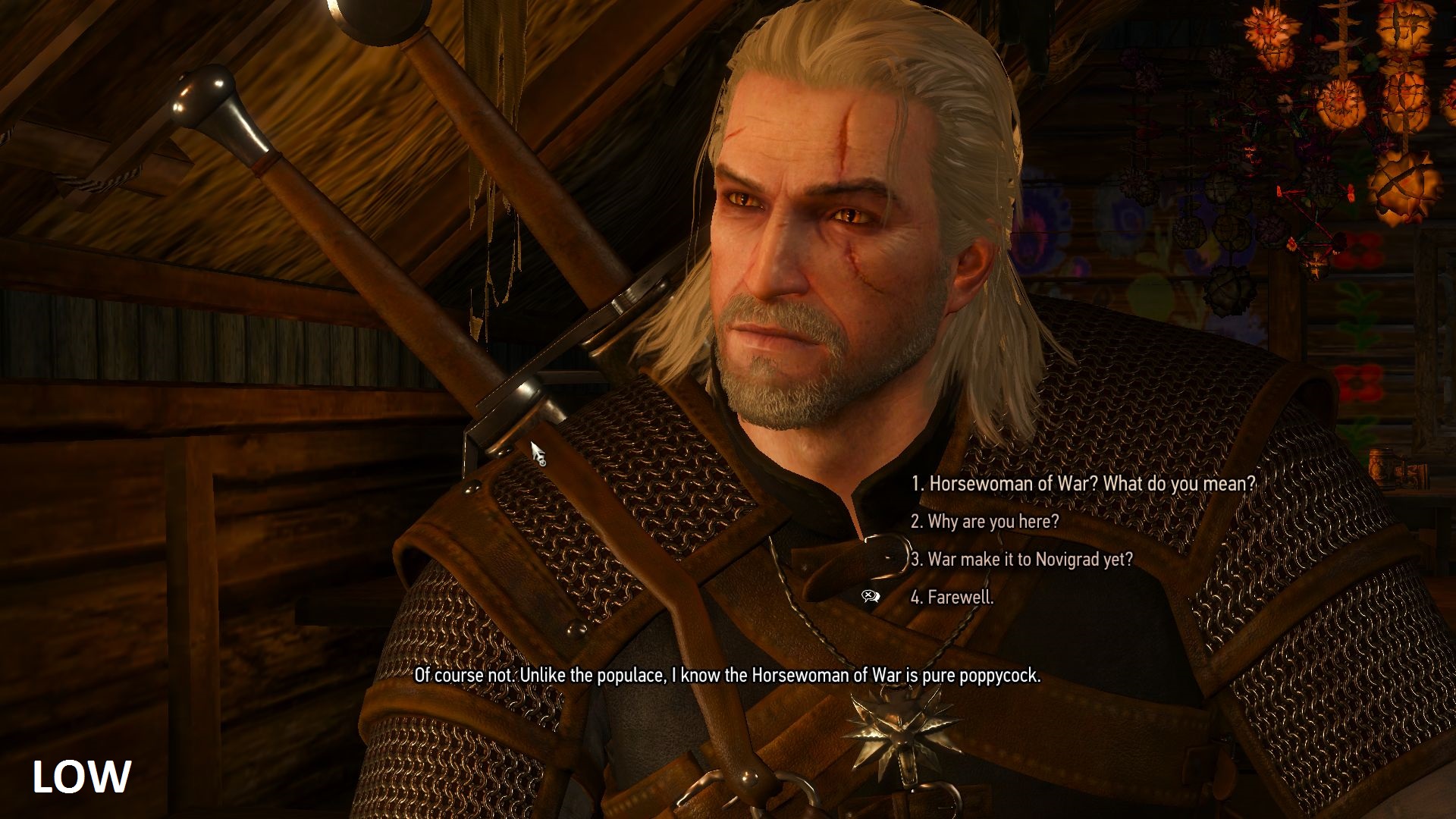
The PC version of The Witcher 3 has finally landed in the office. Cue an excited gathering and lots of "ooohs" and "aaahs" at the opening vistas, which look very crisp on PC. We're digging into the game properly for review, but thought you might like to know what the graphics options are like and how the game runs before worldwide release tomorrow.
The graphics options include...
On-off toggles for
- Motion blur
- Blur
- Anti-aliasing
- Bloom
- Sharpening
- Depth of Field
- Chromatic Aberration
- Vignetting
- Light Shafts
- NVidia HairWorks
- VSync
Sliders for
- Ambient Occlusion slider: none to HBAO+
- Maximum Frames Per Second: Unlimited, 30, 60
- Resolution: 1024x768 to 1920x1080
- Display mode: Windowed, Borderless Window, Full Screen
- Number of Background Characters: Low to Ultra
- Shadow Quality: Low to Ultra
- Terrain Quality: Low to Ultra
- Water Quality: Low to Ultra
- Grass Density: Low to Ultra
- Texture Quality: Low to Ultra
- Foliage Visibility Range: Low to Ultra
When you start playing, take a moment to appreciate the dynamic flexing of the trees and foliage. It changes with the intensity and direction of the wind.
Other stuff
You can rebind keyboard commands in the controls menu.
You can switch between a large HUD and a small HUD. The smaller one is definitely recommended unless you're playing on a TV and the screen's a distance away.
Almost all HUD elements can be toggled on or off in the options menu.
There's no "toggle UI on-off" key in-game, but I'd love to see this added in future to allow for distraction-free wandering.
If you have an Nvidia card, be sure to download the latest drivers, which reduce the performance hit of Nvidia's fancy HairWorks hair technology and stabilise framerates generally.
Low, Medium and Ultra settings
I've put together a quick gallery at the top of the page highlighting differences between the low, medium and ultra presets built into the graphics options. You'll need to view them full-size to see the difference, especially if you're looking for the gap between medium and ultra settings.
The Witcher 3 looks surprisingly good on medium settings, which is good news if you don't have a mega-rig. The low setting preset looks okay in these still shots, but there's a lot of foliage and character pop-in that's very distracting when the game's in motion. Textures on NPCs, particularly clothing, suffer on low settings, and you'll notice some blurriness at medium. At ultra the foliage is plumper and there's a lot more of it. A lot of the high-end effects, like HBAO+ postprocessing and ultra shadows, are very subtle improvements for a noticeable framerate hit. The game still looks great even if you can't put everything up to ultra.
We'll get into some more detailed framerate tests as our review progresses, but here's how it performs up on my office machine—GTX 970 GPU, i5-2500K CPU (4x3.3GHz), 16GB RAM.
Ultra: 40 - 50 FPS, dropping to near 30 in some conversations. Disabling HairWorks immediately adds 5-10 FPS, dropping shadows down to from ultra to high in addition gives smooth close-to-60 performance.
Medium: 70-100 FPS
Low: 100-120 FPS
Tweaking
The rendering.ini config file is easy to find (in this build at least. Go to Witcher 3 Wild Hunt -> bin -> config -> base - rendering.ini) and contains hooks that seem to let users mess around with more detailed settings, and set the precise MSAA level (AA is an on/off toggle in the graphics options). We'll experiment more in due course.

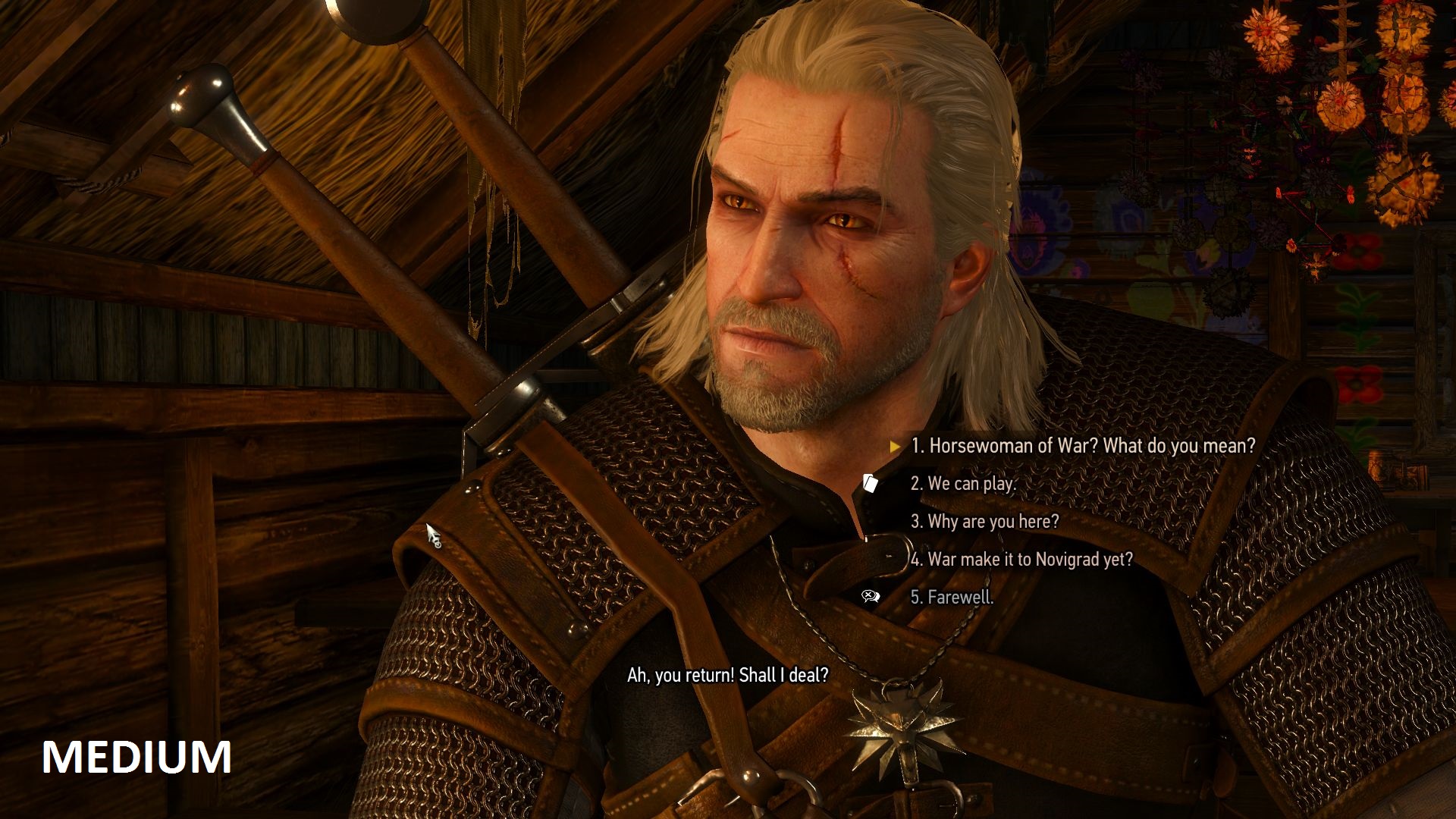
The PC version of The Witcher 3 has finally landed in the office. Cue an excited gathering and lots of "ooohs" and "aaahs" at the opening vistas, which look very crisp on PC. We're digging into the game properly for review, but thought you might like to know what the graphics options are like and how the game runs before worldwide release tomorrow.
The graphics options include...
On-off toggles for
- Motion blur
- Blur
- Anti-aliasing
- Bloom
- Sharpening
- Depth of Field
- Chromatic Aberration
- Vignetting
- Light Shafts
- NVidia HairWorks
- VSync
Sliders for
- Ambient Occlusion slider: none to HBAO+
- Maximum Frames Per Second: Unlimited, 30, 60
- Resolution: 1024x768 to 1920x1080
- Display mode: Windowed, Borderless Window, Full Screen
- Number of Background Characters: Low to Ultra
- Shadow Quality: Low to Ultra
- Terrain Quality: Low to Ultra
- Water Quality: Low to Ultra
- Grass Density: Low to Ultra
- Texture Quality: Low to Ultra
- Foliage Visibility Range: Low to Ultra
When you start playing, take a moment to appreciate the dynamic flexing of the trees and foliage. It changes with the intensity and direction of the wind.
Other stuff
You can rebind keyboard commands in the controls menu.
You can switch between a large HUD and a small HUD. The smaller one is definitely recommended unless you're playing on a TV and the screen's a distance away.
Almost all HUD elements can be toggled on or off in the options menu.
There's no "toggle UI on-off" key in-game, but I'd love to see this added in future to allow for distraction-free wandering.
If you have an Nvidia card, be sure to download the latest drivers, which reduce the performance hit of Nvidia's fancy HairWorks hair technology and stabilise framerates generally.
Low, Medium and Ultra settings
I've put together a quick gallery at the top of the page highlighting differences between the low, medium and ultra presets built into the graphics options. You'll need to view them full-size to see the difference, especially if you're looking for the gap between medium and ultra settings.
The Witcher 3 looks surprisingly good on medium settings, which is good news if you don't have a mega-rig. The low setting preset looks okay in these still shots, but there's a lot of foliage and character pop-in that's very distracting when the game's in motion. Textures on NPCs, particularly clothing, suffer on low settings, and you'll notice some blurriness at medium. At ultra the foliage is plumper and there's a lot more of it. A lot of the high-end effects, like HBAO+ postprocessing and ultra shadows, are very subtle improvements for a noticeable framerate hit. The game still looks great even if you can't put everything up to ultra.
We'll get into some more detailed framerate tests as our review progresses, but here's how it performs up on my office machine—GTX 970 GPU, i5-2500K CPU (4x3.3GHz), 16GB RAM.
Ultra: 40 - 50 FPS, dropping to near 30 in some conversations. Disabling HairWorks immediately adds 5-10 FPS, dropping shadows down to from ultra to high in addition gives smooth close-to-60 performance.
Medium: 70-100 FPS
Low: 100-120 FPS
Tweaking
The rendering.ini config file is easy to find (in this build at least. Go to Witcher 3 Wild Hunt -> bin -> config -> base - rendering.ini) and contains hooks that seem to let users mess around with more detailed settings, and set the precise MSAA level (AA is an on/off toggle in the graphics options). We'll experiment more in due course.

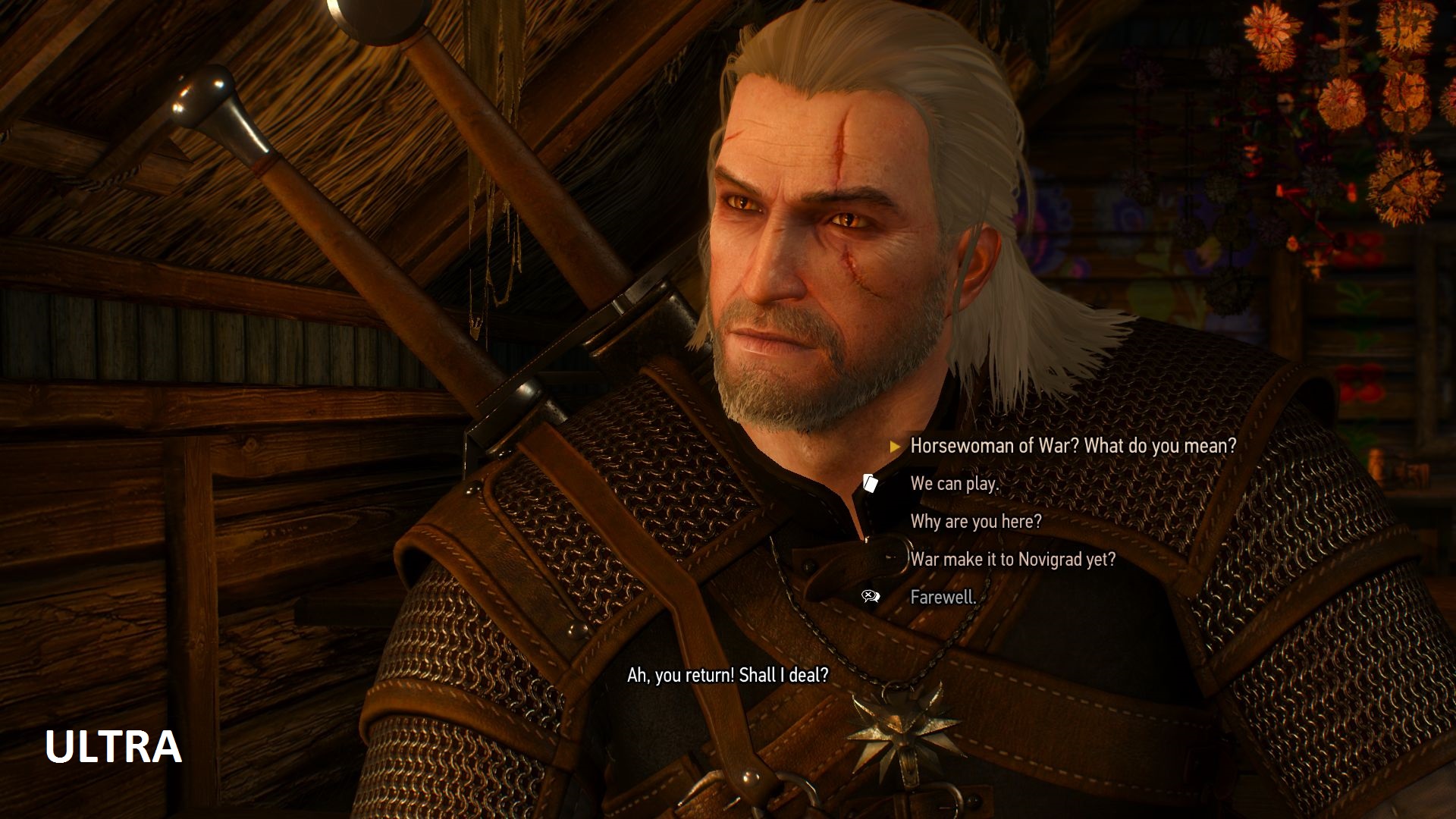
The PC version of The Witcher 3 has finally landed in the office. Cue an excited gathering and lots of "ooohs" and "aaahs" at the opening vistas, which look very crisp on PC. We're digging into the game properly for review, but thought you might like to know what the graphics options are like and how the game runs before worldwide release tomorrow.
The graphics options include...
On-off toggles for
- Motion blur
- Blur
- Anti-aliasing
- Bloom
- Sharpening
- Depth of Field
- Chromatic Aberration
- Vignetting
- Light Shafts
- NVidia HairWorks
- VSync
Sliders for
- Ambient Occlusion slider: none to HBAO+
- Maximum Frames Per Second: Unlimited, 30, 60
- Resolution: 1024x768 to 1920x1080
- Display mode: Windowed, Borderless Window, Full Screen
- Number of Background Characters: Low to Ultra
- Shadow Quality: Low to Ultra
- Terrain Quality: Low to Ultra
- Water Quality: Low to Ultra
- Grass Density: Low to Ultra
- Texture Quality: Low to Ultra
- Foliage Visibility Range: Low to Ultra
When you start playing, take a moment to appreciate the dynamic flexing of the trees and foliage. It changes with the intensity and direction of the wind.
Other stuff
You can rebind keyboard commands in the controls menu.
You can switch between a large HUD and a small HUD. The smaller one is definitely recommended unless you're playing on a TV and the screen's a distance away.
Almost all HUD elements can be toggled on or off in the options menu.
There's no "toggle UI on-off" key in-game, but I'd love to see this added in future to allow for distraction-free wandering.
If you have an Nvidia card, be sure to download the latest drivers, which reduce the performance hit of Nvidia's fancy HairWorks hair technology and stabilise framerates generally.
Low, Medium and Ultra settings
I've put together a quick gallery at the top of the page highlighting differences between the low, medium and ultra presets built into the graphics options. You'll need to view them full-size to see the difference, especially if you're looking for the gap between medium and ultra settings.
The Witcher 3 looks surprisingly good on medium settings, which is good news if you don't have a mega-rig. The low setting preset looks okay in these still shots, but there's a lot of foliage and character pop-in that's very distracting when the game's in motion. Textures on NPCs, particularly clothing, suffer on low settings, and you'll notice some blurriness at medium. At ultra the foliage is plumper and there's a lot more of it. A lot of the high-end effects, like HBAO+ postprocessing and ultra shadows, are very subtle improvements for a noticeable framerate hit. The game still looks great even if you can't put everything up to ultra.
We'll get into some more detailed framerate tests as our review progresses, but here's how it performs up on my office machine—GTX 970 GPU, i5-2500K CPU (4x3.3GHz), 16GB RAM.
Ultra: 40 - 50 FPS, dropping to near 30 in some conversations. Disabling HairWorks immediately adds 5-10 FPS, dropping shadows down to from ultra to high in addition gives smooth close-to-60 performance.
Medium: 70-100 FPS
Low: 100-120 FPS
Tweaking
The rendering.ini config file is easy to find (in this build at least. Go to Witcher 3 Wild Hunt -> bin -> config -> base - rendering.ini) and contains hooks that seem to let users mess around with more detailed settings, and set the precise MSAA level (AA is an on/off toggle in the graphics options). We'll experiment more in due course.


The PC version of The Witcher 3 has finally landed in the office. Cue an excited gathering and lots of "ooohs" and "aaahs" at the opening vistas, which look very crisp on PC. We're digging into the game properly for review, but thought you might like to know what the graphics options are like and how the game runs before worldwide release tomorrow.
The graphics options include...
On-off toggles for
- Motion blur
- Blur
- Anti-aliasing
- Bloom
- Sharpening
- Depth of Field
- Chromatic Aberration
- Vignetting
- Light Shafts
- NVidia HairWorks
- VSync
Sliders for
- Ambient Occlusion slider: none to HBAO+
- Maximum Frames Per Second: Unlimited, 30, 60
- Resolution: 1024x768 to 1920x1080
- Display mode: Windowed, Borderless Window, Full Screen
- Number of Background Characters: Low to Ultra
- Shadow Quality: Low to Ultra
- Terrain Quality: Low to Ultra
- Water Quality: Low to Ultra
- Grass Density: Low to Ultra
- Texture Quality: Low to Ultra
- Foliage Visibility Range: Low to Ultra
When you start playing, take a moment to appreciate the dynamic flexing of the trees and foliage. It changes with the intensity and direction of the wind.
Other stuff
You can rebind keyboard commands in the controls menu.
You can switch between a large HUD and a small HUD. The smaller one is definitely recommended unless you're playing on a TV and the screen's a distance away.
Almost all HUD elements can be toggled on or off in the options menu.
There's no "toggle UI on-off" key in-game, but I'd love to see this added in future to allow for distraction-free wandering.
If you have an Nvidia card, be sure to download the latest drivers, which reduce the performance hit of Nvidia's fancy HairWorks hair technology and stabilise framerates generally.
Low, Medium and Ultra settings
I've put together a quick gallery at the top of the page highlighting differences between the low, medium and ultra presets built into the graphics options. You'll need to view them full-size to see the difference, especially if you're looking for the gap between medium and ultra settings.
The Witcher 3 looks surprisingly good on medium settings, which is good news if you don't have a mega-rig. The low setting preset looks okay in these still shots, but there's a lot of foliage and character pop-in that's very distracting when the game's in motion. Textures on NPCs, particularly clothing, suffer on low settings, and you'll notice some blurriness at medium. At ultra the foliage is plumper and there's a lot more of it. A lot of the high-end effects, like HBAO+ postprocessing and ultra shadows, are very subtle improvements for a noticeable framerate hit. The game still looks great even if you can't put everything up to ultra.
We'll get into some more detailed framerate tests as our review progresses, but here's how it performs up on my office machine—GTX 970 GPU, i5-2500K CPU (4x3.3GHz), 16GB RAM.
Ultra: 40 - 50 FPS, dropping to near 30 in some conversations. Disabling HairWorks immediately adds 5-10 FPS, dropping shadows down to from ultra to high in addition gives smooth close-to-60 performance.
Medium: 70-100 FPS
Low: 100-120 FPS
Tweaking
The rendering.ini config file is easy to find (in this build at least. Go to Witcher 3 Wild Hunt -> bin -> config -> base - rendering.ini) and contains hooks that seem to let users mess around with more detailed settings, and set the precise MSAA level (AA is an on/off toggle in the graphics options). We'll experiment more in due course.


The PC version of The Witcher 3 has finally landed in the office. Cue an excited gathering and lots of "ooohs" and "aaahs" at the opening vistas, which look very crisp on PC. We're digging into the game properly for review, but thought you might like to know what the graphics options are like and how the game runs before worldwide release tomorrow.
The graphics options include...
On-off toggles for
- Motion blur
- Blur
- Anti-aliasing
- Bloom
- Sharpening
- Depth of Field
- Chromatic Aberration
- Vignetting
- Light Shafts
- NVidia HairWorks
- VSync
Sliders for
- Ambient Occlusion slider: none to HBAO+
- Maximum Frames Per Second: Unlimited, 30, 60
- Resolution: 1024x768 to 1920x1080
- Display mode: Windowed, Borderless Window, Full Screen
- Number of Background Characters: Low to Ultra
- Shadow Quality: Low to Ultra
- Terrain Quality: Low to Ultra
- Water Quality: Low to Ultra
- Grass Density: Low to Ultra
- Texture Quality: Low to Ultra
- Foliage Visibility Range: Low to Ultra
When you start playing, take a moment to appreciate the dynamic flexing of the trees and foliage. It changes with the intensity and direction of the wind.
Other stuff
You can rebind keyboard commands in the controls menu.
You can switch between a large HUD and a small HUD. The smaller one is definitely recommended unless you're playing on a TV and the screen's a distance away.
Almost all HUD elements can be toggled on or off in the options menu.
There's no "toggle UI on-off" key in-game, but I'd love to see this added in future to allow for distraction-free wandering.
If you have an Nvidia card, be sure to download the latest drivers, which reduce the performance hit of Nvidia's fancy HairWorks hair technology and stabilise framerates generally.
Low, Medium and Ultra settings
I've put together a quick gallery at the top of the page highlighting differences between the low, medium and ultra presets built into the graphics options. You'll need to view them full-size to see the difference, especially if you're looking for the gap between medium and ultra settings.
The Witcher 3 looks surprisingly good on medium settings, which is good news if you don't have a mega-rig. The low setting preset looks okay in these still shots, but there's a lot of foliage and character pop-in that's very distracting when the game's in motion. Textures on NPCs, particularly clothing, suffer on low settings, and you'll notice some blurriness at medium. At ultra the foliage is plumper and there's a lot more of it. A lot of the high-end effects, like HBAO+ postprocessing and ultra shadows, are very subtle improvements for a noticeable framerate hit. The game still looks great even if you can't put everything up to ultra.
We'll get into some more detailed framerate tests as our review progresses, but here's how it performs up on my office machine—GTX 970 GPU, i5-2500K CPU (4x3.3GHz), 16GB RAM.
Ultra: 40 - 50 FPS, dropping to near 30 in some conversations. Disabling HairWorks immediately adds 5-10 FPS, dropping shadows down to from ultra to high in addition gives smooth close-to-60 performance.
Medium: 70-100 FPS
Low: 100-120 FPS
Tweaking
The rendering.ini config file is easy to find (in this build at least. Go to Witcher 3 Wild Hunt -> bin -> config -> base - rendering.ini) and contains hooks that seem to let users mess around with more detailed settings, and set the precise MSAA level (AA is an on/off toggle in the graphics options). We'll experiment more in due course.


The PC version of The Witcher 3 has finally landed in the office. Cue an excited gathering and lots of "ooohs" and "aaahs" at the opening vistas, which look very crisp on PC. We're digging into the game properly for review, but thought you might like to know what the graphics options are like and how the game runs before worldwide release tomorrow.
The graphics options include...
On-off toggles for
- Motion blur
- Blur
- Anti-aliasing
- Bloom
- Sharpening
- Depth of Field
- Chromatic Aberration
- Vignetting
- Light Shafts
- NVidia HairWorks
- VSync
Sliders for
- Ambient Occlusion slider: none to HBAO+
- Maximum Frames Per Second: Unlimited, 30, 60
- Resolution: 1024x768 to 1920x1080
- Display mode: Windowed, Borderless Window, Full Screen
- Number of Background Characters: Low to Ultra
- Shadow Quality: Low to Ultra
- Terrain Quality: Low to Ultra
- Water Quality: Low to Ultra
- Grass Density: Low to Ultra
- Texture Quality: Low to Ultra
- Foliage Visibility Range: Low to Ultra
When you start playing, take a moment to appreciate the dynamic flexing of the trees and foliage. It changes with the intensity and direction of the wind.
Other stuff
You can rebind keyboard commands in the controls menu.
You can switch between a large HUD and a small HUD. The smaller one is definitely recommended unless you're playing on a TV and the screen's a distance away.
Almost all HUD elements can be toggled on or off in the options menu.
There's no "toggle UI on-off" key in-game, but I'd love to see this added in future to allow for distraction-free wandering.
If you have an Nvidia card, be sure to download the latest drivers, which reduce the performance hit of Nvidia's fancy HairWorks hair technology and stabilise framerates generally.
Low, Medium and Ultra settings
I've put together a quick gallery at the top of the page highlighting differences between the low, medium and ultra presets built into the graphics options. You'll need to view them full-size to see the difference, especially if you're looking for the gap between medium and ultra settings.
The Witcher 3 looks surprisingly good on medium settings, which is good news if you don't have a mega-rig. The low setting preset looks okay in these still shots, but there's a lot of foliage and character pop-in that's very distracting when the game's in motion. Textures on NPCs, particularly clothing, suffer on low settings, and you'll notice some blurriness at medium. At ultra the foliage is plumper and there's a lot more of it. A lot of the high-end effects, like HBAO+ postprocessing and ultra shadows, are very subtle improvements for a noticeable framerate hit. The game still looks great even if you can't put everything up to ultra.
We'll get into some more detailed framerate tests as our review progresses, but here's how it performs up on my office machine—GTX 970 GPU, i5-2500K CPU (4x3.3GHz), 16GB RAM.
Ultra: 40 - 50 FPS, dropping to near 30 in some conversations. Disabling HairWorks immediately adds 5-10 FPS, dropping shadows down to from ultra to high in addition gives smooth close-to-60 performance.
Medium: 70-100 FPS
Low: 100-120 FPS
Tweaking
The rendering.ini config file is easy to find (in this build at least. Go to Witcher 3 Wild Hunt -> bin -> config -> base - rendering.ini) and contains hooks that seem to let users mess around with more detailed settings, and set the precise MSAA level (AA is an on/off toggle in the graphics options). We'll experiment more in due course.


The PC version of The Witcher 3 has finally landed in the office. Cue an excited gathering and lots of "ooohs" and "aaahs" at the opening vistas, which look very crisp on PC. We're digging into the game properly for review, but thought you might like to know what the graphics options are like and how the game runs before worldwide release tomorrow.
The graphics options include...
On-off toggles for
- Motion blur
- Blur
- Anti-aliasing
- Bloom
- Sharpening
- Depth of Field
- Chromatic Aberration
- Vignetting
- Light Shafts
- NVidia HairWorks
- VSync
Sliders for
- Ambient Occlusion slider: none to HBAO+
- Maximum Frames Per Second: Unlimited, 30, 60
- Resolution: 1024x768 to 1920x1080
- Display mode: Windowed, Borderless Window, Full Screen
- Number of Background Characters: Low to Ultra
- Shadow Quality: Low to Ultra
- Terrain Quality: Low to Ultra
- Water Quality: Low to Ultra
- Grass Density: Low to Ultra
- Texture Quality: Low to Ultra
- Foliage Visibility Range: Low to Ultra
When you start playing, take a moment to appreciate the dynamic flexing of the trees and foliage. It changes with the intensity and direction of the wind.
Other stuff
You can rebind keyboard commands in the controls menu.
You can switch between a large HUD and a small HUD. The smaller one is definitely recommended unless you're playing on a TV and the screen's a distance away.
Almost all HUD elements can be toggled on or off in the options menu.
There's no "toggle UI on-off" key in-game, but I'd love to see this added in future to allow for distraction-free wandering.
If you have an Nvidia card, be sure to download the latest drivers, which reduce the performance hit of Nvidia's fancy HairWorks hair technology and stabilise framerates generally.
Low, Medium and Ultra settings
I've put together a quick gallery at the top of the page highlighting differences between the low, medium and ultra presets built into the graphics options. You'll need to view them full-size to see the difference, especially if you're looking for the gap between medium and ultra settings.
The Witcher 3 looks surprisingly good on medium settings, which is good news if you don't have a mega-rig. The low setting preset looks okay in these still shots, but there's a lot of foliage and character pop-in that's very distracting when the game's in motion. Textures on NPCs, particularly clothing, suffer on low settings, and you'll notice some blurriness at medium. At ultra the foliage is plumper and there's a lot more of it. A lot of the high-end effects, like HBAO+ postprocessing and ultra shadows, are very subtle improvements for a noticeable framerate hit. The game still looks great even if you can't put everything up to ultra.
We'll get into some more detailed framerate tests as our review progresses, but here's how it performs up on my office machine—GTX 970 GPU, i5-2500K CPU (4x3.3GHz), 16GB RAM.
Ultra: 40 - 50 FPS, dropping to near 30 in some conversations. Disabling HairWorks immediately adds 5-10 FPS, dropping shadows down to from ultra to high in addition gives smooth close-to-60 performance.
Medium: 70-100 FPS
Low: 100-120 FPS
Tweaking
The rendering.ini config file is easy to find (in this build at least. Go to Witcher 3 Wild Hunt -> bin -> config -> base - rendering.ini) and contains hooks that seem to let users mess around with more detailed settings, and set the precise MSAA level (AA is an on/off toggle in the graphics options). We'll experiment more in due course.


The PC version of The Witcher 3 has finally landed in the office. Cue an excited gathering and lots of "ooohs" and "aaahs" at the opening vistas, which look very crisp on PC. We're digging into the game properly for review, but thought you might like to know what the graphics options are like and how the game runs before worldwide release tomorrow.
The graphics options include...
On-off toggles for
- Motion blur
- Blur
- Anti-aliasing
- Bloom
- Sharpening
- Depth of Field
- Chromatic Aberration
- Vignetting
- Light Shafts
- NVidia HairWorks
- VSync
Sliders for
- Ambient Occlusion slider: none to HBAO+
- Maximum Frames Per Second: Unlimited, 30, 60
- Resolution: 1024x768 to 1920x1080
- Display mode: Windowed, Borderless Window, Full Screen
- Number of Background Characters: Low to Ultra
- Shadow Quality: Low to Ultra
- Terrain Quality: Low to Ultra
- Water Quality: Low to Ultra
- Grass Density: Low to Ultra
- Texture Quality: Low to Ultra
- Foliage Visibility Range: Low to Ultra
When you start playing, take a moment to appreciate the dynamic flexing of the trees and foliage. It changes with the intensity and direction of the wind.
Other stuff
You can rebind keyboard commands in the controls menu.
You can switch between a large HUD and a small HUD. The smaller one is definitely recommended unless you're playing on a TV and the screen's a distance away.
Almost all HUD elements can be toggled on or off in the options menu.
There's no "toggle UI on-off" key in-game, but I'd love to see this added in future to allow for distraction-free wandering.
If you have an Nvidia card, be sure to download the latest drivers, which reduce the performance hit of Nvidia's fancy HairWorks hair technology and stabilise framerates generally.
Low, Medium and Ultra settings
I've put together a quick gallery at the top of the page highlighting differences between the low, medium and ultra presets built into the graphics options. You'll need to view them full-size to see the difference, especially if you're looking for the gap between medium and ultra settings.
The Witcher 3 looks surprisingly good on medium settings, which is good news if you don't have a mega-rig. The low setting preset looks okay in these still shots, but there's a lot of foliage and character pop-in that's very distracting when the game's in motion. Textures on NPCs, particularly clothing, suffer on low settings, and you'll notice some blurriness at medium. At ultra the foliage is plumper and there's a lot more of it. A lot of the high-end effects, like HBAO+ postprocessing and ultra shadows, are very subtle improvements for a noticeable framerate hit. The game still looks great even if you can't put everything up to ultra.
We'll get into some more detailed framerate tests as our review progresses, but here's how it performs up on my office machine—GTX 970 GPU, i5-2500K CPU (4x3.3GHz), 16GB RAM.
Ultra: 40 - 50 FPS, dropping to near 30 in some conversations. Disabling HairWorks immediately adds 5-10 FPS, dropping shadows down to from ultra to high in addition gives smooth close-to-60 performance.
Medium: 70-100 FPS
Low: 100-120 FPS
Tweaking
The rendering.ini config file is easy to find (in this build at least. Go to Witcher 3 Wild Hunt -> bin -> config -> base - rendering.ini) and contains hooks that seem to let users mess around with more detailed settings, and set the precise MSAA level (AA is an on/off toggle in the graphics options). We'll experiment more in due course.


The PC version of The Witcher 3 has finally landed in the office. Cue an excited gathering and lots of "ooohs" and "aaahs" at the opening vistas, which look very crisp on PC. We're digging into the game properly for review, but thought you might like to know what the graphics options are like and how the game runs before worldwide release tomorrow.
The graphics options include...
On-off toggles for
- Motion blur
- Blur
- Anti-aliasing
- Bloom
- Sharpening
- Depth of Field
- Chromatic Aberration
- Vignetting
- Light Shafts
- NVidia HairWorks
- VSync
Sliders for
- Ambient Occlusion slider: none to HBAO+
- Maximum Frames Per Second: Unlimited, 30, 60
- Resolution: 1024x768 to 1920x1080
- Display mode: Windowed, Borderless Window, Full Screen
- Number of Background Characters: Low to Ultra
- Shadow Quality: Low to Ultra
- Terrain Quality: Low to Ultra
- Water Quality: Low to Ultra
- Grass Density: Low to Ultra
- Texture Quality: Low to Ultra
- Foliage Visibility Range: Low to Ultra
When you start playing, take a moment to appreciate the dynamic flexing of the trees and foliage. It changes with the intensity and direction of the wind.
Other stuff
You can rebind keyboard commands in the controls menu.
You can switch between a large HUD and a small HUD. The smaller one is definitely recommended unless you're playing on a TV and the screen's a distance away.
Almost all HUD elements can be toggled on or off in the options menu.
There's no "toggle UI on-off" key in-game, but I'd love to see this added in future to allow for distraction-free wandering.
If you have an Nvidia card, be sure to download the latest drivers, which reduce the performance hit of Nvidia's fancy HairWorks hair technology and stabilise framerates generally.
Low, Medium and Ultra settings
I've put together a quick gallery at the top of the page highlighting differences between the low, medium and ultra presets built into the graphics options. You'll need to view them full-size to see the difference, especially if you're looking for the gap between medium and ultra settings.
The Witcher 3 looks surprisingly good on medium settings, which is good news if you don't have a mega-rig. The low setting preset looks okay in these still shots, but there's a lot of foliage and character pop-in that's very distracting when the game's in motion. Textures on NPCs, particularly clothing, suffer on low settings, and you'll notice some blurriness at medium. At ultra the foliage is plumper and there's a lot more of it. A lot of the high-end effects, like HBAO+ postprocessing and ultra shadows, are very subtle improvements for a noticeable framerate hit. The game still looks great even if you can't put everything up to ultra.
We'll get into some more detailed framerate tests as our review progresses, but here's how it performs up on my office machine—GTX 970 GPU, i5-2500K CPU (4x3.3GHz), 16GB RAM.
Ultra: 40 - 50 FPS, dropping to near 30 in some conversations. Disabling HairWorks immediately adds 5-10 FPS, dropping shadows down to from ultra to high in addition gives smooth close-to-60 performance.
Medium: 70-100 FPS
Low: 100-120 FPS
Tweaking
The rendering.ini config file is easy to find (in this build at least. Go to Witcher 3 Wild Hunt -> bin -> config -> base - rendering.ini) and contains hooks that seem to let users mess around with more detailed settings, and set the precise MSAA level (AA is an on/off toggle in the graphics options). We'll experiment more in due course.

Part of the UK team, Tom was with PC Gamer at the very beginning of the website's launch—first as a news writer, and then as online editor until his departure in 2020. His specialties are strategy games, action RPGs, hack ‘n slash games, digital card games… basically anything that he can fit on a hard drive. His final boss form is Deckard Cain.


