
Thanks to the advent of SSDs, the process of booting up our computers is faster than ever. But what good is having a zippy OS if everything slogs the second you hit the desktop, as Windows attempts to launch a ton of programs. Google Drive and Skype are repeat offenders, as is our beloved Steam (and Origin, GoG Galaxy, UPlay, or any other digital gaming services). Some programs do warrant being open all the time, but far too many think they deserve a coveted spot at the top of your computer's priority launch list.
Task Manager
Controlling which programs Windows launches at startup is surprisingly easy with Windows 8.1/10, thanks to the Startup tab of the Task Manager. The utility offers a clear rundown of all the programs that launch at startup, as well as their respective impact upon the startup process. We recommend disabling programs such as Spotify or iTunes that don't need to be running in the background until you decide to use them. Auto-updaters such as Adobe Manager are also good choices to disable. It means your PDF reader might not be as absolutely up-to-date as possible, but we'll take that trade for a quicker startup and less update request notifications.
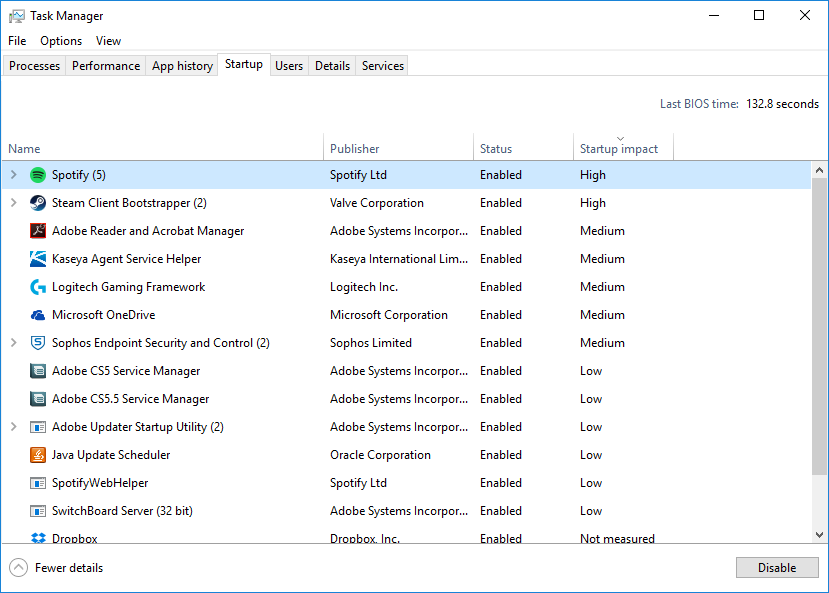
On the flip side, background programs such as Dropbox or other cloud storage services are useful to keep running, especially if they're low-impact upon startup. And despite being an auto-updater, keeping Nvidia's GeForce Experience active will make sure you're always up-to-date on your GPU drivers. Other good choices to keep active are utility controllers such as any sort of mouse or keyboard software you're using.
Task Manager also lets you examine startup services. Windows itself has plenty of default services that run during startup and stay running in the background. Many of them are necessary but some are not. Take a look in the Startup tab and do a bit of research if you're not sure. Some are not necessary at all, depending on what you use your system for.
Before the Task Manager streamlined the startup management process, e.g. on Windows 7, the way to tackle the task involved using Windows' System Configuration tool, also known as "msconfig." The utility redirects to the Task Manager in Windows 8.1/10, but older versions of Windows should look there for control of your startup sequence. Similarly, startup processes can be found deep in your Registry files, but digging into them is unnecessary, when the same result can be done from the Task Manager or the System Configuration Tool.
Keep up to date with the most important stories and the best deals, as picked by the PC Gamer team.
As the former head of PC Gamer's hardware coverage, Bo was in charge of helping readers better understand and use PC hardware. He also headed up the buying guides, picking the best peripherals and components to spend your hard-earned money on. He can usually be found playing Overwatch, Apex Legends, or more likely, with his cats. He is now IGN's resident tech editor and PC hardware expert.


