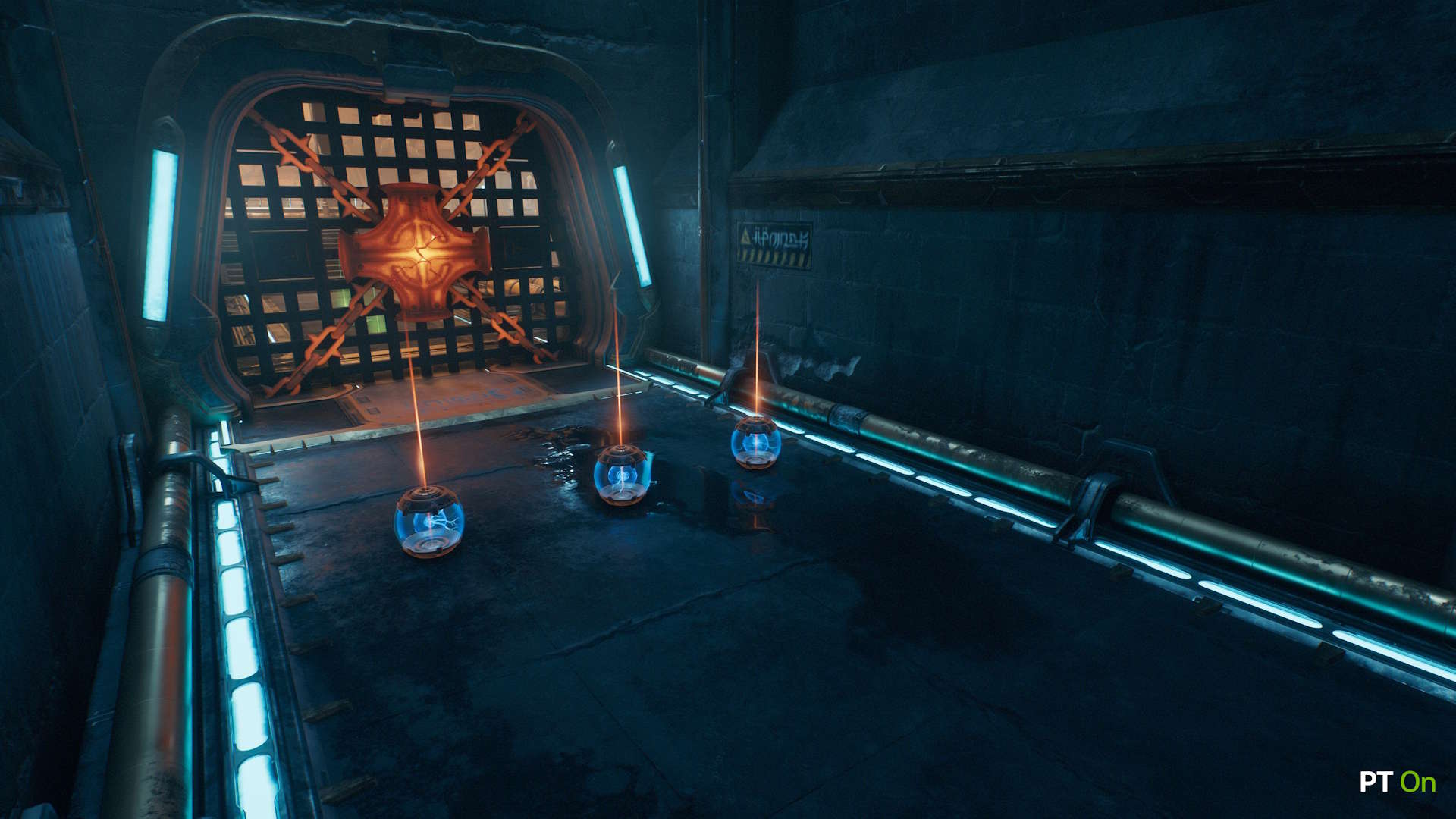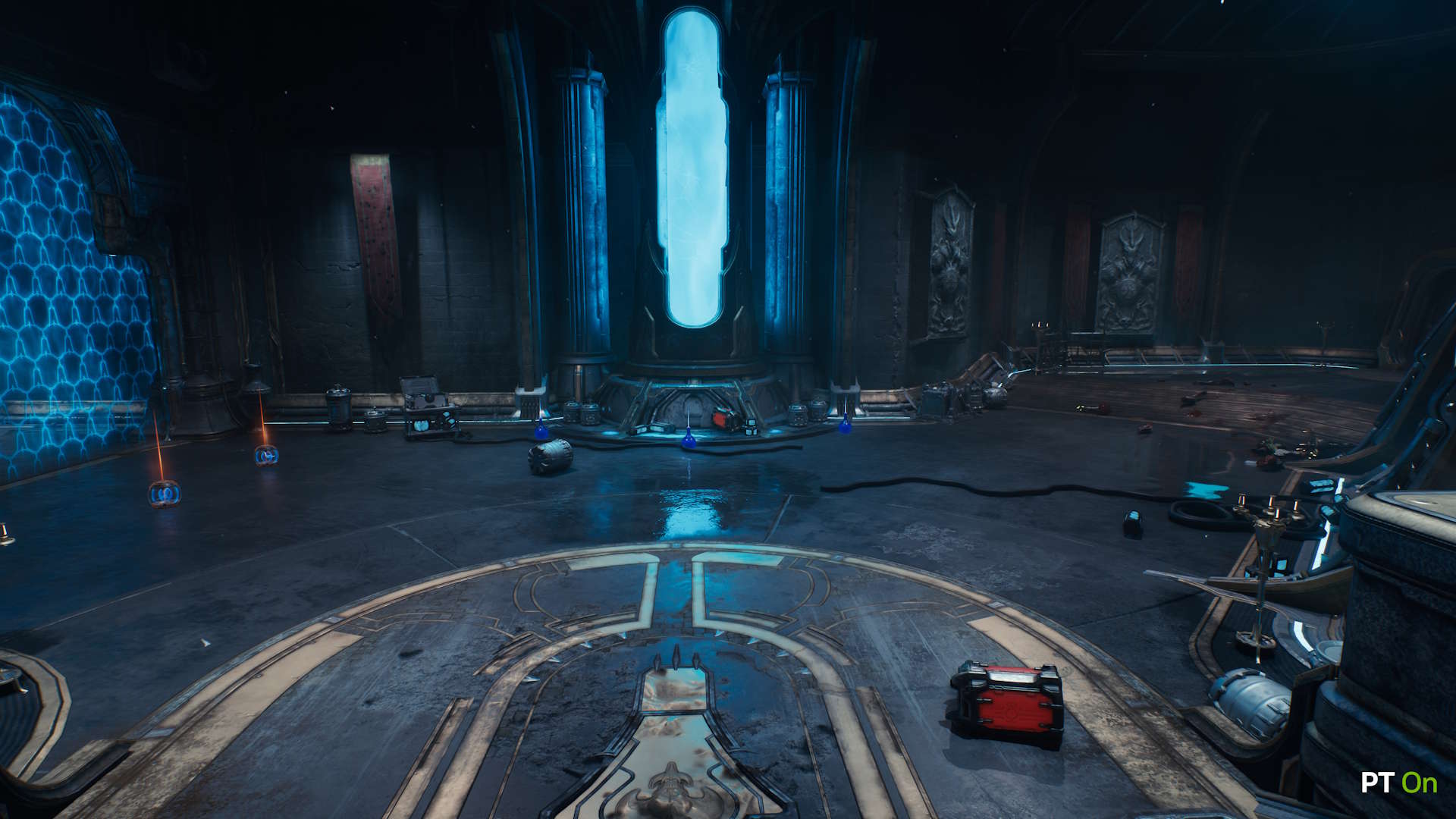In procuring any new piece of tech, my first question has always been "Can it run DOOM?" It's a query that becomes all the more far-fetched as the game storms through its countless evolutions away from the initial mishmash of bloody pixels on a CRT TV. Thankfully, GPUs are keeping up with the current graphical hellscape as it begs more and more of our gaming PCs. With NVIDIA's 50-series graphics cards in particular, ramping up the fidelity for the latest game in the DOOM series, DOOM: The Dark Ages, is a cakewalk. A bloody, brutal, and ever so twisted cakewalk. At least it can be, you just need to find the best settings in order to achieve it.
Whichever Blackwell GPU you're packing—from NVIDIA's more affordable RTX 5060 all the way up to the rocksteady RTX 5090—there's a spread of graphics settings below that'll deliver devilishly smooth gameplay in just a few short clicks. Even if you're planning to connect up one of the best 4K gaming monitors and run DOOM in all its ray-traced glory, you'll be able to get stuck into some Dark Age demon-slaying thanks to the breadth of technological advancements in NVIDIA's latest GPUs.
These include not only Reflex tech (to reduce system latency) and ray-tracing (to make everything look stunning), but also DLSS 4 which opens up access to the Blackwell exclusive Multi Frame Generation technology. With DOOM: The Dark Ages supporting these features, these 50-series GPUs can make the most of a full set of shaders with direct access to the chip's Tensor Cores and can AI generate up to three additional frames per traditional frame, offering a far smoother experience all-over.
With more advanced tech there's going to be a lot more to consider settings-wise when starting up a new game. I've made sure to break down the best settings for DOOM: The Dark Ages for every GPU in the NVIDIA 50-series, pointing out the strengths of each, and where you can tweak each one to make the most of said technology. Lets get stuck in, Doomslayer.
RTX 5090
Coming in at the top end, NVIDIA's RTX 5090 shouldn't need much tweaking to play DOOM: The Dark Ages, even when faced with 4K resolution and ray-tracing. In fact, crank it up to Ultra settings at 4K and it's unlikely you'll need to make a single change, bar any aesthetic preferences you might have. As the flagship of the 50-series, the RTX 5090 is more than fit for intense demonslaying sessions in 4K Ultra Nightmare settings. We're looking at 78% more memory bandwidth than the RTX 4090, and a boatload of goodies that translate to a 30% improvement in 4K gaming frame rates gen-on-gen.
Thanks to the 4th Gen RT Cores the RTX 5090 is hauling, you're in for a cracking time even with ray-traced Reflections and Shadows turned on. So, absolutely do that. Pair that with DLSS 4 (Performance) and Multi Frame Generation (4x), as well as DLAA, and you'll be laughing through the high-res carnage at 200+ frames per second.
- Resolution: 4K
- Target FPS: 200+
- Best Preset: Ultra Nightmare
- DLSS: ON, DLSS 4 (Performance) with Multi Frame Generation (4x), DLAA
- Ray Tracing: Reflections ON, Shadows ON
- Sharpness: 40–50%
- All Quality Settings: Ultra Nightmare
DOOM: The Dark Ages’ newly added path tracing feature, sampling multiple potential light sources for each pixel, certainly adds some extra work onto your GPU, but you likely won’t have anything to worry about with a GeForce RTX 5090 system. Add on DLSS Ray Reconstruction and keep the settings as is and you shouldn’t struggle to get 100+ frames.
RTX 5080
This 360 Watt GPU blew onto the market with 5% more cores than the RTX 4080 Super, and a 15% performance bump to match. Since you're getting GDDR7 instead of GDDR6X, the RTX 5080 touts up to 7 Gbps over its predecessor Ada cards. Of course, with greater memory bandwidth comes more responsibility.
I'm joking. You really don't need to be gentle with this thing, though I still recommend turning Multi Frame Gen (x4) on to really push it past that 15% performance increase. Again, it'll happily chug along with Shadows and Reflections turned on in Ultra Nightmare settings. Even at 4K, you can expect around 200 fps with DLSS 4 (Performance) and DLAA backing it up.
- Resolution: 4K
- Target FPS: 200+
- Best Preset: Ultra Nightmare
- DLSS: ON, DLSS 4 (Performance) with Multi Frame Generation (4x), DLAA
- Ray Tracing: Reflections ON, Shadows ON
- Sharpness: 40–50%
- All Quality Settings: Ultra Nightmare
Like the 5090, the GeForce RTX 5080 should be more than capable of hitting playable frame rates if you do decide you want some path traced goodness. We’d recommend turning the preset down to Ultra if you do want to comfortably hit 100+fps, and flip on DLSS Ray Reconstruction for maximum image quality.
RTX 5070 Ti

With the 5070 Ti offering powerful gaming prowess at a more accessible price than the top-end GPUs in the 50-series, it's possible to deliver some divine retribution without spending all the gold in the empire. You will, before heading off to rip and/or tear, need to do a couple of minor graphical tweaks to give things a little boost, in particular if you're punishing hell freaks in 4K.
Touting a cut down version of the same chip used in the RTX 5080, the 5070 Ti isn't far behind its big sister in terms of performance. This 300W GPU comes in at 25 - 30% quicker than the old RTX 4070 Ti Super and hits a nice middle ground when it comes to price too, especially with it being available at and even below MSRP. And while this GPU is a beast when it comes to overclocking, your average user might want to make a few changes to the graphics settings to get the most out of this middling monster.
If you're aiming for 4K, you'll want to hold back a little with Ultra settings as opposed to Ultra Nightmare. Switch on DLSS 4 (Performance), Multi Frame Generation (4x), and DLAA to make the most of this powerful mid-range GPU with RT Shadows and Reflections on. At 1440p you can certainly get away with whacking the settings preset up to Ultra Nightmare mode.
- Resolution: 4K
- Target FPS: 200+
- Best Preset: Ultra
- DLSS: ON, DLSS 4 (Performance) with Multi Frame Generation (4x), DLAA
- Ray Tracing: Reflections ON, Shadows ON
- Sharpness: 40–50%
- All Quality Settings: Ultra
If you’re planning on turning on path tracing with DOOM: TDA’s latest update, you may want to stick to 1440p for the best performance. With Multi Frame Generation and Ray Reconstruction, Ultra Settings should put you comfortably in the 100+ fps range.
- Resolution: 1440p
- Target FPS: 200+
- Best Preset: Ultra Nightmare
- DLSS: ON, DLSS 4 (Performance) with Multi Frame Generation (4x), DLAA
- Ray Tracing: Reflections ON, Shadows ON
- Sharpness: 40–50%
- All Quality Settings: Ultra Nightmare
RTX 5070
The RTX 5070 is one of those cards that can still pack a punch with 12GB of VRAM. With RTX capability to match the RTX 3090 it's no slouch when it comes to both out-of-game rendering and in-game ray tracing. Tune it perfectly within the DOOM: The Dark Ages graphics setting page, and you can really make this baby sing.
I recommend first switching to the high preset, which should see you through at high resolution, as long as you have DLSS 4 (Performance), Multi Frame Generation (4x), and DLAA backing you up. That should nab you 100+ fps with Shadows and Reflections turned on.
- Resolution: 4K
- Target FPS: 100+
- Best Preset: High
- DLSS: ON, DLSS 4 (Performance) with Multi Frame Generation (4x), DLAA
- Ray Tracing: Reflections ON, Shadows ON
- Sharpness: 40–50%
- All Quality Settings: High
If it's a 1440p gaming monitor you're working with, you can get away with switching up to Ultra settings with everything else left as-is. A 1080p will happily spit out Ultra Nightmare settings, though I suggest switching the Multi Frame Generation down a tad to 2x, rather than 4x (unless you have an ultra high refresh rate monitor). You should still see around 150+ fps with ray-traced Shadows and Reflections on at lower resolutions.
- Resolution: 1440p
- Target FPS: 200+
- Best Preset: Ultra
- DLSS: ON, DLSS 4 (Performance) with Multi Frame Generation (4x), DLAA
- Ray Tracing: Reflections ON, Shadows ON
- Sharpness: 40–50%
- All Quality Settings: Ultra
Given how demanding full path tracing can be, we’d recommend sticking to 1080p resolution if you're planning on turning this setting on. Ultra preset and MFG should give you a more than playable experience, with every demon kill illuminated in glorious fidelity.
- Resolution: 1080p
- Target FPS: 150+
- Best Preset: Ultra Nightmare
- DLSS: ON, DLSS 4 (Performance) with Multi Frame Generation (2x), DLAA
- Ray Tracing: Reflections ON, Shadows ON
- Sharpness: 40–50%
- All Quality Settings: Ultra Nightmare
RTX 5060 Ti (16GB)
When it comes to the 16GB RTX 5060 Ti, it becomes a little more of a dance to get the graphics settings right. That doesn't mean you can't get high fidelity performance at 1440p or even 4K. It's even possible to play with ray-tracing on at this end of the 50-series with a little extra tweaking, and still match 100+ fps.
Power up the 16GB RTX 5060 Ti with a 4K gaming monitor, and you'll want to keep to a maximum of Medium settings in DOOM: The Dark Ages. NVIDIA recommends sticking with DLSS 4 (Performance), DLAA, and Multi Frame Generation (4x) if you want everything to keep running smoothly at around 100+ fps.
- Resolution: 4K
- Target FPS: 100+
- Best Preset: Medium
- DLSS: ON, DLSS 4 (Performance) with Multi Frame Generation (4x), DLAA
- Ray Tracing: Reflections ON, Shadows ON
- Sharpness: 40–50%
- All Quality Settings: Medium
I don't recommend pushing past Medium settings into Ultra unless you switch down to 1440p. You shouldn't have trouble switching Ray Tracing on with the 16GB either thanks to Ray Reconstruction tech, even if you knock down to 1080p and switch up to Ultra Nightmare settings.
- Resolution: 1440p
- Target FPS: 150+
- Best Preset: Ultra
- DLSS: ON, DLSS 4 (Performance) with Multi Frame Generation (4x), DLAA
- Ray Tracing: Reflections ON, Shadows ON
- Sharpness: 40–50%
- All Quality Settings: Ultra
For Path Tracing, similar to the 5070 our recommendation is keeping it to 1080p Ultra, with MFG at 4x.
- Resolution: 1080p
- Target FPS: 100+
- Best Preset: Ultra Nightmare
- DLSS: ON, DLSS 4 (Performance) with Multi Frame Generation (2x), DLAA
- Ray Tracing: Reflections ON, Shadows ON
- Sharpness: 40–50%
- All Quality Settings: Ultra Nightmare
RTX 5060Ti (8GB)
This is one we wouldn't recommend pushing your luck at 4K. Instead, at 1440p the 8GB RTX 5060Ti will appreciate dropping the settings preset down to High, but with the help of DLSS 4 (Performance), Multi Frame Generation (4x), and DLAA you're still looking at an admirable 150+ fps. That's with all the ray-traced glory switched on as well (you probably don’t want to push up to full path tracing).
- Resolution: 1440p
- Target FPS: 150+
- Best Preset: High
- DLSS: ON, DLSS 4 (Performance) with Multi Frame Generation (4x), DLAA
- Ray Tracing: Reflections ON, Shadows ON
- Sharpness: 40–50%
- All Quality Settings: High
Drop down to 1080p and you'll be able to switch right up to Ultra Nightmare mode settings, though I recommend keeping Multi Frame Generation at 2x rather than 4x.
- Resolution: 1080p
- Target FPS: 100+
- Best Preset: Ultra Nightmare
- DLSS: ON, DLSS 4 (Performance) with Multi Frame Generation (2x), DLAA
- Ray Tracing: Reflections ON, Shadows ON
- Sharpness: 40–50%
- All Quality Settings: Ultra Nightmare
RTX 5060
Even at the far end of the 50-series, the RTX 5060 shouldn't have trouble with the same settings as the 8GB RTX 5060Ti.
- Resolution: 1440p
- Target FPS: 100+
- Best Preset: High
- DLSS: ON, DLSS 4 (Performance) with Multi Frame Generation (4x), DLAA
- Ray Tracing: Reflections ON, Shadows ON
- Sharpness: 40–50%
- All Quality Settings: High
Though you'll likely get fewer frames per second to play with, you should still be able to enjoy DOOM: The Dark Ages with ray-tracing switched on with the same settings as above in both 1440p and 1080p.
- Resolution: 1080p
- Target FPS: 100+
- Best Preset: Ultra Nightmare
- DLSS: ON, DLSS 4 (Performance) with Multi Frame Generation (2x), DLAA
- Ray Tracing: Reflections ON, Shadows ON
- Sharpness: 40–50%
- All Quality Settings: Ultra Nightmare
Conclusion

In case you were concerned that you'd end up slaying a mass of pixels with the lower-end cards in NVIDIA's RTX 50-series, I hope you feel reassured that DOOM: The Dark Ages scales across the Blackwell GPU range. With minimal compromise in terms of performance, just a few tweaks can land you in the 100+ fps range even at the lower end. That's thanks in no small part to DLSS 4's many smashing features—such as Multi Frame Generation and Ray Reconstruction—that utilise all those AI cores in order to enhance the experience.
Keep up to date with the most important stories and the best deals, as picked by the PC Gamer team.