The best settings for Deathloop
Enjoy Blackreef in all its crazy glory with these simple tweaks.
There are reports on Steam of micro stuttering affecting Deathloop. I haven't seen any issues with this on any of the test machines, and that's after updating to the release build, but will continue to monitor the situation.
Deathloop's Blackreef is not a welcoming place. If the ice-cold environment doesn't kill you then its crazy masked inhabitants surely will. But don't let the game's settings get in the way of your death-dodging adventures. We're here to point you in the right direction when it comes to the settings that matter, and unlike the game, we're not going to be too cryptic about it.
The good news is that Arkane Lyon has done a knock-out job with the PC version of Deathloop. It runs well on a variety of systems, and thanks to a well-equipped settings menu, you should be able to get it running smoothly on older hardware too.
Deathloop may have some devious story tricks up its sleeve, but is at its heart a shooter, and to get the best experience in-game, you're going to want to favor frame rates over the pretties. Don't panic too much, though, as even at the lower settings Blackreef is still a beautiful place to explore.
It's worth pointing out that this is an 'AMD' game, in that Arkane has favored AMD tech over Nvidia's, so you're going to search in vain for the performance-boosting glory that is DLSS. It does however come packing AMD FidelityFX Super Resolution, which is the red team's upscaling technology. It's not quite as impressive as Nvidia's AI-powered solution, but it can still give you playable frame rates, with decent visuals, if your graphics card is struggling.
We've benchmarked Deathloop on our three performance testing rigs as well as our MSI gaming laptops so that you've got a good idea of the sort of performance you can expect from pre-built systems at a range of resolutions. There's a range of graphics cards and hardware in those machines, and we managed to enjoy decent gaming experiences on all of them with only a little tweaking.
You may see a warning about the amount of graphics memory not being sufficient when running Deathloop. There's a VRAM usage counter in the top-right-hand corner to help you keep track, although it does seem a bit pessimistic about the amount of VRAM present. Don't worry too much about this if you're roughly in the right neighborhood. It only seems to be a problem if you try running 8GB of settings on a 4GB card—at which point a crash will solve the problem for you. Treat it as a guide basically.
Keep up to date with the most important stories and the best deals, as picked by the PC Gamer team.
Here are the key takeaways for getting the best performance from Deathloop:
- Shadow Detail has the biggest impact on your frame rate
- Tweak Model and Texture Details to unlock more performance
- Use Nvidia's HBAO+ ambient occlusion on Nvidia GPUs
- Ease back on Anti-aliasing without sacrificing too much image fidelity
- Nvidia Reflex helps battle latency particularly with older GPUs
- Use AMD FSR if your hardware's struggling
Performance

Deathloop best graphics settings - Performance
Deathloop doesn't have a built-in benchmark, so these performance figures were recorded while running the same path and performing roughly the same actions in the Updaam section of the game. If you want to see how your own machine performs, grab Nvidia's FrameView and run that while playing.
These results were recorded using the Ultra settings with VSync turned off and the frame rate limiter set to 120fps—that's as high as it will go. I couldn't find a config file to unlock anything higher, but this may come to light further down the line post-release.
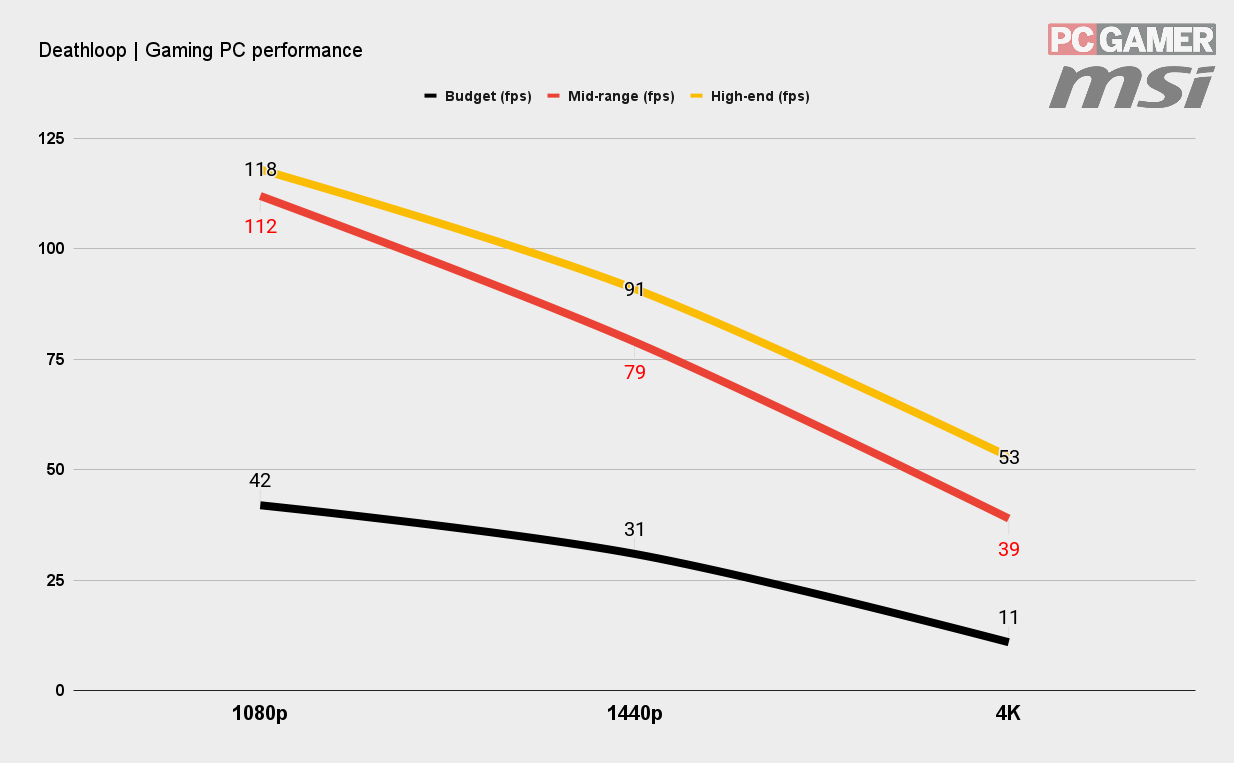
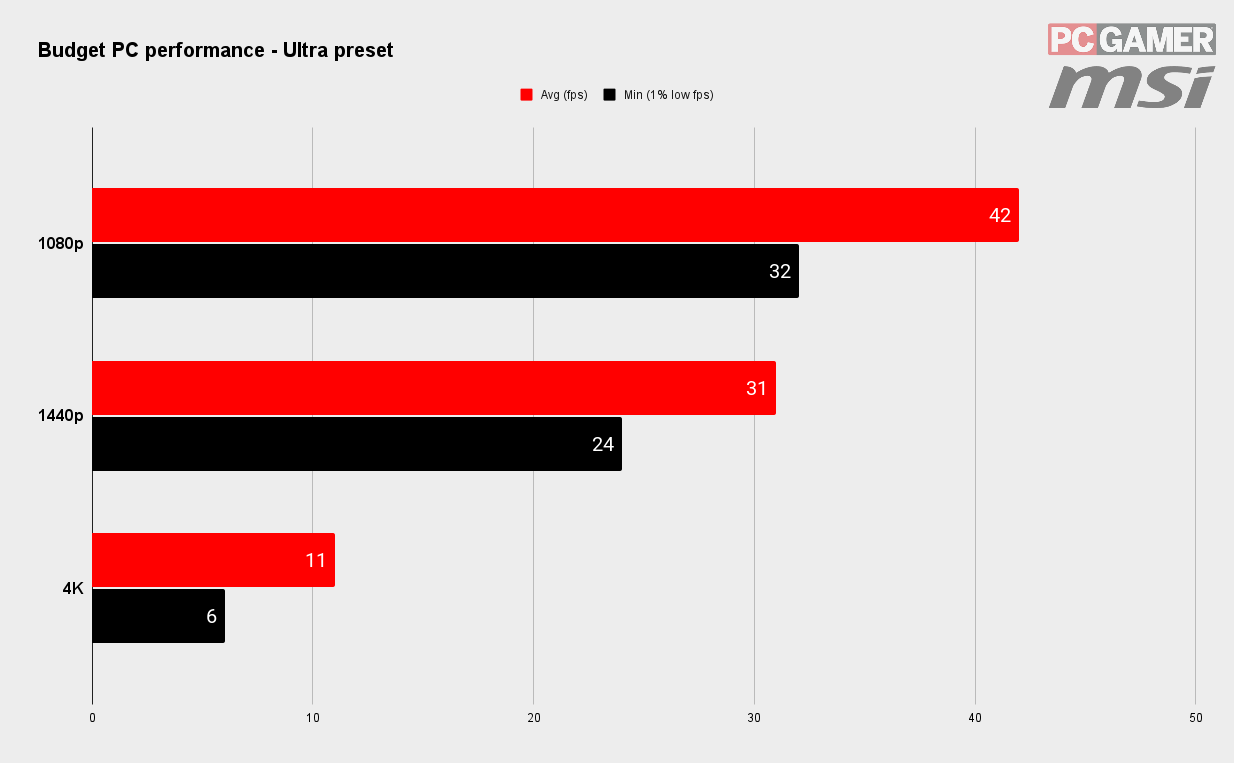
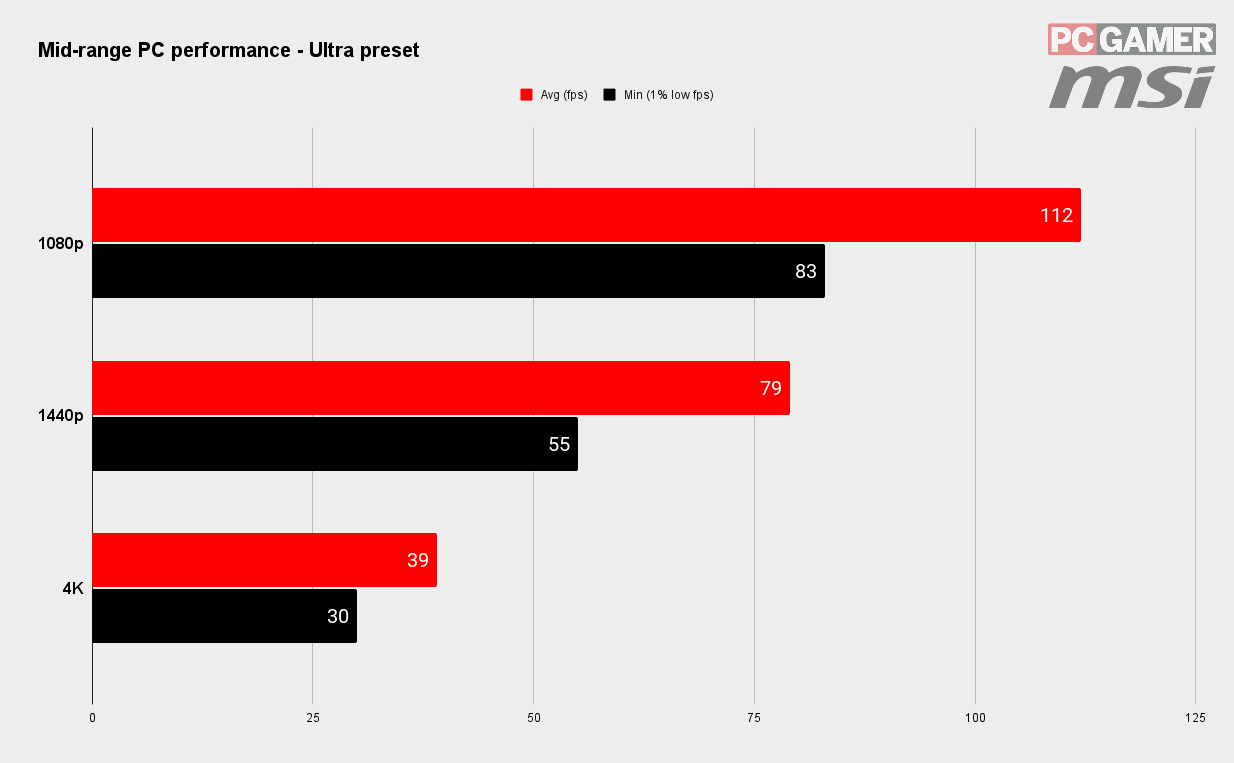
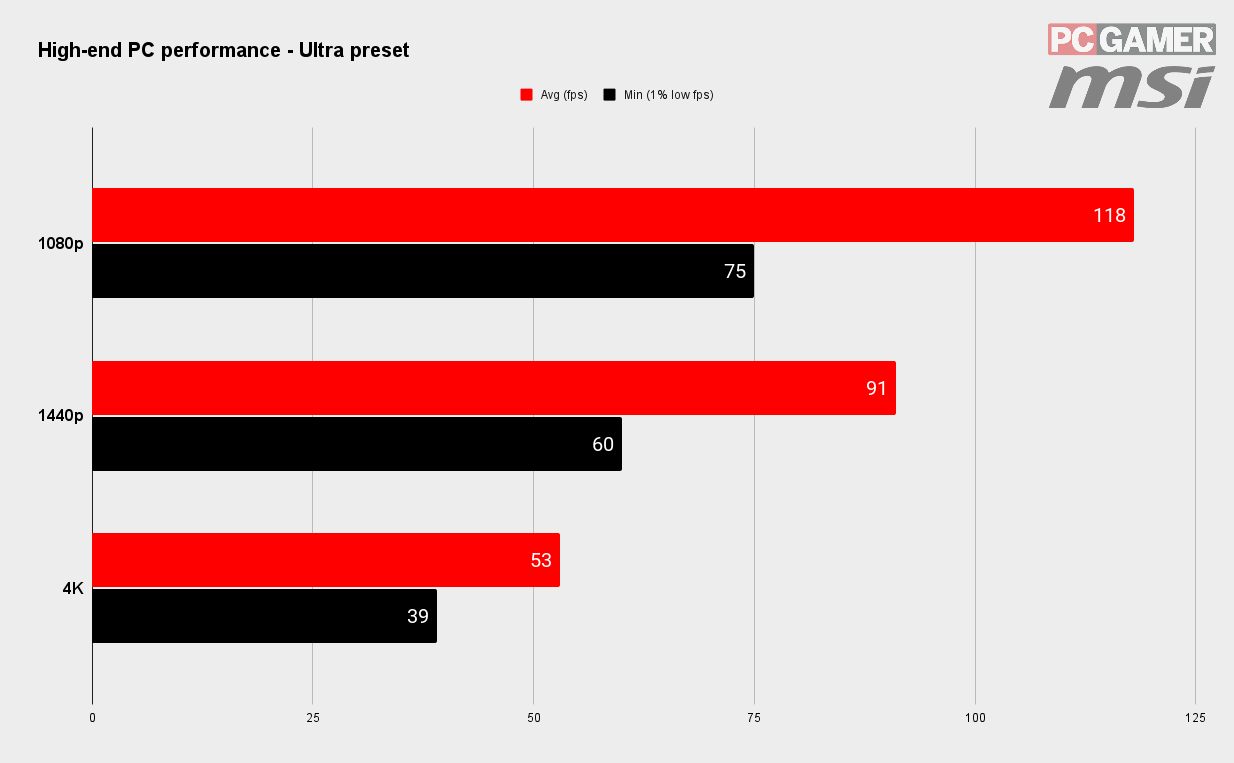
As our partner for these detailed performance analyses, MSI provided the hardware we needed to test Deathloop on different PC gaming hardware.
The big takeaway from these results is that Deathloop is playable on a wide range of hardware, particularly if you're hooked up to a 1080p monitor.
You'll need modern hardware to hit 1440p, but again it's well optimized and you shouldn't have much trouble playing at Ultra settings. The MSI GeForce RTX 3060 Ti Ventus 2x in our mid-range build was smooth at 1440p, and with some work could be coaxed into playing at 4K.
There's a bit of a surprising downturn in performance at 4K, although ease back on those Ultra settings and you're going to be hitting smooth frame rates once again. Even our high-end build, featuring the MSI GeForce RTX 3080 Gaming X Trio, couldn't stay above 60fps at Ultra settings. It doesn't take much to tweak it so it does, but given how well this game performs on lesser hardware, it seems odd that this card doesn't perform higher.
It's worth pointing out how close the RTX 3080 is to the performance of the 3060 Ti in the above graphs. Looking at these figures you'd think that the RTX 3080 offers the tiniest bump in performance over the RTX 3060 Ti—something that isn't usually the case. Maybe we'll see a performance boost for the RTX 3080 further down the line? Right now, though, it's playable, but not as speedy as we'd expect.
The real surprise here, though, is how well the budget PC performs. Powered by an MSI GeForce GTX 1650 Super Gaming X, you're looking at 42fps at the highest settings at 1080p. That's impressive. This is a good-looking game that doesn't demand currently unavailable high-end GPU hardware.
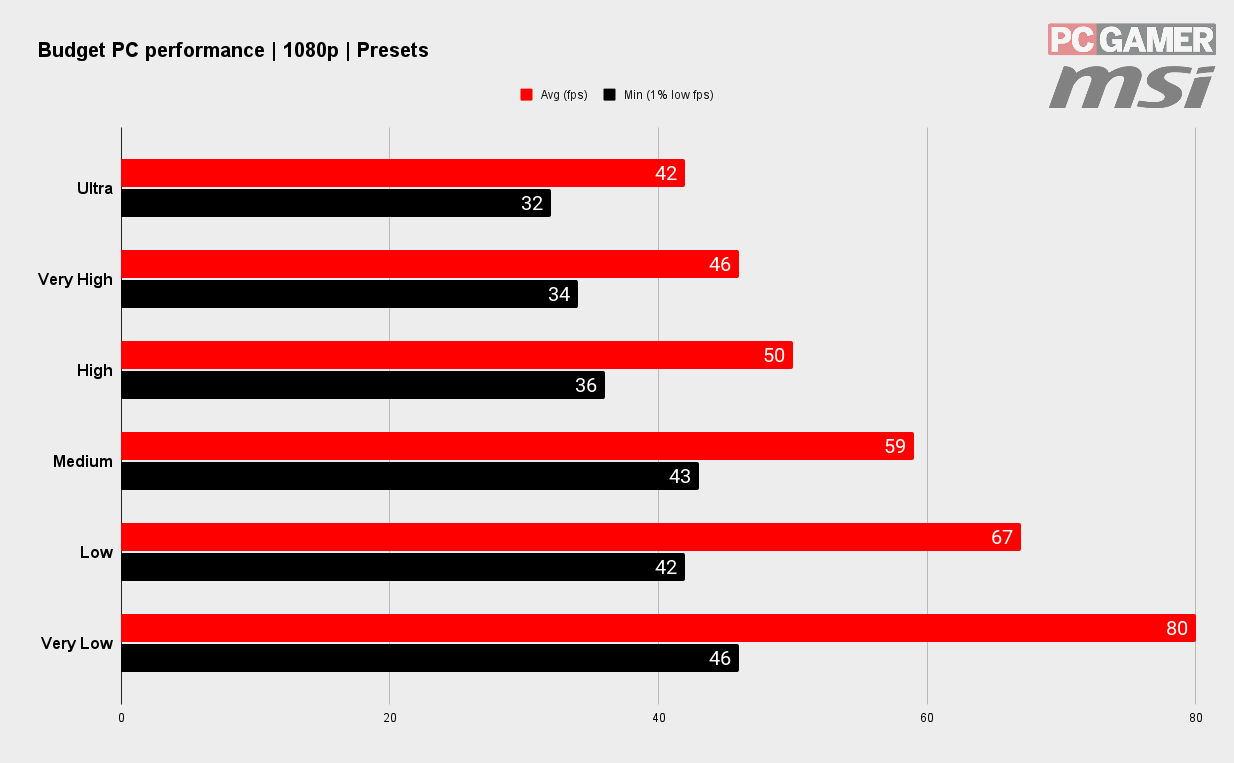
It doesn't take much tweaking to get it running even smoother either. This is how the budget machine performs using the range of available presets. The game doesn't look anywhere near as good as the very lowest settings, but the medium settings and some tweaks that we highlight below will produce a smooth gaming experience that still looks great.
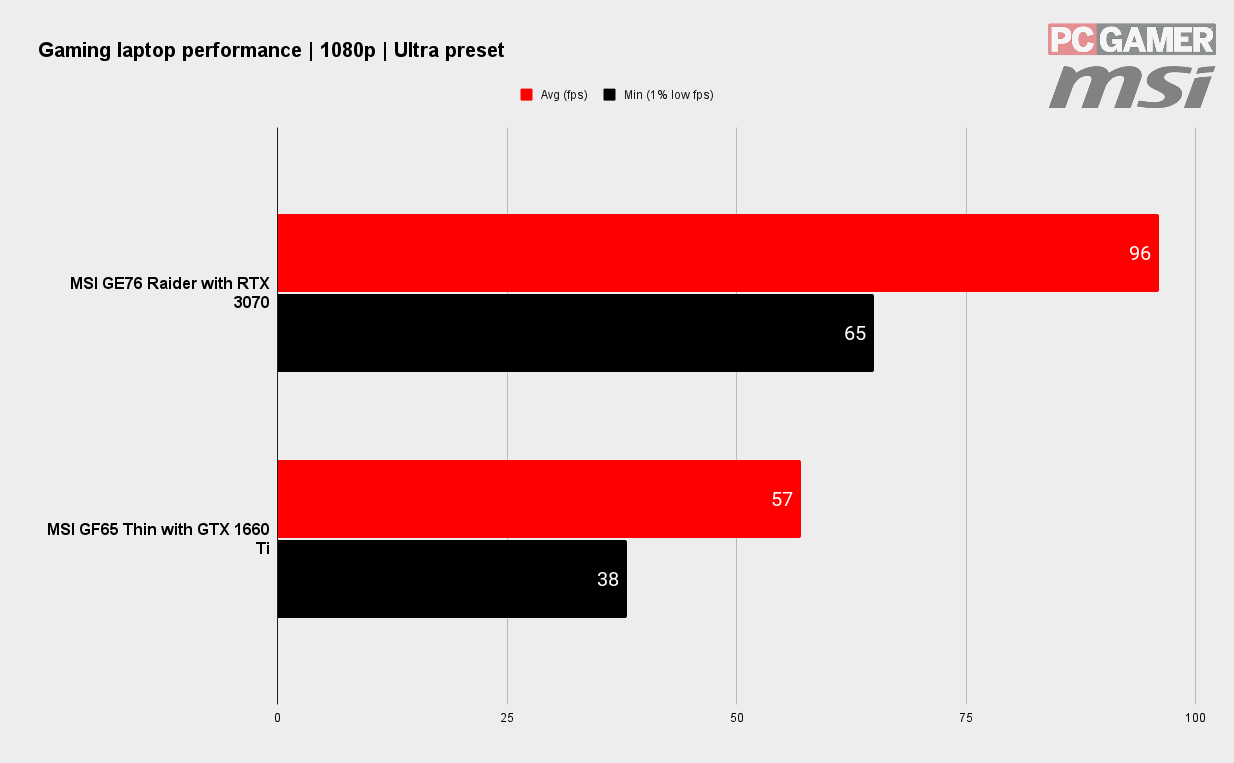
Deathloop plays well on modest laptop configurations too. Again these results were garnered using the games Ultra settings and both machines show that this is a well-optimized experience.
The MSI GF65 Thin is home to a GeForce GTX 1660 Super, which is beginning to show its age a bit, and doesn't lay claim to any ray tracing hardware, but is still more than capable of hitting 60fps with only a little tweaking from the Ultra preset starting point.
The MSI GE76 Raider meanwhile lays claim to the mobile spin of the RTX 3070, and the fact the averages are knocking on for 100fps is impressive. Hook this up to a 1440p panel and ease back on the settings a bit, and you'll still enjoy a thoroughly smooth experience.
Whatever hardware you're packing, Deathloop should play nicely if you focus on the settings that matter most. Which is exactly where we're heading next.
Settings
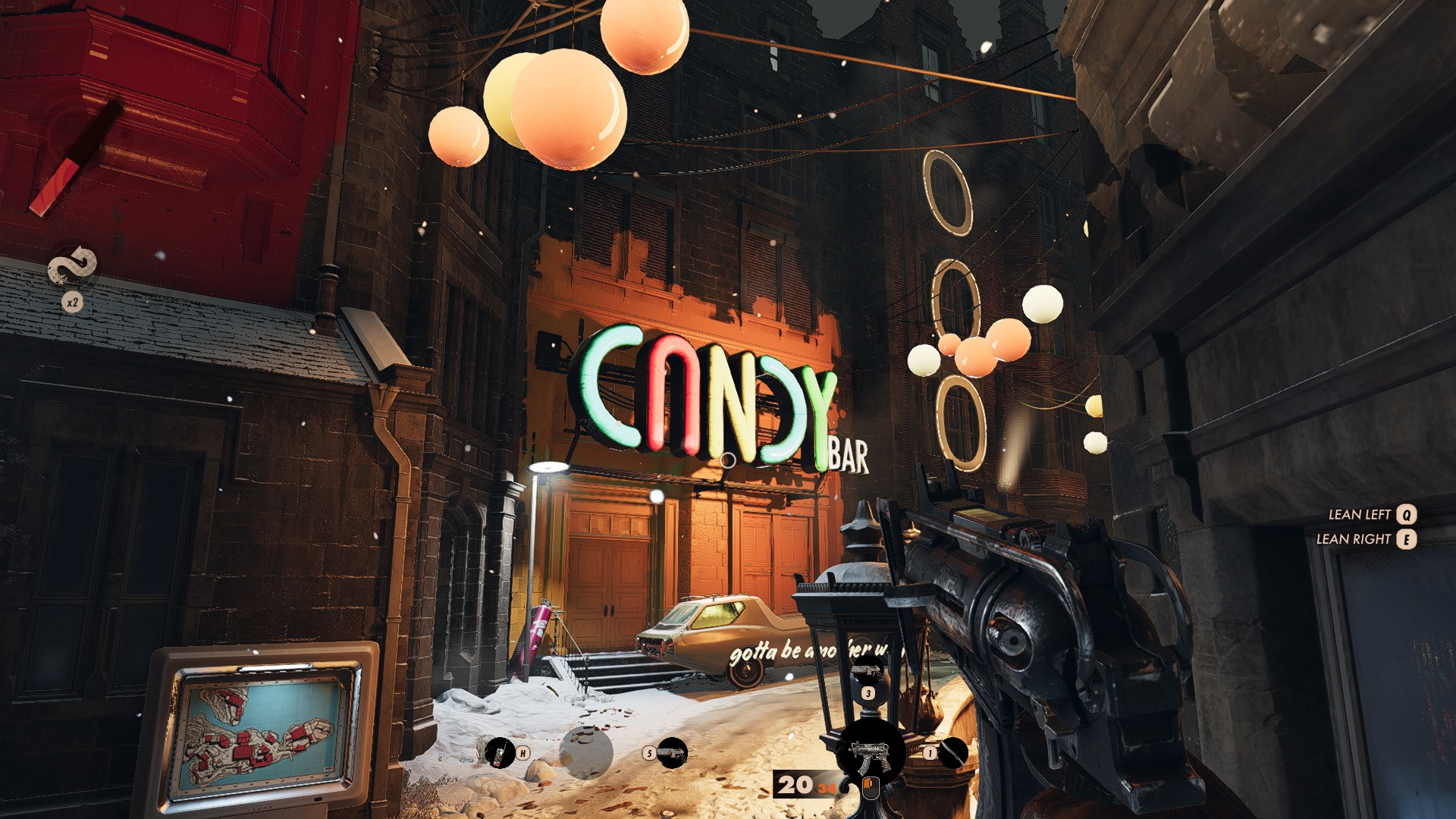
Deathloop Best Graphics Settings
There is a healthy range of settings to play with in Deathloop. Some have a surprisingly limited effect on your frame rates, while others are definitely worth visiting in your search for gaming perfection.
The good news is that only two settings require a reset to apply, those exceptions being Raytraced Ambient Occlusion and Raytraced Sun Shadows. If you're packing an RTX 30-Series GPU or Radeon RX 6000-series, then you can try these out, but everyone else can avoid them anyway.
As ever, the biggest impact on your frame rate is the resolution you're playing at. The game feels well optimized at 1080p, although there's a hard FPS limit of 120fps, at least there is with VSync off. 1440p also plays really well, and if you've got a decent graphics card, you should be able to enjoy smooth gaming at Ultra settings.
Gamers looking to enjoy 4K gaming may be a bit more frustrated by it all though, as even an RTX 3080 struggles to hit a consistent 60fps using the Ultra settings. Tweak the settings we've highlighted below though and you'll have a much smoother experience.
Speaking of which, a good place to start with all of these settings is to use the game's wealth of presets to see what sort of performance your machine can manage. Once you know you're in the right ballpark, you can then tweak the settings we've highlighted below to improve the performance further or ease back on the performance to improve the quality.
Shadow Details
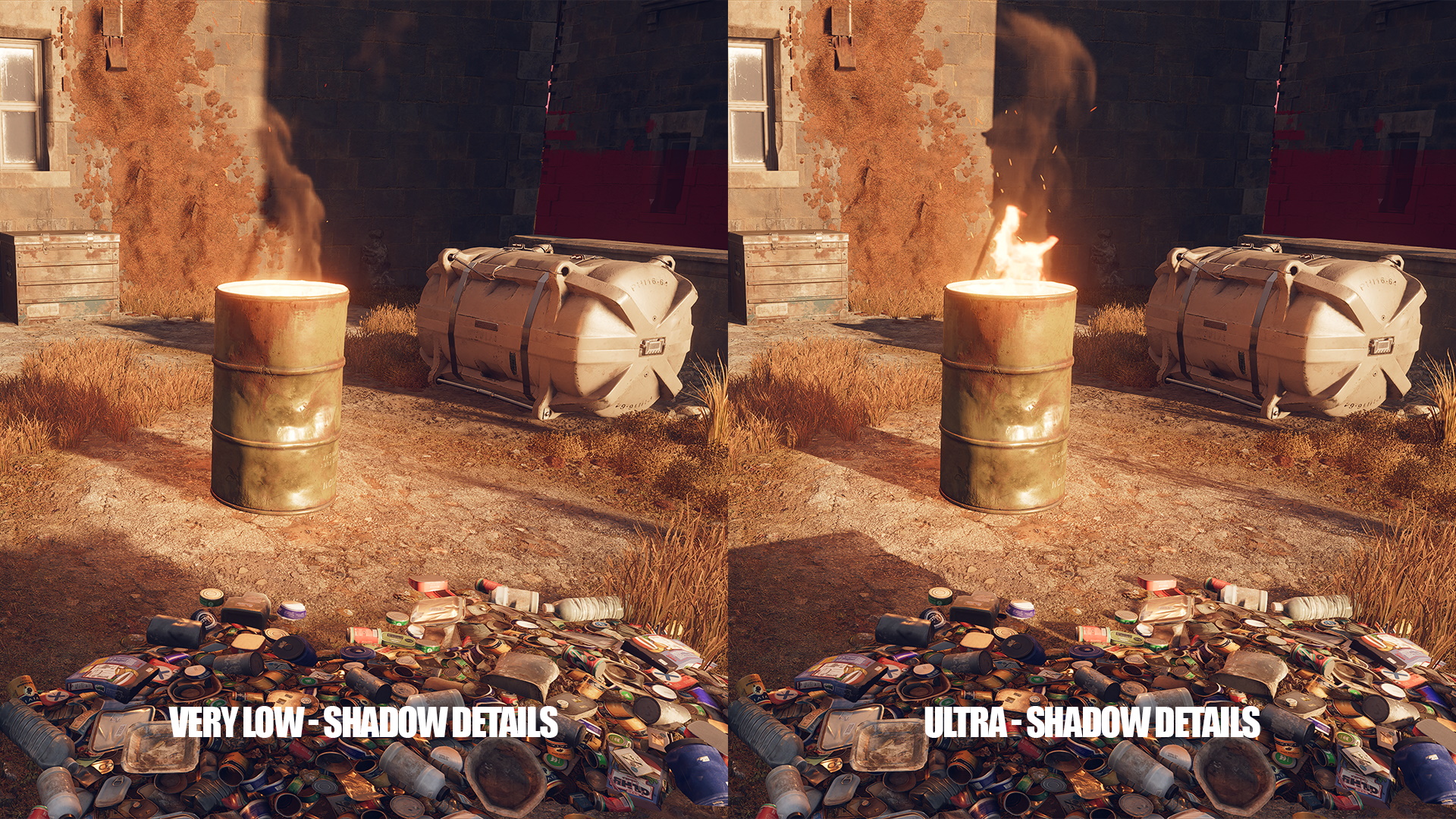
The setting that has the biggest impact on performance is Shadow Detail, which you can set as anything between Ultra and Very Low. Somewhat bizarrely, the lower the setting, the softer and therefore the more realistic the shadows look, making this an easy setting to reduce in order to improve frame rates, but also to improve the look of the game. Looks like a win-win to me.
Texture and Model Details
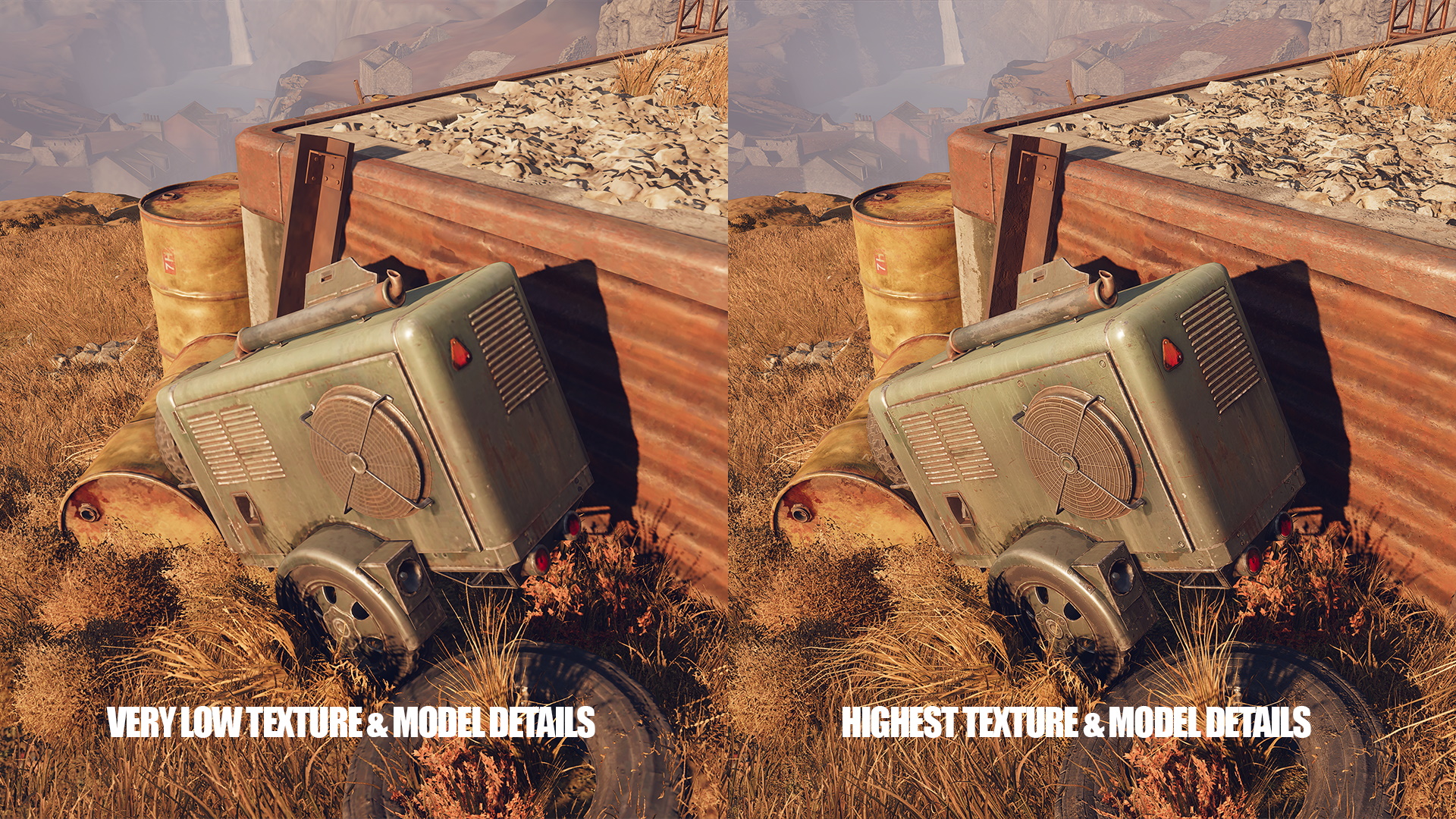
You'd think knocking these settings down would have an instant and profound impact on the game's vibe, but actually, Blackreef's environs and inhabitants still look good with these both dialed back. And given these do impact performance significantly, they're worth toying with in your pursuit of smooth gaming nirvana.
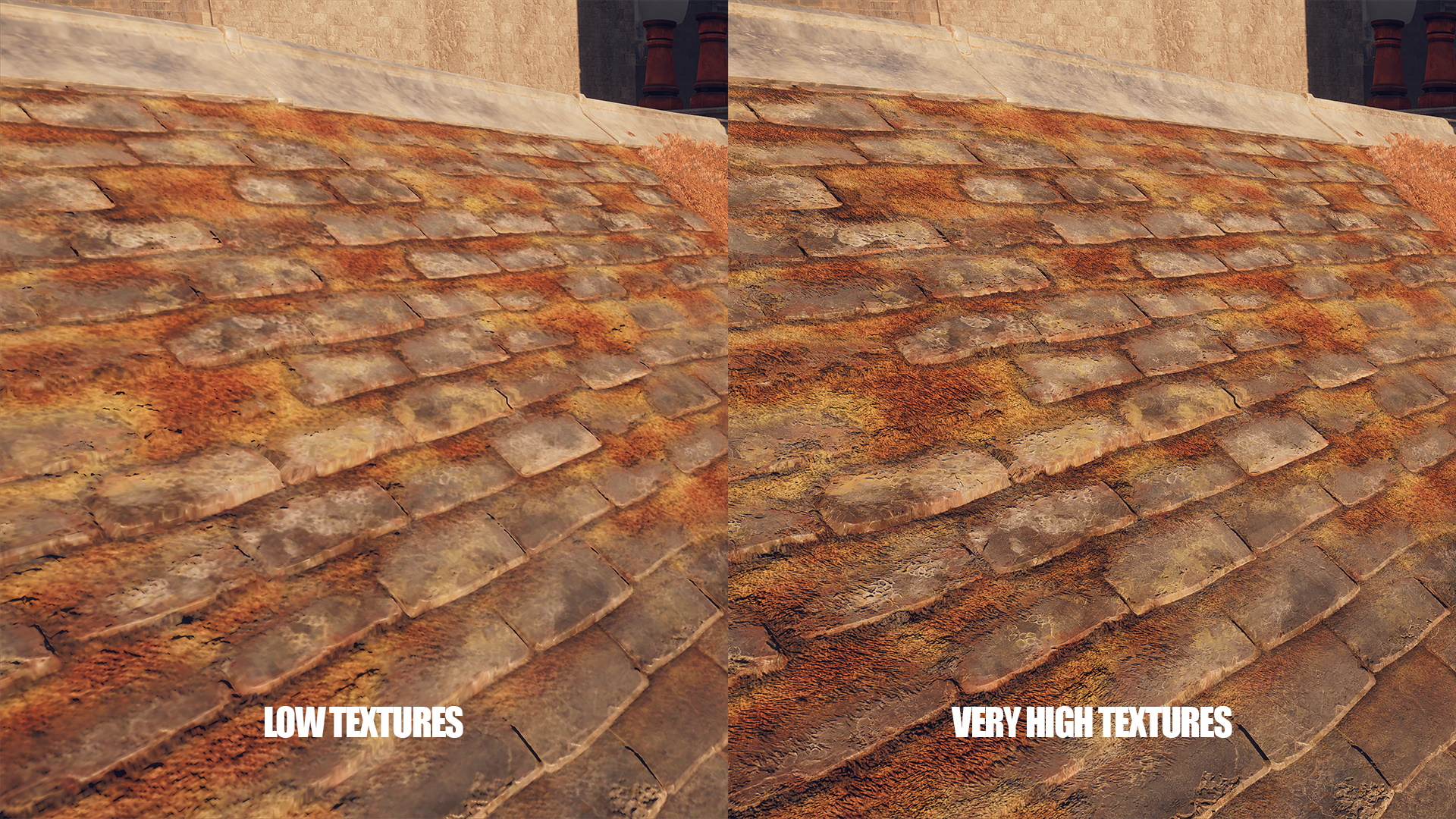
You're looking at a 10% difference between the lowest and highest settings, but you may not have to go all the way down to Very Low to achieve a silky framerate. It's about balance. Medium settings for both look good and do help keep your frame rates high.
Ambient Occlusion
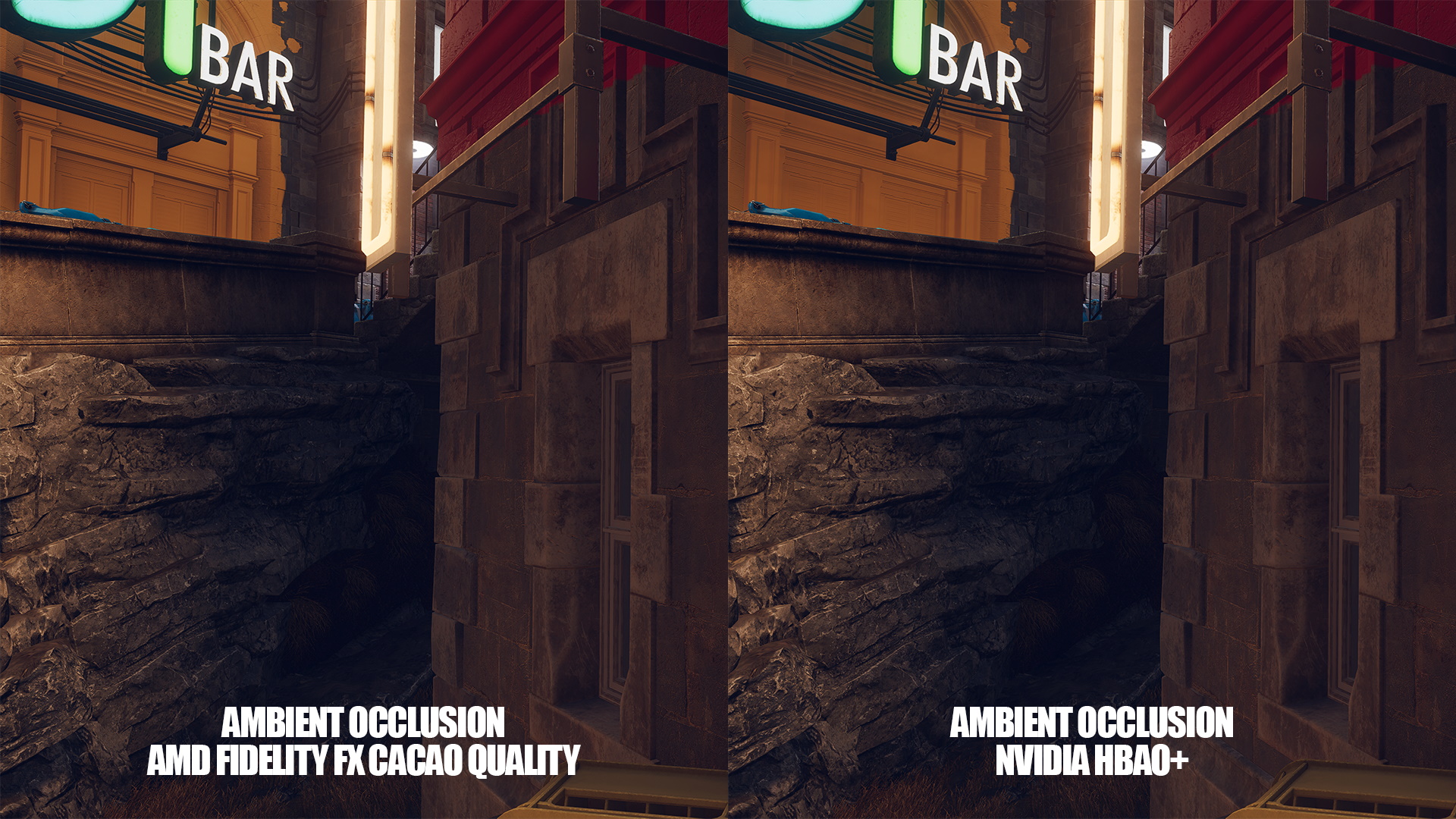
As we've already mentioned this is an 'AMD' title, which means it favors the red team's technology for some settings, and Ambient Occlusion is one of those. It defaults to FidelityFX CACAO in a range of flavors—Performance, Balanced, or Quality. You can also set it to Nvidia HBAO+ though, which produced better-looking AO in our eyes on Nvidia graphics cards. So we'd recommend that.
If you're packing serious next-gen hardware, then you can also try Raytraced Performance or Raytraced Quality rendering. I genuinely found it hard to spot the difference between these and there's a notable performance hit from using them, depending on your hardware, so these are only worth toying with if you've got frame rate to spare.
Post Processing Anti-aliasing
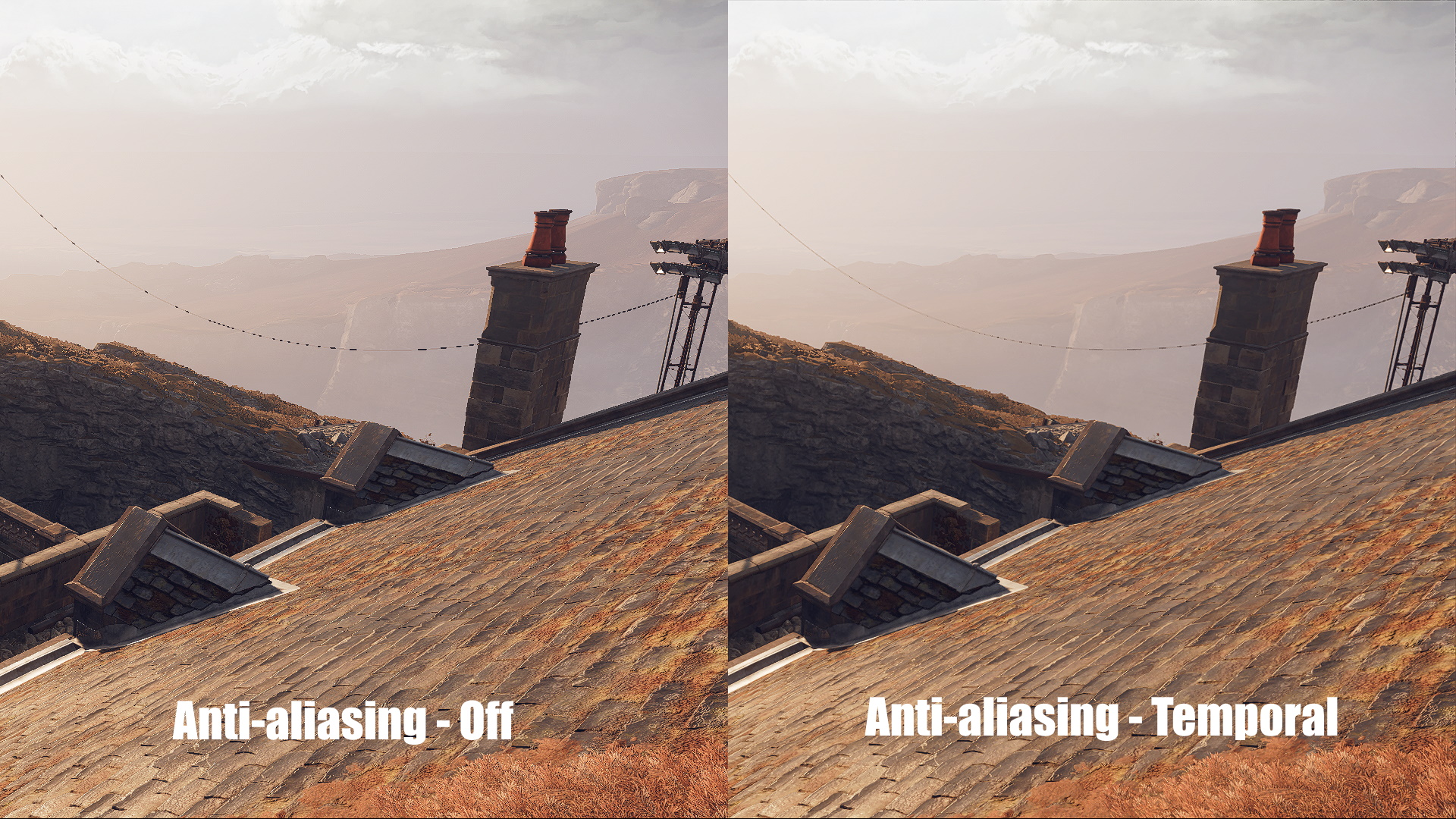
Of all the performance balancing acts, anti-aliasing is still a doozy. Turn it off completely and you'll enjoy higher framerates, but your game will look like a blocky mess. Here your options are Off, Low, High, and Temporal. The higher up you go, the better the game looks, but the lower your frame rate.
If you can afford it, Temporal looks way better than the other options but can reduce your frame rate by 10% or more. It can be hard to spot the visual difference between High and Low, so it's worth trying out Low if you're searching for a few more frames. We'd recommend avoiding turning this setting off completely though, as there are enough fences, ropes, and gratings to make this an ugly game if you're not careful.
Personal preference
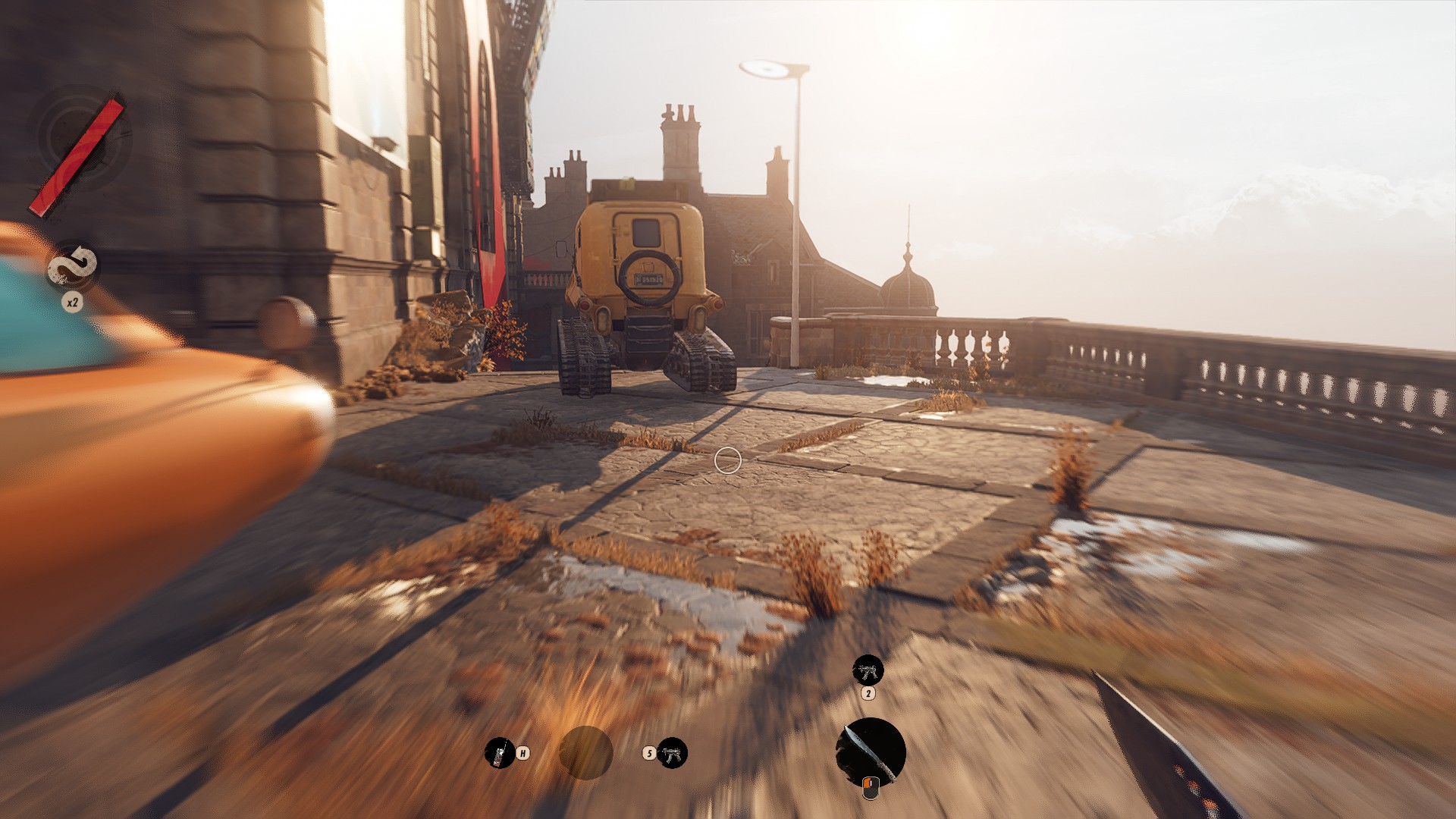
Two settings I'd recommend attacking from the off are Camera Motion Blur and Bloom—there's no place for such cinematic effects in a modern shooter, and I'll fight anyone that disagrees with me.
You'll find them at the bottom of the Advanced Settings screen, along with a Depth of Field toggle, which is another setting that can be turned off to improve your gaming experience. You're not turning these off to improve performance, by the way, their impact is slight at best, it's just to make a better-looking game.
Conclusion

Deathloop best graphics settings - Conclusion
It's been a while coming, but Deathloop is finally with us, and not only is it worth playing, but it's a quality experience on the PC as well. Arkane has optimized the game well, particularly at 1080p and 1440p—depending on your system, you should be able to just ramp up the settings to Ultra and take it from there. Maybe even try out the ray tracing settings if you're bumping up against the 120fps limit.
The experience isn't quite so simple when it comes to 4K gaming. You're going to have to get your hands dirty and mess with the settings if you want to enjoy smooth frame rates.
To be fair, it'll only take a few tweaks to hit 60fps on the likes of the RTX 3080, but it's still surprising that such a high-end card can't knock it out of the park when the RTX 3060 Ti is capable of such impressive performance at 1440p.
The 4K oddities aside, you should be able to enjoy a good gaming experience with Deathloop on a variety of affordable hardware, particularly at 1080p. The fact it comes with support for AMD FSR means that you should be able to get older hardware working, too, and it'll still look pretty good.
Alan has been writing about PC tech since before 3D graphics cards existed, and still vividly recalls having to fight with MS-DOS just to get games to load. He fondly remembers the killer combo of a Matrox Millenium and 3dfx Voodoo, and seeing Lara Croft in 3D for the first time. He's very glad hardware has advanced as much as it has though, and is particularly happy when putting the latest M.2 NVMe SSDs, AMD processors, and laptops through their paces. He has a long-lasting Magic: The Gathering obsession but limits this to MTG Arena these days.


