The best settings for Doom Eternal
A ferocious FPS that is surprisingly gentle with GPUs.
Rip and tear. It's been an eternity of waiting but Doom Eternal is finally here, and it is a PC game for PC gamers. This one has been a joy to test out, and the best settings should be in reach for almost all hardware. Just like id's 2016 Doom reboot, Eternal is incredibly well-optimized. It's hard to believe a game can look this good and run this well at the same time, but id has pulled it off.
Even an Nvidia GeForce GTX 1650, a $150 graphics card and the bottom of our test bench, managed to run Doom Eternal at a respectable 1080p and 60 frames per second with nearly every setting (and there are a lot of settings) maxed out.
The only limit most people are liable to run into? VRAM. The more you have, the better—and you're going to need at least 8GB to take in every visual bell and whistle Doom Eternal has to offer.

Tweak these settings
As our partner for these detailed performance analyses, MSI provided the hardware we needed to test Doom Eternal on different AMD and Nvidia GPUs.
Texture Pool and Shadow Quality: As I said, VRAM (meaning your GPU's memory, not your system's memory) is probably going to be the limiting factor for a lot of people. It's a hard cap—meaning, less of a performance issue where you'll potentially drop a few frames, more of a ceiling on your quality settings. 4GB of VRAM, i.e. the standard up until not that long ago, will get you to the "High" preset, 6GB (i.e. an Nvidia GeForce RTX 2060) will get you to the "Ultra" preset, and 8GB or higher will get you to "Ultra Nightmare," which sounds like a difficulty setting, but is actually the dream—the highest of Eternal's presets.
But that doesn't tell the full story. Only two of Eternal's settings are directly related to VRAM, "Texture Pool Size" and "Shadow Quality." The former has a much larger impact, with each step in quality representing 500MB to a GB of VRAM. The amount of VRAM used by Shadow Quality is smaller.
Adjusting both can still help you squeeze in under the limit though. As I said above, an RTX 2060 would technically top out at the "Ultra" preset, with the next step up ("Nightmare") requiring an 8GB card—but there's a better way. You can drop Shadow Quality down one notch to "High" and then boost Texture Pool Size to "Nightmare" and still squeak in under the 6GB limit. This gets you better looking textures with zero perceivable impact on shadows, in my experience.
Note also that Texture Pool Size had little-to-no effect on framerate in our tests, so feel free to put it as high as your VRAM allows. Shadow Quality does have a decent impact on performance though, as it's calculation intensive. Dropping it can net you 5 to 10 frames per second, and the "Low" setting still looks decent—albeit less moody, when you're walking through the valley of the shadow of death.
The biggest gaming news, reviews and hardware deals
Keep up to date with the most important stories and the best deals, as picked by the PC Gamer team.
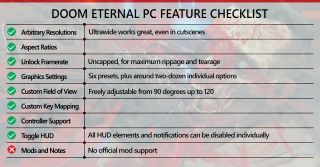

Doom Eternal release date: Everything we know
Doom Eternal review: Our definitive verdict
Doom Eternal tips: Weather the steep difficulty curve
Doom Eternal Slayer Keys: Unlock the optional encounters
Doom Eternal Runes: Give Doomguy the edge
Doom Eternal computer code: Uncover a special treat
Doom Eternal cheat codes: Escalate the action
Doom Eternal Battlemode: Tips for victory
Water Quality: If you're looking for the best setting to drop though? It has to be Water Quality.
Doom Eternal has a lot of water, and even more water-adjacent substances (i.e. pools of blood, rivers of blood, waterfalls of blood). That said, the qualitative differences between "Low" and "Ultra Nightmare" are unlikely to impact your enjoyment. "Low" sports fewer reflections and is less transparent (especially at a distance) but rippling, waterfalls, all the fancy effects are untouched even at the minimum setting.
And in wet areas, this small adjustment can net huge performance increases. You're looking at an increase of about 15 frames per second at "Low," and a still respectable 6 or 7 frames per second splitting the difference at "High." It does have a greater effect on some of the backdrops, like the chilly fjords of the third level, Cultist Base—but you're usually moving so fast in Doom Eternal I doubt you'll even notice.
Reflections Quality: Another setting that's worth adjusting is Reflections Quality. Pretty self-explanatory: This governs the reflections you see in Doom Eternal, whether it's neon signs off a blood spatter or light bouncing off the edges of the Super Shotgun. Doom Eternal doesn't support ray-tracing, at least at launch, but these reflection calculations can still suck up performance.
Testing on an RTX 2080, turning Reflections Quality off netted us 15 frames per second (or a 7% increase). This made the world look flatter and less atmospheric, but definitely provided a major performance boost. Setting Reflections Quality to "High" might be a better compromise though. There, we still gained 7 to 8 frames per second, for a 3% increase, and all those demon gibs remained bright and shiny.





Our benchmarks
Now, will you have to get that picky with your settings? Probably not. As I said, we were able to run Doom Eternal on a GTX 1650 with nearly all the settings maxed out—everything except Texture Pool Size and Shadow Quality, the two VRAM-dependent features. We dropped Texture Pool Size to "High" though and were able to run everything else at Ultra Nightmare at a mostly-steady 60 frames per second, with only a few drops to 55 when the Imps got particularly fireball-friendly. Setting everything to "High," the GTX 1650 cleared 75 frames per second.
That's the lowest GPU we tested, Nvidia's $150 entry-level card. From there, the framerates get ridiculous in a hurry. Because VRAM is so important, AMD's entry level cards have a major advantage. AMD's Radeon RX 580 is a great value for an 8GB card in 2020, and managed 105 frames per second maxed out. Expensive cards like the RTX 2080 and 2080 Ti are more suited for 4K performance, scoring north of 200 frames per second at 1080p. Even for those who swear the human eye can see faster than 24 frames per second, 200 still seems a bit excessive.
As Doom Eternal doesn't have a built-in benchmark, we came to these numbers by running a few representative sections from the third, fifth, and sixth levels (Cultise Base, Super Gore Nest, and Arc Complex) multiple times and averaging the results. Keep in mind it's an average, and an imperfect science. In other words, even though the GTX 1650 cleared 60 frames per second on average with most of the settings maxed out, we still saw a few dips to 55 during more intense moments. If you want a flawless 1080p, 60 frames per second experience you're probably better off with a GTX 1660 or 1660 Ti, or the aforementioned RX 580.
Hopefully this gives you an idea how Doom Eternal runs on your hardware though, and the answer is: It runs pretty damn well. Seriously, it's amazing a game as good-looking as Doom Eternal can put up these numbers, and it's a testament to id's skills.
The hardware we recommend
This is the hardware we recommend to get a minimum "good-to-great," 60+ fps experience at 1080p.
An MSI Gaming GeForce GTX 1660 128-Bit HDMI/DP 6GB GDRR5 will more than deliver steady 60 fps at 1080p, a testament to id's good optimization.
Alternatively, an MSI RX 580 ARMOR 8G OC will more than suffice at 1080p. You should be able to find this card for under $200.
Logitech's G502 wireless mouse is our favorite mouse for anyone buying without a budget. It's $111 today on Amazon, but we love the modular weigh system, 16K sensor, and button positioning. For more, check out our full review.
Your CPU won't make a huge impact on Doom Eternal, but a Intel Core i7-9700K is what we're recommending to most people right now who expect to play high-performance games over the next few years.
And if you plan to play on a laptop, we'd recommend the MSI GF65 Thin with an Intel Core i7-9750H, Nvidia GeForce RTX 2060, a 512GB SSD, 16GB of DDR4 RAM, and a 120 Hz display—all in a slim four-pound package.
Upgrade: Looking to max out Doom Eternal on the road? Then the MSI GE75 Raider is worth a look, featuring the same i7-9750H card but upgrading to an RTX 2080 with 8GB of VRAM—and a 144Hz display, as well.

Footnotes
Before we go, a few closing comments:
- We ran all of our tests on the latest Nvidia (442.61) and AMD (20.3.1) drivers, which were distributed to us pre-release and should be available day one when Doom Eternal launches.
- The FOV defaults to 90 and goes to a max (at 16:9 at least) of 120. No matter what, the BFG9000 still takes up about half the screen.
- We recorded all of our footage with motion blur set to "High" to mitigate the effects of screen tearing (from having V-sync disabled). There are two motion blur settings, one to adjust the amount and another to adjust the quality. I don't love motion blur, but found "High" (at maximum quality) pretty inoffensive. It enhances the moving-at-top-speed sensation I expect out of Doom without obscuring any detail.
- There's a setting that allows you to have all guns centered, a la the original Doom.
- Likewise, there's a setting that replaces gun sounds with their classic counterparts. That one's a lot of fun.
Desktops, motherboards, notebooks
MSI MEG Z390 Godlike
MSI MEG X570 Godlike
MSI Trident X 9SD-021US
MSI GE75 Raider 85G
MSI GS75 Stealth 203
MSI GL63 8SE-209
Nvidia GPUs
MSI RTX 2080 Ti Duke 11G OC
MSI RTX 2080 Super Gaming X Trio
MSI RTX 2080 Duke 8G OC
MSI RTX 2070 Super Gaming X Trio
MSI RTX 2070 Gaming Z 8G
MSI RTX 2060 Super Gaming X
MSI RTX 2060 Gaming Z 8G
MSI GTX 1660 Ti Gaming X 6G
MSI GTX 1660 Gaming X 6G
MSI GTX 1650 Gaming X 4G
AMD GPUs
MSI Radeon RX 5700 XT
MSI Radeon RX 5700
MSI RX Vega 56 Air Boost 8G
MSI RX 590 Armor 8G OC
MSI RX 570 Gaming X 4G
Our testing regimen
Best Settings is our guide to getting the best experience out of popular, hardware-demanding games. Our objective is to provide the most accurate advice that will benefit the most people. To do that, we focus on testing at 1080p, the resolution that the vast majority of PC gamers play at. We test a set of representative GPUs that cover the high, mid, and budget ranges. We plug these GPUs into a test bed that includes an Intel Core i7-8700K with an NZXT Kraken cooler, 16GB of RAM, and a 500GB Samsung 960 EVO m.2 SSD. At the time of this test, we were only able to include one AMD card, but we look forward to making more current AMD cards a part of future testing. We used two pre-release drivers (Nvidia 442.61 and AMD 20.3.1) provided by Bethesda.
Most Popular






