
Overclocking has a complicated reputation with plenty of gamers. Online guides on how to increase your CPU frequencies tend to be extremely technical and may give the impression that you’ll melt your new computer into a silicon blob if you aren’t careful.
In reality, overclocking is much less alarming and difficult than its reputation may suggest, especially today.
All computer processors have a set design efficiency. The more efficient the chip, the more instructions and actions your computer can handle at any given moment at a given power (TDP). Overclocking increases the clock speed – decreasing the time it takes to execute those instructions and move on to the next. However, the faster your processor runs, the more heat it generates and more the power it uses.
This added heat and power can stress system components, so many OEMs and system integrators take advantage of commonly used first-party tuning applications and purpose-built cooling and motherboards that can improve overclocking capabilities.
So with this background, let’s demystify overclocking for those gamers that want to eke out some extra frames per second out of their computer (1). To do so, we’re looking at how Intel is making overclocking easier and designing its latest processors with overclocking specifically in mind.
How to tell if your processor is capable of overclocking

Before you get too enraptured with the idea of maximizing your CPU performance, your first step is to determine whether your computer is up to the task.
Intel manufactures many Intel® Core™ processors with overclocking in mind. Check your System tab on any Windows laptop to find the processor model number. If it’s an Intel model and ends with a K or X, you’re in business.
Intel processors with a model number that end in a K or X are known as “unlocked” processors. This means they are able to be overclocked beyond their specified frequency. In addition, this processor needs to be paired with a motherboard that has a Z or X SKU PCH (i.e. Z390 or X299) to fully unlock the overclocking capabilities.
Of course, not all overclockable devices are created equal. Your computer must raise the processor’s core voltage, or vCore, that powers the processors, in order to increase the CPU frequency beyond its expected performance, and then dissipate the excess heat to prevent CPU damage.
The degree to which you can increase your processor’s frequency is colloquially known as “headroom,” or the maximum frequency you processor can reach. Headroom varies from one PC to the next, based on variable from the number of CPU cores to the cooling system to your power supply.
PC Gamer tracked how overclocking hobbyists broke the 6GHz overclock threshold for the first time with an Intel CPU in 2017, and then surpassed 7GHz with another Intel chip the following year. And of PC Gamer’s top favorite CPUs, Intel takes the top two spots as of the posting of this article.
According to Intel, hardcore PC builders and overclocking enthusiasts trust Intel processors because the company builds overclocking features into its products. Intel has strong partnerships with the component manufacturers of motherboards and cooling systems to create a connected ecosystem of parts that circulates voltage in and heat out efficiently.
This helps diehard PC tinkerers taking overclocking frequency as far as it can go, but Intel also built tools for gamers with less time for experimenting. Intel’s new Intel Performance Maximizer (IPM) is a free, “hyper-intelligent” application that, once installed, will overclock your PC automatically. IPM uses intelligent algorithms to determine the best settings for your processor and adjust resources accordingly, and then will save those settings for future reference.
Benefits of Overclocking for Gamers
Buying a gaming PC follows a familiar pattern: The thrill of unboxing your new rig, the rush of playing games on higher graphics settings... and then the inevitable decline, as new PC lineups and graphically intensive games make your hardware and performance increasingly obsolete. So you buy a new PC – or build one yourself – and the cycle continues.
Your goal, then, is to eke out the most efficient performance possible from your PC without tanking its longevity.
Intel’s overclock options will help you improve any aspect of your PC that isn’t living up to expectations: the CPU, RAM, motherboard, power, memory and image rendering.
The most basic benefit of overclocking is to maximize frequency. Increase the rate at which the CPU or GPU reaches its design efficiency, and you’ll enable higher frames per second (FPS) for graphically demanding games.
But if you’re willing to go beyond the obvious, overclocking can increase the performance of your rig. As an example, if you increase your memory frequency, which may boost your graphical performance for gaming when using the processors internal graphics engine.

Enter the Intel Extreme Memory Profile, which lets you overclock both your memory with a single click – provided you purchase modules are compatible for your PC. You use tuning software (more on that below) to hit the best gaming experience that your memory can handle (2).
You can even break down your CPU performance into individual cores. Most modern games rely on only a few cores, so the performance of your highest performing cores will directly affect gameplay. If your system has a quad-core CPU, you could create a custom setting for enhancing just two cores to max frequency. Or, if a program requires many cores, you should perform an all-core stress test, see which core is the highest performer, and appropriate cooling resources to take advantage of that core.
Depending on your PC headroom, you can see marked improvements in FPS levels, load times and sheer performance. But you’ve likely noted that these all require you to make a conscious choice. To enjoy those benefits fully, you’ll need to dive into manual overclocking. Thankfully, it truly isn’t as difficult as it sounds – unless you want it to be.
Overclocking 101
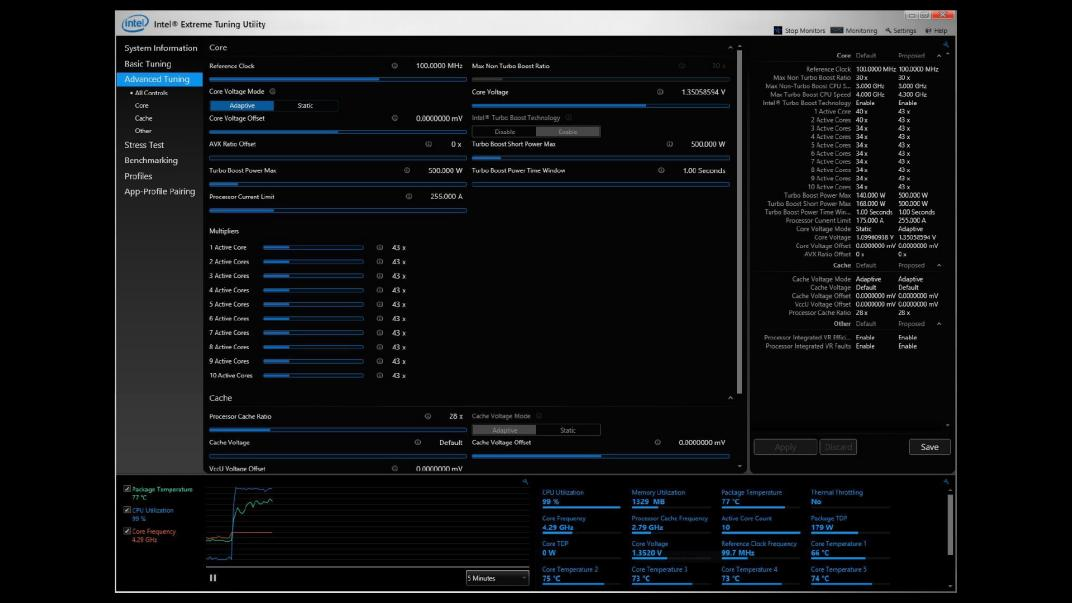
There are several freeware options for iterative stress testing like Prime95, but, for a more guided experience specific to the Intel ecosystem, start with the Intel Extreme Tuning Utility (XTU) tool. With it, you can adjust settings like the core voltage or clock multiplier past the default, then stress test the computer on turbo and see if the temperature reaches levels where the processor throttles performance.
We recommend you start by increasing the long term power limit (PL1), then increasing core voltage (adaptive voltage) step by step while increasing the processor multiplier (3). Ultimately, your goal is to find the maximum multiplier that your PC can handle within its maximum power limits. Then, run the XTU stress test. If the XTU stress test passes, you can begin to test these overclocked settings with your favorite game. When satisfied with stability, you are done! If you system is unstable or crashes, then you may need to reduce the multiplier by one step and repeat the process.
For example, 9th Gen Intel® Core™ processor users can quickly overclock with these 4 easy steps:
- Increase your Power Limits (PL1, PL2) to match the capability of your cooler (pro tip: water coolers can often cool 200W)
- Configure processor voltage using Adaptive mode and set the voltage to 1.4v
- Increase your all core multiplier 1 step (100MHz) at a time until you reach the highest stable frequency for your applications.
- Run your stress test or favorite game to ensure stability. If not stable return to step 3 and reduce the multiplier. If stable you are done!
XTU lets you feel like a computer engineer, with the level of customization options you can play with. Along with increasing power to the system, you can undervolt the CPU cores, reducing the power demand and greatly lengthening your battery life for when you’re just typing notes. And you can save settings for different computing profiles – all-core gaming, word processing, and 4K streaming, among others – and switch between them with the tap of a button.
Yes, as with anything there is some risk – but we offer a plan to help for that, and the tools we have help mitigate the risk and still have some fun. Should you have any concerns, you can sign up for a protection plan.
Ideally, all that you’ll need to do to overclock your machine should be built into your system. More likely, though, there will be some element of your computer that can’t be overclocked. It’s at that point that you’ll most likely need to buy and install a better cooling system or power supply – or build a new rig.
Conclusion
Intel created overclocking software like XTU and IPM for all PC users to achieve every drop of performance from their system without delving into BIOS settings – a task typically reserved for more experienced users. Its engineers know that those folks will manually tinker within the BIOS however they like, and that they have their own applications for overclocking.
IPM, XTU and the rest of the 3rd party overclocking applications will most benefit users that game in between classes, work and family obligations. Gamers who would love to unlock their PCs’ full performance potential, but haven’t found the time to try up until now, should give overclocking a try.
Now is a great time to start testing your current machine to see if it needs upgrading or replacing. Unlock your computer’s potential and see how quickly an overclocked machine can change your gaming experiences for the better!
Foot Notes
(1) No product or component can be absolutely secure. Altering clock frequency or voltage may damage or reduce the useful life of the processor and other system components, and may reduce system stability and performance. Product warranties may not apply if the processor is operated beyond its specifications. Check with the manufacturers of system and components for additional details.
(2) Intel technologies may require enabled hardware, software or service activation.
(3) No product or component can be absolutely secure. Altering clock frequency or voltage may damage or reduce the useful life of the processor and other system components, and may reduce system stability and performance. Product warranties may not apply if the processor is operated beyond its specifications. Check with the manufacturers of system and components for additional details.
Keep up to date with the most important stories and the best deals, as picked by the PC Gamer team.

