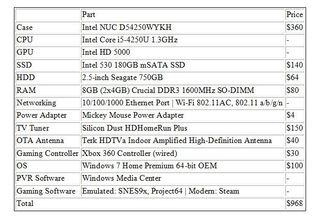Build It: Your Own Super-Charged Set-Top Box
Software, Roll Out
The build itself is the easy part—you’ll spend more time downloading and configuring the software for this particular project. At some points, you may even feel a bit like Goldilocks when trying to choose which program is just right...
1. Install Windows 7

For those who’ve come around to Windows 8 and enjoy its additional features such as updated driver stack and the ability to trim SSDs on command, opting for Windows 7 may seem like a step backward. Or clinging to an era that’s set to fade soon. But since we want our NUC to function as a DVR, we need to install PVR software, and in Windows 7 that’s as simple as firing up Windows Media Center.
Yes, there’s certainly PVR software available for Windows 8, but your options become a lot less easy (or a lot less cheap). Trust us; we tried the Windows 8 route first. If you want to keep things speeding along, you’ll have to fork over $100 for the “Pro Pack” that includes Windows Media Center if you’re not running Win 8/8.1 Pro, and $10 for just Windows Media Center if you are. Otherwise, you may end up spending hours, as we did, grappling with free software like NextPVR ( http://www.nextpvr.com ) or MediaPortal ( www.team-mediaportal.com ). In the case of the former, it just flat-out refused to recognize our TV tuner despite our best efforts; in the case of the latter, its configuration settings are not designed to play nice with Windows 8.
This challenge may only encourage you, of course—but to keep in the theme of a fast, effortless build, we went the path of least resistance. Even if it did mean having to install nearly all the drivers for the NUC manually.
2. TV Tuner Setup

We’re not technically done with hardware just yet—our next step is to set up an external TV tuner unit. Our choice? The Silicon Dust HDHomeRun Plus. We could have picked any external TV tuner, like the single-tuner Hauppauge Win-TV-HVR 950Q if we wanted to save some cash, or either the Silicon Dust HDHomeRun Prime or Ceton InfiniTV4 if we had cable. But for our situation, the HDHomeRun Plus works out best, as we’re just fine with OTA broadcasts, and we also like that having to put HDHomeRun Plus on our home network lets us watch TV on other systems and devices, too. And because we’re going with the OTA route, we’re pairing our HDHomeRun Plus with the highly favored Terk HDTVa Indoor Amplified HD antenna.
Install the drivers and/or included software for your TV tuner after you’ve connected it. For the HDHomeRun Plus, that involves downloading the latest software from Silicon Dust’s forums, running the setup application to scan channels, and setting the main program it’ll associate with.
3. Configure Windows Media Center
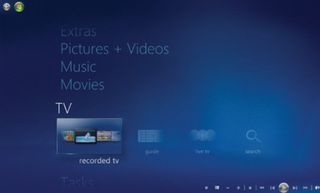
Open Windows Media Center. If it doesn’t automatically recognize the attachment of a TV tuner and begin the process of scanning for channels, go to Tasks > Settings > TV > TV Signal > Set Up TV Signal to start it manually. Enter the relevant information about your location and TV tuner, then sit back and wait.
Afterward, go to Tasks > Settings > TV > Recorder and set up where you want to store recordings (“Recorder Storage”), from where to pull in any recordings that you might move elsewhere but still want to watch through Windows Media Center (“Media Libraries”), and your recording settings (“Recording Defaults”).
Once you’re set up, go to TV > Live TV to watch broadcasts in real time. Head to TV > Recorded TV in order to schedule recording sessions. With our 750GB hard drive, we chose to use 650GB of its available space for 75 hours of HD recording.
4. Set Up Access to Streaming Services

You can go two ways on this. For a one-stop shop that includes the ability to access the music and videos you have locally (and even DVR functionality—though we had no luck getting the Windows Media Center plug-in to work), turn to XBMC ( http://xbmc.org/download ) and its many plug-ins. It doesn’t come with a wide selection of add-ons, though; for some of the major popular services—like Netflix, Hulu, and Spotify— you’ll have to find, download, and install those plug-ins yourself.
Alternatively, as a faster but less elegant option, you can just install the necessary programs and place shortcuts to websites on your desktop for your streaming services. This NUC is, after all, a full-fledged PC.
5. Dive into Retro Gaming
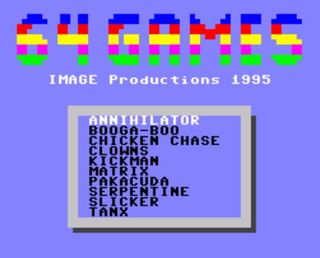
While legality of ROMs l ingers in a gray area, you can still download an emulator to play copyright-free games. (Or, if you’re feeling bolder, copies of games you still own.) For those of us who still have a fondness for old-school consoles, scratching that nostalgia itch is as simple as grabbing SNES9x or Project64. You may have to try several different emulators for a given platform before you find the one that’ll suit all your needs; we liked Project64 in particular for its smooth, upscaled rendering and customizable settings for the Xbox 360 controller we already had lying around.
However, if retro games aren’t your thing, this NUC can handle a little modern gaming, too. Titles like Limbo and Super Meat Boy ran at just a frame or two under 60fps, while heftier games ran between a range of just a frame under 30fps (Batman: Arkham Origins, low settings), 40fps (Portal 2, medium settings), and 60fps (Portal 2, low settings). It’s nothing that’ll satisfy card-carrying members of hardcore PC gaming, but if you’re trying to satisfy a console gamer, they should be fine.
More Than Meets The Eye
Using this diminutive box as a DVR, streaming unit, and light gaming box is just the tip of the iceberg, of course. If you want to use it for checking email and doing a bit of productivity-related work, this NUC will run circles around handheld devices. (Though when it comes to doing work on a HTPC, we doubt we’d do it often—but sometimes we just don’t want to get off the couch.)
This build is also pretty flexible in terms of what you can put into it—and pair with it. If you’re feeling particularly cheap, you can dial down the amount of RAM and the size of the 2.5-inch drive. Our recommendation, though, would be to go the opposite direction: For an ultra-quiet build, drop in a 1TB SSD as your second hard drive. At the very least, it can’t hurt to have more storage space than less, even if you keep with mechanical hard drives. In terms of DVR equipment for OTA broadcasts, while we’re happy with the Terk, we recommend first checking out www.antennaweb.org to confirm it’s the right antenna for you. You may need a beefier external antenna to pick up all those gloriously free signals.
One thing we will reassure you on—if you’ve been following our NUC coverage since last year—is that these second generation NUCs run nice and cool. No overheating issues, and the CPU fan only gets audible when under load (like, say, when you’re running Batman: Arkham Origins on it). In fact, our 2.5-inch hard drive makes the most racket when viewing or recording media, though if you put this NUC in an enclosed entertainment system, noise shouldn’t be an issue. These nextgen units also come with four USB 3.0 ports, a much appreciated improvement over the first-generation’s USB 2.0 ports.
All in all, we’re pretty satisfied with our tiny entertainment powerhouse. Sure, some folks may prefer the simplicity of a TiVo Roamio, which does both DVR recording (with double the number of tuners we have) and streaming for a handful of the most popular services. But at $200 for the device plus another $500 for lifetime service, we think it’s a far superior option to have our own upgradable, far less chunky, and larger capacity HTPC that also lets us do some gaming. We can buy more TV tuners.
PC Gamer Newsletter
Sign up to get the best content of the week, and great gaming deals, as picked by the editors.