The Ultimate USB Thumb Drive Toolkit
Troubleshooting: Booting from USB
All modern systems should offer the ability to boot from a USB drive, barring some corporate PCs that may have security measures in place to prevent it. Should you have problems booting from a USB drive on your personal system though, there are a few things that could be at play. First, check that your system is configured to boot from the USB drive. Connect the drive, restart the system, enter the BIOS (usually by hitting Del or F2 during the POST), and under the Boot menu make sure the USB drive is being recognized and that it is first in the boot order. On many systems, you can usually hit F11 or F12 during the POST to load a one-time boot menu as well, and select the USB drive there. You may also have to enable the option to boot from USB, depending on your motherboard manufacturer.
If none of that works, there’s also a chance there’s an incompatibility between your drive and a third-party USB controller. Plug your drive into a USB port that’s native to your motherboard’s chipset and then try booting again. Another possibility is some sort of corruption on the USB drive itself. As a last resort, copy all of the data from the drive to your PC and use Windows’ Diskpart utility to clean the USB drive of any partitions, then create a new primary partition, set it to active, and reformat/reconfigure the drive.
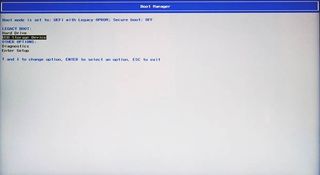
Your system won’t boot to the USB drive unless it’s selected in the BIOS or boot menu.
Create a Linux Live Bootable Key
Try any version of Linux, without altering your current system
Experimenting with different versions of Linux is a great way to utilize those thumb drives cluttering up your junk drawer. There are a ton of utilities out there that can help ease the setup process, but one in particular, the Universal Netboot Installer, or UNetbootin for short, makes the entire process, from selecting and downloading a distro to prepping a thumb drive, about as easy as could be.
Get UNetbootin
UNetbootin can be downloaded at http://unetbootin.sourceforge.net . It is a stand-alone utility that doesn’t need to be installed. Once downloaded, simply double-click the file to run UNetbootin and on the initial screen you’ll have two options: to either select a distribution to download and install (there are hundreds to choose from) or to create a bootable thumb drive using a pre-downloaded ISO. If you’d like to experiment with different Linux distros, UNetbootin will download and install them to your flash drive right from its main interface—there’s no need to scour the web on your own. If you’ve already got some ISOs downloaded and just haven’t gotten around to burning them, UNetbootin can use those, too. For the purposes of this project, we downloaded the popular Ubuntu Linux ISO, but just about any distro should work.
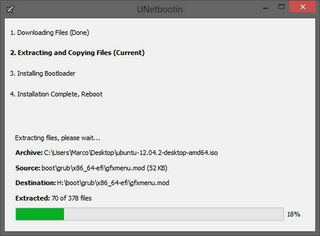
UNetbootin is a one-stop shop for downloading and creating Linux Live bootable thumb drives.
PC Gamer Newsletter
Sign up to get the best content of the week, and great gaming deals, as picked by the editors.
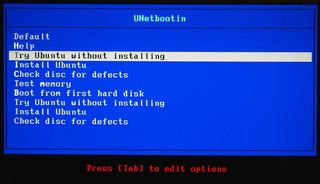
The UNetbootin boot menu gives you the ability to run Linux right from the thumb drive or to install it to the host PC.
Create Linux Live Drive
To create a Linux Live USB drive, UNetbootin extracts the necessary files from an ISO, copies them to the thumb drive, generates an appropriate config file, and then makes the drive bootable. To use UNetbootin, connect your thumb drive to your PC, run the utility, and download a distro (or choose your pre-downloaded ISO) right on the initial screen. The thumb drive should be a few hundred megabytes at minimum, but larger (think 2GB-plus), faster drives are preferable. Once you’ve chosen the distro and selected the thumb drive from the menu, click the OK button and UNetbootin will download and/or extract the necessary files and automatically copy them to the thumb drive. The utility will then make the drive bootable, and when complete, UNetbootin will prompt you to exit or to restart the system, should you want to give the thumb drive a try right away.
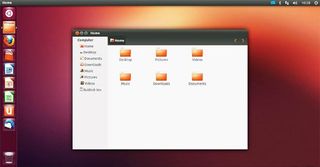
Most Linux distributions, like Ubuntu, which we used for this project, run very well from a USB thumb drive.
Put It to Use
To use your Linux Live bootable thumb drive, simply boot to it, and at the UNetbootin menu select “Try Ubuntu without installing” (or whichever distro you chose). The OS will run right from the thumb drive as if it were installed locally on the host PC.
Linux Live bootable drives are particularly useful for not only learning your way around Linux, but also as pseudo-recovery discs, as well. If you’ve got a Windows PC that won’t boot and you need to recover files, booting to a Linux Live drive may allow you to access the system’s hard drive and copy whatever files you may need.
Click the next page to learn how to set up "Windows to go" using a USB thumb drive!
Alan has been writing about PC tech since before 3D graphics cards existed, and still vividly recalls having to fight with MS-DOS just to get games to load. He fondly remembers the killer combo of a Matrox Millenium and 3dfx Voodoo, and seeing Lara Croft in 3D for the first time. He's very glad hardware has advanced as much as it has though, and is particularly happy when putting the latest M.2 NVMe SSDs, AMD processors, and laptops through their paces. He has a long-lasting Magic: The Gathering obsession but limits this to MTG Arena these days.
Most Popular


