Titanfall config guide: the best settings to maximize your effectiveness
Disabling the intro videos
I try to get a match in when my wife brushes her teeth, so I've got no time for intro videos. In Origin, right click on your Titanfall icon and select "Game Properties." From there we can add -novid to Titanfall's launch parameters to rush straight through to the loading screen and let our glorious solid state hard drives instantly drop us onto the battlefield.
Additionally, you can add +cl_showfps 1 to view your framerate and add -high to force Titanfall to load as high CPU priority.

Enabling borderless window mode for fast tabbing
Already finished your loadout and sighing with uncontrollable boredom as the countdown timer slowly descends from 90 seconds? For fast task tabbing, set your game to borderless window mode. At the cost of only a few fps, you can check your email or read this post while you load—here's how:
1) Make sure game has been started at least once and set to fullscreen and native resolution
2) Close the game and find C:\Users\UserName\Documents\Respawn\TitanfallBeta\local
3) Open videoconfig.txt with Notepad or Notepad++
4) Find lines; "setting.fullscreen" & "setting.nowindowborder"
PC Gamer Newsletter
Sign up to get the best content of the week, and great gaming deals, as picked by the editors.
5) Change fullscreen to 0 and nowindowborder to 1, save and close.
Optimizing your mouse
All the mouse tweaks and advice from our Counter-Strike:Global Offensive tweak guide will be advantageous. Titanfall is more of a twitch shooter than CS:GO, but that doesn't preclude players from benefiting from a medium true sensitivity, native DPI (dots per inch), and zero acceleration.
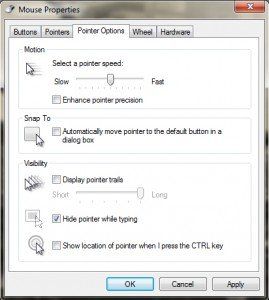
Think of DPI like the scanning resolution for your mouse's sensor. The higher the number, the more data points. However, a lot of advertised mice use extrapolated data points to artificially inflate DPI. Using a non-native DPI results in rounding errors and will not be as precise as a lower, native DPI. It takes a little bit of research to determine your mouse's specific native DPI. You can change the DPI setting in your mouse manufacturer's provided firmware, such as Logitech's Setpoint. Many gaming mice come stock with adjustable DPI buttons as well.
Mouse acceleration is the bane of precision because it changes the in-game rotation speed based on how quickly you swipe your mouse. Consistent distance, regardless of speed, helps build accurate muscle memory. To remove mouse acceleration, uncheck “enhanced pointer precision” in the Windows Control Panel (Mouse Properties > Pointer Options) and be sure to disable acceleration in any proprietary drivers you may be using. I also recommend setting your mouse sensitivity to the sixth notch.
By using a native DPI, avoiding mouse acceleration, and setting Windows' sensitivity to six we can achieve greater 1:1 precision. Since Titanfall requires constant situational awareness and attacks from behind, players constantly whipping their mice around will probably be burning tracks into their mouse pads, so max control speeds and max perfect speeds will be even more important. If CS:GO didn't convince you to upgrade your mouse, perhaps giant robot insanity will.
FOV and in-game options
Finally, you'll also want to immediately raise your field-of-view all the way up to 90 in the in-game settings. A high field-of-view increases your situational awareness, with the added benefit of reducing sickness for motion-sensitive gamers.
As for bindings, make sure you bind melee to your mouse. The foot is the best weapon in the game, as our friends at GamesRadar demonstrated during the beta.
Most Popular





