How to make the most of the Steam Controller: a comprehensive guide
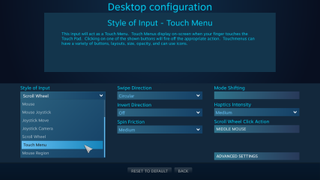
Important input style options
There are some options for each of the input styles on the previous page that you'll likely want to adjust as you configure your controls. Use these to hone in the right feel for your configs. Most of them are located under the 'advanced settings' menu. Many of them will apply to multiple input styles. These are the most useful ones to tweak.
Rotation
Rotation is used primarily in a mouse-based input style. This option adjusts the horizon of the mouse input. Depending on your grip on the controller, you may or may not need to adjust this setting. If you find that it is difficult to swipe horizontally and you seem to always go at a slight angle, this setting should help you out.
Sensitivity
Sensitivity, as it applies to mouse and JMouse modes, is an adjustment that does exactly as it seems. There's one very specific adjustment that some may find useful. Other than the obvious—higher sensitivity making the mouse cursor move faster and lower making it move slower—sensitivity actually changes the number of “ticks” sent by the Steam Controller to the game itself. We can exploit this to our advantage.
Let’s say you are playing a game where the mouse cursor jumps a greater distance than you want every time the smallest movement is registered. This can be distracting and gravely affect your aim, depending on how bad it is. In this case, try lowering the sensitivity of the mouse in the game itself as low as it can possibly go. Then max out the sensitivity setting in the Steam Controller config menu. This increases the effective DPI (Dots Per Inch) that the Steam Controller has available to it. Now you'll likely have to adjust sensitivity up in the game if it is too slow or decrease the setting in the Steam Controller config if it moves too fast, but this is especially useful for older games that have little to no smoothing or acceleration built-in, or for game where these can and are disabled to provide you more accurate control. This works if you are using the other joystick modes and outputting as a mouse as well.
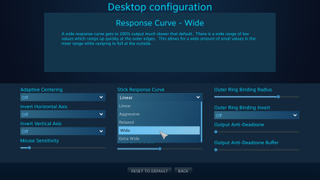
Response curve
Response curve is one of the most useful tweaks when you are using a joystick-based input style. By default this is set to linear, meaning the mapping of the pad or stick to the game is literally 1:1. There are several other options in here too. Linear will likely work for most circumstances, but if you find that your character is getting to full movement speed quickly and that walking slower than that is difficult, you should use this option first to rectify this. Using a relaxed curve will give you more area to work with that is slower. In other words, you will need to move the 'stick' closer to its extreme before a full output is sent to the game.
Extra Wide is the most extreme of these curves and will only output full movement at the very full range of the stick or pad. This option applies to JMove and JCamera, regardless of whether or not it is applied to the stick, either pad, or the gyros.
There is also a response curve option for the analog range of the triggers. It works in approximately the same way except there is only one axis of movement. This is mostly useful for adjusting games that use the analog function of the triggers a great deal, as with most racing games.
PC Gamer Newsletter
Sign up to get the best content of the week, and great gaming deals, as picked by the editors.
Outer ring binding
Outer ring binding is especially useful when applied to a WASD directional pad, but can also be applied to many other input styles as well. Here's how it works: as you get close to the edge of the pad, stick or gyro, it will send a command. A very common use case for this option is with a sprint key. If you're moving normally with mapped WASD and then press the stick all the way, you'll sprint.
The limit at which this binding is activated can be adjusted to suit your needs. You can also invert the ring binding. Inverting it is a roundabout way of saying there will be a dot in the middle of the pad that works the same way, except now it can be used for sneaking, as an example. As of the writing of this guide, there is no way to have both a ring binding and an inverted ring binding at the same time. If you wanted to sneak, walk and then run on the same pad, some form of shift or action set will be required here.
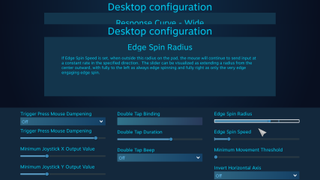
Edge spin
Edge spin applies to mouse and JMouse input styles. Let us say that you are playing a third-person action game that has aiming. You want to be able to aim properly so you use mouse mode. You notice, however, that mouse mode makes general camera adjustment a bit annoying, as you have to continually lift your thumb off the pad in order to keep swiping. Enter the edge spin option.
Edge spin allows you to have a region towards the edge of the pad that will continually cause the mouse to move in that direction, in a similar way to using JMove with mouse output. This will allow you the smooth aim of mouse mode and still have the general camera control you would get from a joystick input style. A best of both worlds kind of thing.
On the last page: how to configure powerful action sets for games and other pro tips.
Most Popular





