Getting Started With KODI(XBMC)
Add-ons and Services
It’s more than a little surprising just how many add-ons are available on KODI. They range from things like CollegeHumor, to the TWiT network, and even Khan Academy. Download and install an app—usually from inside KODI—and you’ll be presented with basic menus that let you navigate a staggering amount of video and audio content. The only problem with KODI add-ons is that some of them aren’t regularly updated and many popular services aren’t supported.
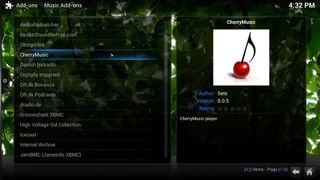
We don’t know what CherryMusic is, but it’s proof that KODI has a huge library of add-ons.
NetfliXMBC is absolutely essential if you’re a heavy Netflix user. Installing this add-on isn’t as easy as the others and requires a bit of work. Start off by downloading AddonScripterDE’s repository . Launch KODI and go into the Settings menu, Add-Ons, and click Install from ZIP File. Find the ZIP you just downloaded and the repository should now be installed. Click Get Add-Ons and select AddonScripterDE’s Beta Repo. Now when you check under Video Add-Ons, you should see NetfliXBMC. Install it, enter in your Netflix information, and then switch the Win Browser from Chrome to IExplorer. If you’re not using a keyboard, you’ll also need to set up alternate controls for your remote.
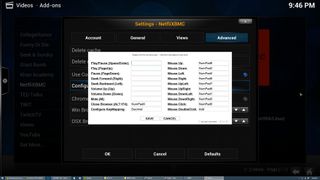
The YouTube add-on is great if you spend a lot of time on YouTube. Navigating the add-on can be a bit tedious if you aren’t using a mouse and keyboard, but it’s manageable and gives you a chance to catch up on the latest cat videos without leaving your couch. We particularly love the ability to easily view official YouTube feeds—most viewed, trending videos, top rated, et cetera.
Spotimc is an easy-to-install Spotify add-on that’s currently in beta. It’s not available in the official KODI repository, but installing it is simply a matter of downloading the latest release and going to Home > System > Settings > Add-ons > Install from zip file and selecting the zip that you downloaded. It’s a little slow, but it gives you an easy way to get Spotify onto your TV.
This unofficial Hulu add-on gives you full access to Hulu in KODI. Download BlueCop's repository to get access to it. It works as you'd expect and even has the added benefit of semi-skippable commercials—fast forward through them with no penalty.
Yatse ’s our favorite Android-based remote for KODI. It’s a clean, well-thought-out app for Android phones and tablets that gives you full control over KODI. The $3.99 upgrade even gives you the ability to stream content from KODI directly to your phone.
PC Gamer Newsletter
Sign up to get the best content of the week, and great gaming deals, as picked by the editors.
Making It Look Nice
KODI’s default skin, Confluency, looks great. If you want to mix it up, there are plenty of options available. Some of our favorite skins are Aeon Nox , Aeon MQ 5 , and re-Touched if you’re running KODI on a device with a touchscreen.

It doesn't all look this good, but Aeon MQ 5 is slick and sexy.
Installing a skin is simple. Dive into Settings > Appearance > Skin and click Get More. Pick the skins you want, and you’ll even get notifications once they’re ready for use. Head back into the skins menu and swap between them at will.
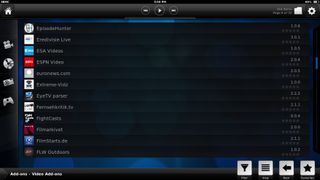
A great skin for touchscreen devices; finger-friendly and clean.
All that’s left now is to sit down and catch up on your backlog!
