How to save even more space on your SSD

Almost a year ago, I wrote a couple of pieces about housekeeping on solid state drives (SSDs). Even with 256GB now costing less than £200, the chances are that if you're not careful about where stuff is stored you're going to run out of room fast. So it's a good idea to make sure that the bulk of your files are palmed off to a big, cheap traditional disk as soon as you've installed a new SSD, rather than leaving it late and having to pick through lots of fragmented details.
The advice a year ago was good. But imagine my horror when, less than 12 months later, Windows starts throwing low storage space warnings as if I'm treating my bits and bytes with a cavalier attitude that would make an investment banker look like the epitome of social responsibility.
Which vital piece of my own advice had I forgotten to keep practising? Turns out that things on your C: drive get bloatier than I thought.
There's a couple of things I missed and am happy to recount for your benefit. In total, they've removed nearly 20GB of cruft I didn't know I had and which even the legendary Ccleaner missed and the lesser known but equally respected Driver Sweeper didn't pick up on (although I think that in the latter case it should have done).
I could have run out and bought another SSD at the ridiculously knock down prices they're now selling for, but that would have been to admit defeat.
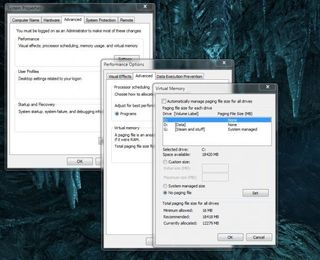
The first tweak is an optional one – get rid of your page file . This is a space on a hard drive that Windows reserves for RAM overflow. When your PC detects that it needs to store more items in the RAM than there's physically space for, it uses this virtual memory store to keep things it deems of lesser priority in.
The page file on my SSD had grown from a negligible 4GB to a gargantuan 12GB, because I'd installed more RAM in my PC. Left to its default settings Windows creates a pagefile at least the same size as your system RAM, and likes to expand it to even more if it can.
PC Gamer Newsletter
Sign up to get the best content of the week, and great gaming deals, as picked by the editors.
Increasingly, though, a page file is a legacy technology that you just don't need any more. If you have more than 4GB of RAM, should never be used since there are few programs - and even fewer games - which actually need that much space. With my 12GB of RAM it's just dead space allocated for a future eventuality that will (probably) never happen.
You can disable the page file by typing 'advanced system settings' into the Start menu, and then selecting 'Advanced>Performance settings>Advanced>Change', making it possibly the most advanced setting in the entire Windows settings list. Uncheck the box for 'Automatically manage paging file size for all drives' and then turn off the paging file for each drive.
If you're worried about the consequences of doing that, though, you can leave it turned on for any standard HDDs in your system. That way Windows still has a comfort zone for unforeseen eventualities and you probably won't notice the loss of space on a terabyte or larger drive.
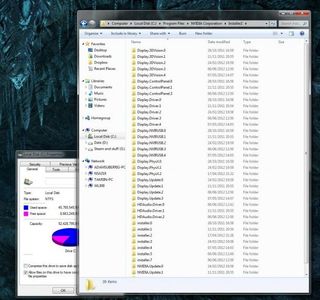
That's the housekeeping note I should have thought of last year. The second tweak is one that I'll admit to not really knowing about back then, and that's that NVIDIA's driver suite leaves absolutely tons of detritus on your machine after installation.
Not only do the NVIDIA drivers not clean up after themselves, they actually create two copies of installation files in different directories on your C: drive. The first are easy to find: after upgrading an NVIDIA driver, old versions are left in a folder called C:\NVIDIA, helpfully marked up by version numbers. These are obvious and easy to delete; for each one that you blitz you get back about 150MB of space.
The second copy is harder to spot. During installation or upgrade the compressed drivers unpack themselves into another directory at C:\Program Files\NVIDIA Corporation\Installer2 before copying themselves over to Windows' system folder. Then they leave them there in a complex structure of files and folders that looks too intimidating to delete.
In just a few months of updates, this folder had grown to almost 2GB in size for me, making 4GB total with the C:/NVIDIA folder. One click will purge the entire Installer2 file, with no adverse effects on performance.
Two tips, over 15GB back. Know any others that I should include in future features?
Most Popular


