20 Essential Tricks and Skills Every BitTorrent User Should Know
Use RSS Feeds with BitTorrent
Several BT clients now come with integrated RSS support. That's great news, because BitTorrent and RSS makes keeping up with your favorite TV shows or Podcasts super easy. Once again, we're going to assume you're using uTorrent.
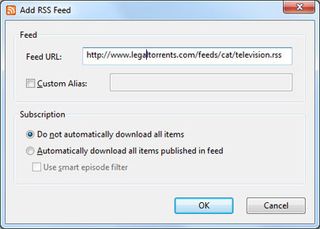
First, you need to figure out which RSS feed(s) you want to subscribe to. There are a lot of resources out there, including ezRSS.it and LegalTorrents.com . Once you've picked out a (legal) feed, open up uTorrent and right-click the RSS icon next to All Feeds in the left-hand column. Select 'Add RSS Feed...' and enter in the feed's URL. Under Subscription, you can choose whether or not to automatically download all items published in the feed. We're going to leave this unchecked.
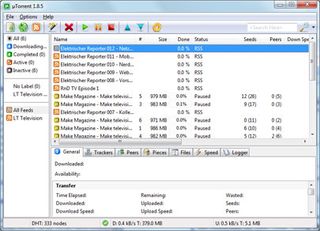
Depending on the feed you subscribed to, you may have signed up to much more than you bargained for. We're not interested in all of these, and luckily, there's a way to fix this and cut back the cruft. Right-click an episode you are interested in watching and select Add to Favorites.
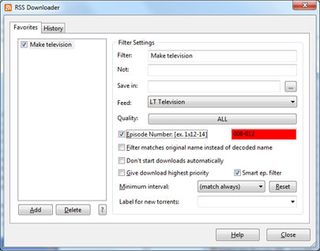
Click on Options>RSS Downloader, or press CTRL+R. Under the Favorites tab, click on your RSS feed. This brings up the RSS Downloader window. Click on the RSS feed under the Favorites tab. In the Quality drop-down menu, select whichever formats you're interested in, keeping in mind that you can choose more than one. Click the Smart ep. filter checkbox to make sure you don't end up downloading duplicate copies, and if applicable, check the Episode Number box to define which seasons and episodes you're interested in.

Any new episodes in your feed should now start downloading automatically.
Circumvent ISP Throttling with SSH
Do you suspect your ISP is putting the brakes on Bittorrent traffic? You can avoid this practice by making an end-run around your ISP and connecting with a Secure Shell (SSH) connection. Be warned that this most likely isn't a permanent solution, which we'll get to in a just a moment.
You're going to need an SSH account to start things off, and that's going to be the trickiest part. There are a lot of free shell providers out there, but most of them place strict restrictions on what you can do with them. You're going to have to do some digging to find one that won't frown on tunneling BitTorrent traffic, they may require a donation, and you could end up waiting several days for your account to be approved. You can start your search here .
PC Gamer Newsletter
Sign up to get the best content of the week, and great gaming deals, as picked by the editors.
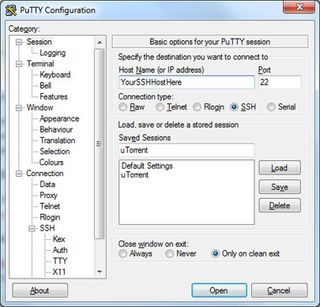
Once you have an SSH account, download and install Putty, and then run the app. Make sure the SSH radio button is selected. Type in your SSH account information (Host name or IP addy and port).
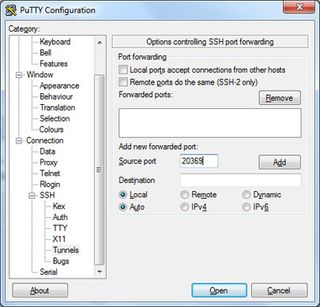
Next, expand the Connection tree and select SSH>Tunnels. Enter in any available port number. Mash the Open button and enter in the username and password given to your by your SSH provider.
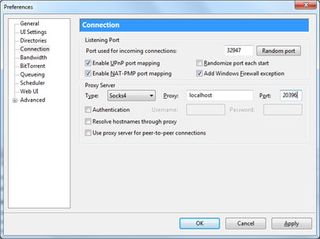
Open up uTorrent and navigate to Options>Preferences>Connection. Under Proxy Server, select Socks4 from the pull-down menu. Type localhost in the Proxy field and enter in your port number from above. Click Apply and then restart uTorrent.
Most Popular




