Our Verdict
A robust product for small- to midsize businesses, but not a great UI for home users.
PC Gamer's got your back
First, let’s start with the hardware specs. In addition to the processor, which is clocked at 2GHz, the N5810PRO has 4GB DDR3 RAM (expandable to 8GB), five Gigabit Ethernet ports, two USB 3.0 ports (one front, one back), two USB 2.0 ports on the back, an HDMI port on the back, and an LCM display on the front complete with two navigational buttons (Enter, Esc, up, down). It also packs a 130W power supply and a built-in fan to keep its innards cool.
This hardware is packed into a metal chassis measuring 9.06x7.48x9.45 inches. There is an LED installed beside each drive bay to indicate when the NAS is accessing the installed hardware. We inserted three 4TB drives into the NAS; drives must be physically mounted in the drive tray rather than merely slipped in.
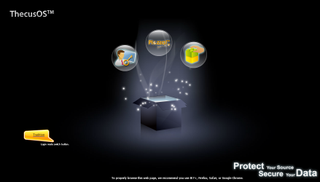
Upon first setup, users must install a small program on their PC that will find the NAS on the network. Once the device is found, the user clicks on the IP address link, logs onto the NAS using the default password and username, determine if the NAS needs a fixed IP address or one supplied by the local router (DHCP), sets a new password, saves the information, and then closes the program. After that, users simply load up the NAS address in a web browser using the saved credentials.
For this review, the first thing we did was update the firmware to the latest release (v2.05.12). This NAS runs on the company’s Linux-based ThecusOS operating system, which upon loading provides links to the main administration portion, modules you may have installed, and other apps that can be installed from the Thecus NAS App Center. (Not all apps show up here, but more on that later.) By clicking the Admin button, you jump into the meat of ThecusOS.
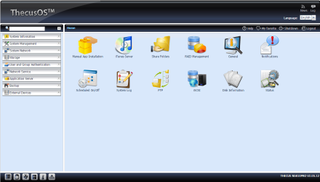
I’m going to be honest and admit that I’m not a big fan of ThecusOS, having been spoiled by other NAS solutions that provide a more pleasant visual experience and easier access to apps. The general consumer may be confused and overwhelmed by this platform at first, but again, this NAS is designed for the small- to medium-sized business. Those accessing ThecusOS in an enterprise environment are presumably professionals who are used to working without the visual glitz.
The ThecusOS UI consists of a menu bar on the left, the information window on the right, and a toolbar on the bottom. This toolbar provides quick access to RAID management, disk information, fan information, details regarding the mini-UPS, the current temperature, and the current network status. The information window defaults to the main Home page, which lists shortcuts to the iTunes server, shared folders, the system log, FTP setup, and more. Users can add shortcuts to this page by clicking the My Favorite button listed throughout the platform’s settings.
The toolbar on the left has nine categories: System Information, System Management, System Network, Storage, User and Group Authentication, Network Service, Application Server, Backup, and External Devices. To create a volume for storing data, we clicked on the Storage category, which lists the subcategories Disk Information, RAID Management, NAS Stacking, ISO Image mounting, Share Folders, iSCSI, Disk Clone and Wipe, and System Failover. We clicked on RAID Management to create a RAID 5 volume, which provided a total capacity of 7.5TB. After that, it was time to install some apps.
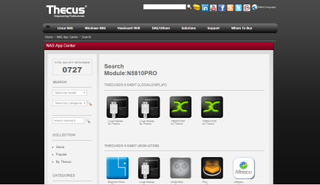
Unfortunately, installing apps isn’t as easy as loading up a built-in app store, as we’ve seen with other NAS solutions. Instead, users must click the Application Server section listed on the toolbar and click the Manual App Installation subcategory. Here you’ll see a field for pointing the ThecusOS to an app downloaded to your PC. These can be obtained by visiting the company’s online NAS App Center, which offers 727 apps for its NAS lineup.
On the site, Thecus provides means for searching for apps by model and categories. The company serves up a handful of first-party apps for the N5810PRO along with an individual named Stephane. Categories include Backup/Sync, Business, CMS, Downloader, File Management, Mail Server, Media/DNLA, Photo Server, Security, Tools, Web, Others, and Core App. Thecus-developed apps include Dropbox, WebDisk, XBMC, Piczza!, McAfee VirusScan, Dashboard, and more.
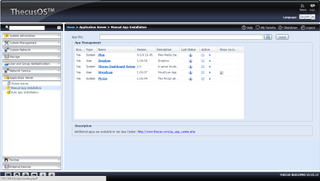
For this review, we installed Plex, DropBox, the Thecus Dashboard Server, VirusScan, and Piczza. As previously mentioned, you must download and extract these apps onto your computer, hit the little monitor button next to the App File field on the Manual App Installation page, direct ThecusOS to that unzipped file, and then hit the Install button. Once the app is installed, you’ll have to search for it on the ThecusOS platform by heading back to the Manual App Installation page. These apps do not appear on the Home page.
For instance, the App Management box on the Manual App Installation provides links to the installed apps. Click on the Plex link, and you’re directed to “NAS address:3200/web/index.html#!/dashboard” in your browser. Dropbox is located at “NAS address/modules/Dropbox/www/manage.htm” and Piczza at “NAS address/modules/Piczza/www/index.php”. The Thecus Dashboard Server is necessary if you want to access the NAS by using the company’s Dashboard app for mobile devices, which allows the user to manage services like AFP and NFS, change a user’s password, and so on.
Because you’ll likely have different users accessing the NAS, administrators will need to set up accounts by clicking on the User and Group Authentication category on the toolbar. Under this section, Local User Configuration allows you to create a username and password for each individual accessing the device.
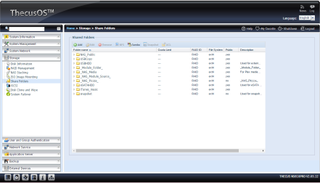
Unfortunately, the NAS doesn’t simply show up in Windows Explorer when you install it on your network (unless you’ve installed services like Plex). So, how do you upload and download files? In a Windows 10 environment, I had to load up File Explorer and type a \\NAS address (such as \\192.168.0.15) into the search bar to access the volume. Once loaded, I could see the volume’s existing folders, such as NAS_Public, usbhdd, iTunes_music, _NAS_Piczza_, etc.
Initially, you can’t create new folders in this File Explorer window; this action is instead done via ThecusOS by clicking on the Storage category in the toolbar, the Shared Folders subcategory, and the Add button if adding a folder. These folders can also be edited and removed using this tool. However, the good news is that you can map your PC to one of these folders in File Explorer and add/delete files and folders. For instance, I could map the “NAS_Public” folder to Drive Z in a Windows 10 environment, which allowed me to create and delete folders, and upload files.
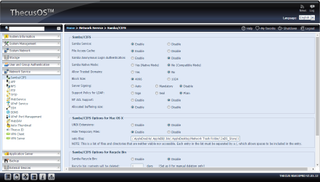
Because ThecusOS is based on Linux, file access in Windows is made possible thanks to the Samba service, which is enabled by default. Users can change Samba’s details by using the Network Service category in the ThecusOS toolbar, and then selecting the Samba/CIFS subcategory. Settings include File Access Cache, Samba Native mode, Block size, Server Signing, and more. For the record, the Network Service category also provides other services users can activate and tweak including AFP, NFS, FTP, TFTP, WebService, UPnP Service, SSH, DDNS, VPN Server, and loads more.
As previously stated, this NAS provides five gigabit Ethernet ports. The first port is for connecting the device to the local network while the others can be used as a redundancy in case the main connection fails. Users can tweak each port by selecting the System Network category on the toolbar, which provides Networking, DHCP/RADVD, and Link Aggregation subcategories. For instance, by selecting Networking, users can manually set an IP address or let DHCP assign a number on each port. Under Link Aggregation, users can set the default gateway and view the IPv4 and IPv6 settings of each port. Thecus says the NAS supports additional external NIC cards, allowing administrators to pack on extra networking ports.
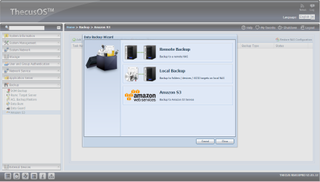
On the backup front, users can access this feature by selecting Backup in the toolbar, which serves up DOM Backup, Rsync Target Server, ACL Backup/Restore, Data Burn, Data Guard, and Amazon S3 subcategories. For instance, under the Amazon S3 subcategory, you can load up a backup wizard that allows you to back up to a remote NAS, to folders/devices/iSCSI targets on a local NAS, or to an Amazon S3 service. If users choose local backup, they’re greeted with options to import from external devices, copy between folders according to the source and destination of your choice, real-time NAS backup, scheduling a backup, iSCSI backup, and iSCSI import.
The Data Burn feature is interesting in that users can burn NAS data directly to a CD, DVD, or Blu-ray disc. It’s as if users have a built-in disc burner, allowing them to name the disc, add folders and files, select the data verification, and burning speed. If you have an ISO stored on the NAS, there’s a tab for that, too: just locate the file, select the destination disc, and hit burn. You can also create an image file by adding folders and files, and selecting an ISO path.
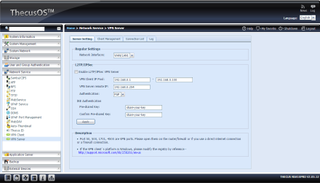
One of the big selling points of the Thecus NAS is its VPN support. The device provides both a client and a server; the former merely requires the user to input a VPN Server IP address, a username, and a password. The VPN Server feature offers plenty of settings to tinker with, such as choosing which Ethernet port to use, and enabling an L2TP/IPSec VPN server. This section also provides a list of clients (in this case, the two user accounts I created for the review), a list of connected users, and a usage log.
The Thecus NAS also provides settings for external devices such as connected printers and a UPS. For the latter, you can enable UPS monitoring, view its IP address, manufacturer and model, check out its current status, and additional information. The Printers subcategory also provides the device’s manufacturer and model information along with its current status, the ability to restart the printer service, and remove a document from the queue.
Another cool feature for home users is the N5810PRO's inclusion of an HDMI port on the back, so that it can connect to a monitor or HDTV. And thanks to the two USB 2.0 ports on the back, users can also connect a keyboard and mouse, allowing the NAS to turn into a makeshift Linux desktop. Thus, instead of grabbing video files through the network, you can watch stored movies and TV shows directly. There’s also a built-in web browser with Flash support, making this device more than just a storage solution.
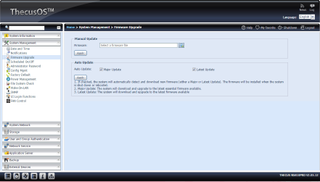
Finally, users can get a brief list of information about the NAS by through the System Information category in the toolbar. Here you can get general information, the system’s status, hardware information, and so on. The System Management category is where you can update the firmware, control the built-in fan, set the NAS back to its factory defaults, manage passwords, schedule a reboot to check the file system, and so on. The device also supports SNMP, which is turned off by default.

Ultimately, there’s a lot going on with the Thecus N5810PRO NAS device, more than can be covered in this review. To get a full idea of what this machine is capable of, the company provides a 220-page manual here, which we relied on heavily to get started. Naturally, the NAS doesn’t come ready out of the box, so if you purchase one, you'll likely need to give the manual a thorough read-through.
As previously expressed, I’m not a big fan of the ThecusOS platform in its current state. It’s not exactly user-friendly to the novice user, and its overall presentation could be better. However, the company introduced its upcoming ThecusOS 7.0 platform back in December, promising a better experience. This updated operating system is said to be compliant with HTML5 and features a 64-bit architecture, a File Center feature, and a modernized design. It also promises enhanced multimedia capabilities and an incorporated App Center. I'm looking forward to checking it out.
A robust product for small- to midsize businesses, but not a great UI for home users.

