The easy PC upgrade guide: everything you need to know

Storage
SSDs are now affordable enough, robust enough and, importantly, big enough for all of us. You should absolutely have one in your PC.
There aren’t that many games which are necessarily going to perform better if you upgrade to an SSD, but load times will be far shorter and the overall experience of using your PC will definitely improve. In some cases quite dramatically.
And there are a few games that will simply run better on an SSD. World of Warcraft, for instance, plays a lot better running from an SSD as opposed to the spinning platters of a hard drive. On the whole, software and game developers do their utmost to keep storage from having any impact on performance by keeping data mostly moving between the memory and your processor, only dragging things off your hard drive in the background. This is why something like Samsung’s RAPID tech, found in its EVO SSDs, doesn’t actually do anything in-game, or for most applications, despite posting hugely inflated synthetic performance scores.
An SSD will make your general PC experience far slicker. From the first boot, to waking up from sleeping, to loading your favourite games, to Alt+Tabbing out to look up how to get past that utter bastard in Dark Souls 2. Everything will be faster.

How much SSD storage do you need?
The size SSD you buy entirely depends on the ready cash you have at your disposal. SSDs are much smaller than hard drives, and a good deal more expensive. For spinning platters think 5c/GB (3p/GB) but with SSDs you’re looking more at around 42c/GB (2p/GB) AT BEST.
That’s a big difference in price, but it’s worth it.
To have a usable SSD with enough space for your operating system and a decent number of your most oft-played games, you need to be looking at a 250/256GB drive as a minimum. You’re otherwise going to find yourself constantly managing which games and applications are housed on your SSD and which are relegated to your old hard drive. And that’s a pain.
PC Gamer Newsletter
Sign up to get the best content of the week, and great gaming deals, as picked by the editors.
It’s also worth noting that, on the whole, performance degrades as you go down the capacity stack. A 500GB/1TB SSD is usually going to outperform a 120GB/250GB drive. Be careful, for instance, about assuming the awesome performance of the 512GB Crucial MX100 is going to translate to the cheaper MX100 drives. It doesn’t.
That's slowly changing, though. Samsung’s latest SSD, the 850 EVO, is specifically designed with their new MGX memory controller to keep performance up in all capacity flavours. They’re probably the best bet for a value SSD under the 500GB mark.

Making the SSD upgrade
Do you install fresh, or risk an OS copy? That’s the perennial question when upgrading your storage. Installing an operating system from fresh can be a cathartic experience. You can ditch all the old software you couldn’t be bothered to uninstall before and lose the bloat that inevitably follows an old Windows installation.
And, personally, I love the crisp, clean, empty desktop of a fresh OS. But a fresh install also means you ditch your settings and old programs you’ve lost the activation codes or installation disks for. And it also means you have to install that raft of essential apps you always end up sticking on a new machine.
Making a perfect copy of your current system can be the simplest way when upgrading your storage.
Clone your existing Windows drive
The first thing to do is trim the fat. Your current OS drive is likely bigger than the SSD you’re moving to, so take the time to do some housekeeping and trim the used portion of your current drive down to fit the capacity of the SSD you’re moving to. You don’t need to change the size of the actual partition. The software we’ll use is able to sort that out itself.
My favourite imaging software, and one that has never let me down, is Macrium Reflect. You can download it for free from here. If your German isn’t too hot Google Translate should reassure you of the download’s veracity.
Download and install the software and you’re almost ready to go. The next step is to physically install your SSD. Shut down your system and plug the new drive into a free SATA slot (ideally a SATA 6Gbps / SATA3 connection for top speeds) and make sure it’s connected to the PSU too.
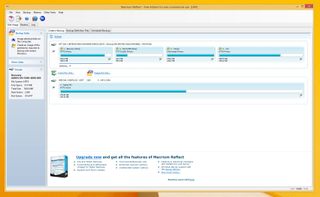
Now boot your system again, open Macrium Reflect, and it will start analysing. Pick the drive you want to clone from the list and beneath it you’ll see the option to ‘clone this disk’ appear. Click on it and you’ll see a new dialog where you can select the disk to clone to. Select your SSD and click ‘Next’ to confirm. Ensure the following summary is a-okay and hit ‘Finish’ to get the ball rolling.
The cloning will now do its thing. Depending on the amount of data you’re copying over it will take a fair amount of time to effect this clone, so leave your rig to it and go find something else to do for a little while.
Once the clone has been created, restart your rig and hit Del/F2 before the Windows boot screen to get into your BIOS. Navigate to the boot tab and make sure the primary boot drive is your new SSD. Save and exit and, all being well, your rig will boot as normal, except this time probably a good deal quicker than from the ol’ hard drive.
On the next page: When it's time for more cooling.
Page 1: Introduction
Page 2: Graphics card
Page 3: CPU and motherboard
Page 4: Memory
Page 5: Storage
Page 6: Cooling

Dave has been gaming since the days of Zaxxon and Lady Bug on the Colecovision, and code books for the Commodore Vic 20 (Death Race 2000!). He built his first gaming PC at the tender age of 16, and finally finished bug-fixing the Cyrix-based system around a year later. When he dropped it out of the window. He first started writing for Official PlayStation Magazine and Xbox World many decades ago, then moved onto PC Format full-time, then PC Gamer, TechRadar, and T3 among others. Now he's back, writing about the nightmarish graphics card market, CPUs with more cores than sense, gaming laptops hotter than the sun, and SSDs more capacious than a Cybertruck.
Most Popular





