Our Verdict
The Synology DiskStation DS415play is an excellent storage solution for the home and small office.
PC Gamer's got your back

(+) Fresh: Accessible in File Explorer; DLNA certified; simple, easy-to-navigate interface.
(-) Stale: No HDMI; limited to 32TB; a little pricey.
Last week, we took a look at the QNAP TurboNAS TS-451 network attached storage appliance, one heck of an intelligent storage solution that packs four hard drive bays, an Intel Celeron dual-core processor, 1GB of DDR3L RAM, and HDMI output. This week, we checked out another contender in the four-bay storage market, the Synology DiskStation DS415play. This model is built for the home or small office and sells for around $499 without hard drives.
On the back are two 92mm fans to keep the NAS cool (there are Cool and Quiet modes), two USB 2.0 ports, two USB 3.0 ports, a gigabit Ethernet port, and the power jack. On the front is another USB 2.0 port, the power button, and a row of LED status indicators, and the four hard drives. There’s also a removable panel that provides access to the four drive bays. Neat and clean.
The NAS measures 165x203x233.2mm and houses an Intel Atom CE5335 dual-core processor clocked at 1.6GHz, and 1GB of DDR3 RAM. The maximum internal raw capacity is 32TB, which means the device can handle four 8TB hard drives. For this review, we used four Seagate ST20000DN001 2TB drives in a Hybrid RAID mode, that were supplied by Synology.
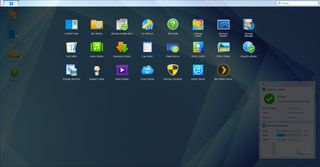
Synology’s NAS is powered by the DiskStation Manager (DSM) operating system. This platform doesn’t throw every installed app on the screen, but instead offers a hidden app tray that can be accessed by the Main Menu button in the upper left-hand corner of the interface. By clicking the icon, DSM shows all installed apps in a drop-down menu that’s reminiscent of Google’s Android platform.
That said, the initial “desktop” screen, which can be accessed by any web browser on any device (there’s a mobile version for tablets and phones), initially provides the Package Center (app store), the Control Panel, the File Station, and a DSM help icon. The Help provides information such as storing files, setting up a home theater, securing the NAS, building a cloud with the NAS, and so on. This is great stuff for those purchasing and setting up a Synology NAS for the first time.
The File Station is probably the most important part of the DS415play. Here you can upload music, photos, video, and other files to specific folders, which will be accessible in their respective apps like Audio Station and Photo Station. However, what’s even better is that there’s really no need to hit the “upload” button in the app, as users are able to see these folders in Windows 10 and older by going into the File Explorer, Network and then the NAS listed in “Computer.” Expand the NAS shortcut and you’ll see the folders… no network drive mapping is needed. Awesome sauce.
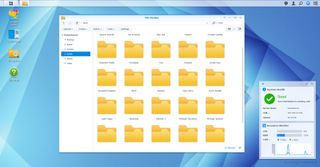
The Package Center is the place where users get additional apps. The NAS already comes packed with 21 apps such as the Resource Monitor, Storage Manager, Text Editor, Media Center, and much more. This NAS-based store offers over 80 apps listed under five categories including Backup, Multimedia, Business, Security, and Utilities. This store isn’t quite as robust as the one serving up apps for QNAP's NAS, but there should be plenty here for DiskStation customers such as WordPress, Surveillance Station, Plex Media Center, and phpBB.
The apps offered on the DiskStation weren’t quite as weird in design as the last NAS we reviewed. Take Photo Station 6, for instance. A folder of images appears in the app as an album. You can upload photos to a new folder/album by clicking the Add/Upload Photos option. Even more, any picture that is stored on the NAS can be shared directly to social networks via links to Facebook, Google Plus, Twitter, and three others. Uploading and sharing is a breeze with this NAS.
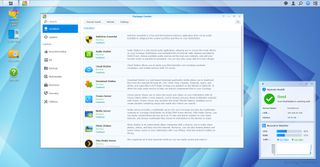
We like that the DSM platform provides widgets that sit on the desktop. The NAS comes with the System Health and Resource Monitor already installed. However, additional widgets are just a click away, including Storage, Connected Users, Scheduled Tasks, File Change Log, Recent Logs, and Scheduled Backup. All of this info can be accessed through the Control Panel, but it’s nice having some of the system info just a glance away.

The Control Panel is the backbone of the system, and consists of four categories: File Sharing, Connectivity, System, and Applications. Under the File Sharing menu, users can modify settings for shared folders, file services, user accounts, group accounts, and so on, while Connectivity plays host to external access, network, and wireless settings. Essentially, Synology’s Control Panel brings everything into one window and makes it easy for new and experienced NAS customers alike to manage the device.
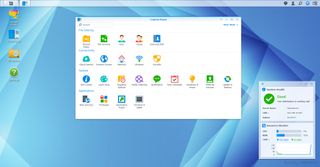
The DiskStation DS415play is DLNA certified, meaning you’ll see the NAS pop up as a multimedia server on a number of DLNA-based devices such as PlayStation consoles, Xbox consoles, many network-connected HDTVs, and more. This NAS also boasts a hardware-accelerated transcoding engine, meaning this device can visually upgrade the stored media on the fly. This device is also capable of multi-channel streaming, allowing users to watch stored movies and TV shows simultaneously in different rooms.
According to Synology, the DS415play was tested in a Windows environment using RAID 5 and produced average read speed of 112.35 MB/sec and an average write speed 98.58 MB/sec. To verify the speed, we used a 2GB file and the same PC from our recent QNAP NAS review: a rig with 8GB of RAM, an Intel Core i7-4790K clocked at 4GHz, Windows 10 Pro, and a Samsung 840 Pro SSD with 500 GB of storage.
Robocopy showed a write speed of 72MB/s, whereas Windows 10's file copy showed a write speed of around 86MB/s and a read speed of 105MB/s using Windows 10 again. This test was only performed on a home-based gigabit network since the NAS does not provide a 10GbE port. Still, the speeds should be satisfactory for home users.
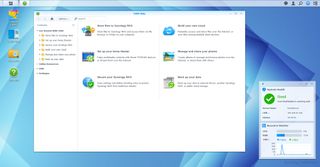
One of the features that we wanted to see on this specific NAS was an HDMI port. This was included on the QNAP TS-451, providing a second interface that was more suited for a home theater and enlisted popular multimedia apps such as Google Chrome, Firefox, Facebook, Skype, Spotify, TuneInRadio, and a few others. That said, you can access the DiskStation from the Internet, but don’t expect to surf the web with this device.
One of the DS415play's biggest features is its cloud-based service called Cloud Station, which essentially allows the user to sync files to a number of different devices running Windows PC, Windows mobile, Mac, Linux, iOS, or Android. Users can even sync files that are stored on Amazon Cloud Drive, Dropbox, Google Drive, and a few others by syncing the local files to the NAS. That way, if something were to happen with the online accounts, the user would have a backup copy stored on the NAS.
Another plus is the unit's ease of backing up data. Simply create a folder by way of Desktop Explorer and tell Windows 10 or later where the backup needs to go. Or, the user could schedule a backup in the Backup & Replication settings and restore their PC from a specific backup file (DATA or LUN). Either way, the NAS is a good solution for saving and protecting your data, as it also includes an antivirus solution to keep those files clean.

As with the QNAP’s NAS solution last week, there are so many features provided with the Synology DiskStation that it’s difficult to cover everything in just one review. Both share a similar purpose, and both have their own pluses and minuses. However, the DiskStation ever so slightly comes out ahead because of the way it interacts with desktops and mobile devices. It’s easy to upload files and that’s what really counts.
Still, we wish that the DSM platform allowed for an HDMI port. The whole front end/back end aspect on QNAP’s solution was very cool, and the front end was extremely easy to navigate for everyone in the household. Synology’s DSM operating system may be simple in appearance, but there’s a lot under the hood that may overwhelm users who are not computer/NAS-savvy.
Do we like the new DiskStation? Sure, and we recommend it to anyone who needs a storage solution that doesn’t pretend to be a home theater PC. There’s plenty here to keep files backed up and safe, and plenty of options for streaming media to consoles and other devices. Again, the price starts at $499, but the final cost will depend on the hard drives you shove into the DiskStation.
The Synology DiskStation DS415play is an excellent storage solution for the home and small office.
