How to set up your home network for optimal gaming performance
Nobody likes lag.

PC gaming demands the best hardware, and gamers are constantly looking for the competitive edge that can be a key ingredient for victory. Too often, home networking infrastructure takes a backseat to the rig itself. Today’s multi-player games require having a proper connection to ensure smooth gameplay. Without these optimizations, the game—in all of its high resolution and explosive glory—will offer up unhealthy portions of lag and dropouts that result in frustration.
With a little attention and care paid to your networking setup, you can be sure to get the best out of your Internet connection.
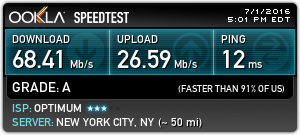
Start with the basics
Before we get to the advanced stuff, let's start with the basics. The foundation of a robust gaming network is a solid network in general, and the key is bandwidth. When we’re talking computer networking, bandwidth refers to how much data can be sent up and down the physical cabling (or radio frequencies). It can be helpful to imagine this as the diameter of a pipe. When it comes to your home network, your router is a lot like your house’s connection to the city’s mains.
Before doing anything more advanced, take a minute and reboot the cable modem and router. Double check that your router is running the latest firmware, since newer firmware can optimize and patch the router. Do not trust the router’s built-in software to find it; get it straight off the manufacturer’s site. Also, connect a computer directly to the modem with an Ethernet cable and run a SpeedTest to assess the speeds from your ISP. If your speeds are not what you’re supposed to be getting from your ISP, be sure to notify them. Otherwise, you’ll spend time just chasing your tail when the issue is outside your local network.
How game networking is different
Today’s immersive games, including first person shooters and MMORPGs, rely on a continuous flow of data back and forth to create a fluid and seamless experience. While the initial download of the game, as well as the patches and updates, use significant bandwidth, the actual gameplay uses surprisingly little data, contrary to what many folks would think.
Video streams such as NetFlix can consume 3GB per hour for high definition video. Gaming, on the other hand, consumes data on the order of 20MB to 80MB per hour of gameplay, depending on the game. With such low data requirements for online gameplay, getting a faster internet connection is unlikely to yield significant benefits unless there are other simultaneous users on the connection. The real key here is to keep bandwidth dedicated to the game, and to not have lower priority traffic stealing bandwidth.
While a video stream relies on a continuous stream of large packets of data in the download direction, online gaming is based on small packets in both the download and upload directions. The gameplay of MMORPGs is also exquisitely sensitive to lost packets, and losing a single one can cause the game to stall. For first person shooters and racing games, the emphasis is on minimizing latency, which is a measure of the time it takes for a packet of data to go from one point to another.
PC Gamer Newsletter
Sign up to get the best content of the week, and great gaming deals, as picked by the editors.

Get the right hardware
With the need for a stable, secure, and low latency connection, serious gamers will espouse the benefits of a wired connection. In the vast majority of cases, CAT5e or CAT6 Ethernet cabling will be more stable and offer less interference. If you have a bunch of CAT5e lying around, use that. However, CAT6 offers less interference over longer distances than CAT5e.
Wired Ethernet should be your first choice when it comes to connecting your PC to your network. However, given the configuration of so many houses, only the most dedicated will be moved to renovate just for network considerations. Though it’s less desirable, wireless is increasingly used by a significant number of gamers, with the understanding that the convenience of wireless has a higher latency, lower security, and reduced stability compared to a wired connection.
Just like you would not game with a basic five dollar mouse designed for word processing, it’s preferable to have something a little more substantial than the basic router your ISP gives you. A router is the grand poobah of a network, and 802.11n (or the even slower 802.11g) gear simply cannot keep up with the demands of today’s high speed games. These routers, while fine in their day, are also not designed for multiple devices; they aren't designed to handle all of the smartphones, tablets, and media streaming devices that clog up a modern home network. So get a good router.
Now that we have our computer connected and the ISP issues worked out, we turn our attention to further optimizations that can be done to the network. The two points of intervention are at the router, and at the computer’s network interface card (NIC).
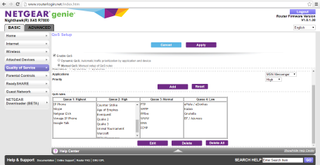
Router Quality of Service (QoS)
With so many devices competing for the your bandwidth, you need a router that has some technology to help shape the traffic baked into its DNA. The technology we’re concerned with is known as Quality of Service, often abbreviated as QoS, which allows a router to act as a data traffic cop. QoS prioritizes important time-sensitive data over less crucial data streams. Without this, Windows’s never-ending update downloads are given the same priority as gameplay data. That can result in games that stutter and stall while the rig is grabbing some updates. On the other hand, with a gaming router that supports QoS, gaming can take priority over other types of data, resulting in smooth gameplay even when other traffic is hogging bandwidth.
While QoS is a sine qua non of a gaming router, all QoS is not equal. From our recent look into the Best Gaming Routers, there are currently two approaches to QoS. The first is to have the router prioritize by device, and the second approach is to have the router prioritize by application. While D-Link and ASRock models we looked at prioritize by device, this is the less preferred strategy. The approach favored by Asus and Netgear is to have gaming applications configured to get the priority over lower priority applications. From the screenshot above, the software of the Netgear X4S router offers four tiers of priority for network traffic:
- Highest: VoIP
- High: Gaming
- Normal: General web traffic
- Low: Torrents
The QoS setting on the Netgear X4S can run in the default mode as above, or in a manual mode. The manual mode offers more granular control of each of the four categories of traffic, which can be assigned a user selected level of priority. Each router is different, so check your router's manual to see what QoS settings are offered and how to change them.
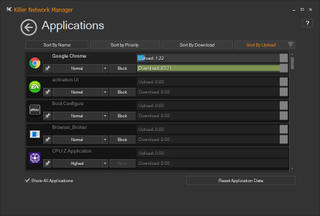
Killer NIC
The other point of intervention is to shape and prioritize the traffic at the level of the device. On a gaming PC, this is what the networking hardware from Killer NIC can do. Yeah, we all remember a decade ago when the original Killer NIC card came out at a budget busting price of $279. It was hard to justify the price as the reviews were less than favorable.
The company has gone through some iterations since then, most recently becoming independent under the umbrella of Rivet Networks. The Killer NIC hardware now comes integrated into gaming motherboards and gaming laptops from manufacturers such as Acer, Alienware, AsRock, MSI, and Gigabyte. The current products include the Killer E2400 NIC and the Killer Wireless AC 1535 so this technology can work over both a wired and wireless connection. The secret sauce here is termed Advanced Stream Direct 2.0, which is software built to prioritize traffic based on six tiers of importance:
- Gaming and real time audio (VoIP)
- Chat, instant messaging
- Video streaming
- General web
- Low priority web (Dropbox, Windows Updates)
- Bulk download (Torrents)
This is essentially QoS on your PC’s side. The software can configure bandwidth limits (separately for both upload and download) for each running software application, making this particularly valuable for a gaming rig that is also multitasking during a gaming session. Advanced Stream Direct 2.0 is also designed to work in concert with a modern gaming router’s QoS tech.
For the sake of completeness, the Killer NIC also has Double Shot Pro that is designed to use internet access from two sources simultaneously, such as broadband from an ISP and municipal Wi-Fi for a user fortunate enough to have two sources of broadband simultaneously. (Native Windows can only make a single internet connection at a time with non Killer hardware.)
Editor’s note: There aren’t a lot of use cases for Double Shot Pro. In the few instances where you have two discreet Internet connections, however, there is a clear advantage to using it.
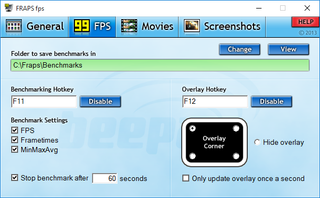
Putting it to the test
While the preceding theoretical discussion is all well and good, we got our hands on some gaming hardware to test these concepts. The open question for us was if a modern gaming router with QoS activated would be sufficient for managing and prioritizing the network traffic for a smooth gaming experience, and what difference, if any, the Killer NIC would make in this setting.
For our gaming device, we used an MSI GT72 gaming notebook with a quad core CPU and dedicated Nvidia GPU, and for a router we went with the Netgear Nighthawk X4S, our overall pick from our Best gaming router guide. The laptop was connected to the router over a wireless 5 GHz connection. The game was a first person shooter, the classic Medal of Honor: Pacific Assault that was played at 1366 x 766 with Hardware Texture 2.0. Gamers care much more about frames per second than about theoretical network benchmarks, so we're using FRAPS 3.5.99, which provides metrics on the average frame rate, as well as the minimum and maximum frames per second during a 60 second sample during the gameplay.
We started with a baseline test with the router QoS off and Killer’s advanced networking features off. This gives us a good idea of standard performance for a gaming notebook, and we found it was capable of playing the game at a healthy average 74.7 fps and minimum of 66 fps, easily exceeding the 30 fps threshold that many users target for a minimum.
A recent speed upgrade from our ISP to 60 Mbps proved a challenge for the test as we now needed to congest the network to compromise the game. We decided to do this with background streaming video from YouTube, and it took five streams of 4K video and an additional 1080p video for good measure, which was about 60 Mbps. This saturated our download bandwidth, essentially leaving the game with 5 to 8 Mbps of over-provisioning from the cable connection.
With six background videos playing at once, Medal of Honor dragged to a lousy average of 24.7 fps, dropping to 14 fps at minimum. The game also stuttered and hiccuped to near unplayable levels. With the average frame rate down 67 percent from the baseline, and we could now see what router QoS and Killer NIC could do to help the situation.
The first fix applied was to head into the router’s settings to activate QoS. Dynamic QoS was turned on with default settings, which considers online gaming tier two of the four. When the test was run with dynamic QoS, it disappointingly had a virtually negligible effect with the average frame rate at a still too low 26.5 fps, representing a 65 percent reduction from the baseline.
For the next test, we switched to manual QoS and changed the online gaming category from high to highest, putting it into the top tier. With this done, the frame rate went up to 42.9 fps, which was still a 42.58 percent reduction from the baseline. Even with the reduced frame rate, the test proved QoS could prioritize traffic and help with gaming. It also shows that the default settings of dynamic QoS may not be ideal for gamers.
We next wanted to see what the Killer NIC could do. With the videos still playing, Killer NIC was turned on at default settings, with the router QoS turned off. When the game was played, the frame rate went to 53.0. While this was still a reduction of 29 percent from the baseline, it was an improvement from the router’s QoS. In other words, forced to choose between router QoS and Killer NIC, the Ethernet card was the more powerful intervention point in our testing setup. This was achieved with the default settings for the Killer NIC, with the videos prioritized as normal, but further intervention could have been done to prioritize them as lower, and/or to limit the download bandwidth further, optimizing the gaming traffic even more.
For the final test, while the same videos continued to play, both Manual QoS and Killer NIC were turned on. With both technologies active, the game’s frame rate was 70.1 fps. This represented a mere 6 percent reduction from baseline, with a minimum frame rate of 52 fps. That’s well above the 30 fps threshold for stuttering. Amazingly, the videos all played, and the gaming experience was subjectively almost indistinguishable from the baseline.
Those results are all well and good for Killer NIC users, but most users simply use the NIC that comes on their laptop or motherboard. Even without a Killer NIC, you can maximize your gaming experience by using a wired connection, a good router, and QoS. With the right setup, gaming traffic can be prioritized at both the router and the Ethernet card level to maximize the use of the bandwidth across the network.
Most Popular

